Webpack 5: Node.js Core Modules Polyfills Removed
Webpack 5 no longer includes polyfills for node.js core modules by default, requiring developers to manually add them for compatibility.
Webpack 5 no longer includes polyfills for node.js core modules by default, requiring developers to manually add them for compatibility.
This guide will help you use Node.js core modules in your projects built with Webpack 5. Webpack 5 no longer automatically includes these modules, so you need to add them yourself when building for environments like web browsers that don't have them.
First, figure out which modules are missing by running your Webpack build and looking for errors. Common ones include 'crypto', 'fs', 'path', and 'os'.
Next, choose how you want to add these modules. You can use a plugin like 'node-polyfill-webpack-plugin' that does it for you, or a collection of polyfills like 'polyfill-library', or individual polyfills for each module.
Install the chosen polyfills using npm or yarn.
Then, update your Webpack configuration. If you're using the plugin, import it and add it to your plugins list. If you're doing it manually, use the 'resolve.fallback' option to tell Webpack which polyfills to use for each missing module.
Run your Webpack build again to make sure the errors are gone. If you have problems, check your configuration and make sure you have the right versions of the polyfills.
Remember to only include the polyfills you need to keep your project size small, and make sure they work with the browsers you want to support. Keep your polyfills updated to get the latest fixes and improvements.
Webpack 5 introduced a significant change by removing automatic polyfills for Node.js core modules. This means developers need to manually handle these dependencies when building for environments that don't natively support them (like web browsers). Here's a step-by-step guide to effectively polyfill Node.js core modules in your Webpack 5 projects:
1. Identify Missing Modules:
crypto, fs, path, and os.2. Choose Polyfill Providers:
node-polyfill-webpack-plugin: A dedicated plugin for Webpack that simplifies the process of adding polyfills.polyfill-library: A comprehensive collection of polyfills for various browser environments.crypto-browserify for the crypto module.3. Install Necessary Packages:
npm install node-polyfill-webpack-plugin --save-dev
# Or for specific polyfills:
npm install crypto-browserify --save-dev4. Configure Webpack:
Using node-polyfill-webpack-plugin:
const NodePolyfillPlugin = require("node-polyfill-webpack-plugin");module.exports = {
// ... other webpack configuration
plugins: [
new NodePolyfillPlugin()
]
};Manual Configuration:
resolve.fallback option in your Webpack configuration to map missing modules to their respective polyfills:module.exports = {
// ... other webpack configuration
resolve: {
fallback: {
"crypto": require.resolve("crypto-browserify"),
"stream": require.resolve("stream-browserify"),
// ... add other mappings as needed
}
}
};5. Test and Adjust:
Example (Using crypto-browserify):
// In your application code:
const crypto = require('crypto');
// Generate a hash
const hash = crypto.createHash('sha256').update('your_data').digest('hex');
console.log(hash);Additional Tips:
By following these steps and carefully managing your polyfills, you can ensure your Webpack 5 projects function seamlessly across different environments, even when dealing with Node.js core modules.
This code shows how to use the 'crypto-browserify' package to replace the 'crypto' module in a web application built with Webpack 5. First, you need to install 'crypto-browserify'. Then, you configure Webpack to use 'crypto-browserify' when it encounters the 'crypto' module. Finally, you can use the 'crypto' module in your application code just like you would in a Node.js environment. The example code creates a SHA256 hash of a string and logs it to the console.
This example demonstrates how to polyfill the crypto module using crypto-browserify in a Webpack 5 project.
1. Install Dependencies:
npm install crypto-browserify --save-dev2. Webpack Configuration (webpack.config.js):
const path = require('path');
module.exports = {
// ... other webpack configuration
resolve: {
fallback: {
"crypto": require.resolve("crypto-browserify")
}
}
};3. Usage in your application (app.js):
const crypto = require('crypto');
const hash = crypto.createHash('sha256').update('your_secret_data').digest('hex');
console.log("SHA256 Hash:", hash);Explanation:
Install crypto-browserify: This package provides a polyfill for the Node.js crypto module, allowing you to use its functionalities in the browser.
Webpack Configuration:
resolve.fallback option tells Webpack where to find modules that are not available natively.crypto module to the crypto-browserify package using require.resolve.Application Code:
crypto module as you would in a Node.js environment.Building and Running:
npx webpack) to bundle your application.Additional Notes:
node-polyfill-webpack-plugin for a more automated approach to polyfilling multiple modules.While the basic steps outlined in the guide should address most polyfill scenarios, you might encounter more complex situations or specific challenges. Here are some troubleshooting tips and advanced techniques to help you overcome these hurdles:
Troubleshooting:
resolve.fallback mappings to ensure they point to the correct polyfill packages.npm list or yarn list.npm ls or yarn why to understand the dependency tree and identify potential conflicts.Advanced Techniques:
DefinePlugin can be used to define environment variables that control polyfill loading.Additional Considerations:
By understanding these troubleshooting tips and advanced techniques, you can effectively address polyfill challenges and ensure your Webpack 5 projects function seamlessly across different environments.
| Step | Action |
|---|---|
| Identify Missing Modules | Observe Webpack build errors related to missing modules. |
| Choose Polyfill Providers | Select libraries like node-polyfill-webpack-plugin or specific polyfills. |
| Install Packages | Use npm or yarn to install chosen polyfill providers. |
| Configure Webpack | Use node-polyfill-webpack-plugin or manually configure resolve.fallback. |
| Test and Adjust | Verify error resolution, check mappings, and ensure correct versions. |
In conclusion, mastering polyfills in Webpack 5 empowers you to create versatile web applications that leverage Node.js core modules seamlessly across diverse environments. By understanding the intricacies of polyfill selection, configuration, and troubleshooting, you can ensure optimal functionality and performance while maintaining compatibility with your target browsers. Remember to stay updated with the latest polyfill libraries and best practices to keep your projects at the forefront of web development.
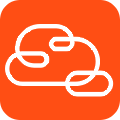 Typescript React Webpack Issues - JavaScript SDK - Genesys ... | Hi, I am trying to use the Platform SDK with React (TypeScript) and I keep getting a bunch of webpack errors. I have been looking around the forums and I have seen a few people with a similar issue, but they are all old topics and don't seem to resolve my issue. Has anyone seen this and have a fix? Compiled with problems: × ERROR in ./node_modules/@colors/colors/lib/colors.js 34:11-26 Module not found: Error: Can't resolve 'util' in 'C:\git\project-name\node_modules@colors\colors\lib' BREAKI...
Typescript React Webpack Issues - JavaScript SDK - Genesys ... | Hi, I am trying to use the Platform SDK with React (TypeScript) and I keep getting a bunch of webpack errors. I have been looking around the forums and I have seen a few people with a similar issue, but they are all old topics and don't seem to resolve my issue. Has anyone seen this and have a fix? Compiled with problems: × ERROR in ./node_modules/@colors/colors/lib/colors.js 34:11-26 Module not found: Error: Can't resolve 'util' in 'C:\git\project-name\node_modules@colors\colors\lib' BREAKI... How to polyfill node core modules in webpack 5 | Learn how to polyfill node core modules in webpack version 5 and above in this article.
How to polyfill node core modules in webpack 5 | Learn how to polyfill node core modules in webpack version 5 and above in this article. Npm run build fails when importing @forge/api - Forge - The ... | Hi! I decided to test to build a JIRA App with Forge. Now I am stuck when trying to import @forge/api to use api component. I am using the AdminPage Custom UI template. When I followed this guide with UI Kit template everything worked fine: https://developer.atlassian.com/platform/forge/call-a-jira-api/ The problem I have is on this file: Forge-App-Adminpage/Table.js at main · Davvee/Forge-App-Adminpage · GitHub When I import @forge/api and trying to build it (npm run build) I get this error...
Npm run build fails when importing @forge/api - Forge - The ... | Hi! I decided to test to build a JIRA App with Forge. Now I am stuck when trying to import @forge/api to use api component. I am using the AdminPage Custom UI template. When I followed this guide with UI Kit template everything worked fine: https://developer.atlassian.com/platform/forge/call-a-jira-api/ The problem I have is on this file: Forge-App-Adminpage/Table.js at main · Davvee/Forge-App-Adminpage · GitHub When I import @forge/api and trying to build it (npm run build) I get this error...