ESLint config "next" not found in eslintrc.js
Troubleshoot the ESLint error "Failed to load config 'next' to extend from" caused by incorrect paths or missing peer dependencies in your Next.js project.
Troubleshoot the ESLint error "Failed to load config 'next' to extend from" caused by incorrect paths or missing peer dependencies in your Next.js project.
This guide will help you fix "Failed to Load Config" errors when using ESLint in Next.js. These errors happen when ESLint can't find or understand your configuration file. We'll explore common causes and solutions step-by-step.
Understanding the Error:
This error typically arises when ESLint cannot locate or correctly interpret the configuration file you've specified. This can be due to various reasons, including:
.eslintrc is wrong..eslintrc file itself.Step-by-Step Debugging:
Verify Dependencies:
.eslintrc file: Identify the plugins and shareable configs you're extending from (e.g., eslint-config-next, @next/next).npm install --save-dev <package-name> to install any missing plugins or configs. For instance, for eslint-config-next, run:npm install --save-dev eslint-config-nextValidate Paths:
.eslintrc, double-check that they accurately point to the location of your config files.Inspect Syntax:
.eslintrc file for any typos, missing commas, or incorrect JSON structure.Address Version Conflicts:
npm update or npm install <package-name>@<version>.Additional Tips:
Example Scenarios and Solutions:
npm install --save-dev eslint-config-next
.eslintrc.js file, particularly around the plugin declaration.eslint-config-airbnb package: npm install --save-dev eslint-config-airbnb
By following these steps and considering the provided tips, you should be able to effectively troubleshoot and resolve "Failed to Load Config" errors in your Next.js projects, ensuring a smooth development experience with ESLint.
This code provides JavaScript examples to help troubleshoot "Failed to Load Config" errors in Next.js projects that use ESLint. It covers verifying and installing dependencies, validating paths in configuration files, inspecting syntax for errors, and addressing version conflicts between ESLint, plugins, and Next.js. The code includes snippets for checking if required packages like eslint-config-next are installed, using absolute paths in configuration files, validating the ESLint configuration against a schema using a JSON validator, and checking the versions of ESLint and its plugins. Additional tips suggest using IDE integration for real-time feedback, keeping dependencies up-to-date, and printing the resolved ESLint configuration for debugging.
While I cannot directly execute or debug JavaScript code, I can provide you with examples and snippets that demonstrate the concepts mentioned in the article.
1. Verifying and Installing Dependencies:
// Example .eslintrc.js file
module.exports = {
extends: [
'next/core-web-vitals',
'plugin:@typescript-eslint/recommended',
'prettier',
],
};
// Check if eslint-config-next is installed
const isNextConfigInstalled = require('fs').existsSync(
'node_modules/eslint-config-next'
);
if (!isNextConfigInstalled) {
console.warn(
'eslint-config-next is not installed. Run "npm install --save-dev eslint-config-next" to install it.'
);
}2. Validating Paths:
// Example of using an absolute path in .eslintrc.js
const path = require('path');
module.exports = {
extends: path.resolve(__dirname, '.eslintrc-base.js'),
};3. Inspecting Syntax:
// Example of using a JSON validator
const Ajv = require('ajv');
const eslintConfigSchema = require('eslint/lib/config/config-schema.json');
const ajv = new Ajv();
const validate = ajv.compile(eslintConfigSchema);
const isValidConfig = validate(yourEslintConfigObject);
if (!isValidConfig) {
console.error('Invalid ESLint configuration:', validate.errors);
}4. Addressing Version Conflicts:
// Check ESLint version
const eslintVersion = require('eslint/package.json').version;
console.log('ESLint version:', eslintVersion);
// Check plugin version
const pluginVersion = require('eslint-plugin-react/package.json').version;
console.log('eslint-plugin-react version:', pluginVersion);Additional Tips:
npm-check-updates to identify outdated dependencies.eslint --print-config to see the resolved configuration that ESLint is using.Remember: These are just examples, and the specific implementation will vary depending on your project setup and chosen ESLint configuration.
Environment Considerations:
Caching Issues:
npm cache clean --force or yarn cache clean and then reinstalling dependencies.Editor and IDE Integration:
Monorepo Setups:
Custom Configurations:
Debugging Tools:
--debug or --verbose to gain more insights into the configuration resolution process and identify potential issues.Remember: Troubleshooting "Failed to Load Config" errors often involves a combination of careful examination of your project setup, understanding of ESLint's configuration mechanisms, and effective use of debugging tools. By systematically addressing potential causes and leveraging the provided tips, you can effectively resolve these errors and ensure a smooth development experience with ESLint in your Next.js projects.
| Possible Cause | Solution | Example |
|---|---|---|
| Missing Dependencies | Install required ESLint plugins or shareable configs. | npm install --save-dev eslint-config-next |
| Incorrect Paths | Verify and correct the paths to config files in your .eslintrc. |
Ensure relative paths are accurate or consider using absolute paths. |
| Syntax Errors | Review and fix any typos or syntax errors in your .eslintrc file. |
Use a JSON validator to identify and correct errors. |
| Version Mismatches | Ensure compatibility between ESLint, plugins, and shareable configs. | Update or downgrade packages to compatible versions using npm commands. |
In conclusion, "Failed to Load Config" errors in Next.js with ESLint can be effectively tackled by systematically addressing potential causes. By ensuring correct dependency installation, validating file paths, scrutinizing syntax, and resolving version conflicts, developers can establish a robust linting environment. The provided troubleshooting steps, along with insights into environment considerations, caching issues, editor integration, and monorepo setups, equip developers with the knowledge to overcome these errors and maintain code quality seamlessly. Remember, community resources and debugging tools are valuable assets in this process. By combining these strategies, developers can confidently navigate ESLint configuration challenges and foster a productive development workflow in Next.js projects.
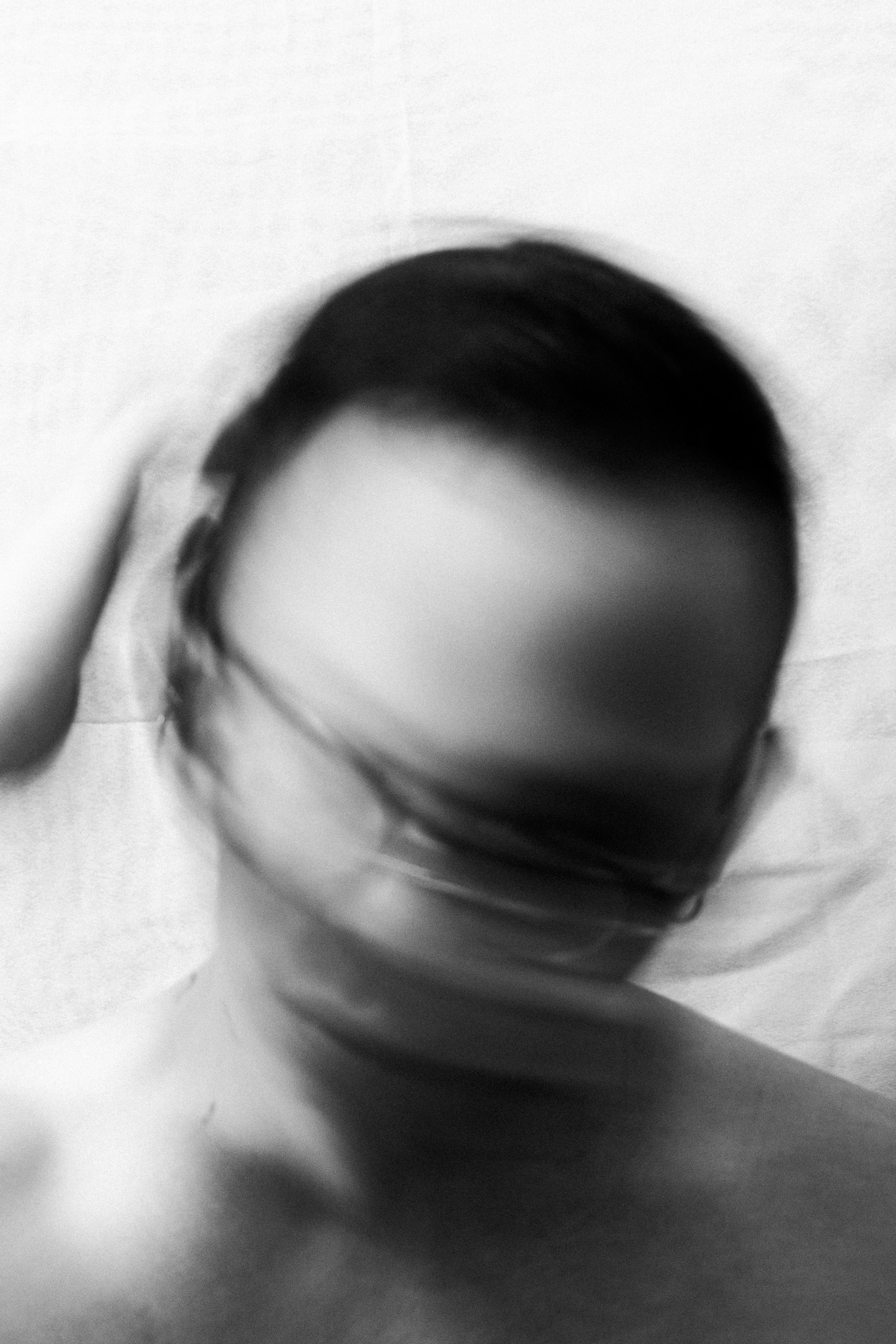 Failed to load config "plugin:@typescript-eslint" to extend from. | A solution for WebStorm & ESLint error that states Failed to load config "plugin:@typescript-eslint" to extend from.
Failed to load config "plugin:@typescript-eslint" to extend from. | A solution for WebStorm & ESLint error that states Failed to load config "plugin:@typescript-eslint" to extend from.eslint-config-react-app? · Issue #428 ... | Current Behavior after updating in our monorepo we found that tsdx failed on: tsdx lint src (node:82469) UnhandledPromiseRejectionWarning: Error: Failed to load config "react-app" to extend from. R...