Fix Parsing Error: Update ecmaVersion
Learn how to fix the "Parsing error: sourceType 'module' is not supported" error by adjusting your ecmaVersion settings for Babel or TypeScript.
Learn how to fix the "Parsing error: sourceType 'module' is not supported" error by adjusting your ecmaVersion settings for Babel or TypeScript.
This guide will help you troubleshoot and resolve parsing errors in ESLint, specifically focusing on issues related to JavaScript version compatibility. You'll learn how to identify the cause of the error, locate your ESLint configuration, and update it to specify the correct ECMAScript version. Additionally, we'll cover how to handle ES modules and provide tips for avoiding future parsing errors. By following these steps, you can ensure that ESLint works seamlessly with your JavaScript code.
ESLint is a fantastic tool for maintaining code quality, but encountering parsing errors can be frustrating. Here's a step-by-step guide to tackle these issues, specifically focusing on the "ecmaVersion must be 3, 5, 6, or 7" error and related problems:
Step 1: Understand the Error
This error indicates that ESLint doesn't recognize the JavaScript version you're using. It expects you to specify the ECMAScript version (ES3, ES5, ES6/ES2015, ES7/ES2016) in your configuration.
Step 2: Locate Your ESLint Configuration
ESLint typically looks for configuration in these locations:
Step 3: Update ecmaVersion
ecmaVersion: 5
ecmaVersion: 6 or ecmaVersion: 2015
ecmaVersion: 7 or ecmaVersion: 2016
ecmaVersion: 2020)Example (in .eslintrc.json):
{
"parserOptions": {
"ecmaVersion": 2020,
"sourceType": "module" // Add this if using ES modules
}
}Step 4: Address sourceType (if applicable)
If you're using ES modules (import/export statements), you might also need to set the "sourceType" property to "module" in your parser options.
Step 5: Verify and Restart
Additional Tips:
By following these steps and understanding the root cause of the parsing error, you can effectively configure ESLint to work with your chosen JavaScript version and ensure smooth code linting.
This JavaScript code snippet provides a basic configuration for ESLint, a tool that helps developers maintain consistent coding style and identify potential errors. The configuration file, named .eslintrc.json, specifies the ECMAScript version used in the code (ecmaVersion) and whether the code uses ES modules (sourceType). It also includes a section for defining specific ESLint rules and their configurations to enforce coding standards. This configuration file should be placed in the root directory of the project.
Here's a JavaScript example demonstrating how to configure ESLint with the ecmaVersion and sourceType options within a .eslintrc.json file:
{
"parserOptions": {
"ecmaVersion": 2020, // Specify the ECMAScript version you're using
"sourceType": "module" // Set to "module" if using ES modules (import/export)
},
"rules": {
// Add your desired ESLint rules here
}
}Explanation:
parserOptions: This object holds configuration options for the parser that ESLint uses to understand your code.ecmaVersion: This property specifies the ECMAScript version your code is written in. Here, we set it to 2020 to support modern JavaScript features. You can adjust this value based on the specific version you're using (e.g., 6 for ES6/ES2015, 7 for ES7/ES2016).sourceType: If your code uses ES modules (with import and export statements), set this property to "module". Otherwise, you can omit it or set it to "script" for traditional script files.rules: This object is where you define the specific ESLint rules and their configurations for your project.Additional Notes:
.eslintrc.json file in the root directory of your project.Remember: This is a basic example. You'll need to adjust the ecmaVersion, sourceType, and rules based on your specific project requirements and coding style.
While the "ecmaVersion" error is frequent, you might encounter other parsing issues. Here's how to approach them:
1. Identify the Error Message:
2. Check Syntax and Typos:
3. Review Configuration:
4. Investigate Plugins and Extensions:
5. Search Online Resources:
Additional Tips:
Remember: Parsing errors often stem from simple mistakes or configuration issues. By systematically analyzing the error and your environment, you can effectively resolve them and get back to writing clean, maintainable code.
| Step | Action |
|---|---|
| Understand the Error | Recognize that ESLint doesn't understand your JavaScript version. |
| Locate ESLint Configuration | Find your .eslintrc.* or package.json file. |
| Update ecmaVersion | Set the appropriate ECMAScript version in parserOptions. |
| Address sourceType | Set sourceType to "module" if using ES modules. |
| Verify and Restart | Save, restart, and check if the error is gone. |
By addressing these potential issues and understanding the underlying causes of parsing errors, you can effectively configure ESLint to work harmoniously with your JavaScript code. Remember, ESLint is a powerful tool for improving code quality and consistency, and with a little troubleshooting, you can ensure it operates smoothly within your development workflow.
 VS.Code error in Aura Component | Salesforce Trailblazer Community | Trailhead, the fun way to learn Salesforce
VS.Code error in Aura Component | Salesforce Trailblazer Community | Trailhead, the fun way to learn Salesforce .eslintrc.json: accept 2015, 2016 etc. : WEB-24526 | What steps will reproduce the problem? 1. Create .eslintrc.json with the following contents: { "parserOptions": { "ecmaVersion": 2015, "sourceType": "module" } }.
.eslintrc.json: accept 2015, 2016 etc. : WEB-24526 | What steps will reproduce the problem? 1. Create .eslintrc.json with the following contents: { "parserOptions": { "ecmaVersion": 2015, "sourceType": "module" } }.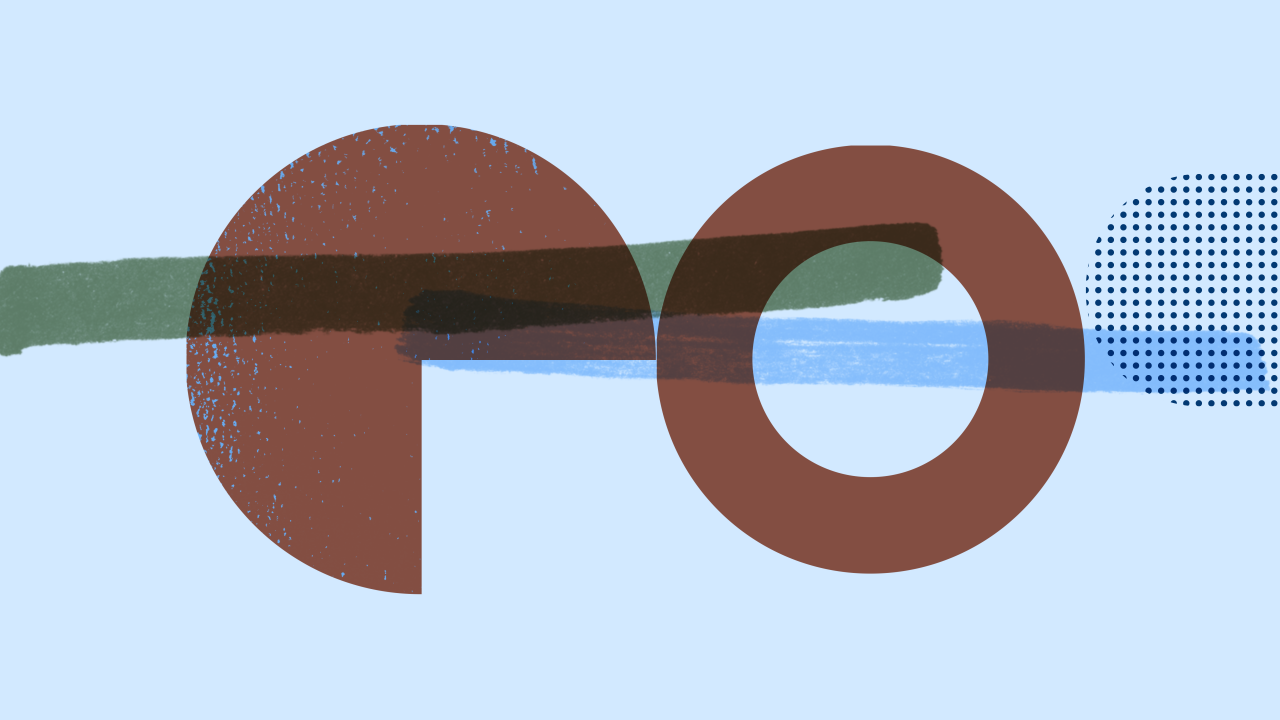 How to Fix Common ESLint Parser Errors | Learn how to fix some common ESLint parser errors caused by syntax or configuration issues. Find out how to change the parser, the source type, and the ECMAScript version.
How to Fix Common ESLint Parser Errors | Learn how to fix some common ESLint parser errors caused by syntax or configuration issues. Find out how to change the parser, the source type, and the ECMAScript version. Eslint报错--sourceType 'module' is not supported when ... | Nov 2, 2021 ... Parsing error: sourceType 'module' is not supported when ecmaVersion < 2015. Consider adding
Eslint报错--sourceType 'module' is not supported when ... | Nov 2, 2021 ... Parsing error: sourceType 'module' is not supported when ecmaVersion < 2015. Consider adding { ecmaVersion: 2015 } to the parser options. 【ESLint】エラー 「Parsing error: sourceType 'module' is not ... | はじめにgit commitしようとすると、タイトルのエラーとなったのでその対処。結論.eslintrcに"ecmaVersion": 2015の1行を追加。↓例{ "parser": "…
【ESLint】エラー 「Parsing error: sourceType 'module' is not ... | はじめにgit commitしようとすると、タイトルのエラーとなったのでその対処。結論.eslintrcに"ecmaVersion": 2015の1行を追加。↓例{ "parser": "…