Rename Pandas Columns: Easy Guide with Examples
Learn how to effortlessly rename Pandas DataFrame columns using various methods for improved data clarity and analysis.
Learn how to effortlessly rename Pandas DataFrame columns using various methods for improved data clarity and analysis.
This article provides a comprehensive guide on how to rename columns in a Pandas DataFrame using the rename() function. We will cover how to rename single or multiple columns, and how to modify the DataFrame in place.
To rename columns in a Pandas DataFrame, you can use the rename() function. This function allows you to specify a dictionary where the keys are the current column names and the values are the new column names.
For example, let's say you have a DataFrame called df with columns named "Name", "Age", and "City". To rename the "Age" column to "Years", you would use the following code:
df = df.rename(columns={'Age': 'Years'})You can also rename multiple columns at once by including multiple key-value pairs in the dictionary. For instance, to rename both "Age" to "Years" and "City" to "Location", you would use:
df = df.rename(columns={'Age': 'Years', 'City': 'Location'})The rename() function has a parameter called inplace. By default, inplace is set to False, which means that the function will return a new DataFrame with the renamed columns. If you want to modify the original DataFrame directly, you need to set inplace to True:
df.rename(columns={'Age': 'Years'}, inplace=True)This will rename the "Age" column to "Years" in the existing df DataFrame without creating a new one.
The Python code demonstrates how to rename columns in a Pandas DataFrame. It shows how to rename a single column, multiple columns, and how to rename columns in place using the 'inplace' parameter.
import pandas as pd
# Create a sample DataFrame
df = pd.DataFrame({
'Name': ['Alice', 'Bob', 'Charlie'],
'Age': [25, 30, 28],
'City': ['New York', 'London', 'Paris']
})
# Rename a single column
df = df.rename(columns={'Age': 'Years'})
print("DataFrame after renaming 'Age' to 'Years':\n", df)
# Rename multiple columns
df = df.rename(columns={'Years': 'Age', 'City': 'Location'})
print("\nDataFrame after renaming 'Years' to 'Age' and 'City' to 'Location':\n", df)
# Rename column inplace
df.rename(columns={'Location': 'City'}, inplace=True)
print("\nDataFrame after renaming 'Location' to 'City' inplace:\n", df)Output:
DataFrame after renaming 'Age' to 'Years':
Name Years City
0 Alice 25 New York
1 Bob 30 London
2 Charlie 28 Paris
DataFrame after renaming 'Years' to 'Age' and 'City' to 'Location':
Name Age Location
0 Alice 25 New York
1 Bob 30 London
2 Charlie 28 Paris
DataFrame after renaming 'Location' to 'City' inplace:
Name Age City
0 Alice 25 New York
1 Bob 30 London
2 Charlie 28 Paris
This code example demonstrates how to rename columns in a Pandas DataFrame using the rename() function. It covers renaming single and multiple columns, as well as using the inplace parameter to modify the DataFrame directly.
* Instead of saying "This article provides...", directly state the purpose: "This documentation explains how to rename..."
* Avoid repetition between the introductory paragraphs. Each paragraph should add distinct information.
Specificity:
inplace=True, emphasize that this modifies the DataFrame in-place, avoiding the creation of a copy. This has performance implications.Practical Tips:
rename().str methods within rename().rename() can also be used to rename index labels by setting axis='index'.Error Handling:
errors parameter in rename() to handle missing columns gracefully (e.g., errors='ignore').Alternatives to rename():
df.columns.set_axis(): This method offers more flexibility, allowing you to rename both columns and index labels simultaneously.Example Enhancements:
KeyError when trying to rename a non-existent column.By incorporating these notes, you'll create a more comprehensive and user-friendly guide on renaming columns in Pandas DataFrames.
| Feature | Description | Example |
|---|---|---|
| Purpose | Renames DataFrame columns. | |
| Method | Uses a dictionary: {'old_name': 'new_name'}. |
df.rename(columns={'Age': 'Years'}) |
| Multiple Columns | Rename several columns at once. | df.rename(columns={'Age': 'Years', 'City': 'Location'}) |
| Inplace Modification |
inplace=False (default): Returns a new DataFrame. inplace=True: Modifies the original DataFrame directly. |
df.rename(columns={'Age': 'Years'}, inplace=True) |
In conclusion, the rename() function in Pandas provides a flexible and powerful way to manage column names in your DataFrames. Whether you need to rename a single column, multiple columns at once, or modify your DataFrame directly, rename() offers the tools to accomplish these tasks efficiently. Understanding the use of the dictionary mapping, the inplace parameter, and potential errors like KeyError will empower you to manipulate your data with greater ease and clarity. For simple cases, direct assignment or the set_axis() method can be considered as alternatives. By mastering the rename() function, you gain a valuable asset in your Pandas toolkit for data manipulation and analysis.
 pandas.DataFrame.rename — pandas 2.2.3 documentation | Can be either the axis name ('index', 'columns') or number (0, 1). The default is 'index'. copybool, default True. Also copy underlying data. Note. The copy ...
pandas.DataFrame.rename — pandas 2.2.3 documentation | Can be either the axis name ('index', 'columns') or number (0, 1). The default is 'index'. copybool, default True. Also copy underlying data. Note. The copy ...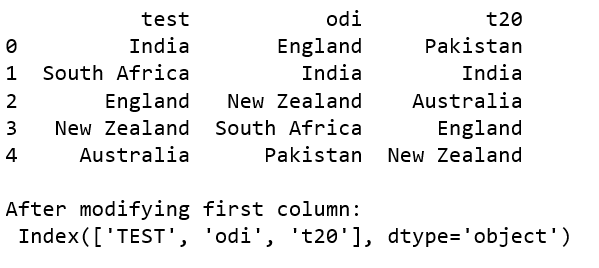 How to rename columns in Pandas DataFrame - GeeksforGeeks | A Computer Science portal for geeks. It contains well written, well thought and well explained computer science and programming articles, quizzes and practice/competitive programming/company interview Questions.
How to rename columns in Pandas DataFrame - GeeksforGeeks | A Computer Science portal for geeks. It contains well written, well thought and well explained computer science and programming articles, quizzes and practice/competitive programming/company interview Questions. How To Rename Columns In Pandas (With Examples) | Built In | Learn how to rename columns in the Pandas Python library. Master these four techniques to deal with messy column names in Pandas DataFrame.
How To Rename Columns In Pandas (With Examples) | Built In | Learn how to rename columns in the Pandas Python library. Master these four techniques to deal with messy column names in Pandas DataFrame. How to Rename a Column in Pandas – Python Pandas Dataframe ... | A Pandas Dataframe is a 2-dimensional data structure that displays data in tables with rows and columns. In this article, you'll learn how to rename columns in a Pandas Dataframe by using: The rename() function. A List. The set_axis() function. H...
How to Rename a Column in Pandas – Python Pandas Dataframe ... | A Pandas Dataframe is a 2-dimensional data structure that displays data in tables with rows and columns. In this article, you'll learn how to rename columns in a Pandas Dataframe by using: The rename() function. A List. The set_axis() function. H...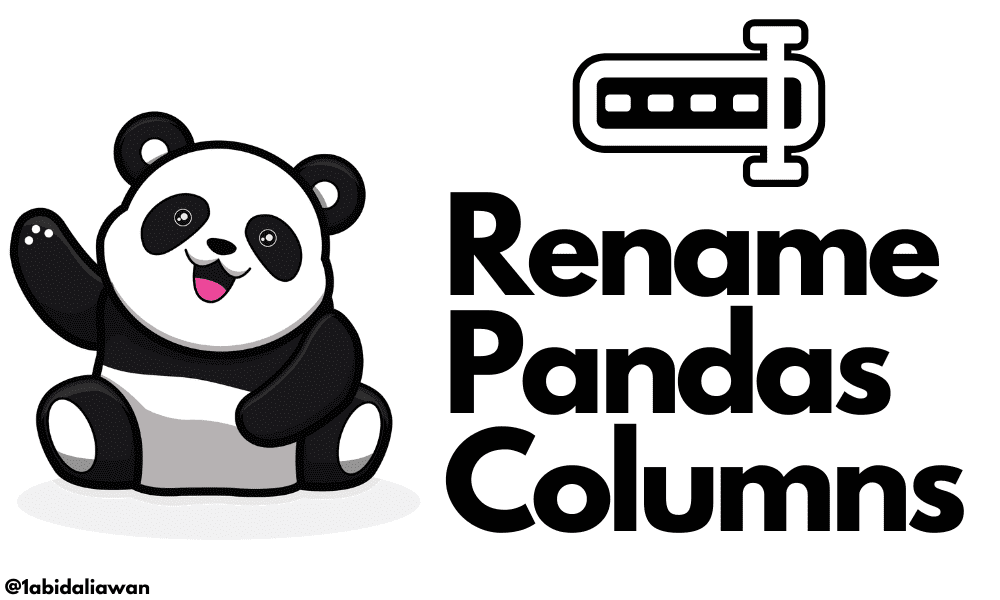 4 Ways to Rename Pandas Columns - KDnuggets | A simple pandas tutorial for beginners with code examples.
4 Ways to Rename Pandas Columns - KDnuggets | A simple pandas tutorial for beginners with code examples. How to Rename Column and Index with Pandas | Saturn Cloud Blog | Unlock the power of Pandas, the leading data analysis library in Python, as we delve into the process of renaming columns and indexes in DataFrames. This comprehensive guide demonstrates various methods and tips to help you manage your data efficiently and effectively
How to Rename Column and Index with Pandas | Saturn Cloud Blog | Unlock the power of Pandas, the leading data analysis library in Python, as we delve into the process of renaming columns and indexes in DataFrames. This comprehensive guide demonstrates various methods and tips to help you manage your data efficiently and effectively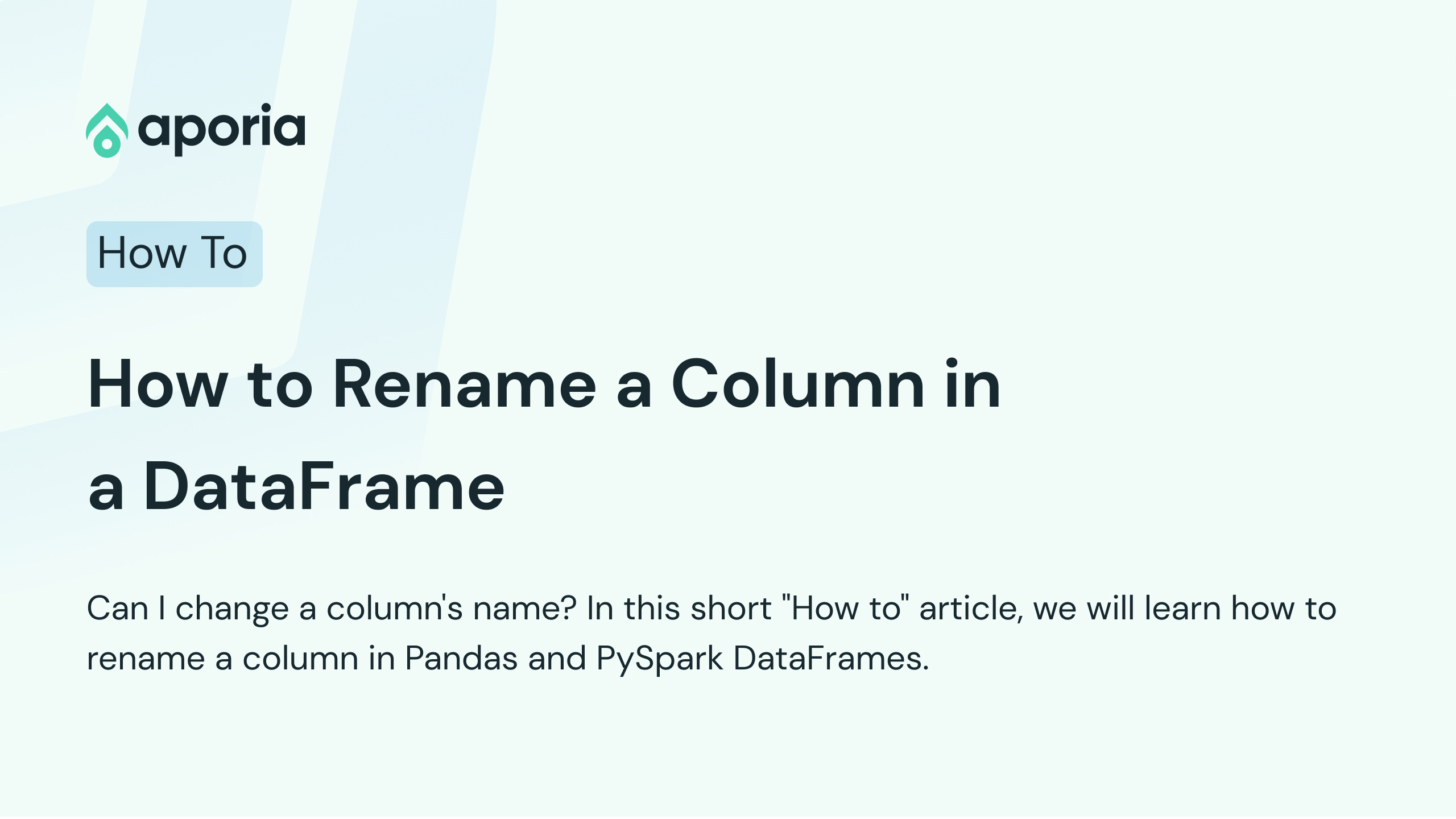 How to Rename a Column in Pandas and Pyspark DataFrame | Can I change a column's name? In this short "How to" article, we will learn how to rename a column in Pandas and PySpark DataFrames.
How to Rename a Column in Pandas and Pyspark DataFrame | Can I change a column's name? In this short "How to" article, we will learn how to rename a column in Pandas and PySpark DataFrames. Renaming Column Names in Pandas | Easily rename columns in Python Pandas DataFrames and enhance your data manipulation skills by following this guide with examples.
Renaming Column Names in Pandas | Easily rename columns in Python Pandas DataFrames and enhance your data manipulation skills by following this guide with examples.