Pandas DataFrame: How to Delete a Column
Learn how to easily delete a column from your Pandas DataFrame using various methods, including drop() and del.
Learn how to easily delete a column from your Pandas DataFrame using various methods, including drop() and del.
Working with Pandas DataFrames often involves modifying their structure, such as removing unnecessary columns. This guide provides a step-by-step approach to deleting columns from your DataFrame using the drop() method in Python.
To delete a column from a Pandas DataFrame, you can use the drop() method.
Call the drop() method on your DataFrame. For example, if your DataFrame is named df, you would write df.drop().
Specify the column name as a string within the drop() method. For instance, to delete a column named 'column_name', you'd use df.drop('column_name').
Set the axis parameter to 1. This tells Pandas to drop a column. If you don't specify the axis, Pandas will assume you want to drop a row. Your code should now look like this: df.drop('column_name', axis=1).
Assign the result to a new DataFrame or use the inplace=True argument. The drop() method doesn't modify the original DataFrame by default. To save the changes, either assign the result to a new DataFrame like this: df_new = df.drop('column_name', axis=1) or use inplace=True to modify the original DataFrame directly: df.drop('column_name', axis=1, inplace=True).
This Python code demonstrates how to delete columns from a Pandas DataFrame. It first creates a sample DataFrame with columns for Name, Age, and City. The code then shows two ways to delete columns: creating a new DataFrame without the unwanted column and using the inplace argument to modify the original DataFrame directly. The example first deletes the 'City' column, creating a new DataFrame, and then deletes the 'Age' column in-place, modifying the original DataFrame.
import pandas as pd
# Create a sample DataFrame
data = {'Name': ['Alice', 'Bob', 'Charlie', 'David'],
'Age': [25, 30, 28, 22],
'City': ['New York', 'London', 'Paris', 'Tokyo']}
df = pd.DataFrame(data)
# Print the original DataFrame
print("Original DataFrame:")
print(df)
# Delete the 'City' column
df_new = df.drop('City', axis=1)
# Print the modified DataFrame
print("\nDataFrame after deleting 'City' column:")
print(df_new)
# Delete the 'Age' column in-place
df.drop('Age', axis=1, inplace=True)
# Print the DataFrame after in-place deletion
print("\nDataFrame after deleting 'Age' column in-place:")
print(df)Explanation:
df.drop('City', axis=1) to delete the 'City' column and store the result in a new DataFrame called df_new.df.drop('Age', axis=1, inplace=True) to delete the 'Age' column directly from the original DataFrame (df). The inplace=True argument ensures that the changes are made to the original DataFrame.This code demonstrates both methods of deleting a column: creating a new DataFrame with the changes and modifying the original DataFrame in-place.
drop() method: df.drop(['column_name1', 'column_name2'], axis=1).KeyError. To avoid this, you can use the errors='ignore' parameter, which will ignore any errors and continue with the remaining columns.drop(): While drop() is the most common way to delete columns, you can also achieve this by selecting the columns you want to keep and creating a new DataFrame. For example: df_new = df[['Name', 'Age']].inplace=True can be slightly faster for very large DataFrames, as it modifies the DataFrame directly instead of creating a copy. However, for most cases, the performance difference is negligible.drop() method, like many Pandas methods, returns a DataFrame. This allows you to chain multiple methods together for more concise code. For example: df.drop('City', axis=1).head().axis parameter before executing the drop() method, especially when using inplace=True, to avoid unintended data loss.| Step | Description | Code Example |
|---|---|---|
| 1 | Call the drop() method on your DataFrame. |
df.drop() |
| 2 | Specify the column name as a string within the drop() method. |
df.drop('column_name') |
| 3 | Set the axis parameter to 1 to indicate column deletion. |
df.drop('column_name', axis=1) |
| 4 | Choose how to save the changes: | |
| * Assign the result to a new DataFrame. | df_new = df.drop('column_name', axis=1) |
|
* Modify the original DataFrame directly using inplace=True. |
df.drop('column_name', axis=1, inplace=True) |
Mastering the drop() method empowers you to efficiently manage and clean your data within Pandas DataFrames. By understanding its parameters and options for saving changes, you can confidently remove unnecessary columns, streamline your data analysis process, and avoid unintended data loss. Remember to consult the official Pandas documentation and online resources for further exploration of the drop() method and its advanced applications.
 pandas.DataFrame.drop — pandas 2.2.3 documentation | Remove rows or columns by specifying label names and corresponding axis, or by directly specifying index or column names. When using a multi-index, labels on ...
pandas.DataFrame.drop — pandas 2.2.3 documentation | Remove rows or columns by specifying label names and corresponding axis, or by directly specifying index or column names. When using a multi-index, labels on ... Intro to Pandas: How to Add, Rename, and Remove Columns in ... | To make sure your DataFrame contains only the data that you want use in your project, you can add columns and remove columns from a DataFrame.
Intro to Pandas: How to Add, Rename, and Remove Columns in ... | To make sure your DataFrame contains only the data that you want use in your project, you can add columns and remove columns from a DataFrame.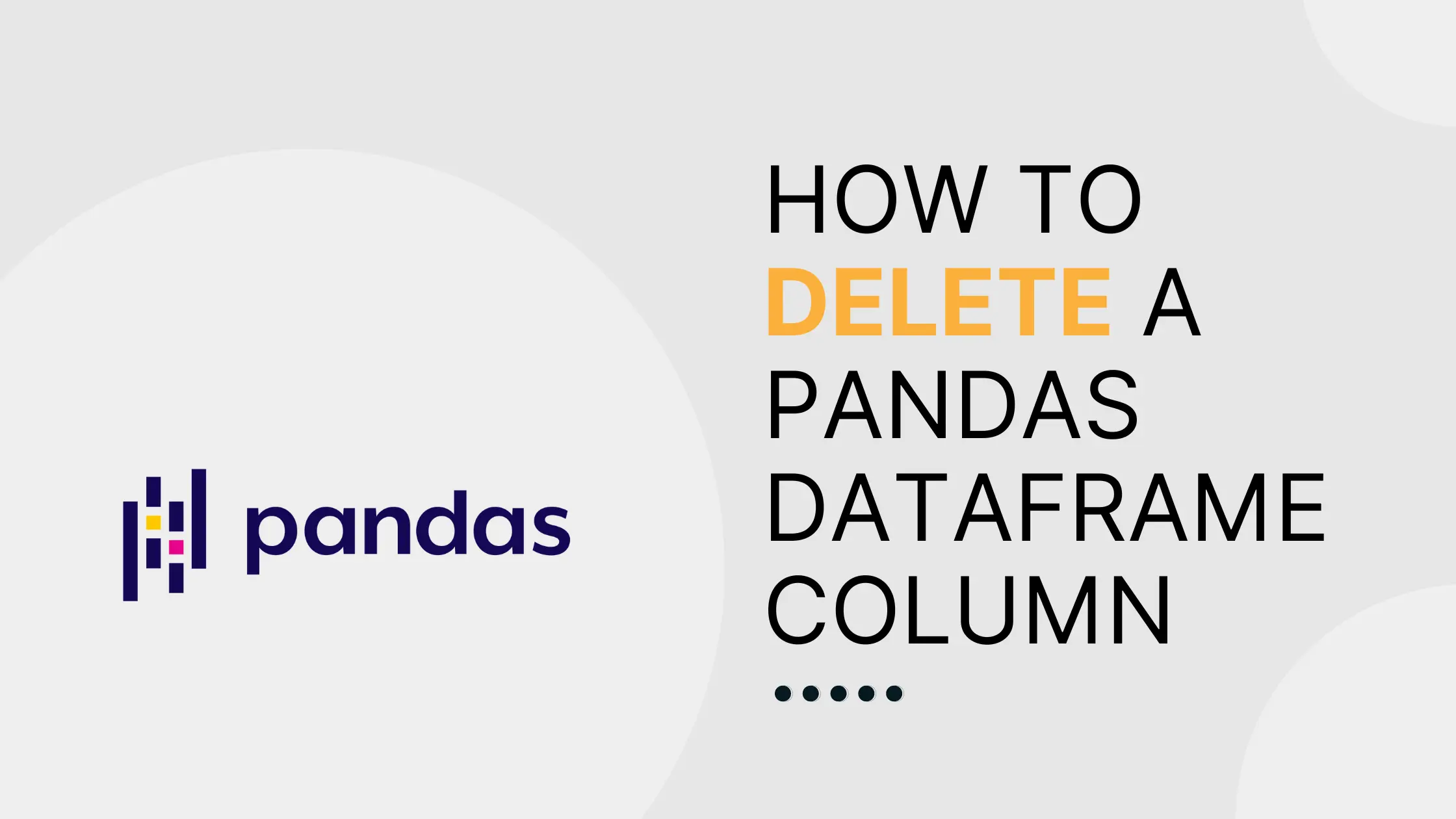 How to delete a Pandas DataFrame column | Saturn Cloud Blog | Simple methods for deleting a DataFrame column in Pandas
How to delete a Pandas DataFrame column | Saturn Cloud Blog | Simple methods for deleting a DataFrame column in Pandas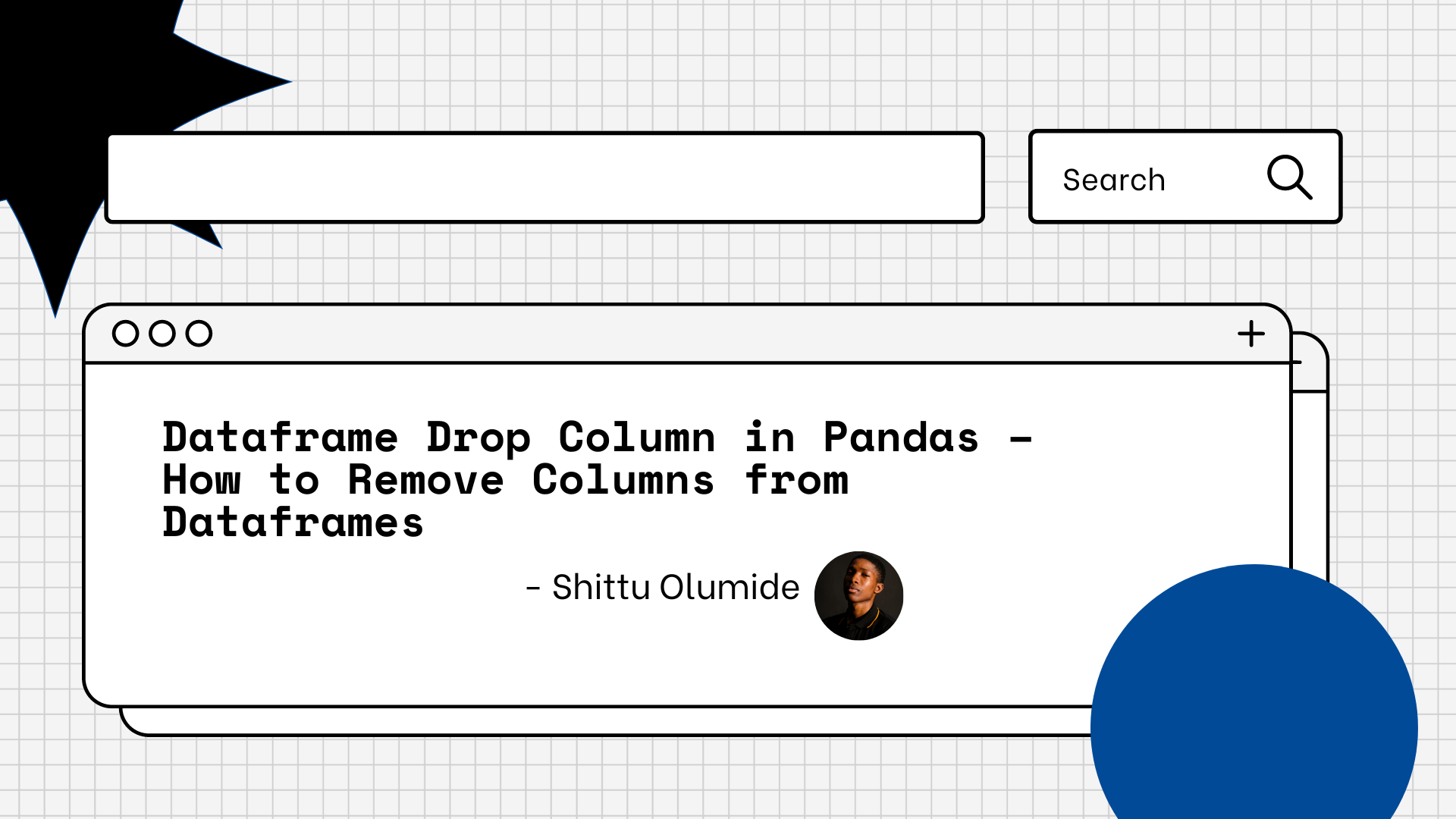 Dataframe Drop Column in Pandas – How to Remove Columns from ... | By Shittu Olumide In Pandas, sometimes you'll need to remove columns from a DataFrame for various reasons, such as cleaning data, reducing memory usage, or simplifying analysis. And in this article, I'll show you how to do it. I'll start by introduci...
Dataframe Drop Column in Pandas – How to Remove Columns from ... | By Shittu Olumide In Pandas, sometimes you'll need to remove columns from a DataFrame for various reasons, such as cleaning data, reducing memory usage, or simplifying analysis. And in this article, I'll show you how to do it. I'll start by introduci...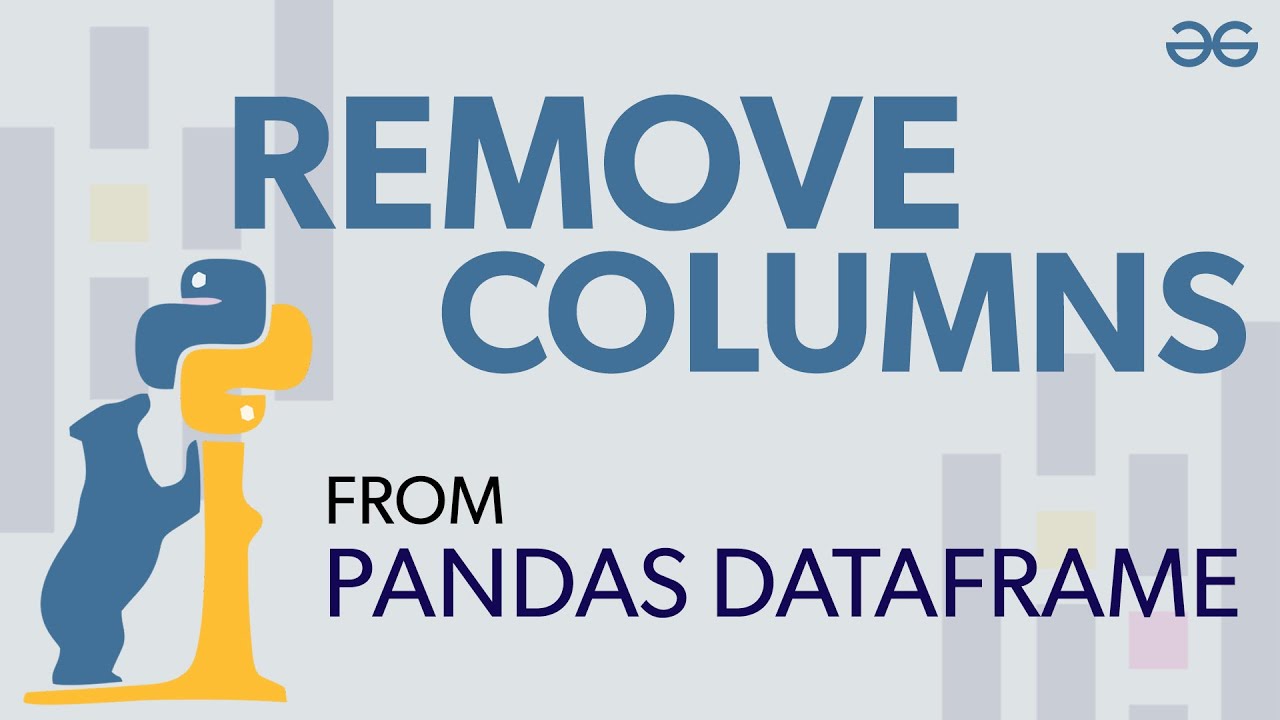 How to drop one or multiple columns in Pandas Dataframe ... | A Computer Science portal for geeks. It contains well written, well thought and well explained computer science and programming articles, quizzes and practice/competitive programming/company interview Questions.
How to drop one or multiple columns in Pandas Dataframe ... | A Computer Science portal for geeks. It contains well written, well thought and well explained computer science and programming articles, quizzes and practice/competitive programming/company interview Questions.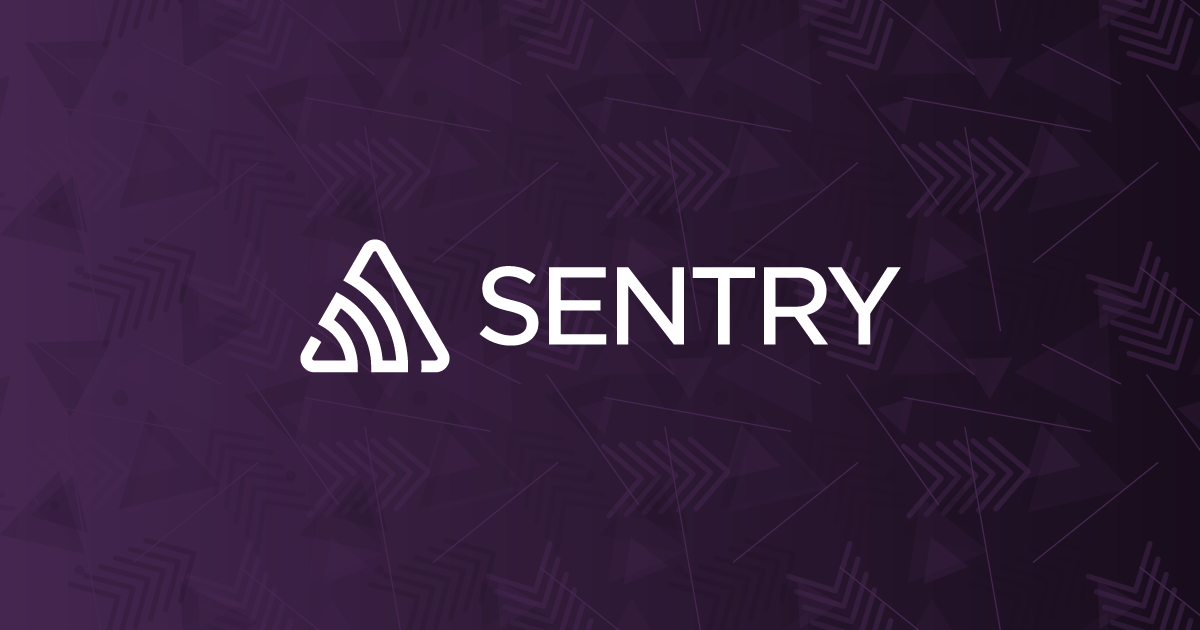 Delete a column from a DataFrame in Python Pandas | Sentry | The Problem How do I delete a column from a Pandas DataFrame? The Solution We can do this using the DataFrame.drop method: This code will print the products…
Delete a column from a DataFrame in Python Pandas | Sentry | The Problem How do I delete a column from a Pandas DataFrame? The Solution We can do this using the DataFrame.drop method: This code will print the products…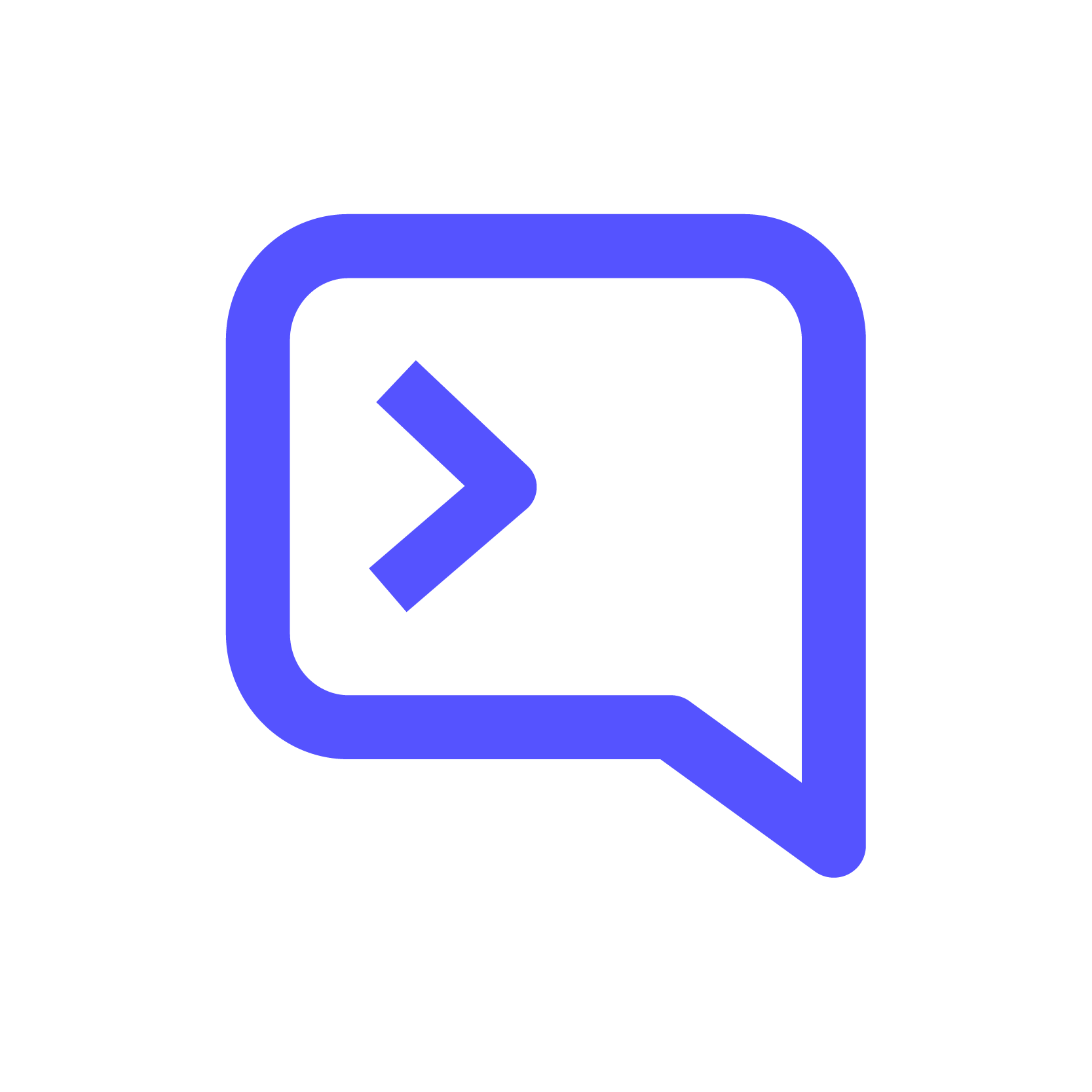 How to delete a column in pandas | Contributor: Neko Yan
How to delete a column in pandas | Contributor: Neko Yan Pandas DataFrame drop() Method | W3Schools offers free online tutorials, references and exercises in all the major languages of the web. Covering popular subjects like HTML, CSS, JavaScript, Python, SQL, Java, and many, many more.
Pandas DataFrame drop() Method | W3Schools offers free online tutorials, references and exercises in all the major languages of the web. Covering popular subjects like HTML, CSS, JavaScript, Python, SQL, Java, and many, many more.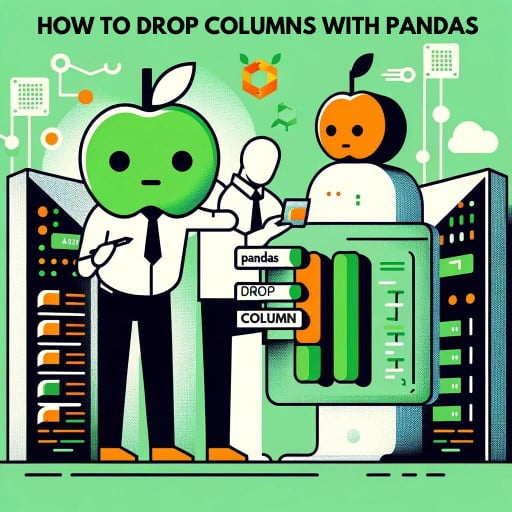 Using Pandas drop() Column | DataFrame Function Guide | Managing and manipulating data efficiently is a top priority at IOFLOOD, especially when it comes to removing unnecessary columns from datasets. The pandas
Using Pandas drop() Column | DataFrame Function Guide | Managing and manipulating data efficiently is a top priority at IOFLOOD, especially when it comes to removing unnecessary columns from datasets. The pandas