Reference Local Images in React App
Learn various ways to reference and display a local image in your React app, including using the `public` folder, importing as a component, and using Webpack.
Learn various ways to reference and display a local image in your React app, including using the `public` folder, importing as a component, and using Webpack.
This guide will walk you through the process of referencing local images within your React components. We'll explore two primary methods: importing images as modules and utilizing the public folder. Each method offers distinct advantages, and we'll help you choose the most suitable approach for your project. Additionally, we'll cover essential considerations such as handling dynamic images, optimizing image sizes, and ensuring accessibility. By following these steps, you'll effectively incorporate local images into your React applications, enhancing their visual appeal and user experience.
There are two primary methods for referencing local images within your React components:
Method 1: Importing Images as Modules
src directory or a subdirectory within src.import statement to import the image as a module. For example:import React from 'react';
import myImage from './images/my-image.jpg'; // Assuming image is in 'src/images'
function MyComponent() {
return (
<div>
<img src={myImage} alt="My Image" />
</div>
);
}myImage) as the src attribute of the <img> tag.Method 2: Using the Public Folder
public directory of your React project.public folder within the src attribute of the <img> tag. For example:function MyComponent() {
return (
<div>
<img src="/images/my-image.jpg" alt="My Image" />
</div>
);
}Choosing the Right Method:
Additional Considerations:
alt text for your images to improve accessibility for users with visual impairments.Remember: These methods are applicable to React projects using tools like Create React App, which handle the build process and asset management.
This code demonstrates three methods for referencing local images in React applications. The first method involves importing images as modules, allowing direct use within components. The second method utilizes the public folder for storing images and referencing them using relative paths. The third example showcases dynamic image paths, where the image source is constructed based on a prop, enabling flexibility in displaying different images.
Here's how you can implement the methods described in the article with JavaScript examples:
Method 1: Importing Images as Modules
import React from 'react';
import logo from './logo.png'; // Assuming logo.png is in the same directory
function Header() {
return (
<header>
<img src={logo} alt="Company Logo" />
<h1>Welcome to Our Website</h1>
</header>
);
}
export default Header;Explanation:
logo.png image as a module and assign it to the logo variable.logo variable as the src attribute value for the <img> tag within the Header component.Method 2: Using the Public Folder
function Banner() {
return (
<div className="banner">
<img src="/images/banner.jpg" alt="Promotional Banner" />
</div>
);
}
export default Banner;Explanation:
banner.jpg is placed in the public/images folder./images/banner.jpg within the src attribute. This path is relative to the public folder.Dynamic Images (Example):
function ProductImage({ productName }) {
const imagePath = `/images/products/${productName}.jpg`; // Construct path
return (
<img src={imagePath} alt={productName} />
);
}Explanation:
productName prop. This allows for flexibility in displaying different product images.Remember:
alt text for accessibility.Image Formats and Optimization:
Advanced Techniques:
<img> tags.Troubleshooting:
src or public).Additional Tools and Libraries:
file-loader or url-loader for handling image imports and optimization.react-lazyload or react-image for advanced image handling features.Security Considerations:
| Method | Description | Pros | Cons |
|---|---|---|---|
| Importing as Modules | Import images like JS modules using import
|
- Organized, processed by Webpack | - More setup |
| Public Folder | Reference images directly from the public folder |
- Simple for static images | - No processing, less organized |
By understanding these methods and considerations, you'll be well-equipped to effectively manage and display local images in your React projects, creating visually engaging and user-friendly applications. Remember to choose the approach that aligns best with your project's structure and requirements, and always prioritize accessibility and performance optimization for the best user experience.
 How to Reference a Local Image in React | Learn the steps to reference a local image in React, a popular Javascript library.
How to Reference a Local Image in React | Learn the steps to reference a local image in React, a popular Javascript library.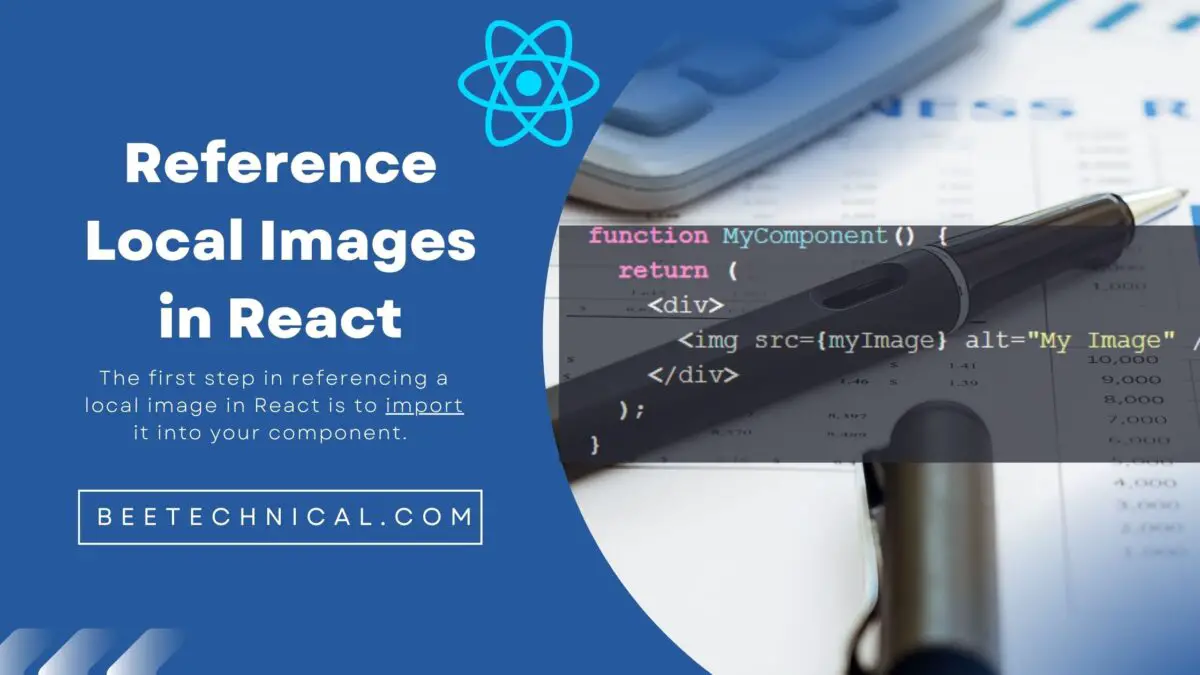 How do I Reference a Local Image in React? | 2023 | React is a widely used front-end JavaScript library for building dynamic and interactive user interfaces. In many React projects, it's common to need to display local images in components. In this article, we'll explore how to reference and display local images in React, focusing on the best practices for optimizing this process.
How do I Reference a Local Image in React? | 2023 | React is a widely used front-end JavaScript library for building dynamic and interactive user interfaces. In many React projects, it's common to need to display local images in components. In this article, we'll explore how to reference and display local images in React, focusing on the best practices for optimizing this process. Display image from local JSON / JS Object using React - JavaScript ... | Hi guys, I am working on a React project where I need to use a JSON file to retrieve data. Everything is going smoothly except for the fact that I cannot display any logo from my JSON object. This is the part of my Component where I try to display the logo: import { companyData } from '../data.js'; const DisplayJobs = () => { return ( {companyData.map((data, key) => { return (
Display image from local JSON / JS Object using React - JavaScript ... | Hi guys, I am working on a React project where I need to use a JSON file to retrieve data. Everything is going smoothly except for the fact that I cannot display any logo from my JSON object. This is the part of my Component where I try to display the logo: import { companyData } from '../data.js'; const DisplayJobs = () => { return ( {companyData.map((data, key) => { return ( 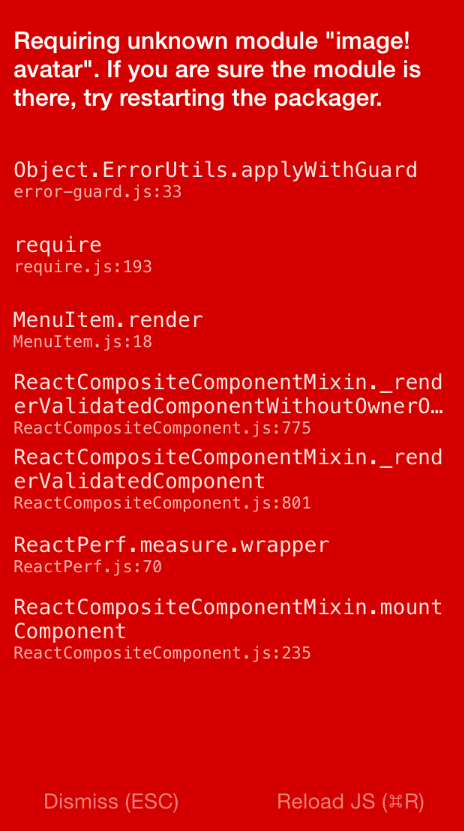 How to use local Images dynamically in React Native | by Vasanth ... | During Corna Home arrest, I developed a puzzle/Riddle application BrainBite. While developing I came across a strange issue which I had…
How to use local Images dynamically in React Native | by Vasanth ... | During Corna Home arrest, I developed a puzzle/Riddle application BrainBite. While developing I came across a strange issue which I had… Images · React Native | Static Image Resources
Images · React Native | Static Image Resources Images | Docs | Learn how to use images in Astro.
Images | Docs | Learn how to use images in Astro.