React: Pass Data From Child to Parent
Discover various techniques for efficiently passing data from child components to their parent components in ReactJS, enabling seamless communication and data flow within your application.
Discover various techniques for efficiently passing data from child components to their parent components in ReactJS, enabling seamless communication and data flow within your application.
This article provides a step-by-step guide on how to pass data from a child component back to its parent component in React applications. While React's data flow is typically top-down using props, there are cases where data needs to be sent upwards. The guide explains how to achieve this using callback functions, maintaining unidirectional data flow and component reusability. It covers defining a callback function in the parent, passing it as a prop to the child, using the function in the child to send data, and optionally updating the parent's state. An example demonstrates the process of sending a message from child to parent. The article also highlights key points of this approach and suggests alternative methods like Context API or state management libraries for more complex scenarios.
While React typically promotes a top-down data flow using props, there are situations where you need to send data from a child component back to its parent. Here's how to achieve this using callback functions:
1. Define a Callback Function in the Parent Component:
setState method.function ParentComponent() {
const [dataFromChild, setDataFromChild] = useState('');
const handleDataFromChild = (childData) => {
setDataFromChild(childData);
};
// ... rest of your component logic
}2. Pass the Callback Function as a Prop to the Child Component:
onDataChange or handleChildData are recommended.<ChildComponent onDataChange={handleDataFromChild} />3. Use the Callback Function in the Child Component:
function ChildComponent(props) {
const handleClick = () => {
const dataToSend = "Hello from child!";
props.onDataChange(dataToSend);
};
return (
<button onClick={handleClick}>Send Data to Parent</button>
);
}4. Update the Parent's State (Optional):
Example:
function ParentComponent() {
const [message, setMessage] = useState('');
const handleChildMessage = (newMessage) => {
setMessage(newMessage);
};
return (
<div>
<p>Message from child: {message}</p>
<ChildComponent onMessageChange={handleChildMessage} />
</div>
);
}
function ChildComponent(props) {
const handleClick = () => {
props.onMessageChange("This is a message from the child.");
};
return (
<button onClick={handleClick}>Send Message</button>
);
}In this example, clicking the button in the child component will send a message to the parent, updating its state and causing the message to be displayed.
Key Points:
Alternatives:
Remember to choose the approach that best suits your application's complexity and data flow requirements.
This JavaScript code demonstrates parent-child component communication in React. The parent component maintains a "message" state and passes a callback function to the child component. The child component triggers this callback when a button is clicked, sending a new message to the parent. The parent's callback function updates its state with the received message, causing the parent component to re-render and display the updated message.
This example demonstrates the concepts explained in the article, showing how a child component can update the parent's state with a message:
import React, { useState } from 'react';
function ParentComponent() {
// State to store the message from the child
const [message, setMessage] = useState('No message yet');
// Callback function to handle data from child
const handleChildMessage = (newMessage) => {
setMessage(newMessage);
};
return (
<div>
<h2>Parent Component</h2>
<p>Message from child: {message}</p>
<ChildComponent onMessageChange={handleChildMessage} />
</div>
);
}
function ChildComponent(props) {
const handleClick = () => {
// Send message to parent using the callback prop
props.onMessageChange('Hello from the child component!');
};
return (
<button onClick={handleClick}>Send Message to Parent</button>
);
}
export default ParentComponent;Explanation:
Parent Component:
useState is used to manage the message state.handleChildMessage is the callback function that will be passed to the child. It updates the message state with the data received from the child.ChildComponent is rendered with the onMessageChange prop set to the handleChildMessage function.Child Component:
handleClick is triggered when the button is clicked.handleClick, the onMessageChange prop (which is the callback function) is called with the message to be sent to the parent.How it works:
handleClick.handleClick calls the onMessageChange function (which is handleChildMessage in the parent) and passes the message.handleChildMessage in the parent updates the state with the new message.Considerations for Complex Data:
...) or Object.assign() to create a shallow copy.Error Handling:
Alternative Approaches:
mitt or by creating your own event emitter system.Testing:
Additional Tips:
By understanding these additional considerations and exploring alternative approaches, you can effectively manage data flow between components in your React applications, even in complex scenarios.
| Step | Description |
|---|---|
| 1. Define Callback in Parent | Create a function to handle data from child and update parent's state. |
| 2. Pass Callback as Prop | Pass the created function as a prop to the child component. |
| 3. Use Callback in Child | Access the prop function within the child and call it with data when needed (e.g., button click). |
| 4. Update Parent's State (Optional) | The callback in the parent will be triggered, updating the state and causing a re-render. |
| Key Points | Maintains unidirectional data flow, promotes reusability, keeps parent in control of its state. |
| Alternatives | Context API for complex scenarios, state management libraries (Redux, MobX) for larger apps. |
By mastering the technique of passing data from child to parent components, you unlock a powerful tool for building dynamic and interactive React applications. Remember to choose the most suitable approach based on your application's complexity and data flow requirements, and always strive for clean, maintainable, and well-tested code. Happy coding!
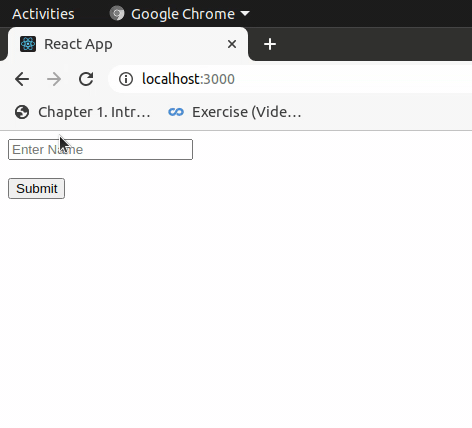 How to pass data from child component to its parent in ReactJS ... | A Computer Science portal for geeks. It contains well written, well thought and well explained computer science and programming articles, quizzes and practice/competitive programming/company interview Questions.
How to pass data from child component to its parent in ReactJS ... | A Computer Science portal for geeks. It contains well written, well thought and well explained computer science and programming articles, quizzes and practice/competitive programming/company interview Questions. Passing Data from Child to Parent Components in React | by ozhanli ... | In React, data is typically passed down from parent components to child components via props. However, passing data up from child to parent…
Passing Data from Child to Parent Components in React | by ozhanli ... | In React, data is typically passed down from parent components to child components via props. However, passing data up from child to parent… Passing data in React between Parent and Child in Functional ... | For beginners who started out in ReactJS, passing data between components may be confusing. I struggle this when I first started out.
Passing data in React between Parent and Child in Functional ... | For beginners who started out in ReactJS, passing data between components may be confusing. I struggle this when I first started out.![[React JS] Passing data from child to parent issue - The ...](https://global.discourse-cdn.com/freecodecamp/original/3X/2/0/206c254cf9e405bcddf6caea7f882dca146dcd3c.png) [React JS] Passing data from child to parent issue - The ... | Hi, I am building a hangman game and I would like to check if the word to be guessed is confirmed by the player or not using the method onClick. There is 2 buttons : “Yes” and the second “No”. When I check the data value in the child component, I can see it updated but when I check it from the parent component, I am not able to see something from the child. I have tried 2 different ways : Use value which brings me tons of errors Use 2 functions with 2 different setState which look like the b...
[React JS] Passing data from child to parent issue - The ... | Hi, I am building a hangman game and I would like to check if the word to be guessed is confirmed by the player or not using the method onClick. There is 2 buttons : “Yes” and the second “No”. When I check the data value in the child component, I can see it updated but when I check it from the parent component, I am not able to see something from the child. I have tried 2 different ways : Use value which brings me tons of errors Use 2 functions with 2 different setState which look like the b... React - Passing data from child to parent - JavaScript - The ... | Title says it all, passing data from component A to component B would do in this case but I imagine that’s not possible and that it’s probably easier to just pass the data back to the parent. So I have a parent class component and 2 child controlled components (A and B). I would like to use in child B the value of a property in child A. class Parent extends component { state = { value: 1, finalValue: null } render() {
React - Passing data from child to parent - JavaScript - The ... | Title says it all, passing data from component A to component B would do in this case but I imagine that’s not possible and that it’s probably easier to just pass the data back to the parent. So I have a parent class component and 2 child controlled components (A and B). I would like to use in child B the value of a property in child A. class Parent extends component { state = { value: 1, finalValue: null } render() {