React Scroll to Element: A How-To Guide
Learn different ways to programmatically scroll to an element in React, including using refs, scrollIntoView, and third-party libraries.
Learn different ways to programmatically scroll to an element in React, including using refs, scrollIntoView, and third-party libraries.
In the realm of React development, the ability to seamlessly navigate to specific elements within a web page is crucial for enhancing user experience and interactivity. This comprehensive guide delves into the art of scrolling to elements in React, equipping you with the knowledge and techniques to implement smooth and efficient scrolling behaviors. From fundamental approaches using refs and element IDs to advanced strategies employing React Scroll library and custom hooks, we'll explore a range of methods to achieve precise scrolling control. Whether you're aiming to guide users to important content, respond to user interactions, or create dynamic navigation experiences, this guide will empower you to master the art of scrolling in React.
Here's a comprehensive guide on how to scroll to a specific element in your React application, incorporating insights from the provided resources:
1. Identifying the Target Element:
Using Refs:
useRef hook:const targetElementRef = useRef(null);<div ref={targetElementRef}>This is the target element</div>Using Element ID:
<div id="targetElement">This is the target element</div>2. Implementing the Scroll Functionality:
Using element.scrollIntoView():
const handleClick = () => {
targetElementRef.current.scrollIntoView({ behavior: 'smooth' });
};const handleClick = () => {
document.getElementById('targetElement').scrollIntoView({ behavior: 'smooth' });
};Using window.scrollTo():
const handleClick = () => {
const elementPosition = targetElementRef.current.offsetTop;
window.scrollTo({ top: elementPosition, behavior: 'smooth' });
};3. Triggering the Scroll:
Button Click:
onClick event:<button onClick={handleClick}>Scroll to Element</button>Link Navigation:
Link component with to prop and state management to scroll on navigation.Other Events:
4. Advanced Techniques:
React Scroll Library:
react-scroll: npm install react-scroll
Link and Element for declarative scroll management.Custom Hooks:
Additional Considerations:
behavior options like 'smooth', 'auto', or 'instant' for different scrolling experiences.element.getBoundingClientRect() to get the element's position relative to the viewport for more precise scrolling.Remember to choose the method that best suits your application's needs and complexity.
This code showcases various methods to scroll to a specific element within a React application. The first method utilizes refs to directly reference and scroll to the element. The second approach employs the element's ID to achieve the same outcome. The third technique involves using window.scrollTo() to scroll to the element's position. Lastly, a more advanced method leverages the 'react-scroll' library for smooth scrolling with additional features.
Here's the JavaScript code demonstrating the techniques mentioned in the article:
1. Using Refs:
import React, { useRef } from 'react';
function MyComponent() {
const targetElementRef = useRef(null);
const handleClick = () => {
targetElementRef.current.scrollIntoView({ behavior: 'smooth' });
};
return (
<div>
<div ref={targetElementRef}>This is the target element</div>
<button onClick={handleClick}>Scroll to Element</button>
</div>
);
}2. Using Element ID:
import React from 'react';
function MyComponent() {
const handleClick = () => {
document.getElementById('targetElement').scrollIntoView({ behavior: 'smooth' });
};
return (
<div>
<div id="targetElement">This is the target element</div>
<button onClick={handleClick}>Scroll to Element</button>
</div>
);
}3. Using window.scrollTo():
import React, { useRef } from 'react';
function MyComponent() {
const targetElementRef = useRef(null);
const handleClick = () => {
const elementPosition = targetElementRef.current.offsetTop;
window.scrollTo({ top: elementPosition, behavior: 'smooth' });
};
return (
<div>
<div ref={targetElementRef}>This is the target element</div>
<button onClick={handleClick}>Scroll to Element</button>
</div>
);
}4. Advanced Technique - React Scroll Library:
import React from 'react';
import { Link, Element } from 'react-scroll';
function MyComponent() {
return (
<div>
<Link to="targetElement" smooth={true} duration={500}>
Scroll to Element
</Link>
<Element name="targetElement">
<div>This is the target element</div>
</Element>
</div>
);
}Remember to install react-scroll before using it: npm install react-scroll
These examples provide a starting point for implementing scrolling functionality in your React applications. Choose the method that best suits your needs and consider the additional considerations mentioned in the article for a smooth and accessible user experience.
Beyond the Basics:
react-router-scroll-restoration to preserve scroll positions during navigation, enhancing user experience.react-intersection-observer to trigger animations or effects as elements come into view during scrolling, adding visual interest.react-window or react-virtualized to optimize performance and prevent rendering bottlenecks.Real-World Applications:
Remember, the choice of scrolling method and additional techniques depends on your specific use case and the complexity of your application. By understanding the available options and considering the nuances of scrolling behavior, you can create React applications that provide a smooth, intuitive, and engaging user experience.
| Method | Description | Usage |
|---|---|---|
| Refs | Creates a reference to the target element for direct access. |
useRef hook and attaching the ref to the element. |
| Element ID | Assigns a unique ID to the element for access via document.getElementById. |
Set the id attribute on the element and use document.getElementById. |
element.scrollIntoView() |
Smoothly scrolls the element into the visible area of the browser window. | Call the method on the element reference or the element retrieved by ID. |
window.scrollTo() |
Provides precise control over scrolling position. | Specify the top position and use behavior: 'smooth' for smooth scrolling. |
| React Scroll Library | Offers declarative scroll management with components like Link and Element. |
Install the library and use its components for easy scroll handling. |
Additional Considerations:
'smooth', 'auto', or 'instant'.element.getBoundingClientRect() for precise positioning relative to the viewport.As we conclude our exploration of scrolling to elements in React, it's evident that this seemingly simple action holds immense power in shaping user experience. By mastering the techniques discussed, you can elevate your React applications, guiding users seamlessly through content, enhancing interactivity, and creating a more engaging and intuitive journey.
Remember, the choice of scrolling method depends on your specific needs and the complexity of your application. Whether you opt for the directness of refs, the simplicity of element IDs, the precision of window.scrollTo(), or the elegance of the React Scroll library, each approach offers unique advantages.
By carefully considering scroll behavior, position, and accessibility, you can ensure that your scrolling implementation caters to all users, creating a truly inclusive experience. As you embark on your React development endeavors, keep these insights in mind, and let the art of scrolling empower you to craft exceptional user interfaces that leave a lasting impression.
 Setting Scroll Position in React | HackerNoon | In this article, we will explore how web developers can use the scrollTo() method to set a scroll position to specific coordinates or DOM elements in React
Setting Scroll Position in React | HackerNoon | In this article, we will explore how web developers can use the scrollTo() method to set a scroll position to specific coordinates or DOM elements in React react-scroll - npm | A scroll component for React.js. Latest version: 1.9.0, last published: 7 months ago. Start using react-scroll in your project by running
react-scroll - npm | A scroll component for React.js. Latest version: 1.9.0, last published: 7 months ago. Start using react-scroll in your project by running npm i react-scroll. There are 691 other projects in the npm registry using react-scroll. Scroll To An Element On Click In React | by Kuldeep Tarapara ... | Scrolling involves the elements in React that are done even in JavaScript. Normally, scrolling is a sliding effect or movement in the text…
Scroll To An Element On Click In React | by Kuldeep Tarapara ... | Scrolling involves the elements in React that are done even in JavaScript. Normally, scrolling is a sliding effect or movement in the text… Element: scrollIntoView() method - Web APIs | MDN | The Element interface's
scrollIntoView() method scrolls the element's ancestor
containers such that the element on which scrollIntoView() is called is
visible to the user.
Element: scrollIntoView() method - Web APIs | MDN | The Element interface's
scrollIntoView() method scrolls the element's ancestor
containers such that the element on which scrollIntoView() is called is
visible to the user. How to Scroll to an Element in React - Space Jelly | Read How to Scroll to an Element in React at Space Jelly.
How to Scroll to an Element in React - Space Jelly | Read How to Scroll to an Element in React at Space Jelly.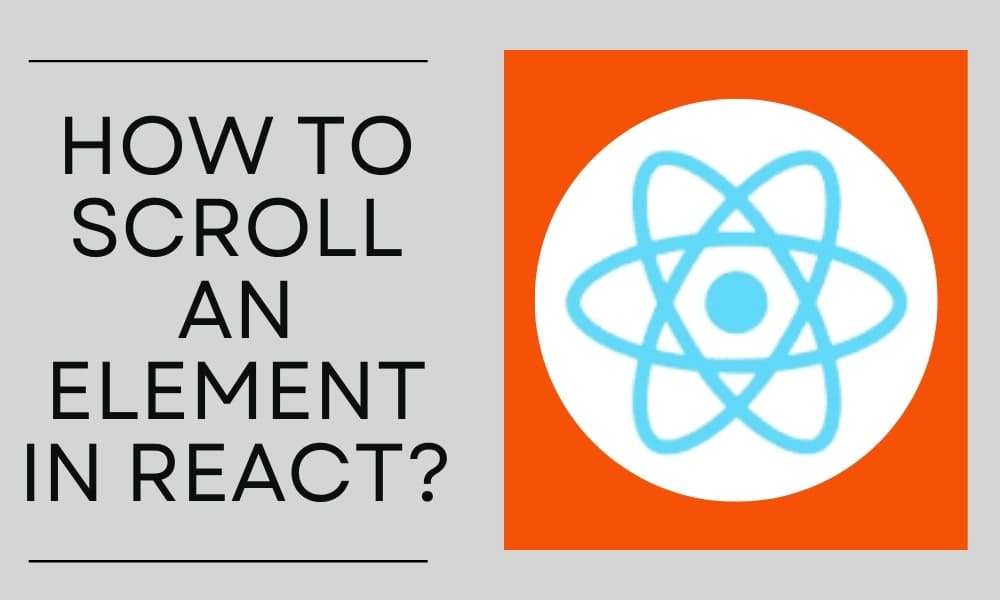 4 Ways to Scrolling to an Element in React | Bosc Tech | In this article, you will learn how to scroll an element in React. You will learn how you can scroll an element in React using four different types of method with examples.
4 Ways to Scrolling to an Element in React | Bosc Tech | In this article, you will learn how to scroll an element in React. You will learn how you can scroll an element in React using four different types of method with examples.