Debug React Component Re-renders
Learn how to identify performance bottlenecks and unnecessary re-renders in your React application by tracing component renders and optimizing your code for efficiency.
Learn how to identify performance bottlenecks and unnecessary re-renders in your React application by tracing component renders and optimizing your code for efficiency.
React's component-based architecture relies on efficient re-rendering to keep the UI in sync with underlying data. However, uncontrolled re-renders can lead to performance issues and a sluggish user experience. This guide delves into the process of understanding, identifying, and optimizing re-renders in your React application. We'll explore various techniques, from recognizing visual cues and utilizing debugging tools to implementing optimization strategies like memoization and lifecycle methods. By mastering these concepts, you'll be equipped to create high-performance React applications that deliver a seamless user experience.
React's efficiency hinges on its ability to re-render components when necessary. However, understanding why and when these re-renders occur is crucial for optimizing performance and preventing unnecessary updates. Let's explore the process of identifying and analyzing re-renders in your React application:
1. Recognizing Re-renders:
console.log statements within your components can help you track render cycles. However, use them sparingly to avoid cluttering your console.2. Identifying the Culprit:
useEffect and useMemo can also cause re-renders if their dependencies change. Ensure you're using them correctly and optimizing dependency arrays.3. Debugging Techniques:
why-did-you-render Library: This third-party library can be integrated into your development environment to provide detailed logs of why a component re-rendered.4. Optimization Strategies:
React.memo: Use this higher-order component to memoize functional components and prevent re-renders when props remain unchanged.const MyComponent = React.memo((props) => {
// ... component logic
});useMemo and useCallback: These hooks can memoize expensive calculations and function references, respectively, preventing unnecessary re-renders.const expensiveCalculation = useMemo(() => {
// ... complex calculation
}, [dependencies]);
const handleClick = useCallback(() => {
// ... function logic
}, [dependencies]);shouldComponentUpdate: In class components, this lifecycle method allows you to control when a component re-renders based on prop and state changes.shouldComponentUpdate(nextProps, nextState) {
// return true if the component should re-render, false otherwise
}5. Additional Tips:
By following these steps and employing the suggested techniques, you can gain a deeper understanding of React's re-rendering behavior and optimize your application for better performance and user experience. Remember, the key is to identify the root cause of unnecessary re-renders and apply the appropriate optimization strategy.
This code provides examples of how to manage re-renders in React applications using various techniques. It demonstrates how to identify when re-renders occur, pinpoint their causes (often state changes), and optimize performance using methods like React.memo, useMemo, useCallback, and shouldComponentUpdate. Additionally, it highlights the importance of avoiding anonymous functions to prevent unnecessary re-renders. The examples cover both functional and class components, offering a comprehensive overview of re-render optimization strategies in React.
Here are some JavaScript examples to illustrate the concepts discussed in the article:
1. Recognizing Re-renders with console.log:
function MyComponent(props) {
console.log("MyComponent rendered");
// ... component logic
return (
// ... JSX
);
}2. Identifying the Culprit (State Changes):
function Counter() {
const [count, setCount] = useState(0);
const handleClick = () => {
setCount(count + 1); // This state update will trigger a re-render
};
return (
<div>
<p>Count: {count}</p>
<button onClick={handleClick}>Increment</button>
</div>
);
}3. Optimization with React.memo:
const MyComponent = React.memo((props) => {
// ... component logic
return (
// ... JSX
);
});4. useMemo for Expensive Calculations:
function MyComponent(props) {
const expensiveResult = useMemo(() => {
// ... complex calculation
return result;
}, [props.data]); // Only re-calculate when props.data changes
return (
// ... JSX using expensiveResult
);
}5. useCallback for Function References:
function MyComponent() {
const handleClick = useCallback(() => {
// ... function logic
}, []); // Empty dependency array ensures the function reference remains stable
return (
<button onClick={handleClick}>Click me</button>
);
}6. shouldComponentUpdate in Class Components:
class MyComponent extends React.Component {
shouldComponentUpdate(nextProps, nextState) {
if (this.props.data === nextProps.data) {
return false; // Don't re-render if data hasn't changed
}
return true; // Re-render otherwise
}
// ... other component methods
}7. Avoiding Anonymous Functions:
function handleClick() {
// ... function logic
}
function MyComponent() {
return (
<button onClick={handleClick}>Click me</button> // Reference the defined function
);
}Remember: These are just basic examples. The best optimization strategy will depend on the specific structure and needs of your React application.
Beyond the Basics:
react-window or react-virtualized to render only the visible items, improving performance.Advanced Optimization Techniques:
reselect can help you create memoized selectors for accessing and transforming data from your state management solution, reducing unnecessary recalculations.Performance Profiling Tools:
Remember: Optimization is an ongoing process. Regularly profile your application, identify bottlenecks, and experiment with different techniques to find the best solutions for your specific needs.
| Step | Description | Tools & Techniques |
|---|---|---|
| 1. Recognizing Re-renders | Identify unexpected UI changes, flickering, or slow rendering. | Visual cues, console logs, React DevTools |
| 2. Identifying the Culprit | Determine the cause of re-renders. | State/prop/context changes, hooks, React DevTools profiler |
| 3. Debugging Techniques | Analyze re-render behavior in detail. | React DevTools profiler, why-did-you-render library |
| 4. Optimization Strategies | Prevent unnecessary re-renders. |
React.memo, useMemo, useCallback, shouldComponentUpdate, immutable data structures |
| 5. Additional Tips | Improve rendering performance. | Avoid anonymous functions, optimize context usage, consider component restructuring |
In conclusion, mastering React re-renders is essential for building performant and responsive web applications. By understanding the underlying mechanisms, identifying the causes of unnecessary updates, and implementing effective optimization strategies, you can ensure that your React components render efficiently and deliver a seamless user experience. Remember, the key is to strike a balance between keeping the UI in sync with data changes and minimizing unnecessary re-renders. By following the guidelines and techniques outlined in this guide, you'll be well-equipped to create high-performance React applications that stand out in terms of speed and user satisfaction.
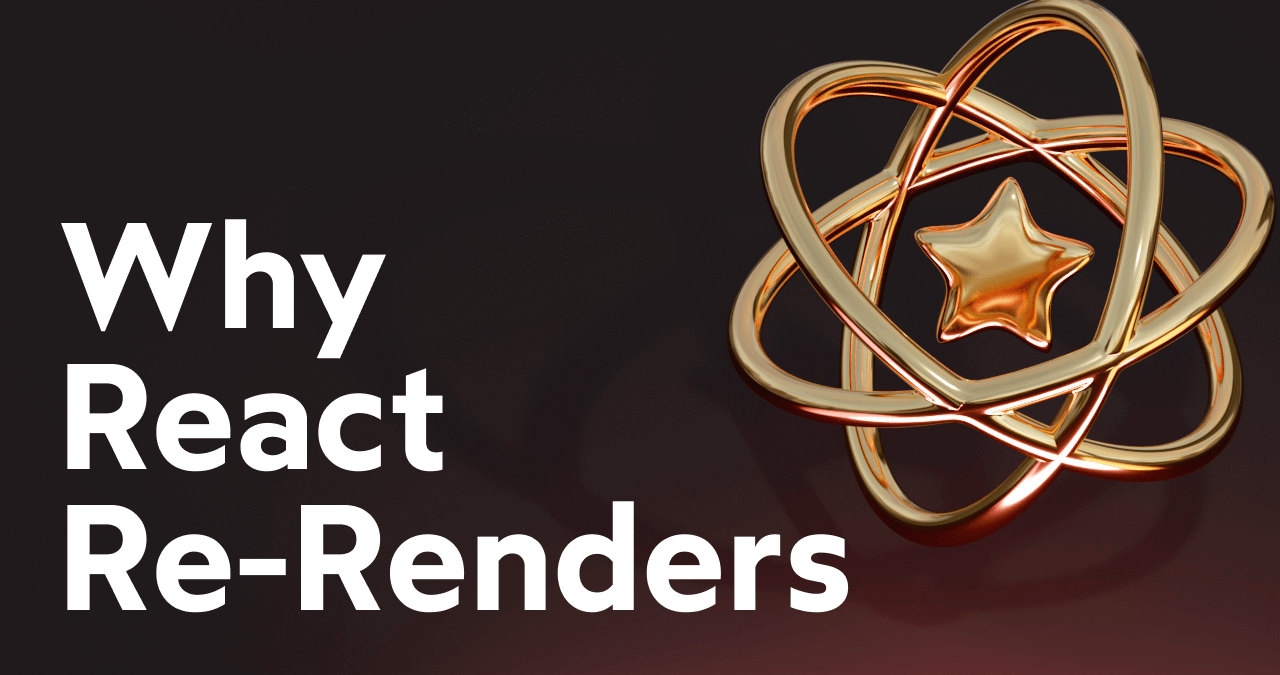 Why React Re-Renders | In React, we don't update the DOM directly, we tell React what we want the DOM to look like, and React tackles the rest. But how exactly does it do this? In this tutorial, we'll unpack exactly when and why React re-renders, and how we can use this information to optimize the performance of our React apps.
Why React Re-Renders | In React, we don't update the DOM directly, we tell React what we want the DOM to look like, and React tackles the rest. But how exactly does it do this? In this tutorial, we'll unpack exactly when and why React re-renders, and how we can use this information to optimize the performance of our React apps.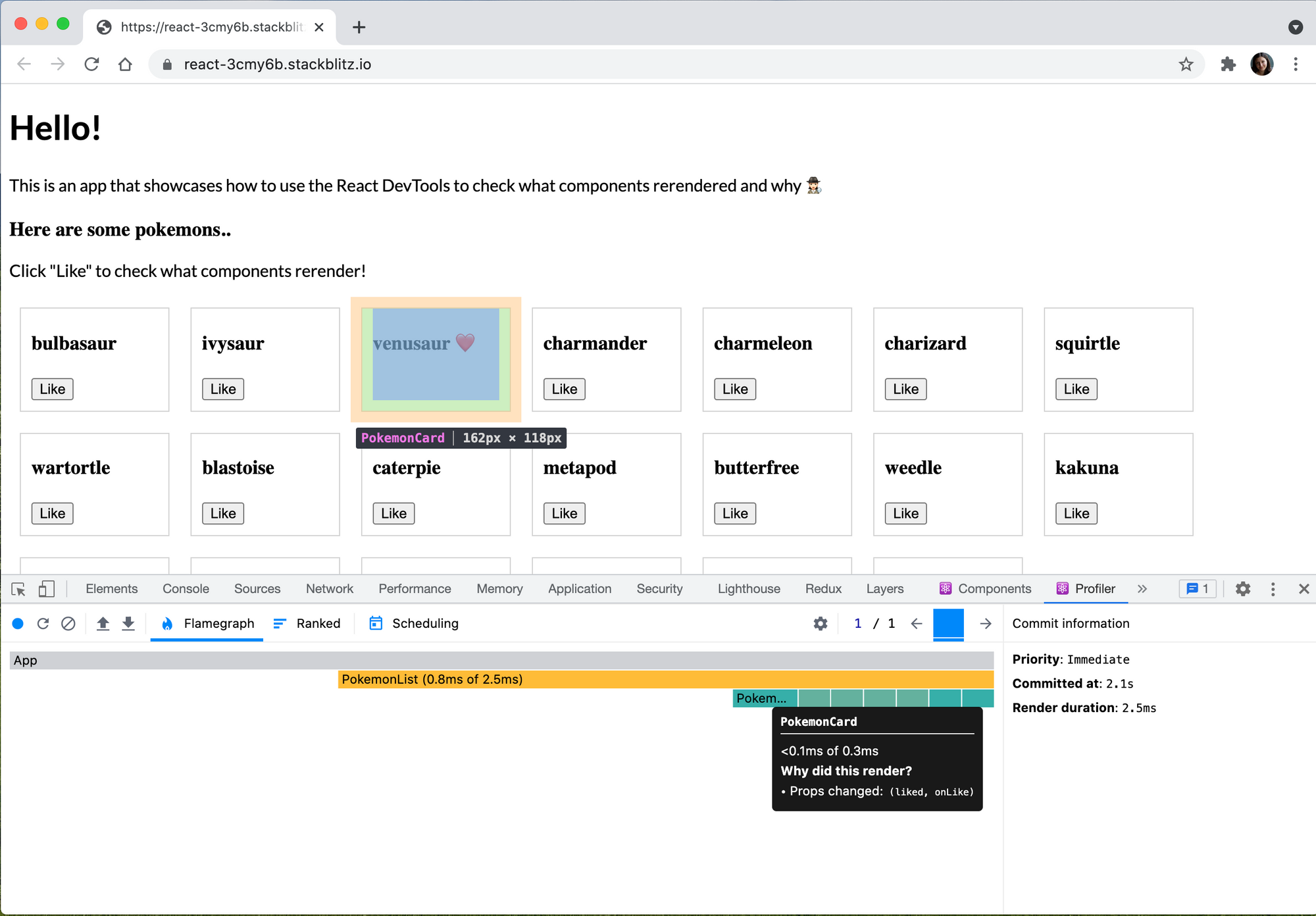 How to check if your component rerendered - and why! | If you're like me, you're probably using console.log a lot to check the React rendering lifecycle of your components 😅 When it rerendered, why - was it a setState or something else ?! - or even just to get a better handle of React fundamentals.
How to check if your component rerendered - and why! | If you're like me, you're probably using console.log a lot to check the React rendering lifecycle of your components 😅 When it rerendered, why - was it a setState or something else ?! - or even just to get a better handle of React fundamentals.This can work fine at the
 React re-renders guide: why React components re-render - DEV ... | Originally published at https://www.developerway.com. The website has more articles like this...
React re-renders guide: why React components re-render - DEV ... | Originally published at https://www.developerway.com. The website has more articles like this... How to debug unnecessary rerenders in React | Bryce's Blog | Feb 9, 2020 ... When developing in React, you will likely run into scenarios where components are rerendering more than you would expect; which can have a ...
How to debug unnecessary rerenders in React | Bryce's Blog | Feb 9, 2020 ... When developing in React, you will likely run into scenarios where components are rerendering more than you would expect; which can have a ... Debug Why React (Re-)Renders a Component | Michael Hoffmann | React is known for its performance by using the Virtual DOM (VDOM). It only triggers an update for the parts of the real DOM that have changed. In my opinion, it is important to know when React triggers a re-rendering of a component to be able to debug performance issues and develop fast and efficient components.
Debug Why React (Re-)Renders a Component | Michael Hoffmann | React is known for its performance by using the Virtual DOM (VDOM). It only triggers an update for the parts of the real DOM that have changed. In my opinion, it is important to know when React triggers a re-rendering of a component to be able to debug performance issues and develop fast and efficient components.