React JSX Scope: Fix 'React' not in Scope Error
Learn how to resolve the 'React' must be in scope error when using JSX in your React projects by understanding the react/react-in-jsx-scope rule and its solutions.
Learn how to resolve the 'React' must be in scope error when using JSX in your React projects by understanding the react/react-in-jsx-scope rule and its solutions.
This guide will help you fix the "React Must Be in Scope When Using JSX" error, which means your code is trying to use JSX but React isn't available.
There are several ways to fix this depending on your React version and project setup.
First, make sure you have React installed using npm or yarn.
For React versions before 17, you need to import React at the top of your file using import React from 'react';.
From React 17 onwards, you don't need to explicitly import React in every file.
Next, check if you're importing React in the correct file and that your file extension is .jsx or .tsx.
If you're using a build system like Webpack, ensure you have the necessary configuration for JSX.
For Create React App users, the configuration is already set up.
Additional tips include configuring your linter and ensuring your IDE supports JSX.
Remember, the solution depends on your specific setup, so carefully examine your code and follow the steps to resolve the error.
This error indicates that your code is trying to use JSX syntax, but the React library isn't accessible within the current scope. Here's how to fix it:
1. Import React:
react package installed: npm install react
import React from 'react';
function MyComponent() {
return <h1>Hello, world!</h1>; // JSX syntax
}npm install react@^17 react-dom@^17
2. Check Scope and File Structure:
.jsx or .tsx (for TypeScript) to enable JSX parsing.3. Build System and Configuration:
4. Additional Tips:
react/jsx-uses-react rule is enabled.Example (React version before 17):
import React from 'react';
function MyComponent() {
return (
<div>
<h1>This is my component</h1>
<p>JSX is working correctly!</p>
</div>
);
}
export default MyComponent;Remember: The specific solution depends on your project setup and React version. By following these steps and carefully examining your code, you should be able to successfully resolve the "React Must Be in Scope When Using JSX" error.
This code demonstrates how to resolve the "React Must Be in Scope When Using JSX" error in React applications. It provides three examples: 1) Importing React explicitly before React 17, 2) Using the new JSX transform in React 17 and above where explicit import is not needed, and 3) Checking scope and file structure to ensure React is accessible in components using JSX. The examples highlight the importance of correct project setup, file extensions, and using linters for early issue detection.
Here are some JavaScript examples demonstrating the solutions mentioned in the article:
Example 1: Importing React (Before React 17)
import React from 'react';
function MyComponent() {
return (
<div>
<h1>Hello, world!</h1>
<p>This component uses JSX.</p>
</div>
);
}
export default MyComponent;Explanation:
React library at the beginning of the file using import React from 'react';. This makes the React object available within the current scope.MyComponent function to describe the UI structure.MyComponent so it can be used in other parts of the application.Example 2: React 17 and above (New JSX Transform)
function MyComponent() {
return (
<div>
<h1>Hello, world!</h1>
<p>JSX works without explicit React import.</p>
</div>
);
}
export default MyComponent;Explanation:
React in every file using JSX. The necessary imports are handled automatically behind the scenes.Example 3: Checking Scope and File Structure
import React from 'react';
function ParentComponent() {
return (
<div>
<h2>Parent Component</h2>
<ChildComponent />
</div>
);
}
function ChildComponent() {
return (
<p>This is a child component using JSX.</p>
);
}
export default ParentComponent;Explanation:
React in the ParentComponent because it uses JSX directly.ChildComponent also uses JSX, but it inherits the React scope from its parent component.Remember:
.jsx or .tsx) and build configurations if necessary..tsx file extension for files containing JSX. Additionally, ensure your TypeScript configuration is set up to handle JSX syntax./** @jsx React.DOM */ at the beginning of your file. This is an older way to tell the transpiler how to handle JSX. If you're using a modern build setup, you likely won't need this.react-native package installed and that your components are importing the necessary modules.| Cause | Solution | React Version |
|---|---|---|
| Missing React import | Import React at the top of the file: import React from 'react';
|
Before 17 |
| Incorrect import location | Ensure import is at the top of the file using JSX. | All versions |
| Nested component without React import | Import React in the parent component as well. | All versions |
| Incorrect file extension | Use .jsx or .tsx (for TypeScript) file extensions. |
All versions |
| Build system misconfiguration | Configure Webpack/Babel with necessary presets/plugins for JSX. | All versions |
| Linter misconfiguration | Configure linter to recognize JSX and enable react/jsx-uses-react rule. |
All versions |
| Missing IDE support | Ensure IDE supports JSX syntax highlighting and autocompletion. | All versions |
In conclusion, resolving the "React Must Be in Scope When Using JSX" error involves understanding the root cause and applying the appropriate solution based on your React version and project setup. Key takeaways include:
import React from 'react'; at the beginning of files using JSX. From React 17 onwards, explicit import is not required due to the new JSX transform..jsx or .tsx file extensions for JSX files.By following these guidelines and referring to the provided examples, you can effectively address this error and continue building your React applications with confidence. Remember to consider additional factors such as TypeScript usage, JSX pragmas, React Native environments, custom build setups, dynamic imports, third-party libraries, and error messages for comprehensive troubleshooting.
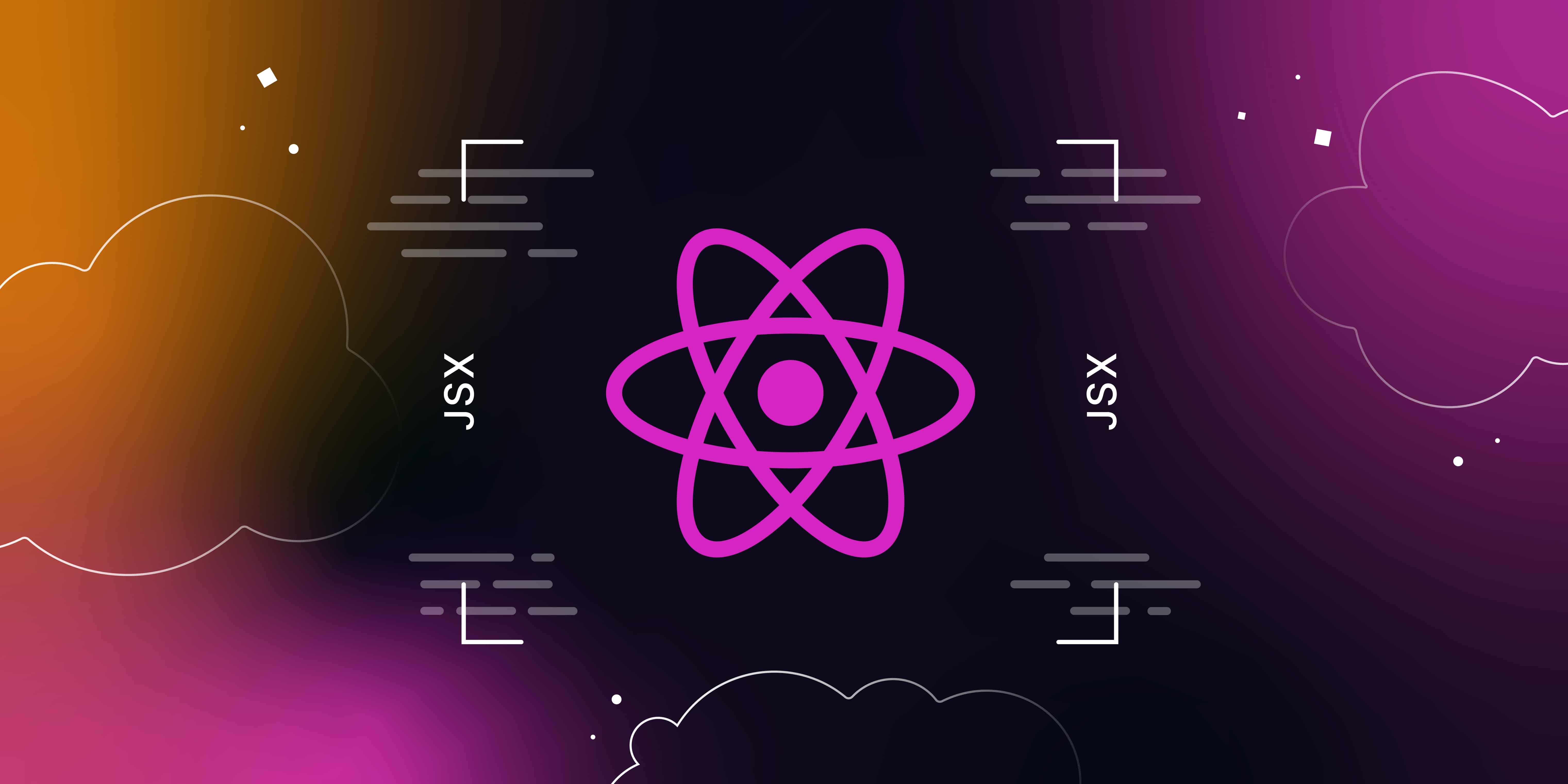 How To Fix “React Must Be in Scope When Using JSX” Error - Kinsta® | Learn how to easily fix the “react must be in scope when using jsx” error using any one of these 5 methods listed.
How To Fix “React Must Be in Scope When Using JSX” Error - Kinsta® | Learn how to easily fix the “react must be in scope when using jsx” error using any one of these 5 methods listed.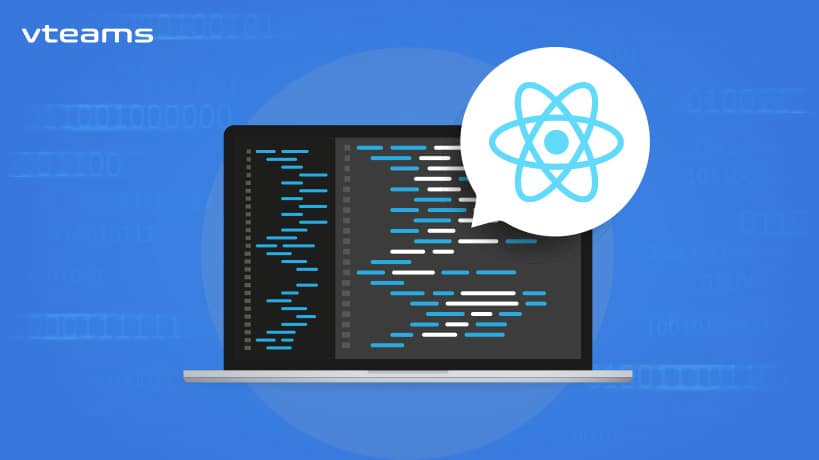 How To Fix 'React' Must Be In Scope When Using JSX | A common error developers may encounter is the “‘React’ must be in scope when using JSX” error. For more information related React JSX read this blog!
How To Fix 'React' Must Be In Scope When Using JSX | A common error developers may encounter is the “‘React’ must be in scope when using JSX” error. For more information related React JSX read this blog!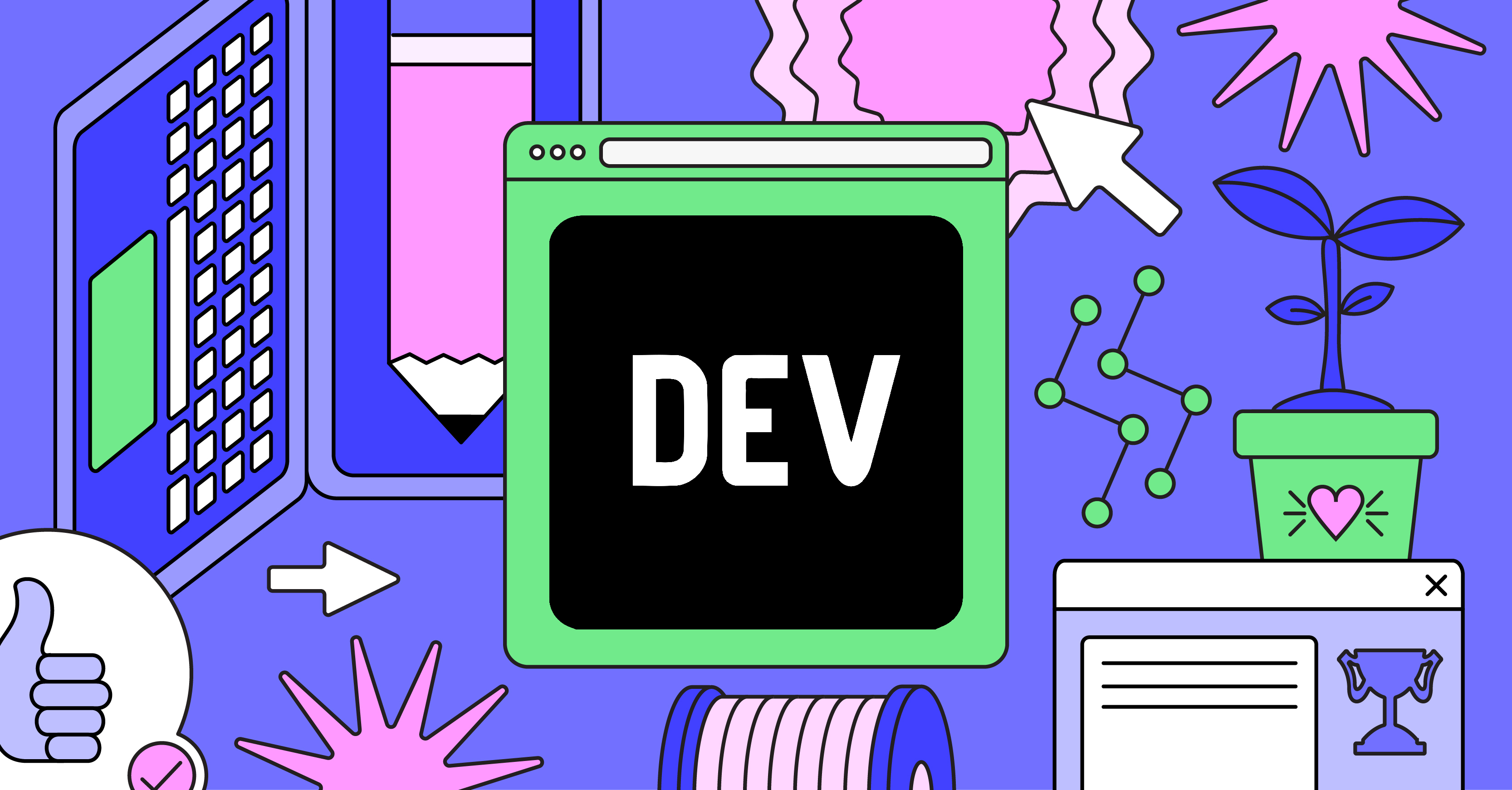 Why do React need to be in scope for JSX ? - DEV Community | React must be in scope when using JSX Quite an annoying error, right ? What does it even...
Why do React need to be in scope for JSX ? - DEV Community | React must be in scope when using JSX Quite an annoying error, right ? What does it even... React-based compilation error (Module not found and JSX related) | (P1) I started building an extremely basic WebMap with React (version: ^18.0) and ArcGIS APIs. I chose AMD modules instead of ES and used NPM as the package manager. I did not choose NPM but it did not install yarn (used: npx create-react-app-'name') and I kept using NPM. I've created a Map.js scrip...
React-based compilation error (Module not found and JSX related) | (P1) I started building an extremely basic WebMap with React (version: ^18.0) and ArcGIS APIs. I chose AMD modules instead of ES and used NPM as the package manager. I did not choose NPM but it did not install yarn (used: npx create-react-app-'name') and I kept using NPM. I've created a Map.js scrip... Docker class 3. Sample Web Application React build error - Docker ... | I am stuck and cannot proceed with the Docker lesson. When I follow the exercise in the Docker course, Building Images, 3. Sample Web Appication, I follow the instruction to download the zip file with a simple react application and type Mac OS Big Sur node --version v16.13.2 npm --version 8.1.2 npm install The installation result in a number of warnings and errors. added 1961 packages, and audited 1962 packages in 2m 80 packages are looking for funding run npm fund for details 74 vu...
Docker class 3. Sample Web Application React build error - Docker ... | I am stuck and cannot proceed with the Docker lesson. When I follow the exercise in the Docker course, Building Images, 3. Sample Web Appication, I follow the instruction to download the zip file with a simple react application and type Mac OS Big Sur node --version v16.13.2 npm --version 8.1.2 npm install The installation result in a number of warnings and errors. added 1961 packages, and audited 1962 packages in 2m 80 packages are looking for funding run npm fund for details 74 vu...