Python Print Without Newline or Space: A Guide
Learn how to print in Python without adding newlines or spaces between printed characters or strings.
Learn how to print in Python without adding newlines or spaces between printed characters or strings.
In Python, controlling the newline character within the print() function allows for customized output formatting.
In Python, the print() function automatically adds a newline character at the end of the string, which is why each print() statement appears on a new line. To control this, you can use the end parameter within the print() function.
For example, print('Hello', end='') will print "Hello" without a newline at the end.
You can also specify a different character to use as the end character. For example, print('Hello', end=' ') will print "Hello" with a space at the end, preventing a new line but adding a space.
If you're working with loops and want to print items on the same line with spaces, you can include the end parameter within the loop's print() statement.
For instance:
for i in range(5):
print(i, end=' ')This will print "0 1 2 3 4 " on the same line.
If you need to print without any newline or space, you can use sys.stdout.write(). This method writes a string directly to the standard output without adding any extra characters.
For example:
import sys
sys.stdout.write('Hello')
sys.stdout.write('World')This will print "HelloWorld" without any spaces or newlines.
Remember that using sys.stdout.write() requires you to manage spaces and newlines manually.
This Python code demonstrates how to control the output of the print() function using the end parameter and how to use sys.stdout.write() for more precise output formatting. It includes examples of printing without newlines, printing with spaces, and printing list items on the same line with commas and spaces.
# Using print() with the 'end' parameter
# Print "Hello" without a newline
print('Hello', end='')
# Print "Hello" with a space at the end
print('Hello', end=' ')
# Print numbers from 0 to 4 on the same line with spaces
for i in range(5):
print(i, end=' ')
print() # Add a newline after the loop
# Using sys.stdout.write() for more control
import sys
# Print "HelloWorld" without spaces or newlines
sys.stdout.write('Hello')
sys.stdout.write('World')
# Add a newline manually
sys.stdout.write('\n')
# Print items of a list on the same line with commas and spaces
items = ['apple', 'banana', 'cherry']
for i, item in enumerate(items):
sys.stdout.write(item)
if i < len(items) - 1:
sys.stdout.write(', ')
# Add a newline at the end
sys.stdout.write('\n')Explanation:
print() with end parameter:
print('Hello', end=''): Prints "Hello" without a newline at the end.print('Hello', end=' '): Prints "Hello" with a space at the end.end=' ' to print items on the same line with spaces.sys.stdout.write():
sys.stdout.write('Hello'): Writes "Hello" directly to the output without any extra characters.This code provides a clear illustration of how to control the output of the print() function using the end parameter and how to use sys.stdout.write() for more fine-grained control over output formatting.
Flexibility of end: Highlight that the end parameter can accept any string. This means you can use it to print other separators like commas, dashes, or even multiple characters.
String Concatenation vs. end: For simple cases of printing on the same line, compare using end=' ' to string concatenation (e.g., print("Hello " + "World")). Explain the advantages of end for clarity and efficiency, especially within loops.
sys.stdout.write() Use Cases: While end is often sufficient, clearly state situations where sys.stdout.write() is more appropriate:
Performance: Briefly mention that sys.stdout.write() can be slightly faster than print() in performance-critical applications, as it bypasses some of the formatting overhead of print().
Python 2 Compatibility: For completeness, add a note that in Python 2, the print statement didn't have an end parameter. You had to use a comma (,) at the end of the print statement to suppress the newline.
| Feature | Description | Example | Output |
|---|---|---|---|
| Default Newline |
print() automatically adds a newline character at the end. |
print('Hello') |
Hello |
| Suppressing Newline | Use end='' to prevent the newline. |
print('Hello', end='') |
Hello |
| Custom End Character | Use end='<character>' to add a specific character. |
print('Hello', end=' ') |
Hello |
| Looping on One Line | Include end=' ' within loop's print() to print items on the same line with spaces. |
for i in range(5): print(i, end=' ')
|
0 1 2 3 4 |
| No Newline or Space | Use sys.stdout.write() for complete control over output. |
import syssys.stdout.write('Hello')sys.stdout.write('World')
|
HelloWorld |
Note: Using sys.stdout.write() requires manual management of spaces and newlines.
Understanding how to manipulate newline characters in Python empowers you to achieve more refined control over your output formatting. While the end parameter within the print() function offers a straightforward way to customize line endings, sys.stdout.write() provides greater flexibility for scenarios demanding meticulous output manipulation. Choosing between these approaches depends on the specific formatting needs of your program. Remember that clear, well-formatted output enhances code readability and makes it easier to present information effectively.
![Unintended Space In New Line [Solved] - Python Help - Discussions ...](https://global.discourse-cdn.com/business6/uploads/python1/original/3X/1/e/1ed0cdc252e762db18f4a7a52cbdcfddd6925001.png) Unintended Space In New Line [Solved] - Python Help - Discussions ... | Hello, I have a question regarding the added one character indentation when using the newline character. Why does the newline start from the position of the 2nd character versus the first? How can this be mitigated?
Unintended Space In New Line [Solved] - Python Help - Discussions ... | Hello, I have a question regarding the added one character indentation when using the newline character. Why does the newline start from the position of the 2nd character versus the first? How can this be mitigated? How to Print without newline in Python? - GeeksforGeeks | A Computer Science portal for geeks. It contains well written, well thought and well explained computer science and programming articles, quizzes and practice/competitive programming/company interview Questions.
How to Print without newline in Python? - GeeksforGeeks | A Computer Science portal for geeks. It contains well written, well thought and well explained computer science and programming articles, quizzes and practice/competitive programming/company interview Questions.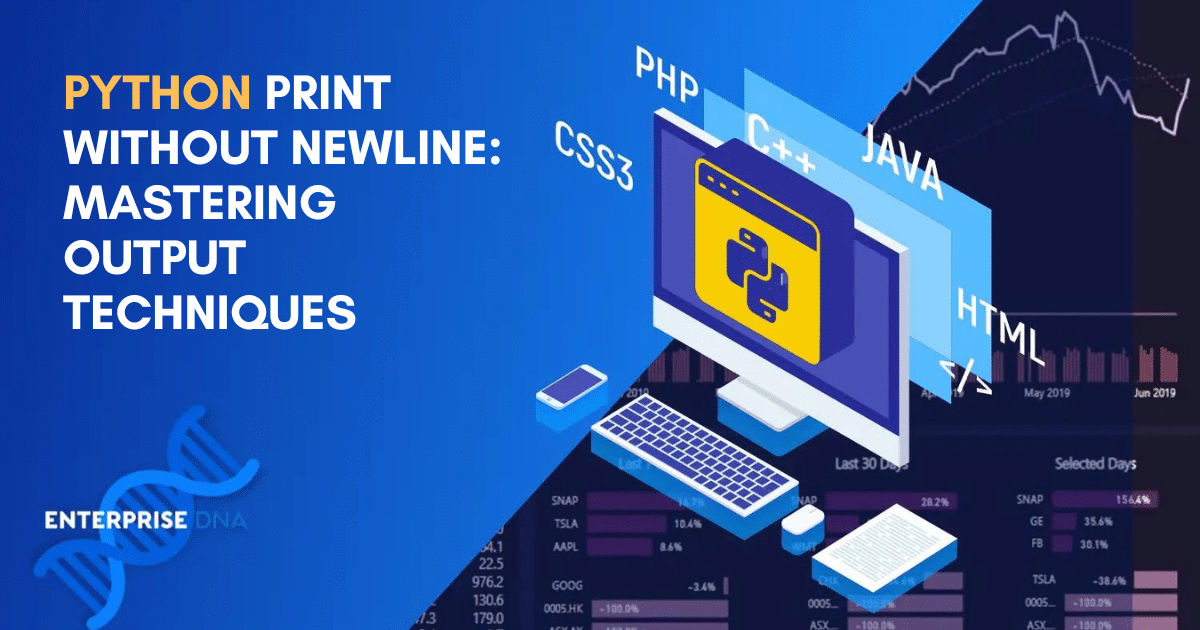 Python Print Without Newline: Easy Step-by-Step Guide – Master ... | To print without a newline in Python using the sys module, you can use the sys.stdout.write() function, which writes a string directly to the standard output ...
Python Print Without Newline: Easy Step-by-Step Guide – Master ... | To print without a newline in Python using the sys module, you can use the sys.stdout.write() function, which writes a string directly to the standard output ... Here is how to print without a newline or space in Python | Here is how to print without a newline or space in Python. ... To print without a newline or space in Python, you can use the end parameter of the print() ...
Here is how to print without a newline or space in Python | Here is how to print without a newline or space in Python. ... To print without a newline or space in Python, you can use the end parameter of the print() ... How to Print Without a Newline or Space: Detailed Guide | Learn how to print without a newline or space in Python with this quick guide. Explore simple methods to control the output formatting for better readability.
How to Print Without a Newline or Space: Detailed Guide | Learn how to print without a newline or space in Python with this quick guide. Explore simple methods to control the output formatting for better readability.