Push to History in React Router v4
Discover various methods and best practices for effectively pushing to history in React Router v4, enabling seamless navigation and state management within your React applications.
Discover various methods and best practices for effectively pushing to history in React Router v4, enabling seamless navigation and state management within your React applications.
This guide explores navigation in React applications using React Router v4, specifically focusing on the history.push method. We'll cover setup, accessing the history object, using history.push for navigation, and additional considerations like passing state and replacing history entries. We'll provide code examples and explanations to help you effectively manage navigation in your React projects.
React Router v4 offers powerful tools for managing navigation within your React applications. Here's a breakdown of how to use history.push to navigate between routes:
1. Setting Up React Router:
npm install react-router-domBrowserRouter:import { BrowserRouter } from 'react-router-dom';
ReactDOM.render(
<BrowserRouter>
<App />
</BrowserRouter>,
document.getElementById('root')
);2. Accessing History:
There are two primary ways to access the history object:
useHistory hook (Functional Components):import { useHistory } from 'react-router-dom';
function MyComponent() {
const history = useHistory();
const handleClick = () => {
history.push('/new-route'); // Navigate to /new-route
};
// ...
}withRouter Higher-Order Component (Class Components):import { withRouter } from 'react-router-dom';
class MyComponent extends React.Component {
handleClick = () => {
this.props.history.push('/new-route'); // Navigate to /new-route
};
// ...
}
export default withRouter(MyComponent);3. Using history.push:
history.push('/new-route');This code navigates the user to the specified route (/new-route) and adds a new entry to the browser history.
history.push('/new-route', { someData: 'value' });You can pass an object as the second argument to history.push. This object will be available in the location.state property of the new route.
if (userIsLoggedIn) {
history.push('/dashboard');
} else {
history.push('/login');
}This demonstrates how to conditionally navigate users based on specific criteria.
4. Additional Considerations:
Use history.replace instead of history.push if you want to replace the current history entry instead of creating a new one.
The history object provides access to the current location object, which contains information about the current URL, pathname, search parameters, and state.
5. Example:
import { useHistory } from 'react-router-dom';
function HomeButton() {
const history = useHistory();
const handleClick = () => {
history.push('/', { from: '/current-page' }); // Navigate to home with state
};
return (
<button onClick={handleClick}>Go Home</button>
);
}This example demonstrates a button that, when clicked, navigates the user back to the home page (/) and passes state information indicating the previous page.
Remember: These examples are based on React Router v4. If you're using a different version, the API and usage might differ. Always refer to the official documentation for the specific version you're working with.
This code demonstrates navigation in a React application using React Router v4. It defines Home and About components, and uses the useHistory hook to navigate between them. The Home component displays a message if state information is passed from the About component, and the About component includes a button to navigate back to the Home component with state information. The App component sets up the router and defines routes for the Home and About components.
This example demonstrates basic navigation using history.push and passing state between routes:
import React from 'react';
import { BrowserRouter, Route, Switch, Link, useHistory } from 'react-router-dom';
// Home Component
function Home() {
const history = useHistory();
const locationState = history.location.state;
return (
<div>
<h1>Home Page</h1>
{locationState && locationState.from && (
<p>You came from: {locationState.from}</p>
)}
<Link to="/about">Go to About Page</Link>
</div>
);
}
// About Component
function About() {
const history = useHistory();
const handleClick = () => {
history.push('/', { from: '/about' }); // Navigate to home with state
};
return (
<div>
<h1>About Page</h1>
<button onClick={handleClick}>Go Back Home</button>
</div>
);
}
// App Component
function App() {
return (
<BrowserRouter>
<Switch>
<Route exact path="/" component={Home} />
<Route path="/about" component={About} />
</Switch>
</BrowserRouter>
);
}
export default App;Explanation:
react-router-dom and define three components: Home, About, and App.useHistory hook to access the history object.history.location.state./about route.useHistory hook.handleClick function that navigates back to the home page (/) using history.push and passes state information indicating the origin as /about.handleClick function.BrowserRouter./) and the about page (/about) using Route and Switch.Running the Example:
app.js.npm install react-router-dom to install the required package.Try it out:
Beyond history.push:
history.replace: As mentioned, this replaces the current history entry instead of creating a new one. Useful for scenarios like redirecting after a successful login, preventing the user from going back to the login page.history.go(n): Navigates n steps forward or backward in the history stack. For example, history.go(-1) goes back one step, equivalent to the browser's back button.history.goBack() and history.goForward(): Convenient shortcuts for history.go(-1) and history.go(1) respectively.URL Parameters:
/users/:userId would match /users/123 and /users/456.useParams hook:import { useParams } from 'react-router-dom';
function UserDetail() {
const { userId } = useParams();
// ...
}Nested Routes:
children prop or nested Route components within your route definitions to achieve this.Navigation with Links:
history.push is useful for programmatic navigation, you'll often use the Link component from react-router-dom for creating clickable links that navigate to different routes.Link component ensures proper navigation behavior and updates the URL without a full page reload.Advanced Navigation Patterns:
react-transition-group to create smooth animated transitions between routes.useEffect and libraries like react-query or swr.Keeping Up with React Router:
Remember: These notes provide additional insights into navigation with React Router v4. Explore the official documentation and experiment with different techniques to master navigation in your React applications.
| Step | Description | Code Example |
|---|---|---|
| 1 | Install react-router-dom package |
npm install react-router-dom |
| 2 | Wrap your app with BrowserRouter
|
<BrowserRouter><App /></BrowserRouter> |
| 3 | Access history object (Functional Components) | const history = useHistory(); |
| 4 | Access history object (Class Components) | withRouter(MyComponent) |
| 5 | Navigate to a new route | history.push('/new-route') |
| 6 | Navigate with state data | history.push('/new-route', { someData: 'value' }) |
| 7 | Conditional navigation | if (userIsLoggedIn) { history.push('/dashboard'); } |
| 8 | Replace current history entry | history.replace('/new-route') |
| 9 | Access current location information |
history.location (provides pathname, search params, state, etc.) |
| 10 | Example: Navigate home with state | history.push('/', { from: '/current-page' }) |
React Router v4 empowers developers to create seamless navigation experiences in React applications. By leveraging the history.push method and other features like route parameters, nested routes, and the Link component, you can build intuitive and dynamic user interfaces. Remember to explore advanced patterns like protected routes and route transitions to further enhance your navigation capabilities. As you continue your React Router journey, stay updated with the latest version and best practices to ensure optimal navigation management in your projects.
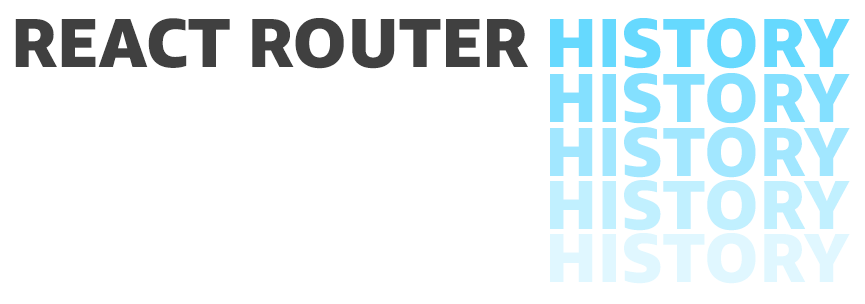 Pushing to History in React Router v4 | by Mike Dodge | Medium | In the current version of React Router (v3), you can accept a server response and use browserHistory.push to go to the appropriate…
Pushing to History in React Router v4 | by Mike Dodge | Medium | In the current version of React Router (v3), you can accept a server response and use browserHistory.push to go to the appropriate… Declarative Routing for React.js - React Router | Learn once, Route Anywhere
Declarative Routing for React.js - React Router | Learn once, Route Anywhere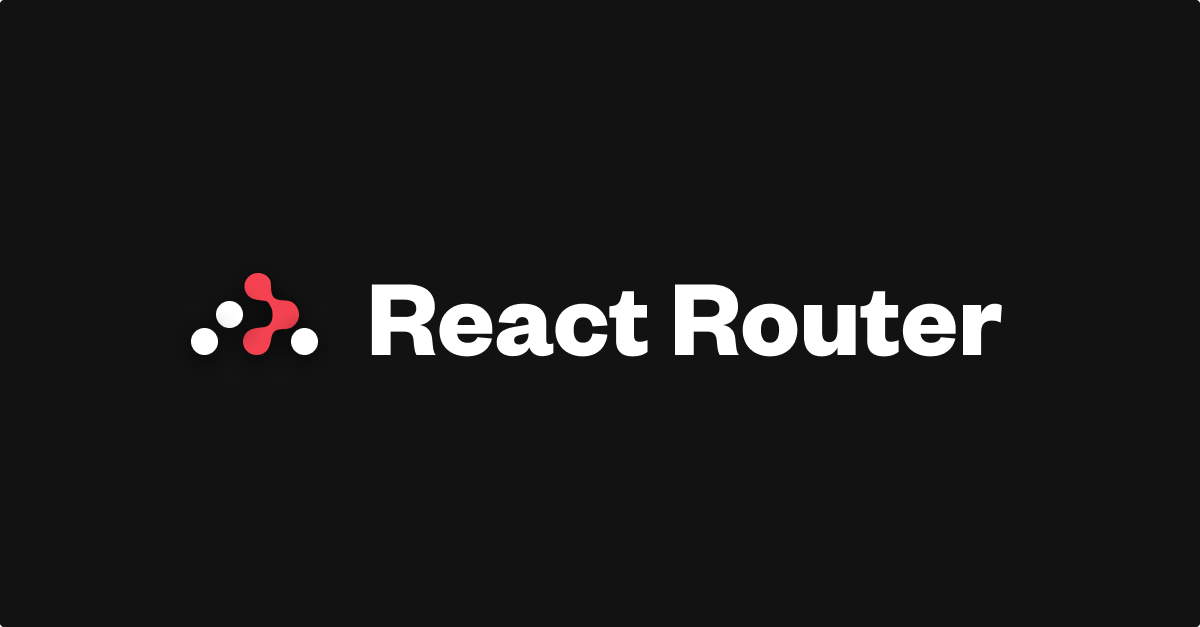 Upgrading from v5 v6.23.0 | React Router | ... createStaticRouter RouterProvider StaticRouterProvider ... v4 and v5 Route 's rendering API became rather large. ... push or history.replace callsite. // This ...
Upgrading from v5 v6.23.0 | React Router | ... createStaticRouter RouterProvider StaticRouterProvider ... v4 and v5 Route 's rendering API became rather large. ... push or history.replace callsite. // This ... Build your own React Router | Learn how React Router v4 works under the hood by building your own version of it.
Build your own React Router | Learn how React Router v4 works under the hood by building your own version of it. connected-react-router - npm | A Redux binding for React Router v4 and v5. Latest version: 6.9.3, last published: 2 years ago. Start using connected-react-router in your project by running
connected-react-router - npm | A Redux binding for React Router v4 and v5. Latest version: 6.9.3, last published: 2 years ago. Start using connected-react-router in your project by running npm i connected-react-router. There are 818 other projects in the npm registry using connected-react-router.