Fix JSX Error: Add '--jsx' Flag
Learn how to resolve the "Cannot use JSX unless the '--jsx' flag is provided" error and successfully use JSX syntax in your React projects.
Learn how to resolve the "Cannot use JSX unless the '--jsx' flag is provided" error and successfully use JSX syntax in your React projects.
This guide will help you resolve the "Cannot use JSX unless the '--jsx' flag is provided" error, a common issue when using JSX with React and TypeScript. We'll explore the 'jsx' flag's role and how to configure it in your 'tsconfig.json' file. Different 'jsx' flag options like 'preserve', 'react', and 'react-jsx' will be explained, along with considerations for editor support and Babel configuration. A practical example using React and the 'react-jsx' option will demonstrate the steps to fix the error. By following these instructions, you'll successfully integrate JSX into your TypeScript projects.
This error commonly pops up when working with JSX in React and TypeScript projects. It indicates that the compiler doesn't know how to handle JSX syntax. Let's break down the steps to resolve this issue:
1. Understanding the 'jsx' Flag:
jsx flag in your TypeScript configuration (tsconfig.json) tells the compiler how to treat JSX code.2. Locating tsconfig.json:
tsconfig.json file in the root directory of your project. This file holds TypeScript compiler options.3. Setting the 'jsx' Flag:
tsconfig.json and locate the compilerOptions section.jsx property, choosing the appropriate option:// tsconfig.json
{
"compilerOptions": {
// ... other options
"jsx": "react-jsx" // or "react" or "preserve"
}
}4. Additional Considerations:
jsx option.tsconfig.json.preserve option, ensure your Babel configuration is set up to handle JSX transformation.Example with React and 'react-jsx':
npm install react react-dom @types/react @types/react-domimport React from 'react';
function App() {
return <h1>Hello, world!</h1>;
}
export default App;// tsconfig.json
{
"compilerOptions": {
"jsx": "react-jsx",
// ... other options
}
}import React from 'react';
import ReactDOM from 'react-dom/client';
import App from './App';
const root = ReactDOM.createRoot(document.getElementById('root'));
root.render(<App />);Remember: Choose the jsx option that aligns with your project setup and desired behavior.
This code provides a step-by-step guide on setting up a React project with TypeScript to resolve the "Cannot use JSX unless the '--jsx' flag is provided" error. It includes instructions for project setup, tsconfig.json configuration, creating React components, and running the example. The key point is setting the "jsx" option to "react-jsx" in the tsconfig.json file to enable automatic JSX runtime.
This example demonstrates a basic React component setup with TypeScript, using the recommended jsx: "react-jsx" option.
1. Project Setup:
npm init -y.npm install react react-dom @types/react @types/react-dom typescript2. tsconfig.json Configuration:
tsconfig.json file in your project root with the following content:{
"compilerOptions": {
"target": "es5",
"module": "commonjs",
"jsx": "react-jsx", // Important: Set the jsx flag
"strict": true,
"esModuleInterop": true
}
}3. Create a React Component (App.tsx):
import React from 'react';
const App: React.FC = () => {
return <h1>Hello, world!</h1>;
};
export default App;4. Render the Component (index.tsx):
import React from 'react';
import ReactDOM from 'react-dom/client';
import App from './App';
const root = ReactDOM.createRoot(document.getElementById('root') as HTMLElement);
root.render(<App />);5. Running the Example:
ts-node to run TypeScript files directly. Install it with:npm install -D ts-nodepackage.json to run the example:"scripts": {
"start": "ts-node ./index.tsx"
},npm startThis should successfully render the "Hello, world!" heading without the JSX error.
Key Points:
jsx: "react-jsx" option in tsconfig.json is crucial for automatic JSX runtime.jsx option.jsx flag is essential, ensure your IDE and any relevant plugins (like ESLint) are also set up to understand the chosen option. This might involve installing specific plugins or adjusting settings to avoid linting errors or incorrect syntax highlighting.jsx option. Refer to the documentation of your build tools for specific instructions.react-jsx option is generally recommended for modern React projects (React 17 and above). For older React versions, using react might be necessary.h from Preact). You can configure this using the jsxFactory compiler option in your tsconfig.json.react-jsx performs transformation at compile time, leading to better performance, while preserve requires a runtime transformer like Babel.| Step | Action | Description |
|---|---|---|
| 1 | Understand the jsx flag |
Learn about the different jsx options (preserve, react, react-jsx) and their effects on JSX handling. |
| 2 | Locate tsconfig.json
|
Find the tsconfig.json file in your project's root directory. |
| 3 | Set the jsx flag |
In tsconfig.json, within the compilerOptions section, add or modify the jsx property with your chosen option. |
| 4 | Additional considerations | - Ensure your editor supports the selected jsx option. - If using Babel with preserve, configure Babel for JSX transformation. |
By addressing the "Cannot use JSX unless the '--jsx' flag is provided" error, you unlock the power of JSX within your React and TypeScript projects. Remember, the choice of the jsx flag option depends on your project's requirements and the desired behavior. Whether you opt for preserve, react, or the recommended react-jsx, understanding their implications is key.
Consider additional factors like editor support, build setups, and React versions to ensure a smooth development experience. If you encounter further challenges, don't hesitate to tap into the wealth of community resources available. With the right approach, you'll be able to harness the expressiveness and efficiency of JSX in your TypeScript projects.
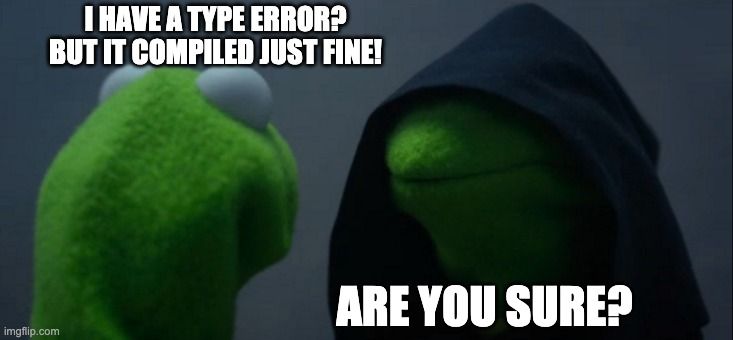 Cannot use JSX unless the '--jsx' flag is provided | Typescript errors can be maddening.. but sometimes the error is not where you think it is.
Cannot use JSX unless the '--jsx' flag is provided | Typescript errors can be maddening.. but sometimes the error is not where you think it is. React + Ts Cannot use JSX unless. If you see the following error ... | If you see the following error syntax highlighting in VS Code for your Typescript and React app:
React + Ts Cannot use JSX unless. If you see the following error ... | If you see the following error syntax highlighting in VS Code for your Typescript and React app: Typescript with tsx error – IDEs Support (IntelliJ Platform) | JetBrains | Hi i have phpstorm where React written in .ts and .tsx files is compiled through babel in webpack.
I cant get editor to work, it marks my tsx syntax as wrong because allegedly:`TS17004: Cannot use ...
Typescript with tsx error – IDEs Support (IntelliJ Platform) | JetBrains | Hi i have phpstorm where React written in .ts and .tsx files is compiled through babel in webpack.
I cant get editor to work, it marks my tsx syntax as wrong because allegedly:`TS17004: Cannot use ... Redwood Mailer functionality docs - Get Help and Help Others ... | Hey there, I see in redwood studio there are some new mailer tools. Is there any documentation on how to use this functionality? Thanks
Redwood Mailer functionality docs - Get Help and Help Others ... | Hey there, I see in redwood studio there are some new mailer tools. Is there any documentation on how to use this functionality? Thanks Working around "Cannot use JSX unless the '--jsx' flag is provided ... | This post details how to work around the "Build: Cannot use JSX unless the '--jsx' flag is provided." error you may receive when using the new TypeScript 1.6 Beta with Visual Studio 2015 to generate ReactJS components.
Working around "Cannot use JSX unless the '--jsx' flag is provided ... | This post details how to work around the "Build: Cannot use JSX unless the '--jsx' flag is provided." error you may receive when using the new TypeScript 1.6 Beta with Visual Studio 2015 to generate ReactJS components.