Typescript onChange Event and Value Access
Learn how to access and use the current value of an input element in TypeScript with the onchange event and event.target.value.
Learn how to access and use the current value of an input element in TypeScript with the onchange event and event.target.value.
This guide explores how to manage input changes effectively using the onChange event in React applications built with TypeScript. We will start by setting up a basic functional React component with an input field and then define a handler function to capture changes in the input's value. The guide will explain how to properly type the event object using TypeScript's generics to ensure type safety. We will then connect the handler function to the input's onChange event, allowing us to update the component's state based on user input. Finally, the guide will provide a complete example and discuss additional considerations, such as type inference, handling different input types, and working with custom input components.
While React makes handling user input straightforward, adding TypeScript introduces the need for proper type definitions. Let's explore how to effectively manage input changes with onChange events in a React-TypeScript environment.
1. Setting Up the Component:
function NameInput() {
const [name, setName] = useState('');
// ...
}2. Defining the onChange Handler:
const handleChange = (event: React.ChangeEvent<HTMLInputElement>) => {
setName(event.target.value);
};Explanation:
React.ChangeEvent<HTMLInputElement> specifies the type of event. It tells TypeScript that we're dealing with a change event specifically from an HTML input element.event.target.value accesses the current value of the input field.3. Connecting the Handler to the Input:
handleChange function to the onChange event of the input element:<input type="text" value={name} onChange={handleChange} />4. Complete Example:
function NameInput() {
const [name, setName] = useState('');
const handleChange = (event: React.ChangeEvent<HTMLInputElement>) => {
setName(event.target.value);
};
return (
<div>
<label htmlFor="name">Name:</label>
<input type="text" id="name" value={name} onChange={handleChange} />
</div>
);
}Additional Considerations:
onChange attribute, TypeScript can often infer the event type automatically:<input type="text" value={name} onChange={(e) => setName(e.target.value)} /><textarea> or <select>. Just ensure you use the appropriate HTML element type within the ChangeEvent generic:<textarea value={text} onChange={(e: React.ChangeEvent<HTMLTextAreaElement>) => setText(e.target.value)} />onChange event and expose the necessary properties (like value) for TypeScript to work correctly.By following these steps and understanding the type definitions involved, you can confidently handle input changes in your React-TypeScript projects, ensuring type safety and clarity in your code.
This code shows a React component written in TypeScript that manages user input. It defines a state variable to store the input value and a function to update the state when the input changes. The component renders an input field and a greeting message that dynamically displays the entered name.
Here's a JavaScript example based on the provided article, demonstrating how to handle input changes with TypeScript in a React component:
import React, { useState } from 'react';
function NameInput() {
// Declare state variable 'name' with an initial value of an empty string
const [name, setName] = useState('');
// Function to handle changes in the input field
const handleChange = (event: React.ChangeEvent<HTMLInputElement>) => {
setName(event.target.value);
};
return (
<div>
<label htmlFor="name">Name:</label>
{/* Input field with value bound to 'name' and onChange event handler */}
<input
type="text"
id="name"
value={name}
onChange={handleChange}
/>
{/* Display the current value of 'name' */}
<p>Hello, {name}!</p>
</div>
);
}
export default NameInput;Explanation:
useState from React to manage the component's state.useState('') creates a state variable name with an initial value of an empty string. setName is the function used to update the state.ChangeEvent from the input element and updates the name state with the new value using setName.value attribute bound to the name state variable. This ensures that the input field displays the current value of name. The onChange event is linked to the handleChange function, so any changes in the input field trigger the function and update the state.name state to demonstrate the dynamic update.Additional Notes:
<textarea> or <select>. Just make sure to use the appropriate HTML element type within the ChangeEvent generic type.onChange event and expose the necessary properties (like value) for TypeScript to work correctly.This code demonstrates the basic implementation of handling input changes with TypeScript in React. You can expand upon this foundation to build more complex forms and interactions in your React applications while maintaining type safety.
While the provided guide covers the essentials of handling input changes, let's delve into some additional aspects and scenarios you might encounter:
Handling Multiple Inputs:
const [formData, setFormData] = useState({
name: '',
email: '',
message: '',
});const handleChange = (event: React.ChangeEvent<HTMLInputElement>) => {
setFormData({
...formData,
[event.target.name]: event.target.value,
});
};Controlled vs. Uncontrolled Components:
const inputRef = useRef<HTMLInputElement>(null);
const handleSubmit = () => {
const name = inputRef.current?.value;
// ...
};
<input type="text" ref={inputRef} />Validation and Error Handling:
Advanced Use Cases:
Remember:
| Step | Description | Code Example |
|---|---|---|
| 1 | Set up a functional React component with state for the input value. | const [name, setName] = useState(''); |
| 2 | Define an onChange handler function that takes a React.ChangeEvent<HTMLInputElement> as an argument and updates the state with the new input value. |
const handleChange = (event: React.ChangeEvent<HTMLInputElement>) => { setName(event.target.value); }; |
| 3 | Attach the handleChange function to the onChange event of the input element. |
<input type="text" value={name} onChange={handleChange} /> |
| 4 (Optional) | Utilize TypeScript's type inference by using an arrow function directly within the onChange attribute. |
<input type="text" value={name} onChange={(e) => setName(e.target.value)} /> |
In conclusion, effectively managing input changes with TypeScript in React involves a clear understanding of type definitions and event handling mechanisms. By following the outlined steps and considerations, developers can ensure type safety, maintain clean code, and create robust forms that provide a seamless user experience. As you delve into more complex scenarios, remember to explore advanced techniques like custom hooks and third-party libraries to streamline your input handling processes.
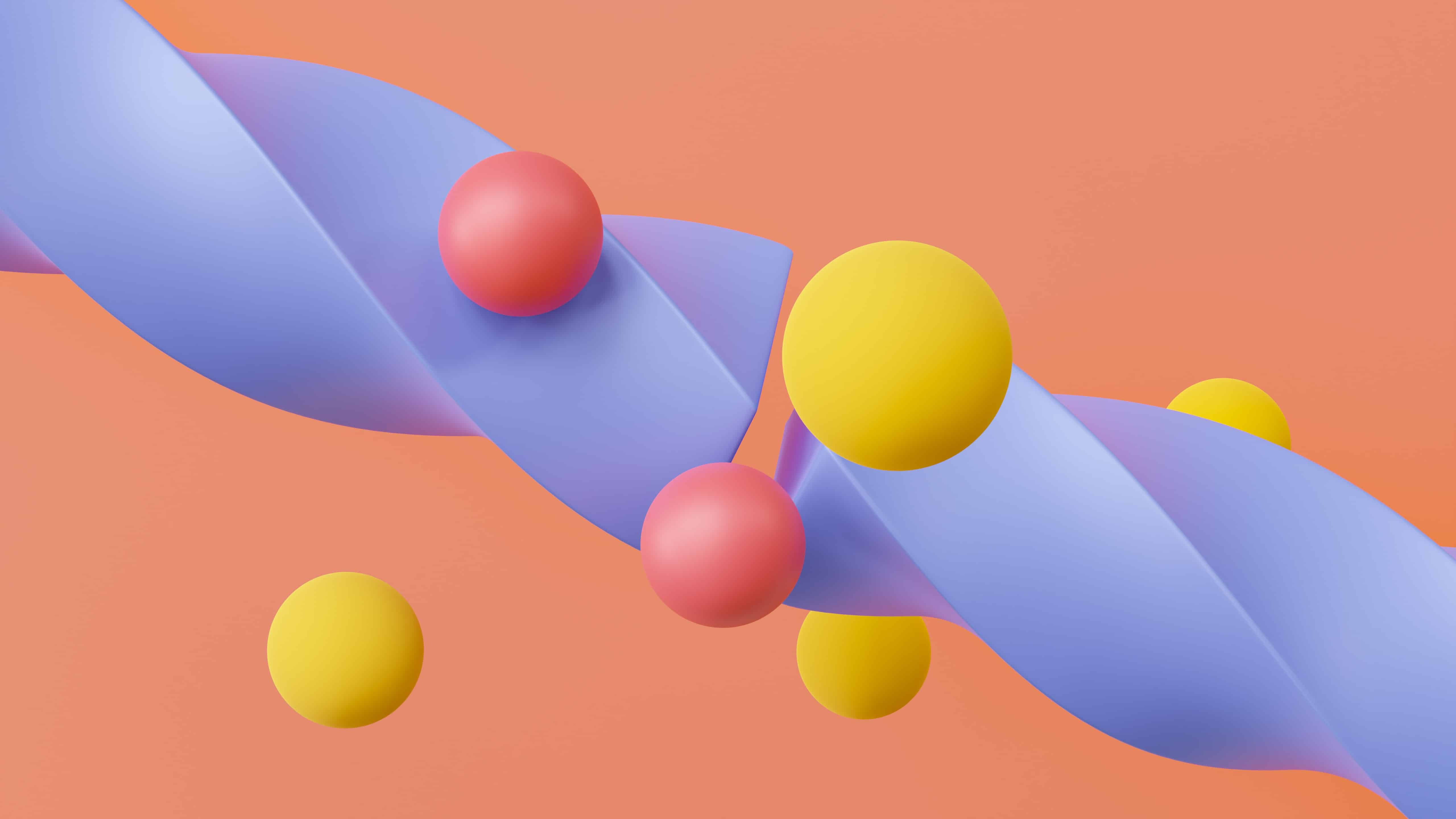 handleChange in TypeScript | Caleb's blog | listening to the onChange event is different in TypeScript-based React form components.
handleChange in TypeScript | Caleb's blog | listening to the onChange event is different in TypeScript-based React form components. Forms and Events | React TypeScript Cheatsheets | If performance is not an issue (and it usually isn't!), inlining handlers is easiest as you can just use type inference and contextual typing:
Forms and Events | React TypeScript Cheatsheets | If performance is not an issue (and it usually isn't!), inlining handlers is easiest as you can just use type inference and contextual typing: TypeScript definition for onChange React event | Felix Gerschau is a web developer specializing in front-end development.
TypeScript definition for onChange React event | Felix Gerschau is a web developer specializing in front-end development. HTMLElement: change event - Web APIs | MDN | The change event is fired for , , and <textarea> elements when the user modifies the element's value. Unlike the input event, the change event is not necessarily fired for each alteration to an element's value.
HTMLElement: change event - Web APIs | MDN | The change event is fired for , , and <textarea> elements when the user modifies the element's value. Unlike the input event, the change event is not necessarily fired for each alteration to an element's value.
 TypeScript: Typing Form Events In React | ClarityDev blog | Handling events in React is very close to how the events on DOM elements are handled. The biggest difference is, however, that React wraps the native DOM events into SyntheticEvent, making them behave slightly differently than the native events. Consequently, typing form events in React is not the same as native events. In this post, we'll see how to type form events in React on the example of a simple component as well as discuss the most common pitfalls.
TypeScript: Typing Form Events In React | ClarityDev blog | Handling events in React is very close to how the events on DOM elements are handled. The biggest difference is, however, that React wraps the native DOM events into SyntheticEvent, making them behave slightly differently than the native events. Consequently, typing form events in React is not the same as native events. In this post, we'll see how to type form events in React on the example of a simple component as well as discuss the most common pitfalls.