Open Link in New Tab with NextJS
Learn how to easily open external and internal links in a new tab in Next.js applications with this comprehensive guide, covering both anchor tags and programmatic navigation options.
Learn how to easily open external and internal links in a new tab in Next.js applications with this comprehensive guide, covering both anchor tags and programmatic navigation options.
This guide explores different ways to open links in new tabs using Next.js, a popular React framework for building web applications. Whether you're working with internal links within your application or external links to other websites, Next.js provides various methods to achieve this functionality. We'll delve into three primary approaches: using the Link component with the target="_blank" attribute, directly employing the anchor tag (<a>), and programmatic navigation with the router.push method. Each method comes with its own advantages and use cases, and we'll discuss when to choose one over the others. Additionally, we'll touch upon important considerations such as accessibility, security, and user experience to ensure that your implementation is both robust and user-friendly.
Next.js offers several ways to open links in new tabs, each with its own nuances. Let's explore the methods and their use cases:
Method 1: Using the Link Component with target="_blank"
Link component:import Link from 'next/link';Link component with the target and rel attributes:<Link href="/your-path" target="_blank" rel="noopener noreferrer">
<a>Click me to open in a new tab</a>
</Link>target="_blank": This attribute instructs the browser to open the link in a new tab or window.rel="noopener noreferrer": These attributes enhance security by preventing the newly opened page from accessing the original window's properties and potentially manipulating it.Method 2: Using the Anchor Tag (<a>) Directly
target and rel attributes:<a href="/your-path" target="_blank" rel="noopener noreferrer">
Click me to open in a new tab
</a>This method is similar to the first one but bypasses the Next.js Link component. Use this approach when you need more control over the anchor tag's behavior or when dealing with external links.
Method 3: Programmatic Navigation with router.push
useRouter hook:import { useRouter } from 'next/router';router.push method with the target option:const router = useRouter();
const handleClick = () => {
router.push('/your-path', undefined, { target: '_blank' });
};
<button onClick={handleClick}>Open in new tab</button>This method is useful when you need to open a new tab based on user interaction or dynamic conditions.
Choosing the Right Method:
Link component with target="_blank" is generally preferred. It provides benefits like prefetching and improved performance.router.push method offers flexibility.Additional Considerations:
rel="noopener noreferrer" when opening links in new tabs to prevent potential security vulnerabilities.By understanding these methods and their trade-offs, you can effectively control how links behave in your Next.js applications, providing a seamless and user-friendly experience.
This code provides three methods to open links in new tabs using Next.js. The first method uses the Next.js Link component with the target="_blank" attribute. The second method uses the anchor tag directly with the target="_blank" attribute. The third method uses the useRouter hook and router.push to open a new tab programmatically. Each method includes the rel="noopener noreferrer" attribute for security purposes. The code also provides explanations and reminders for best practices when opening links in new tabs.
Following your provided guide, here are the JavaScript examples for each method:
Method 1: Using the Link Component with target="_blank"
import Link from 'next/link';
function MyComponent() {
return (
<Link href="/about" target="_blank" rel="noopener noreferrer">
<a>Learn More About Us</a>
</Link>
);
}Method 2: Using the Anchor Tag (<a>) Directly
function MyComponent() {
return (
<a href="https://www.example.com" target="_blank" rel="noopener noreferrer">
Visit Example.com
</a>
);
}Method 3: Programmatic Navigation with router.push
import { useRouter } from 'next/router';
function MyComponent() {
const router = useRouter();
const openNewTab = () => {
router.push('/contact', undefined, { target: '_blank' });
};
return (
<button onClick={openNewTab}>Contact Us in a New Tab</button>
);
}Explanation:
Link component with the target="_blank" and rel attributes for opening internal links in a new tab while maintaining security.target and rel attributes.useRouter hook and router.push to open a new tab based on user interaction (clicking the button).Remember:
rel="noopener noreferrer" for external links.Styling Links Opened in New Tabs: While the provided methods handle the functionality, you might want to visually indicate to users that a link will open in a new tab. Consider adding an icon (e.g., an external link symbol) or using CSS to style these links differently (e.g., with a dotted underline).
Handling Downloadable Content: For links leading to downloadable files (e.g., PDFs, images), you can use the download attribute within the anchor tag. This prompts the browser to download the file instead of opening it in a new tab.
Customizing Link Behavior with JavaScript: If you need more granular control over link behavior, you can use JavaScript event listeners like onClick to intercept clicks and implement custom logic before opening the link in a new tab or performing other actions.
Passing Data to the New Tab: In situations where you need to pass data from the current page to the newly opened tab, you can utilize techniques like query parameters, local storage, or even a shared state management solution (e.g., Redux) if both pages are within your Next.js application.
Testing Across Browsers: Ensure that your chosen method for opening links in new tabs works consistently across different browsers and devices. Test on various platforms to identify and address any compatibility issues.
SEO Implications: Search engines generally treat links opened in new tabs differently than regular links. Consider the potential impact on your SEO strategy and use this feature judiciously.
User Preferences: Some users might have specific preferences or assistive technologies that affect how they interact with links opened in new tabs. Be mindful of accessibility and provide alternative ways to access the content if necessary.
| Method | Description | Use Cases |
|---|---|---|
Link with target="_blank"
|
Uses Next.js Link component with target and rel attributes for new tab opening. |
Preferred for internal links within your Next.js application. |
Anchor Tag (<a>) |
Directly uses the anchor tag with target and rel attributes. |
Suitable for external links and when more control over the anchor tag is needed. |
router.push |
Employs the useRouter hook and router.push method with the target option. |
Ideal for dynamic navigation based on user interaction or dynamic conditions. |
In conclusion, Next.js empowers developers with a versatile toolkit for managing link behavior, specifically the ability to open links in new tabs. By understanding the nuances of each method—the Link component, the anchor tag, and programmatic navigation—you can make informed decisions based on your application's requirements. Remember to prioritize accessibility, security, and user experience when implementing this functionality. The provided code examples and additional considerations serve as a valuable resource for effectively controlling link behavior in your Next.js projects, ultimately enhancing the overall user journey.
 Next.js open link in new tab guide | Next.js, a popular React framework, offers an efficient way to build web applications. One of its features is handling navigation through the Link component. In this blog, we'll explore how to use this component to open links in a new tab, a common requirement for many web applications. Introduction Next.js enhances React's capabilities with server-side
Next.js open link in new tab guide | Next.js, a popular React framework, offers an efficient way to build web applications. One of its features is handling navigation through the Link component. In this blog, we'll explore how to use this component to open links in a new tab, a common requirement for many web applications. Introduction Next.js enhances React's capabilities with server-side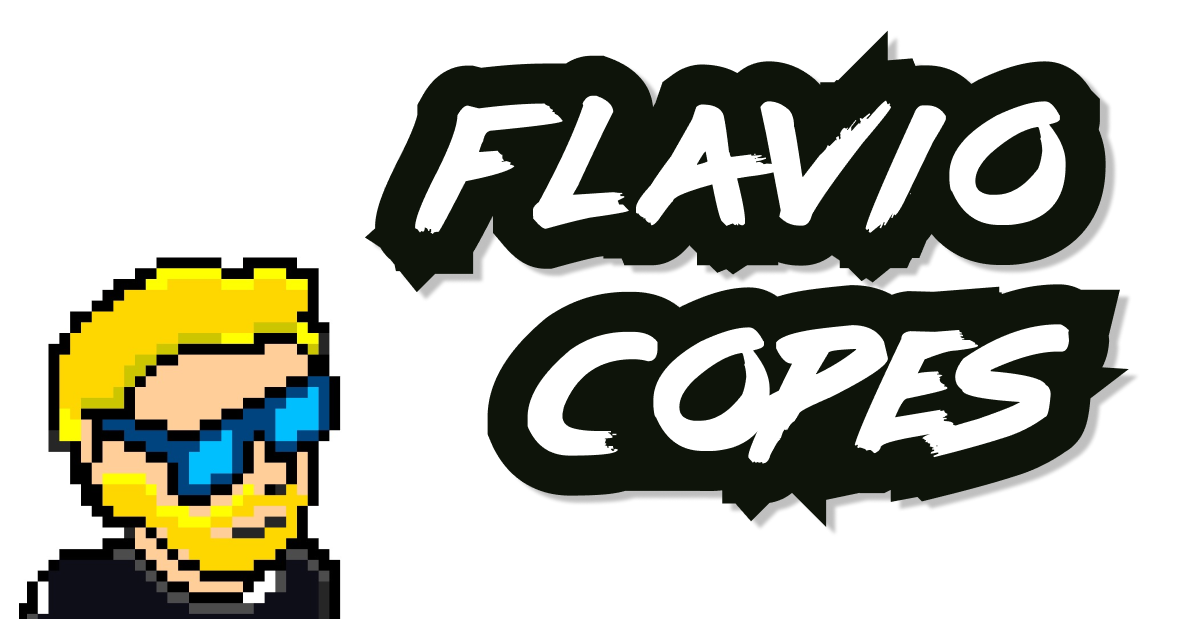 Next.js, how to open a link in a new window | I help people learn to code.
Next.js, how to open a link in a new window | I help people learn to code. Force to downloading the file instead of open new tab - Ask for Help ... | Hello! Tell me, please, is there a way to force the Glide to start downloading a file (the file is uploaded to the Glide’s internal storage and there is a link to it in the table (image column)) by action, and not opening a new tab by following the link?
Force to downloading the file instead of open new tab - Ask for Help ... | Hello! Tell me, please, is there a way to force the Glide to start downloading a file (the file is uploaded to the Glide’s internal storage and there is a link to it in the table (image column)) by action, and not opening a new tab by following the link?