Fix "Module not found: Can't resolve 'fs'" in Next.js
Learn how to fix the "Module not found: Can't resolve 'fs'" error in your Next.js application and get your project back on track.
Learn how to fix the "Module not found: Can't resolve 'fs'" error in your Next.js application and get your project back on track.
This article will help you resolve the "Module not found: Can't resolve 'fs'" error in Next.js. This error occurs when you try to use the Node.js 'fs' module, which is meant for server-side file operations, on the client-side (browser). We'll explore the reasons behind this error and provide solutions based on where you need to work with files. You'll learn how to handle file operations on the server using API routes or getServerSideProps, explore browser-compatible alternatives for client-side file access, and use dynamic imports to conditionally load 'fs' only on the server. We'll also provide additional tips for checking import paths, reviewing dependencies, and using build tools to manage module bundling effectively. By understanding the differences between client-side and server-side environments and choosing the appropriate approach, you can successfully work with files in your Next.js applications.
The error "Module not found: Can't resolve 'fs'" in Next.js often arises when trying to use Node.js's built-in 'fs' module (for file system operations) on the client-side. Let's explore ways to address this:
1. Understanding the Issue:
2. Solutions:
Here are several approaches depending on your use case:
a) Moving 'fs' logic to the Server-Side:
getServerSideProps to handle the logic on the server.// pages/api/read-file.js
import fs from 'fs';
export default (req, res) => {
const fileContent = fs.readFileSync('path/to/file.txt', 'utf8');
res.status(200).json({ content: fileContent });
};b) Using Browser-Compatible Alternatives:
BrowserFS or filereader-stream that provide file system-like APIs for the browser.import BrowserFS from 'browserfs';
BrowserFS.configure({ fs: "InMemory" }, function(e) {
if (e) {
// Error
} else {
// Create a file
BrowserFS.writeFile('/path/to/file.txt', 'Hello World!', function(e) {
// ...
});
}
});c) Dynamic Imports:
next/dynamic to load 'fs' only on the server-side.import dynamic from 'next/dynamic';
const MyComponent = dynamic(() => import('../components/MyComponent'), {
ssr: true, // Only load on server-side
});
function MyPage() {
// ...
return <MyComponent />;
}3. Additional Tips:
Remember, the best approach depends on your specific needs and where you need to perform file system operations.
This code provides solutions for the "Module not found: Can't resolve 'fs'" error in Next.js, which occurs when trying to use the 'fs' module (for file system operations) on the client-side. The code offers three approaches: 1) Moving 'fs' logic to the Server-Side: Demonstrates how to use 'fs' within an API route to handle file operations on the server. 2) Using Browser-Compatible Alternatives: Shows how to use BrowserFS, an in-memory file system library, as a replacement for 'fs' in the browser. 3) Dynamic Imports: Explains how to dynamically import components that require 'fs' only on the server-side using Next.js' dynamic import feature. Each approach includes code examples and explanations to guide implementation.
Here's how you can implement the solutions mentioned in the article using JavaScript:
a) Moving 'fs' logic to the Server-Side:
Example (API Route):
// pages/api/read-file.js
import fs from 'fs';
export default function handler(req, res) {
const fileContent = fs.readFileSync('path/to/file.txt', 'utf8');
res.status(200).json({ content: fileContent });
}Explanation:
fs module for file system operations.fs.readFileSync to read the contents of the specified file synchronously.b) Using Browser-Compatible Alternatives:
Example (BrowserFS):
import BrowserFS from 'browserfs';
function MyComponent() {
useEffect(() => {
BrowserFS.configure({ fs: "InMemory" }, function(e) {
if (e) {
console.error("BrowserFS error:", e);
} else {
BrowserFS.writeFile('/path/to/file.txt', 'Hello World!', function(e) {
if (e) {
console.error("Error writing file:", e);
} else {
console.log("File written successfully!");
}
});
}
});
}, []);
// ... rest of your component logic
}Explanation:
BrowserFS library.useEffect hook (to run after component mounts), we configure BrowserFS to use the "InMemory" file system.BrowserFS.writeFile to write content to a file within the in-memory file system.c) Dynamic Imports:
Example:
import dynamic from 'next/dynamic';
const MyComponent = dynamic(() => import('../components/MyComponent'), {
ssr: true,
});
function MyPage() {
// ...
return <MyComponent />;
}Explanation:
dynamic function from next/dynamic.dynamic to define MyComponent as a dynamically loaded component.ssr: true to ensure that MyComponent is only loaded on the server-side, where 'fs' is available.MyComponent within our page like any other component.Remember to choose the solution that best fits your specific use case and where you need to perform file system operations.
Security Considerations:
Performance Optimization:
Alternative Solutions:
Debugging Tips:
Testing:
Additional Resources:
By considering these additional notes, you can effectively address the "Module not found: Can't resolve 'fs'" error in your Next.js applications while ensuring security, performance, and maintainability.
| Scenario | Solution | Description |
|---|---|---|
| Using 'fs' for user interactions (e.g., reading files on request) |
Move logic to server-side: Use API routes or getServerSideProps
|
Handles file operations on the server where 'fs' is available. |
| Need file access on the client-side |
Use browser-compatible alternatives: Libraries like BrowserFS or filereader-stream
|
Provides file system-like APIs for the browser environment. |
| Conditionally using 'fs' |
Dynamic Imports: next/dynamic with ssr: true
|
Loads 'fs' only on the server-side when needed. |
By understanding the distinction between client-side and server-side environments and selecting the appropriate strategy, you can effectively work with files in your Next.js applications. Remember, the optimal approach hinges on your specific requirements and where you need to perform file system operations. Whether you leverage server-side rendering, browser-compatible libraries, or dynamic imports, Next.js provides the flexibility to handle file interactions seamlessly.
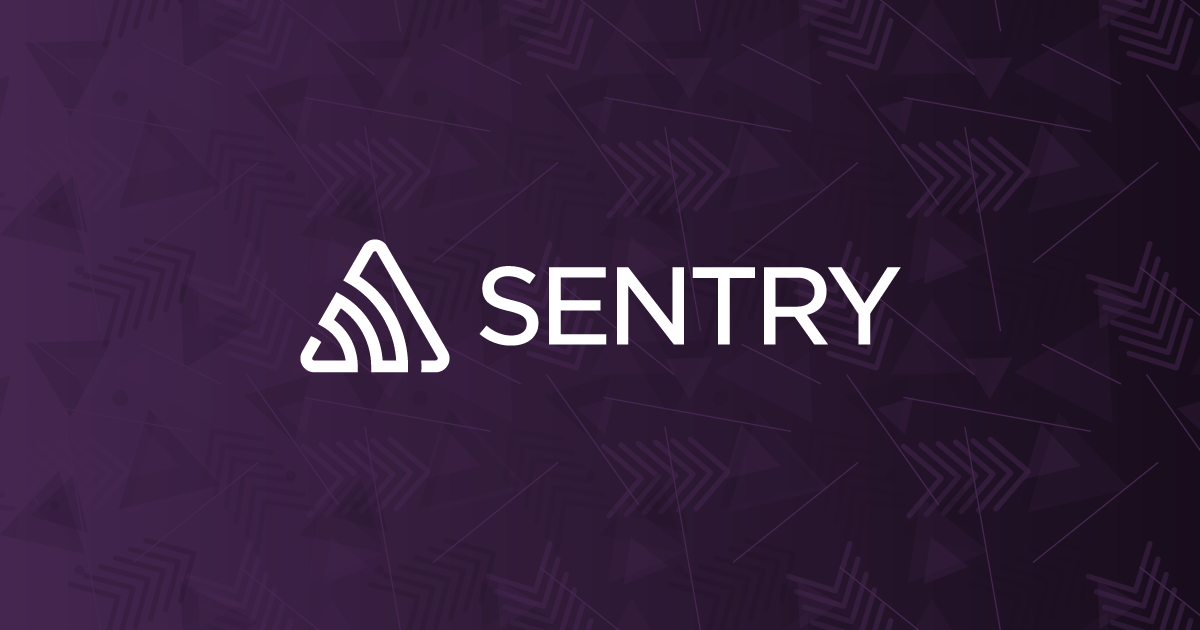 Fixing "Module not found" errors in Next.js | Sentry | Module Error Another common error in Next.js is: Module not found: Can’t resolve ‘moduleName’, e.g. This error usually occurs when you’re importing a module…
Fixing "Module not found" errors in Next.js | Sentry | Module Error Another common error in Next.js is: Module not found: Can’t resolve ‘moduleName’, e.g. This error usually occurs when you’re importing a module…![Hub Topic: [Node] Simple Next.js app, can't resolve 'fs'](/placeholder.png) Hub Topic: [Node] Simple Next.js app, can't resolve 'fs' | Jun 21, 2022 ... ... js:20:0. Module not found: Can't resolve 'fs'. Import trace for requested module: ./node_modules/@grpc/proto-loader/build/src/index.js ./ ...
Hub Topic: [Node] Simple Next.js app, can't resolve 'fs' | Jun 21, 2022 ... ... js:20:0. Module not found: Can't resolve 'fs'. Import trace for requested module: ./node_modules/@grpc/proto-loader/build/src/index.js ./ ...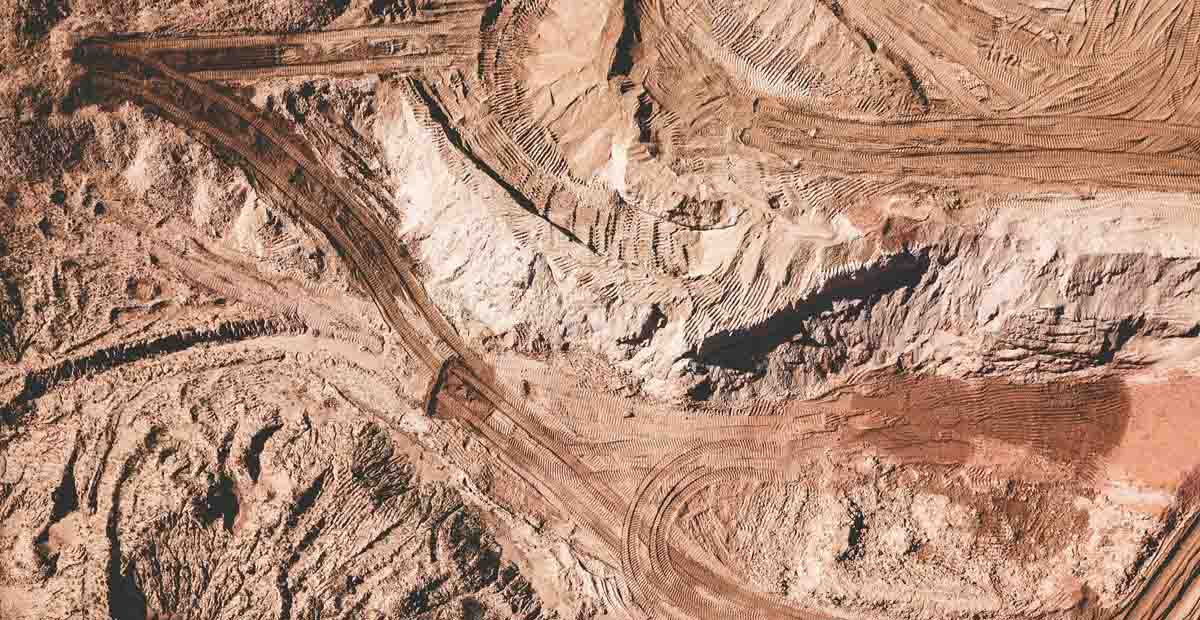 How To Solve Module Not Found Can't Resolve 'fs' in Next.js ... | Understand Code Splitting in Next.js. How one error lead me to learn a great deal about frontend development
How To Solve Module Not Found Can't Resolve 'fs' in Next.js ... | Understand Code Splitting in Next.js. How one error lead me to learn a great deal about frontend development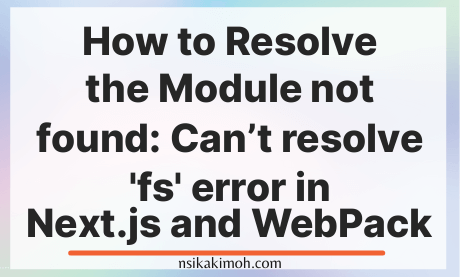 How to Resolve the Module not found: Can't resolve 'fs' error in Next ... | When you work with Next.js, you may run into the issue of Module not found: Can’t resolve ‘fs’, learn how to resolve it.
How to Resolve the Module not found: Can't resolve 'fs' error in Next ... | When you work with Next.js, you may run into the issue of Module not found: Can’t resolve ‘fs’, learn how to resolve it. Node library requires lib unavailable for a web use - Developers ... | Hi, @Matt_Bramlage @Joe_Trollo I am using the official Node library for my Angular apps. When upgrading to latest Angular, I can’t build anymore. ERROR in ./node_modules/readline/readline.js Module not found: Error: Can't resolve 'fs' in '[...]node_modules/readline' ERROR in ./node_modules/asana/lib/dispatcher.js Module not found: Error: Can't resolve 'os' in '[...]node_modules/asana/lib' ERROR in ./node_modules/asana/lib/util/buffered_readable.js Module not found: Error: Can't resolve 'stream...
Node library requires lib unavailable for a web use - Developers ... | Hi, @Matt_Bramlage @Joe_Trollo I am using the official Node library for my Angular apps. When upgrading to latest Angular, I can’t build anymore. ERROR in ./node_modules/readline/readline.js Module not found: Error: Can't resolve 'fs' in '[...]node_modules/readline' ERROR in ./node_modules/asana/lib/dispatcher.js Module not found: Error: Can't resolve 'os' in '[...]node_modules/asana/lib' ERROR in ./node_modules/asana/lib/util/buffered_readable.js Module not found: Error: Can't resolve 'stream...