Next.js Google Analytics: Setup Guide
Learn how to integrate Google Analytics into your Next.js application to gain valuable insights into user behavior and website performance.
Learn how to integrate Google Analytics into your Next.js application to gain valuable insights into user behavior and website performance.
This guide will help you set up Google Analytics in your Next.js application to track user interactions. First, create a Google Analytics account and property for your website to obtain a Tracking ID. Install the next/script package using npm or yarn. Create a custom _app.js component as the entry point for all pages. Add the Google Analytics tracking code within this component using the next/script component and your Tracking ID stored in a .env.local file as an environment variable. This setup automatically tracks page views. To track specific events like button clicks, use the gtag function within your components. Verify your implementation using Google Analytics' real-time reports and browser extensions like "Google Tag Assistant". Remember to comply with data privacy regulations and consider exploring advanced features like custom dimensions and metrics. By following these steps, you'll gain valuable insights into user behavior to improve your website's performance and user experience.
Here's how to add Google Analytics to your Next.js application and track valuable user interaction data:
1. Setting Up Google Analytics:
2. Installing Necessary Packages:
We'll use the next/script component for efficient script loading. If you haven't already, install it using npm or yarn:
npm install next/script3. Adding the Tracking Code:
_app.js Component: This component will serve as the entry point for all your pages, ensuring the tracking code is loaded globally.// pages/_app.js
import Script from 'next/script'
function MyApp({ Component, pageProps }) {
return (
<>
{/* Google Analytics Script */}
<Script
strategy="lazyOnload"
src={`https://www.googletagmanager.com/gtag/js?id=${process.env.NEXT_PUBLIC_GA_ID}`}
/>
<Script id="ga-init" strategy="lazyOnload">
{`
window.dataLayer = window.dataLayer || [];
function gtag(){dataLayer.push(arguments);}
gtag('js', new Date());
gtag('config', '${process.env.NEXT_PUBLIC_GA_ID}');
`}
</Script>
<Component {...pageProps} />
</>
)
}
export default MyApp.env.local file in your project's root directory and add your Tracking ID as an environment variable:NEXT_PUBLIC_GA_ID=YOUR_TRACKING_ID
4. Tracking Page Views:
By default, the above setup automatically tracks page views. As users navigate your Next.js application, Google Analytics will record their activity.
5. Tracking Events (Optional):
To track specific user interactions like button clicks or form submissions, you can use the gtag function within your components:
// Example: Tracking a button click event
const handleClick = () => {
// Your button click logic...
// Track the event
gtag('event', 'button_click', {
'event_category': 'engagement',
'event_label': 'button_name',
});
};
<button onClick={handleClick}>Click Me</button>6. Verifying Implementation:
Additional Considerations:
By following these steps, you'll successfully integrate Google Analytics into your Next.js application and gain valuable insights into user behavior, helping you make data-driven decisions to improve your website's performance and user experience.
This code snippet provides a guide on integrating Google Analytics with a Next.js application. It includes steps for setting up the tracking code in the _app.js file, storing the tracking ID in an environment variable, and implementing event tracking in components. An optional utility file for page view and event tracking functions is also included.
This example demonstrates how to implement the steps outlined in the article:
1. pages/_app.js:
import Script from 'next/script';
function MyApp({ Component, pageProps }) {
return (
<>
{/* Google Analytics Script */}
<Script
strategy="lazyOnload"
src={`https://www.googletagmanager.com/gtag/js?id=${process.env.NEXT_PUBLIC_GA_ID}`}
/>
<Script id="ga-init" strategy="lazyOnload">
{`
window.dataLayer = window.dataLayer || [];
function gtag(){dataLayer.push(arguments);}
gtag('js', new Date());
gtag('config', '${process.env.NEXT_PUBLIC_GA_ID}');
`}
</Script>
<Component {...pageProps} />
</>
);
}
export default MyApp;2. .env.local:
NEXT_PUBLIC_GA_ID=YOUR_TRACKING_ID
3. Example Component with Event Tracking:
import { gtag } from '../utils/gtag'; // Assuming you have a gtag utility function
function MyComponent() {
const handleClick = () => {
// Your button click logic...
// Track the event
gtag('event', 'button_click', {
event_category: 'engagement',
event_label: 'my_button',
});
};
return (
<button onClick={handleClick}>Click Me</button>
);
}
export default MyComponent;4. utils/gtag.js (Optional):
export const GA_TRACKING_ID = process.env.NEXT_PUBLIC_GA_ID;
// https://developers.google.com/analytics/devguides/collection/gtagjs/pages
export const pageview = (url) => {
window.gtag('config', GA_TRACKING_ID, {
page_path: url,
});
};
// https://developers.google.com/analytics/devguides/collection/gtagjs/events
export const event = ({ action, category, label, value }) => {
window.gtag('event', action, {
event_category: category,
event_label: label,
value: value,
});
};Explanation:
next/script component for efficient script loading and reads the NEXT_PUBLIC_GA_ID environment variable.gtag function. You can adapt this to track other types of events as needed.Remember to replace YOUR_TRACKING_ID with your actual Google Analytics Tracking ID.
Data Privacy and Compliance:
Advanced Tracking and Customization:
Alternative and Complementary Tools:
Troubleshooting and Debugging:
Staying Up-to-Date:
By considering these additional notes, you can ensure a robust, privacy-conscious, and insightful Google Analytics integration with your Next.js application.
| Step | Action | Details |
|---|---|---|
| 1 | Set up Google Analytics | Create account, property, and obtain Tracking ID (UA- or G- code) |
| 2 | Install next/script package |
Use npm or yarn: npm install next/script
|
| 3 | Add Tracking Code | - Create _app.js with script including Tracking ID from env variable- Set NEXT_PUBLIC_GA_ID in .env.local file |
| 4 | Track Page Views | Automatic with base setup |
| 5 | Track Events (Optional) | Use gtag function in components to track specific interactions |
| 6 | Verify Implementation | - Check Real-time reports in Google Analytics - Use browser extensions like "Google Tag Assistant" for debugging |
| Additional Considerations | - Data Privacy (GDPR, CCPA) - Custom Dimensions and Metrics |
In conclusion, integrating Google Analytics with Next.js empowers you to gain valuable insights into user behavior, enabling data-driven decisions for enhancing your website's performance and user experience. By following the outlined steps, you can effectively track user interactions, measure website traffic, and analyze user engagement. Remember to prioritize data privacy and compliance with regulations like GDPR and CCPA. Explore advanced tracking features and consider complementary tools to further enrich your understanding of user behavior. With careful implementation and ongoing optimization, Google Analytics becomes an invaluable asset for your Next.js application's success.
next/script) | Next.js | Use @next/third-parties to add Google Analytics ... @next/third-parties is a library that provides a collection of components and utilities that improve the ...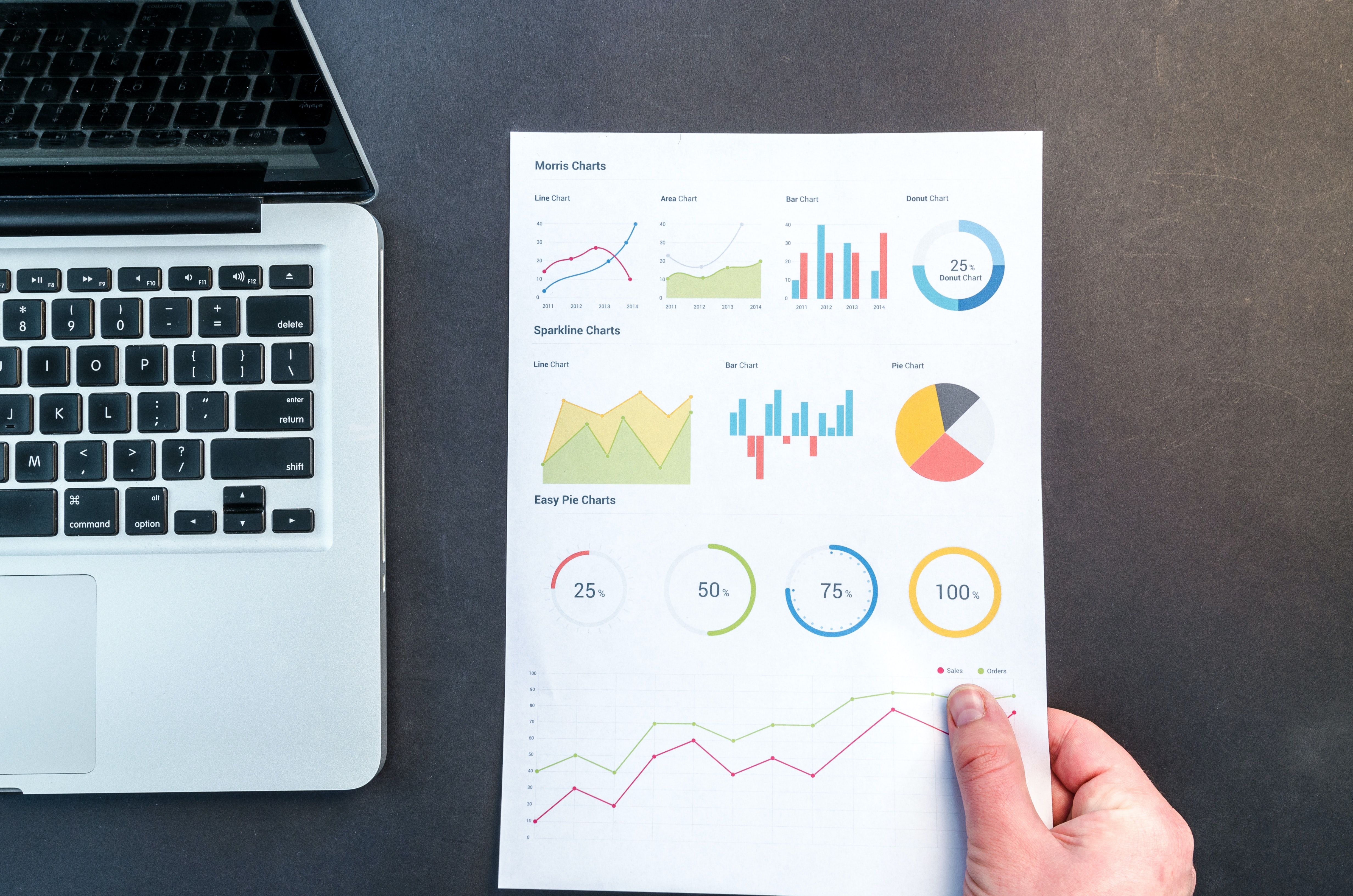 How to Add Google Analytics to a Next.js Application | How we can integrate google analytics into a NextJS application easily. Google analytics in NextJS will help us to track the growth of our website.
How to Add Google Analytics to a Next.js Application | How we can integrate google analytics into a NextJS application easily. Google analytics in NextJS will help us to track the growth of our website.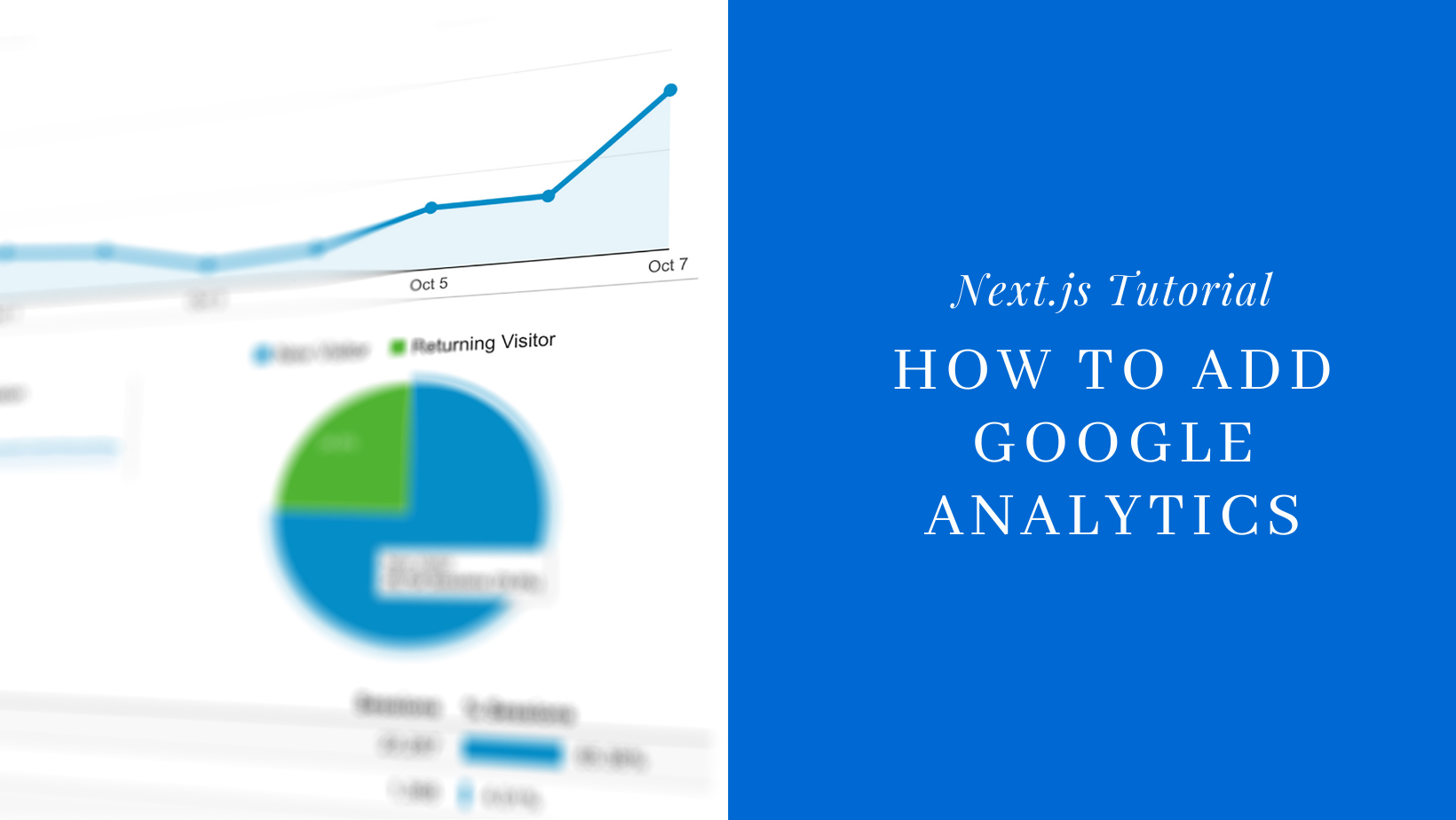 Add Google Analytics to your Next.js application | This tutorial will be covering how to add Google Analytics to your Next.js application including adding the tracking code and logging page views and events.
Add Google Analytics to your Next.js application | This tutorial will be covering how to add Google Analytics to your Next.js application including adding the tracking code and logging page views and events. How to add Google Analytics to Next.js app - DEV Community | If you have started working with Next.js recently and wanted to add Google Analytics to your website,...
How to add Google Analytics to Next.js app - DEV Community | If you have started working with Next.js recently and wanted to add Google Analytics to your website,... Add Google Analytics to Next.js | To add Google Analytics tracking to your Next.js app, you can follow these steps:
Add Google Analytics to Next.js | To add Google Analytics tracking to your Next.js app, you can follow these steps: Add Google Analytics to Next.Js 13.4 app dir - DEV Community | Intro Google Analytics is a powerful web analytics tool that provides valuable insights...
Add Google Analytics to Next.Js 13.4 app dir - DEV Community | Intro Google Analytics is a powerful web analytics tool that provides valuable insights...