Image Padding: How to Resize Images to the Same Shape
Learn how to easily add padding to images and achieve a uniform, visually appealing shape across your website or design project.
Learn how to easily add padding to images and achieve a uniform, visually appealing shape across your website or design project.
Padding an image involves adding extra pixels around its borders. This can be useful for various purposes like preparing images for convolutional neural networks, adjusting visual aesthetics, or creating space for other elements. This guide demonstrates how to pad images using different methods and tools. We'll cover padding with OpenCV in Python, padding for specific shapes, handling transparency, and briefly touch upon padding in CSS, Power BI, PyTorch, and its implications for Vision Transformers.
Use OpenCV's copyMakeBorder function:
import cv2
image = cv2.copyMakeBorder(src, top, bottom, left, right, borderType)src: Your original image.top, bottom, left, right: Padding size for each side.borderType: Type of padding (e.g., cv2.BORDER_CONSTANT for constant color).Example with constant padding:
padded_image = cv2.copyMakeBorder(image, 10, 10, 10, 10, cv2.BORDER_CONSTANT, value=[255, 0, 0])Padding for specific shapes:
max_dim = max(image.shape)
top = (max_dim - image.shape[0]) // 2
bottom = max_dim - image.shape[0] - top
left = (max_dim - image.shape[1]) // 2
right = max_dim - image.shape[1] - left
square_image = cv2.copyMakeBorder(image, top, bottom, left, right, cv2.BORDER_CONSTANT)Padding with transparency (4-channel images):
cv2.BORDER_TRANSPARENT.transparent_padded = cv2.copyMakeBorder(image, 10, 10, 10, 10, cv2.BORDER_TRANSPARENT)Padding in CSS:
padding property..image-container {
padding: 20px;
}Padding in Power BI:
Padding in PyTorch:
padding argument in convolutional layers.nn.Conv2d(256, 256, 3, 1, padding=1, dilation=2, bias=False)padding=1 adds 1 pixel of padding on each side.Padding for Vision Transformer (ViT):
The Python code demonstrates image padding techniques using OpenCV. It loads an image, then applies three types of padding: constant blue padding, padding to create a square image with green borders, and transparent padding. The code includes comments explaining each step and notes on adapting the techniques for different contexts.
import cv2
import numpy as np
# **1. Load an example image**
image = cv2.imread('your_image.jpg')
# **2. Constant padding**
blue_padded = cv2.copyMakeBorder(image, 10, 10, 10, 10, cv2.BORDER_CONSTANT, value=[255, 0, 0])
cv2.imshow("Blue Padding", blue_padded)
cv2.waitKey(0)
# **3. Padding to a square**
max_dim = max(image.shape)
top = (max_dim - image.shape[0]) // 2
bottom = max_dim - image.shape[0] - top
left = (max_dim - image.shape[1]) // 2
right = max_dim - image.shape[1] - left
square_image = cv2.copyMakeBorder(image, top, bottom, left, right, cv2.BORDER_CONSTANT, value=[0, 255, 0])
cv2.imshow("Square Padding", square_image)
cv2.waitKey(0)
# **4. Padding with transparency (requires a 4-channel image)**
# Create a transparent image
transparent_image = np.zeros((image.shape[0], image.shape[1], 4), dtype=np.uint8)
transparent_image[:, :, :3] = image
transparent_padded = cv2.copyMakeBorder(transparent_image, 10, 10, 10, 10, cv2.BORDER_TRANSPARENT)
cv2.imshow("Transparent Padding", transparent_padded)
cv2.waitKey(0)
# **Note:**
# - For CSS, Power BI, and ViT, you'll need to adapt the provided guidelines to your specific context.
# - For PyTorch, the example assumes you're already familiar with defining convolutional layers.Explanation:
Remember:
pip install opencv-python).General:
cv2.BORDER_REPLICATE: Repeats the last row/column of pixels.cv2.BORDER_REFLECT: Mirrors the image at the edges.cv2.BORDER_WRAP: Wraps the image around (useful for textures).Specific to Libraries/Frameworks:
borderType options in OpenCV documentation for different padding effects.Additional Tips:
This document summarizes various methods for adding padding to images across different contexts:
1. OpenCV (Python):
cv2.copyMakeBorder(src, top, bottom, left, right, borderType, value) to add padding.borderType: cv2.BORDER_CONSTANT (color), cv2.BORDER_TRANSPARENT (transparency).cv2.copyMakeBorder(image, 10, 10, 10, 10, cv2.BORDER_CONSTANT, value=[255, 0, 0]) adds 10 pixels of blue padding.2. Padding for Specific Shapes (OpenCV):
3. CSS:
padding property within the image container's style..image-container { padding: 20px; } adds 20 pixels of padding around the image.4. Power BI:
5. PyTorch:
padding argument in convolutional layers.nn.Conv2d(256, 256, 3, 1, padding=1, dilation=2, bias=False) adds 1 pixel of padding.6. Vision Transformer (ViT):
Choosing the right padding technique depends on your specific application and the tools you're using. Whether you're preparing data for a deep learning model or simply enhancing the visual appeal of an image, understanding the nuances of padding can significantly impact your results. Remember to consider factors like border types, transparency, performance implications, and the specific requirements of your chosen framework or library. By mastering these techniques, you can effectively leverage padding as a valuable tool in your image processing toolkit.
 Solved: Power BI adds margin around images - Microsoft Fabric ... | I've tried to create a traffic light indicator in a report; I'm unable to use custom visuals so I thought I'd make it with a png with a transparent center, and just set the background color dynamically according to rules. The image I created and used is below. However, when I add this to the re...
Solved: Power BI adds margin around images - Microsoft Fabric ... | I've tried to create a traffic light indicator in a report; I'm unable to use custom visuals so I thought I'd make it with a png with a transparent center, and just set the background color dynamically according to rules. The image I created and used is below. However, when I add this to the re...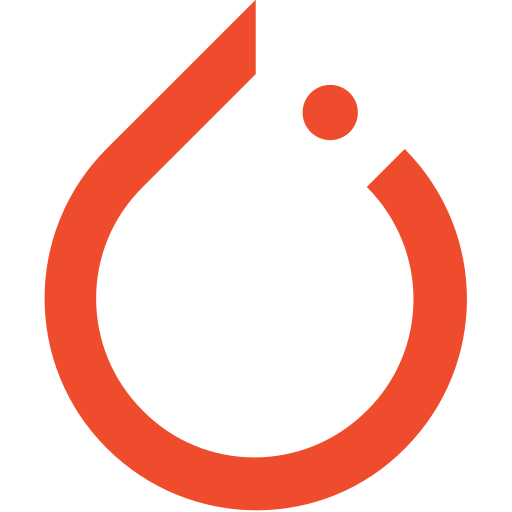 How to keep the shape of input and output same when dilation conv ... | in keras, if the padding is set “same”, then the the shape of input and output will be same. for example, in keras, if the input is 32 model.add(Conv2D(256, kernel_size=3, strides=1, padding=‘same’, dilation_rate=(2, 2))) the output shape will not change. but in pytorch, nn.Conv2d(256,256,3,1,1, dilation=2,bias=False), the output shape will become 30. so how to keep the shape of input and output same when dilation conv?
How to keep the shape of input and output same when dilation conv ... | in keras, if the padding is set “same”, then the the shape of input and output will be same. for example, in keras, if the input is 32 model.add(Conv2D(256, kernel_size=3, strides=1, padding=‘same’, dilation_rate=(2, 2))) the output shape will not change. but in pytorch, nn.Conv2d(256,256,3,1,1, dilation=2,bias=False), the output shape will become 30. so how to keep the shape of input and output same when dilation conv? Is it possible to train ViT with different number of patches in every ... | Hi everyone. I have an image classification dataset consisting of non-square images with different sizes each of them. Training CNN, I used to rescale them to have 224 longer side and pad with zeros other side to make them square. Then I decided to use ViT and figured out zero padding drastically affect classification performance since lot of patches have only zeros. Random cropping and force rescaling to be square does not work because it is important to include all of the object in image a...
Is it possible to train ViT with different number of patches in every ... | Hi everyone. I have an image classification dataset consisting of non-square images with different sizes each of them. Training CNN, I used to rescale them to have 224 longer side and pad with zeros other side to make them square. Then I decided to use ViT and figured out zero padding drastically affect classification performance since lot of patches have only zeros. Random cropping and force rescaling to be square does not work because it is important to include all of the object in image a... Padding a Dress Form As Your Body Double: A Condensed Guide ... | This post originally appeared as part of By Hand London’s Creators Collaborative series. An extended guide is available as an eBook titled “Figure It Out”. Hi there! I’m Brooks Ann Camper and I’m a couture wedding dressmaker who teaches custom garment creation to those who sew for themselves. I’m the type who loves delving deep to […]
Padding a Dress Form As Your Body Double: A Condensed Guide ... | This post originally appeared as part of By Hand London’s Creators Collaborative series. An extended guide is available as an eBook titled “Figure It Out”. Hi there! I’m Brooks Ann Camper and I’m a couture wedding dressmaker who teaches custom garment creation to those who sew for themselves. I’m the type who loves delving deep to […] Image Block: remove padding? - Customize with code ... | I have a nagging question that's driving me up the wall.. As you may know, adding an image in the blog using the image block (specifically) introduces padding around the image (around 10~15px?). While this isn't usually a problem, I'd like to remove (or better yet, customize) the space between, s...
Image Block: remove padding? - Customize with code ... | I have a nagging question that's driving me up the wall.. As you may know, adding an image in the blog using the image block (specifically) introduces padding around the image (around 10~15px?). While this isn't usually a problem, I'd like to remove (or better yet, customize) the space between, s... Size and Lay Out Your Dashboard - Tableau | After you create a dashboard, you can resize and reorganize it to work better for your users
Size and Lay Out Your Dashboard - Tableau | After you create a dashboard, you can resize and reorganize it to work better for your users