Pytesseract OCR Tutorial: Extract Text from Image
Learn how to extract text from images using the powerful combination of Python and the Tesseract OCR engine with pytesseract.
Learn how to extract text from images using the powerful combination of Python and the Tesseract OCR engine with pytesseract.
This guide provides a step-by-step approach to performing Optical Character Recognition (OCR) on images using Python, Pytesseract, and the Tesseract OCR engine. We'll cover the installation of necessary libraries, downloading Tesseract, loading images, extracting text, and some optional image pre-processing techniques for improved accuracy.
Install necessary libraries:
pip install pytesseract pillowDownload Tesseract OCR engine: Download the appropriate installer for your operating system from the official Tesseract OCR website and install it.
Import libraries and configure Tesseract path:
import pytesseract
from PIL import Image
pytesseract.pytesseract.tesseract_cmd = r'C:\Program Files\Tesseract-OCR\tesseract.exe' # Replace with your Tesseract installation pathLoad the image:
image = Image.open('image.jpg') Extract text from the image:
text = pytesseract.image_to_string(image)Print the extracted text:
print(text)Optional: Image pre-processing: For better accuracy, you can pre-process the image before OCR. This might include:
image = image.convert('L')
image = image.resize((width, height))
image = image.point(lambda p: p > threshold and 255)
Experiment with different settings: Tesseract and Pytesseract offer various configuration options to fine-tune the OCR process. Refer to their documentation for more details.
This Python code demonstrates how to extract text from an image using Optical Character Recognition (OCR) with the help of the Pytesseract and Pillow libraries. It loads an image, uses Tesseract to recognize the text within it, and then prints the extracted text. The code also includes optional image pre-processing steps to potentially enhance OCR accuracy.
# 1. Install necessary libraries (already done if you're running this)
# pip install pytesseract pillow
# 2. Download Tesseract OCR engine (ensure it's installed on your system)
# 3. Import libraries and configure Tesseract path
import pytesseract
from PIL import Image
pytesseract.pytesseract.tesseract_cmd = r'C:\Program Files\Tesseract-OCR\tesseract.exe' # Replace with your Tesseract installation path
# 4. Load the image
image_path = 'image.jpg' # Replace with your image file
image = Image.open(image_path)
# 5. Extract text from the image
text = pytesseract.image_to_string(image)
# 6. Print the extracted text
print(text)
# 7. Optional: Image pre-processing (uncomment and modify as needed)
# image = image.convert('L') # Convert to grayscale
# image = image.resize((800, 600)) # Resize for better OCR
# image = image.point(lambda p: p > 180 and 255) # Apply thresholding
# Extract text after pre-processing
# text = pytesseract.image_to_string(image)
# print(text)
# 8. Experiment with different settings (refer to Tesseract/Pytesseract documentation)Explanation:
pytesseract and PIL libraries. Make sure you've installed them and Tesseract OCR.tesseract.exe file on your system.image.jpg) is loaded using Image.open().pytesseract.image_to_string(image) performs the OCR, converting the image to text.Remember:
'image.jpg' with the actual path to your image file.pytesseract.pytesseract.tesseract_cmd) according to your installation.General:
lang parameter in image_to_string() (e.g., lang='eng' for English). Download the required language data files from the Tesseract website if needed.try-except blocks) to handle cases where image loading or OCR fails.Pre-processing:
Tesseract Configuration:
Beyond Text Extraction:
Resources:
This guide outlines the process of extracting text from images using the Pytesseract library in Python.
Steps:
pip install pytesseract pillow.Image.open() function.image_to_string() function to extract text from the loaded image.This summary provides a concise overview of the text extraction process. For detailed instructions and advanced configurations, refer to the official documentation of Tesseract and Pytesseract.
This guide explored how to extract text from images using Python, Pytesseract, and the Tesseract OCR engine. By following the steps outlined, you can set up your environment, process images, and extract text with just a few lines of code. Remember that image quality and pre-processing techniques can significantly impact accuracy. Experiment with different configurations and pre-processing steps to optimize results for your specific needs. OCR opens up a world of possibilities for automating data entry, digitizing documents, and much more.
 pytesseract · PyPI | Python-tesseract is a python wrapper for Google's Tesseract-OCR
pytesseract · PyPI | Python-tesseract is a python wrapper for Google's Tesseract-OCR Reading Text from the Image using Tesseract - GeeksforGeeks | A Computer Science portal for geeks. It contains well written, well thought and well explained computer science and programming articles, quizzes and practice/competitive programming/company interview Questions.
Reading Text from the Image using Tesseract - GeeksforGeeks | A Computer Science portal for geeks. It contains well written, well thought and well explained computer science and programming articles, quizzes and practice/competitive programming/company interview Questions. Python OCR Tutorial: Tesseract, Pytesseract, and OpenCV | Dive deep into OCR with Tesseract, including Pytesseract integration, training with custom data, limitations, and comparisons with enterprise solutions.
Python OCR Tutorial: Tesseract, Pytesseract, and OpenCV | Dive deep into OCR with Tesseract, including Pytesseract integration, training with custom data, limitations, and comparisons with enterprise solutions.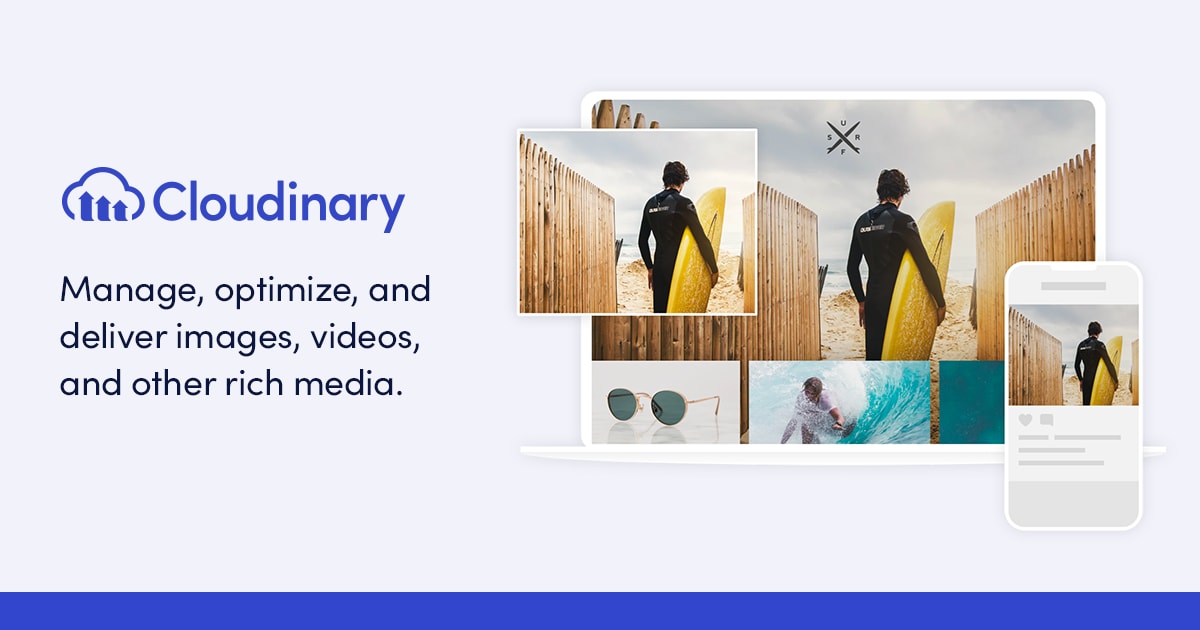 Extract Text from Images in Python with Pillow and pytesseract ... | Extracting text from an image refers to the process of converting the text shown in images into machine-readable text.
Extract Text from Images in Python with Pillow and pytesseract ... | Extracting text from an image refers to the process of converting the text shown in images into machine-readable text.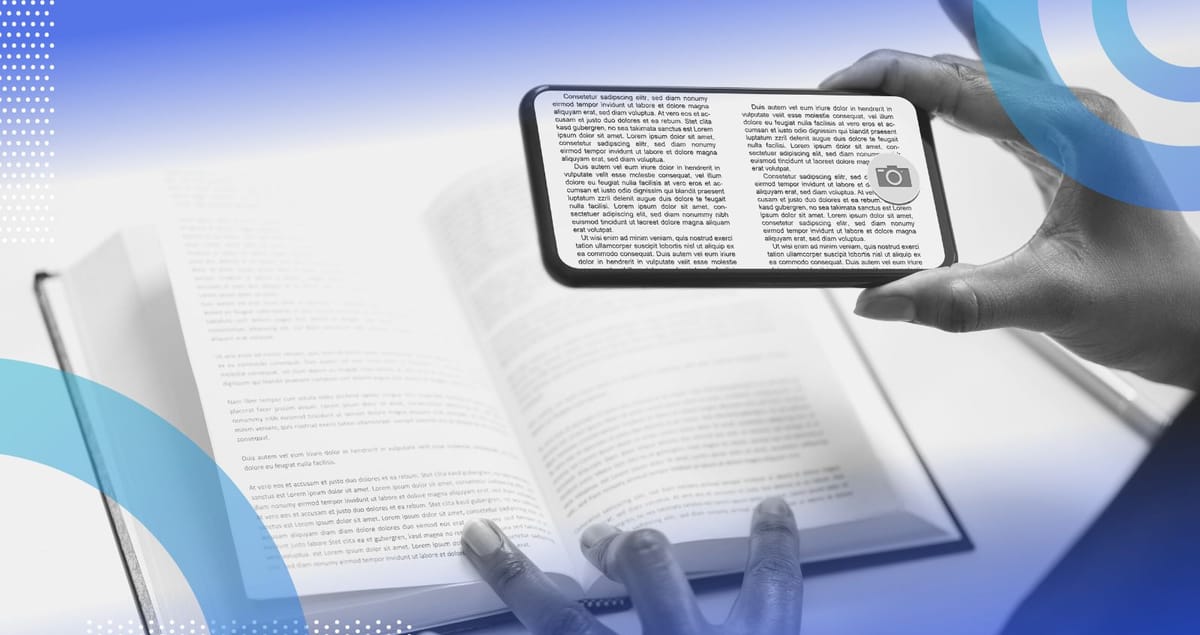 Python Optical Character Recognition (OCR): A Tutorial | Built In | Optical character recognition (OCR) is a tool that can recognize text in images. Here’s how to build an OCR engine in Python.
Python Optical Character Recognition (OCR): A Tutorial | Built In | Optical character recognition (OCR) is a tool that can recognize text in images. Here’s how to build an OCR engine in Python. Using Tesseract OCR with Python for image text extraction | Nutrient | Master text extraction from images using Tesseract OCR in Python. A practical guide to set up and enhance OCR accuracy with image preprocessing techniques.
Using Tesseract OCR with Python for image text extraction | Nutrient | Master text extraction from images using Tesseract OCR in Python. A practical guide to set up and enhance OCR accuracy with image preprocessing techniques.