Fix "require is not defined" Error
Learn how to fix the "Uncaught ReferenceError: require is not defined" error, a common issue encountered when working with JavaScript modules in web browsers.
Learn how to fix the "Uncaught ReferenceError: require is not defined" error, a common issue encountered when working with JavaScript modules in web browsers.
The error message "Uncaught ReferenceError: require is not defined" often appears when the require() function, commonly used in Node.js for importing modules, is utilized in an environment that doesn't support it, such as a web browser. This guide will delve into the reasons behind this error and explore various solutions to rectify it, depending on whether you're working in a browser or Node.js environment.
This error pops up when you try to use the require() function in an environment that doesn't support it, like a web browser. Let's break down why this happens and how to fix it:
1. The Root of the Problem:
require() is a core function in Node.js, used for importing modules.require(). They use a different module system (ES modules) with import and export statements.2. Identifying the Context:
require().3. Solutions for Browser Environment:
Here are a few ways to handle this error when working with JavaScript in the browser:
a) Using ES Modules:
import and export statements. This is the recommended way for modern JavaScript development.// math_functions.js
export function add(a, b) {
return a + b;
}
// main.js
import { add } from './math_functions.js';
console.log(add(5, 3)); // Output: 8b) Browserify (Older Approach):
require() in the browser by bundling your Node.js-style modules into a single file. However, it's less common nowadays with the rise of ES modules.4. Solutions for Node.js Environment:
node_modules folder.5. Additional Tips:
By following these steps and understanding the differences between browser and Node.js environments, you can effectively resolve the "Uncaught ReferenceError: require is not defined" error and write modular JavaScript code with confidence.
This code explains how to fix the "Uncaught ReferenceError: require is not defined" error in JavaScript. It provides examples for both browser and Node.js environments.
For browsers:
import and export to create and use modules in modern browsers.For Node.js:
require(). It emphasizes the importance of using the correct file name and path.Additional tips:
a) Using ES Modules:
This example demonstrates a simple setup with two files:
math_functions.js:
export function add(a, b) {
return a + b;
}
export function subtract(a, b) {
return a - b;
}main.js:
import { add, subtract } from './math_functions.js';
console.log(add(5, 3)); // Output: 8
console.log(subtract(5, 3)); // Output: 2Explanation:
math_functions.js exports two functions using the export keyword.main.js imports these functions using the import keyword and the correct path to the file.main.js.b) Using a Module Bundler (Webpack Example):
npm install webpack webpack-cli --save-dev
webpack.config.js file:const path = require('path');
module.exports = {
entry: './src/index.js', // Entry point of your application
output: {
filename: 'bundle.js', // Output file
path: path.resolve(__dirname, 'dist'), // Output directory
},
};src/index.js, src/math_functions.js) using import and export as shown in the ES Modules example above.npx webpack to bundle your modules into dist/bundle.js.<script src="dist/bundle.js"></script>Explanation:
bundle.js) that can be understood by the browser.Incorrect Path Example:
const myModule = require('./myModule'); // Assuming the file is named myModule.jsError: If the actual file name is my_module.js, you'll get the "require is not defined" error.
Solution: Correct the path:
const myModule = require('./my_module'); Additional Tips:
While the previous sections provided a solid foundation for understanding and resolving the "Uncaught ReferenceError: require is not defined" error, there are additional nuances and scenarios that warrant exploration:
1. Dynamic Imports (Browser):
import() function allows you to dynamically load modules at runtime. This is useful for code splitting and lazy loading.button.addEventListener('click', async () => {
const module = await import('./myModule.js');
module.doSomething();
});2. CommonJS vs. ES Modules (Node.js):
require()) and ES modules (with import/export). Understanding the differences and when to use each is crucial."type": "module" in your package.json to use ES modules as the default.3. Transpilation and Compatibility:
4. Troubleshooting Tips:
5. Security Considerations:
6. Performance Optimization:
7. Testing:
By grasping these advanced concepts and troubleshooting techniques, you'll be well-equipped to handle complex module-related issues and build robust JavaScript applications.
| Environment | Cause | Solution |
|---|---|---|
| Browser | Browser doesn't support require() function. |
Use ES modules with import/export or a module bundler. |
| Node.js | Incorrect module paths, typos, or circular dependencies. | Check paths, resolve circular dependencies, verify module installation. |
In conclusion, the "Uncaught ReferenceError: require is not defined" error, while initially appearing daunting, can be effectively tackled by understanding the fundamental distinction between browser and Node.js environments and their respective module systems. By embracing ES modules with import and export statements or utilizing module bundlers like Webpack for browser-based projects, and ensuring correct module paths and dependency management in Node.js, developers can confidently navigate this error and build well-structured, modular JavaScript applications. As you delve deeper into JavaScript development, exploring advanced concepts like dynamic imports, transpilation, and performance optimization will further enhance your ability to create efficient and robust web experiences. Remember, the JavaScript community and a plethora of online resources are always available to provide guidance and support on your coding journey.
 How to fix “require is not defined” in JavaScript / Node.js? | Learn what is "require-is-not-defined" error in JavaScript, when they occur, and how you can fix it in both browser and Node.js environment.
How to fix “require is not defined” in JavaScript / Node.js? | Learn what is "require-is-not-defined" error in JavaScript, when they occur, and how you can fix it in both browser and Node.js environment.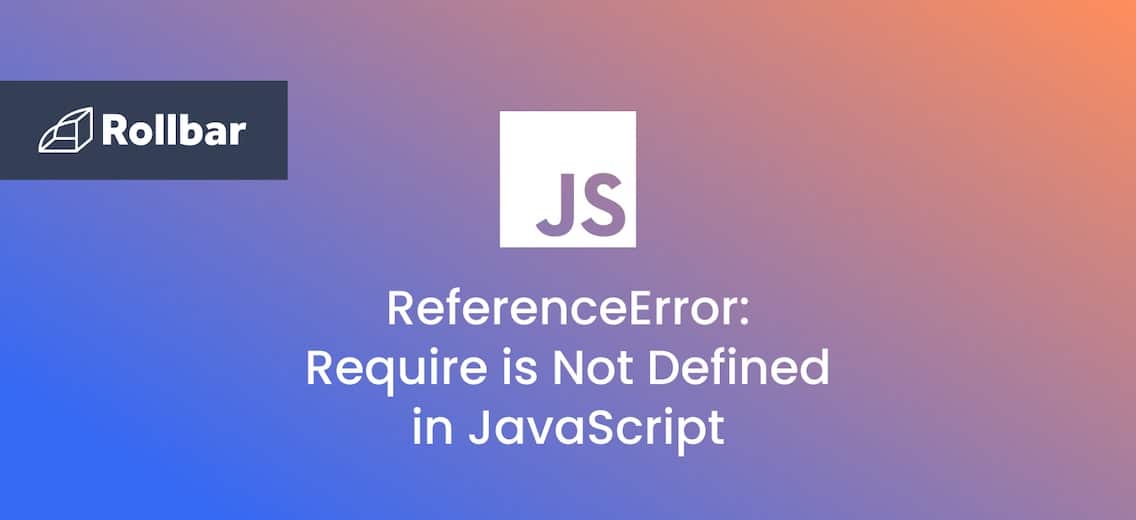 How to Fix ReferenceError: Require is Not Defined in JavaScript ... | This error occurs if the JavaScript require method is used but is not available in the current context. Learn how to fix it.
How to Fix ReferenceError: Require is Not Defined in JavaScript ... | This error occurs if the JavaScript require method is used but is not available in the current context. Learn how to fix it. Solved: Require Undefined on server - Esri Community | I have a simple site that works fine locally, but when I host it on our IIS server, I get "Uncaught ReferenceError: require is not defined". I have attached the source code. I am a JS newbie and believe this has something to do with the Dojo toolkit. Any hint will be appreciated! Thanks!
Solved: Require Undefined on server - Esri Community | I have a simple site that works fine locally, but when I host it on our IIS server, I get "Uncaught ReferenceError: require is not defined". I have attached the source code. I am a JS newbie and believe this has something to do with the Dojo toolkit. Any hint will be appreciated! Thanks! Markdown react project not working on codepen - The ... | Hello guys, could you take a look at my markdown react project and tell me what’s wrong? it’s not working and it’s giving me an error that I don’t understand: It’s working on my local machine but it didn’t work when I moved it to codepen. P.S: I’m using materia-ui as part of the project instead of bootstarp.
Markdown react project not working on codepen - The ... | Hello guys, could you take a look at my markdown react project and tell me what’s wrong? it’s not working and it’s giving me an error that I don’t understand: It’s working on my local machine but it didn’t work when I moved it to codepen. P.S: I’m using materia-ui as part of the project instead of bootstarp.