Fix Jest "Import outside module" Error
Learn how to fix the Jest error "Cannot use import statement outside a module" and get your tests running smoothly with our comprehensive guide.
Learn how to fix the Jest error "Cannot use import statement outside a module" and get your tests running smoothly with our comprehensive guide.
This guide will help you fix the "Cannot use import statement outside a module" error, which happens when you try to use ES modules in places that don't support them, like old versions of Node.js or testing tools like Jest. First, we'll figure out where the problem is coming from: Node.js, testing tools, or web browsers. Then, we'll give you solutions for each case. For Node.js, you can either upgrade to a newer version or change some settings to allow ES modules. For testing tools like Jest, you might need to use Babel or ts-jest to make things work. And for web browsers, you'll need to set up your build tools or bundlers correctly. We'll also give you some extra tips, like using the right file extensions and making sure your dependencies work with your module system. Finally, we'll show you an example of how to fix the error in Jest using Babel. Just remember, the exact solution depends on your specific setup, but this guide will help you get started!
This error typically arises when using ES modules (ESM) in environments that don't natively support them, like older Node.js versions or testing frameworks like Jest. Let's explore solutions:
Step 1: Identify the Environment
node -v. If it's below 13.2.0, you'll need to enable ESM support.Step 2: Solutions Based on Environment
Node.js:
"type": "module" to your package.json..mjs extension for files containing ES modules..cjs extension.Jest:
@babel/core and @babel/preset-env.babel.config.js file with the following configuration:module.exports = {
presets: [
[
'@babel/preset-env',
{
targets: {
node: 'current',
},
},
],
],
};3. Update your Jest configuration to use `babel-jest`:
// package.json
{
"jest": {
"transform": {
"^.+\\.js$": "babel-jest"
}
}
}ts-jest and configure it in your Jest config.tsconfig.json allows JSX syntax if needed.Browsers/Bundlers:
Step 3: Additional Tips
.mjs for ESM files and .cjs for CommonJS files to avoid confusion.import() function.Example (Jest with Babel):
jest, @babel/core, and @babel/preset-env.babel.config.js as shown above.package.json with Jest configuration.import statements.jest.Remember, the specific solution depends on your environment and tools. This guide provides a starting point to diagnose and resolve the "Cannot use import statement outside a module" error.
This code provides solutions for the JavaScript error "Cannot use import statement outside a module" in various scenarios. It covers using ECMAScript modules (ESM) in Node.js with file extensions and CommonJS modules, configuring Jest with Babel for testing, and using dynamic imports. The code includes examples for package.json, Babel configuration, and test files. Important considerations for environment setup and dependency compatibility are also mentioned.
Here are some JavaScript examples based on the scenarios outlined in the article:
Scenario 1: Node.js (Older Version)
1. Enabling ESM with file extensions:
// package.json
{
"type": "module"
}// myModule.mjs
export const myFunction = () => {
// ...
};
// app.mjs
import { myFunction } from './myModule.mjs';
myFunction();2. Using CommonJS require in .cjs file:
// myModule.cjs
module.exports = {
myFunction: () => {
// ...
}
};
// app.mjs
const { myFunction } = require('./myModule.cjs');
myFunction();Scenario 2: Jest with Babel
1. babel.config.js:
module.exports = {
presets: [
['@babel/preset-env', { targets: { node: 'current' } }]
]
};2. package.json (Jest config):
{
"jest": {
"transform": {
"^.+\\.js$": "babel-jest"
}
}
}3. Example test file (myModule.test.js):
import { myFunction } from './myModule.js';
test('myFunction test', () => {
// ... test implementation using myFunction
});Scenario 3: Dynamic Imports
const loadModule = async () => {
const module = await import('./myModule.js');
module.myFunction();
};
loadModule();Important Considerations:
.mjs, .cjs) and configuration based on your environment and module system.These examples provide a basic illustration of how to address the "Cannot use import statement outside a module" error. Adapt them to your specific use case and environment for a successful resolution.
Even with the provided solutions, you might encounter further issues. Here are some troubleshooting tips:
1. Module Resolution Issues:
node_modules, verify the package is installed and the path is accurate.tsconfig.json.2. Circular Dependencies:
import() to break circular dependencies.3. Conflicting Module Systems:
4. Build Tool/Bundler Configuration:
5. Browser Compatibility:
6. Debugging:
console.log() statements to trace execution and identify where the error occurs.7. Community Resources:
Remember, troubleshooting requires a systematic approach. By carefully examining your environment, configuration, and code, you can effectively identify and resolve the underlying cause of the "Cannot use import statement outside a module" error.
| Environment | Potential Cause | Solution |
|---|---|---|
| Node.js | Older Node.js version (below 13.2.0) | * Upgrade Node.js to 13.2.0 or later. * Add "type": "module" to package.json and use .mjs extension for ES modules. |
| Testing Frameworks (e.g., Jest) | Lack of ESM support | * Babel: Configure Babel to transpile ES modules. * ts-jest (TypeScript): Configure ts-jest to handle ES modules. |
| Browsers | Build tools or bundlers not configured for ESM | * Configure bundlers (Webpack, Rollup, Parcel) to handle ESM. * Ensure build tools (e.g., Create React App) are set up for ESM. |
In conclusion, the "Cannot use import statement outside a module" error, while initially daunting, can be effectively tackled with a systematic approach. By understanding the environment, identifying the root cause, and implementing the appropriate solutions, you can seamlessly integrate ES modules into your projects. Remember to leverage the troubleshooting tips and community resources provided to overcome any challenges you may encounter. As you gain experience and confidence, you'll navigate the world of JavaScript modules with ease, unlocking the power of modularity and code organization.
 Jest and ESM: Cannot use import statement outside a module - DEV ... | This post describes a fix for a common issue with Jest and ESM modules. The available help is not...
Jest and ESM: Cannot use import statement outside a module - DEV ... | This post describes a fix for a common issue with Jest and ESM modules. The available help is not...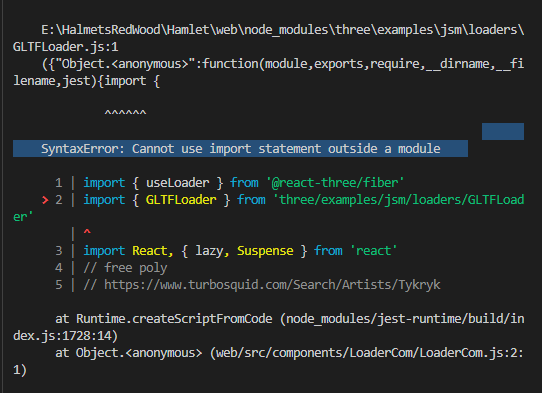 SyntaxError: Cannot use import statement outside a module - Get ... | I ran ‘yarn rw test’ and i output from the testing called “SyntaxError: Cannot use import statement outside a module” So on stackoverflow a common solution to this is adding “type”:“module” to the package.json as such However this broke Apollo and I don’t understand why. Compiled with problems:X ERROR in ./src/App.js 7:0-62 Module not found: Error: Can't resolve '@redwoodjs/web/apollo' in 'E:\HalmetsRedWood\Hamlet\web\src' Did you mean 'index.js'? BREAKING CHANGE: The request '@redwo...
SyntaxError: Cannot use import statement outside a module - Get ... | I ran ‘yarn rw test’ and i output from the testing called “SyntaxError: Cannot use import statement outside a module” So on stackoverflow a common solution to this is adding “type”:“module” to the package.json as such However this broke Apollo and I don’t understand why. Compiled with problems:X ERROR in ./src/App.js 7:0-62 Module not found: Error: Can't resolve '@redwoodjs/web/apollo' in 'E:\HalmetsRedWood\Hamlet\web\src' Did you mean 'index.js'? BREAKING CHANGE: The request '@redwo... Vue unit test - SyntaxError: Cannot use import statement outside a ... | I’ve just created a fresh Ionic Vue project using Ionic Start and have opened up the vue UI tool and run the Unit Test task. I get the following error: SyntaxError: Cannot use import statement outside a module 23 | 24 | <script lang="ts"> > 25 | import { IonContent, IonHeader, IonPage, IonTitle, IonToolbar } from '@ionic/vue'; | ^ 26 | import { defineComponent } from 'vue'; 27 | 28 | export default defineComponent({ Can anyone point me in the righ...
Vue unit test - SyntaxError: Cannot use import statement outside a ... | I’ve just created a fresh Ionic Vue project using Ionic Start and have opened up the vue UI tool and run the Unit Test task. I get the following error: SyntaxError: Cannot use import statement outside a module 23 | 24 | <script lang="ts"> > 25 | import { IonContent, IonHeader, IonPage, IonTitle, IonToolbar } from '@ionic/vue'; | ^ 26 | import { defineComponent } from 'vue'; 27 | 28 | export default defineComponent({ Can anyone point me in the righ...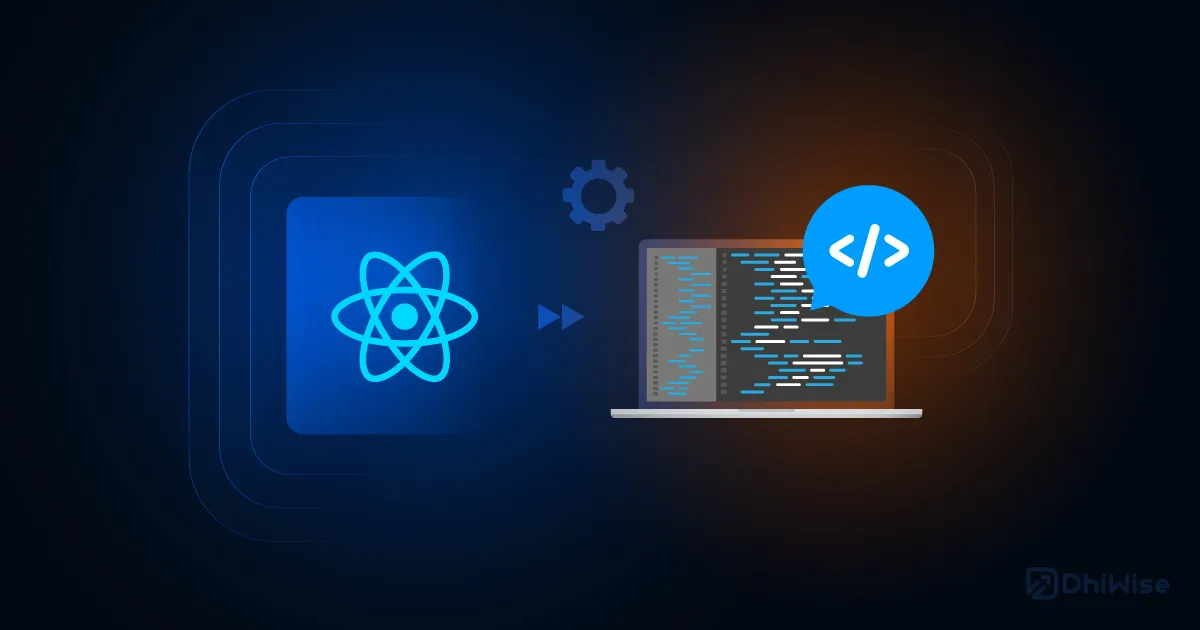 Fix "Cannot Use Import Statement Outside A Module Jest" Error | Learn to solve the "Cannot use import statement outside a module jest" error.
Fix "Cannot Use Import Statement Outside A Module Jest" Error | Learn to solve the "Cannot use import statement outside a module jest" error. Solved: ArcGIS JS API can't be used in Jest unit tests - Esri Community | Trying to use the ArcGIS JS API in a unit test in Jest results in an import error: Environment: OS: Windows 10 Node: v20.1.0 Setup: nx repo > library > jest unit test This issue can be found by simply creating a new NX monorepo/project and creating a TypeScript library and trying to use any ArcGIS ...
Solved: ArcGIS JS API can't be used in Jest unit tests - Esri Community | Trying to use the ArcGIS JS API in a unit test in Jest results in an import error: Environment: OS: Windows 10 Node: v20.1.0 Setup: nx repo > library > jest unit test This issue can be found by simply creating a new NX monorepo/project and creating a TypeScript library and trying to use any ArcGIS ...