Fix: Invalid Host Header ngrok/React
Learn how to troubleshoot and fix the "Invalid Host Header" error that occurs when using ngrok to create a secure tunnel to your local React development server.
Learn how to troubleshoot and fix the "Invalid Host Header" error that occurs when using ngrok to create a secure tunnel to your local React development server.
When using ngrok with a React development server, you might encounter the "Invalid Host Header" error due to security measures implemented in webpack-dev-server. This error occurs because webpack-dev-server validates the Host header in incoming requests to prevent DNS rebinding attacks, and the Host header from ngrok might not match what webpack-dev-server expects. There are a few ways to resolve this issue, each with its own advantages and disadvantages:
disableHostCheck: true to your webpack-dev-server configuration. However, this makes your development server vulnerable to DNS rebinding attacks, so it should only be used in development environments with caution.allowedHosts array to allow requests from that specific URL while maintaining security for other hosts.The "Invalid Host Header" error often pops up when using ngrok with a React development server due to security measures in webpack-dev-server. Here's how to tackle it:
1. Understanding the Issue:
Host header in requests to prevent DNS rebinding attacks.Host header might not match what webpack-dev-server expects, causing the error.2. Solutions:
Here are several approaches to fix the issue, each with its own trade-offs:
a) Disabling Host Check (Less Secure):
webpack.config.js, package.json scripts, or a custom setup.disableHostCheck Option: In the webpack-dev-server configuration, add the disableHostCheck: true option.// Example in webpack.config.js
module.exports = {
// ... other configurations
devServer: {
disableHostCheck: true,
// ... other devServer options
},
};Caution: This disables the security check, making your development server vulnerable to DNS rebinding attacks. Use with caution and only in development environments.
b) Setting Allowed Hosts (More Secure):
https://your-unique-id.ngrok.io).allowedHosts array.// Example in webpack.config.js
module.exports = {
// ... other configurations
devServer: {
allowedHosts: [
'your-unique-id.ngrok.io', // Replace with your ngrok URL
'localhost',
],
// ... other devServer options
},
};This allows requests from the specific ngrok URL while maintaining security for other hosts.
c) Using a Custom Server (Advanced):
Host header is set correctly.const express = require('express');
const { createProxyMiddleware } = require('http-proxy-middleware');
const app = express();
app.use('/', createProxyMiddleware({
target: 'http://localhost:3000', // Your React dev server URL
changeOrigin: true,
}));
app.listen(5000); // Port for your custom serverThis provides more control over headers and allows for additional customization.
3. Additional Tips:
Remember, the best approach depends on your specific needs and security considerations. Choose the solution that balances convenience and safety for your development workflow.
This code provides solutions to the "Invalid Host Header" error in JavaScript using three methods. The first method disables the host header check, which is the least secure option. The second method sets allowed hosts, which is more secure and involves adding specific URLs to an allowed list. The third method uses a custom server as a proxy to forward requests and ensure the correct Host header. Each method has its advantages and disadvantages, and the choice depends on security requirements and needs.
Here's how to implement the solutions mentioned in the article using JavaScript:
a) Disabling Host Check (Less Secure):
const webpack = require('webpack');
const path = require('path');
module.exports = {
// ... other configurations
devServer: {
disableHostCheck: true, // Disable host header check (less secure)
// ... other devServer options
},
};b) Setting Allowed Hosts (More Secure):
const webpack = require('webpack');
const path = require('path');
module.exports = {
// ... other configurations
devServer: {
allowedHosts: [
'your-unique-id.ngrok.io', // Replace with your ngrok URL
'localhost',
],
// ... other devServer options
},
};c) Using a Custom Server (Advanced):
const express = require('express');
const { createProxyMiddleware } = require('http-proxy-middleware');
const app = express();
// Assuming your React dev server is running on port 3000
app.use('/', createProxyMiddleware({
target: 'http://localhost:3000',
changeOrigin: true,
}));
app.listen(5000, () => {
console.log('Custom server listening on port 5000');
});Explanation:
disableHostCheck: true option to your webpack-dev-server configuration, effectively disabling the host header check.allowedHosts array within the devServer configuration. This allows requests from these specific hosts while maintaining security for others.Important Considerations:
'your-unique-id.ngrok.io' with your actual ngrok URL in option b).Choose the solution that best fits your needs and security requirements.
Alternative Solutions:
// Example in webpack.config.js
module.exports = {
// ... other configurations
devServer: {
allowedHosts: [
process.env.NGROK_URL,
'localhost',
],
// ... other devServer options
},
};Troubleshooting Tips:
Security Considerations:
Additional Resources:
By understanding the cause of the "Invalid Host Header" error and exploring the various solutions, you can effectively address the issue and continue developing your React applications with ngrok.
| Solution | Description | Trade-offs |
|---|---|---|
| Disable Host Check | Add disableHostCheck: true to webpack-dev-server config. |
Least secure: Makes dev server vulnerable to attacks. Use with caution and only in development. |
| Set Allowed Hosts | Add ngrok URL (e.g., https://your-unique-id.ngrok.io) to allowedHosts array in webpack-dev-server config. |
More secure: Allows requests from specific ngrok URL while maintaining security for other hosts. |
| Use a Custom Server | Create a Node.js server to proxy requests to your React dev server, ensuring correct Host header. |
Advanced: Provides more control and customization but requires additional setup. |
In conclusion, the "Invalid Host Header" error when using ngrok with a React development server can be resolved through various methods, each with its own security considerations and complexity. Disabling the host check is the simplest but least secure option, while setting allowed hosts provides a balance between security and convenience. For advanced control and customization, using a custom server as a proxy is an effective solution. Consider alternative solutions like environment variables and explore other localhost tunneling tools for added flexibility. Remember to prioritize security, especially in production environments, and leverage resources like webpack-dev-server and ngrok documentation for further guidance. By understanding the cause of the error and implementing the appropriate solution, you can ensure a smooth development experience with ngrok and your React applications.
 When Invalid Host Header when ngrok tries to connect to Angular or ... | When Invalid Host Header when ngrok tries to connect to Angular or React dev server - Invalid Host Header NGROK
When Invalid Host Header when ngrok tries to connect to Angular or ... | When Invalid Host Header when ngrok tries to connect to Angular or React dev server - Invalid Host Header NGROK When Invalid Host Header when ngrok tries to connect to Angular or ... | When Invalid Host Header when ngrok tries to connect to Angular or React dev server - Invalid Host Header NGROK
When Invalid Host Header when ngrok tries to connect to Angular or ... | When Invalid Host Header when ngrok tries to connect to Angular or React dev server - Invalid Host Header NGROK Webpack Dev Server External Access - (Fix: Invalid Host Header ... | While developing a React web app in local development mode, you may want to run the dev mode on...
Webpack Dev Server External Access - (Fix: Invalid Host Header ... | While developing a React web app in local development mode, you may want to run the dev mode on...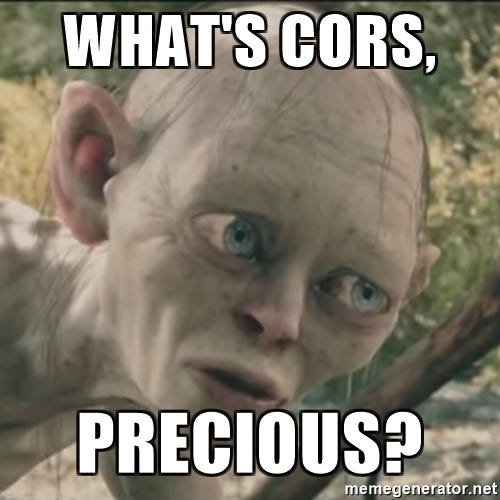 Tunnels and Proxies and Headers, Oh My! | by Bill Fienberg | Medium | Using ngrok to tunnel to a local client that is proxied to a local server
Tunnels and Proxies and Headers, Oh My! | by Bill Fienberg | Medium | Using ngrok to tunnel to a local client that is proxied to a local server In-client OAuth not accepting post requests - Zoom Developer Forum | Attempting to follow the In-client Oauth flow, and finding I am unable to make a POST request to the auth/token endpoint. Specifically, when onAuthorized is called, I initiate the following POST request as per the documentation: zoomSdk.onAuthorized(async (event) => { console.log("onAuthorized: ",event); $.post('https://zoom.us/api/v1/auth/token', event, function (data, status){ console.log("Data",data); console.log("status",status); } ...
In-client OAuth not accepting post requests - Zoom Developer Forum | Attempting to follow the In-client Oauth flow, and finding I am unable to make a POST request to the auth/token endpoint. Specifically, when onAuthorized is called, I initiate the following POST request as per the documentation: zoomSdk.onAuthorized(async (event) => { console.log("onAuthorized: ",event); $.post('https://zoom.us/api/v1/auth/token', event, function (data, status){ console.log("Data",data); console.log("status",status); } ...