Conditional Class Attributes in React
Learn how to dynamically add or remove classes from React components based on conditions and props, enhancing your UI's interactivity and responsiveness.
Learn how to dynamically add or remove classes from React components based on conditions and props, enhancing your UI's interactivity and responsiveness.
In React, we can dynamically alter the appearance of components based on varying conditions. This is where the concept of conditional classes becomes invaluable. Let's delve into different methods to achieve this: We'll explore techniques like the ternary operator for concise class application based on conditions, the logical AND operator for applying classes only when a condition is met, string concatenation for combining multiple classes conditionally, helper functions for managing complex class logic, and CSS Modules for scoped and organized styling. We'll also discuss factors to consider when choosing the most suitable approach and provide essential tips for writing clear and maintainable code. By understanding these methods, you'll gain the ability to create dynamic and responsive React applications that adapt seamlessly to user interactions and data changes.
React's dynamic nature allows us to change how components look based on different conditions. This is where conditional classes come in handy. Let's explore various ways to achieve this:
1. Ternary Operator:
This is a concise way to apply a class based on a condition.
const isActive = true;
<div className={isActive ? 'active' : 'inactive'}>
This element will have the "active" class.
</div>Explanation:
isActive set to true.className attribute, we use a ternary operator. If isActive is true, the class 'active' is applied; otherwise, the class 'inactive' is applied.2. Logical AND (&&) Operator:
This approach is useful when you want to apply a class only if a condition is true, without specifying an alternative class.
const showError = true;
<div className={showError && 'error'}>
This element will have the "error" class only if showError is true.
</div>Explanation:
showError is true, the expression evaluates to 'error', and the class is applied.showError is false, the expression evaluates to false, and no class is applied.3. String Concatenation:
This method allows you to combine multiple classes based on conditions.
const isLarge = true;
const isRed = false;
<div className={`box ${isLarge ? 'large' : ''} ${isRed ? 'red' : ''}`}>
This element will have the "box" class and either "large" or "red" depending on the conditions.
</div>Explanation:
'box' class unconditionally.'large' or 'red' classes based on the values of isLarge and isRed.4. Helper Functions:
For complex logic, consider creating a helper function to determine the class names.
function getClassNames(isActive, hasError) {
const classes = ['button'];
if (isActive) classes.push('active');
if (hasError) classes.push('error');
return classes.join(' ');
}
<button className={getClassNames(true, false)}>Click Me</button>Explanation:
getClassNames function takes two arguments and returns a string of class names separated by spaces.'button'.'active' or 'error' based on the arguments.5. CSS Modules:
CSS Modules provide a way to scope CSS class names locally, preventing conflicts.
import styles from './styles.module.css';
<div className={styles.error}>
This element will have the class name generated by CSS Modules.
</div>Explanation:
styles.styles.error. The actual class name will be unique to avoid conflicts.Choosing the Right Approach:
The best approach depends on the complexity of your logic and personal preference. Ternary operators are great for simple conditions, while helper functions are better for complex scenarios. CSS Modules offer a clean and organized way to manage styles.
Remember:
By mastering conditional classes, you can create dynamic and responsive React applications that adapt to user interactions and data changes.
This code showcases various methods to conditionally apply CSS classes in React components. It demonstrates the use of ternary operators, logical AND, string concatenation, helper functions, and CSS modules to dynamically control the styling of elements based on different conditions and states.
Here are the JavaScript examples for each approach mentioned in the article, along with explanations:
1. Ternary Operator:
function MyComponent() {
const isActive = true;
return (
<div className={isActive ? 'active' : 'inactive'}>
This element will have the "active" class.
</div>
);
}Explanation:
isActive variable determines the applied class.className checks isActive:
'active'.'inactive'.2. Logical AND (&&) Operator:
function MyComponent() {
const showError = true;
return (
<div className={showError && 'error'}>
This element will have the "error" class only if showError is true.
</div>
);
}Explanation:
showError is true, the expression evaluates to 'error', applying the class.showError is false, the expression evaluates to false, and no class is applied.3. String Concatenation:
function MyComponent() {
const isLarge = true;
const isRed = false;
return (
<div className={`box ${isLarge ? 'large' : ''} ${isRed ? 'red' : ''}`}>
This element will have the "box" class and either "large" or "red" depending on the conditions.
</div>
);
}Explanation:
box class is always applied.large or red based on isLarge and isRed.4. Helper Functions:
function getClassNames(isActive, hasError) {
const classes = ['button'];
if (isActive) classes.push('active');
if (hasError) classes.push('error');
return classes.join(' ');
}
function MyComponent() {
return (
<button className={getClassNames(true, false)}>Click Me</button>
);
}Explanation:
getClassNames builds the class string based on conditions.'button' and adds 'active' or 'error' as needed.MyComponent uses the function to get the appropriate class string.5. CSS Modules (Example Structure):
// styles.module.css
.error {
color: red;
}
// MyComponent.js
import styles from './styles.module.css';
function MyComponent() {
return (
<div className={styles.error}>
This element will have the class name generated by CSS Modules.
</div>
);
}Explanation:
styles.module.css defines the CSS rules with locally scoped class names.MyComponent imports the styles and uses the generated class name (styles.error).Beyond the Basics:
className attribute. This allows you to map class names to boolean values, making the logic more readable.classnames that provide helper functions for managing conditional classes efficiently. These libraries can simplify complex logic and improve code maintainability.Performance Considerations:
Accessibility:
Testing:
Additional Tips:
| Method | Description | Example | Use Case |
|---|---|---|---|
| Ternary Operator | Concisely apply a class based on a single condition. | className={isActive ? 'active' : 'inactive'} |
Simple true/false conditions. |
| Logical AND (&&) | Apply a class only if a condition is true, without an alternative. | className={showError && 'error'} |
Applying a class when a condition is met. |
| String Concatenation | Combine multiple classes based on various conditions. |
className={box ${isLarge ? 'large' : ''} ${isRed ? 'red' : ''}}
|
Building class names from multiple conditions. |
| Helper Functions | Create a function to determine class names for complex logic. | className={getClassNames(isActive, hasError)} |
Complex logic or reusable class name generation. |
| CSS Modules | Use locally scoped class names to prevent conflicts and improve organization. | className={styles.error} |
Large projects or when style encapsulation is desired. |
Choosing the Right Approach:
Key Considerations:
Mastering conditional classes empowers you to create dynamic and interactive React applications that respond effectively to user input and data changes. By understanding the various methods available, such as ternary operators, logical AND, string concatenation, helper functions, and CSS Modules, you can choose the most suitable approach for your specific use case. Remember to prioritize code readability, maintainability, and performance while ensuring accessibility for all users. With these techniques at your disposal, you can build React applications that deliver exceptional user experiences.
 Applying Classes Conditionally in React | Depending on your preferences and needs, you can apply conditional classNames with a ternary or with a library.
Applying Classes Conditionally in React | Depending on your preferences and needs, you can apply conditional classNames with a ternary or with a library. Reactive Web App - Conditionally styling in the Table properties ... | Aug 12, 2022 ... You can move other attributes except background-color to table-row class and add that class to style row attribute of table widget. Then ...
Reactive Web App - Conditionally styling in the Table properties ... | Aug 12, 2022 ... You can move other attributes except background-color to table-row class and add that class to style row attribute of table widget. Then ...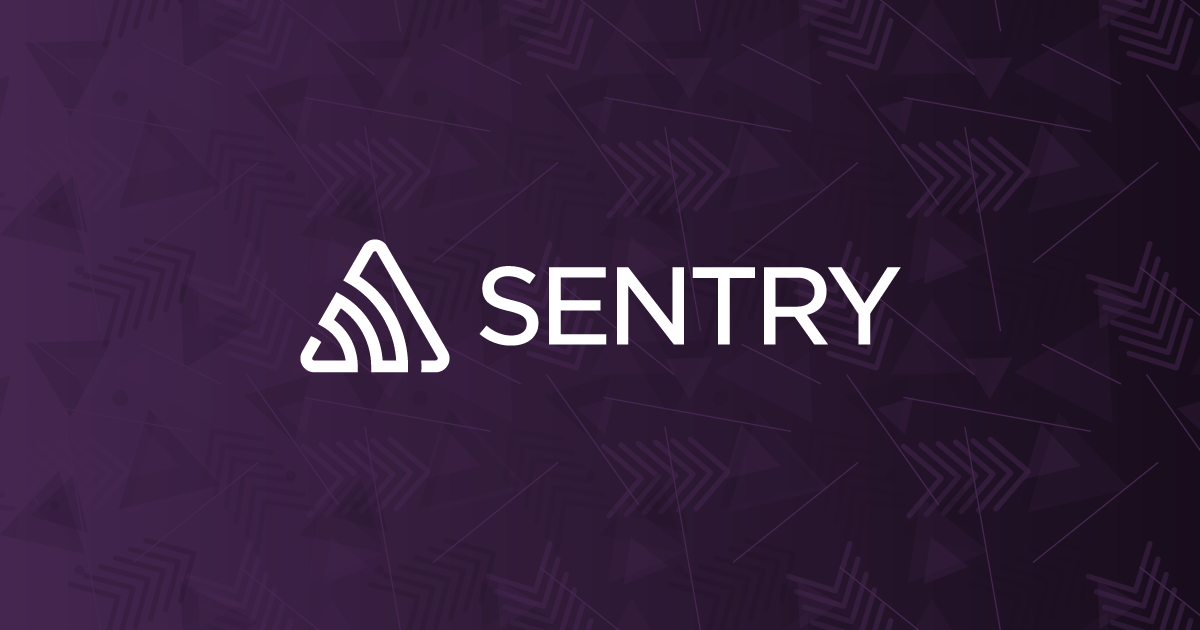 How do I Conditionally add Attributes to React Components? | Sentry | The Problem You have an attribute or property that you would like to conditionally add to your component or element. How do you do this? Let's say that we have…
How do I Conditionally add Attributes to React Components? | Sentry | The Problem You have an attribute or property that you would like to conditionally add to your component or element. How do you do this? Let's say that we have…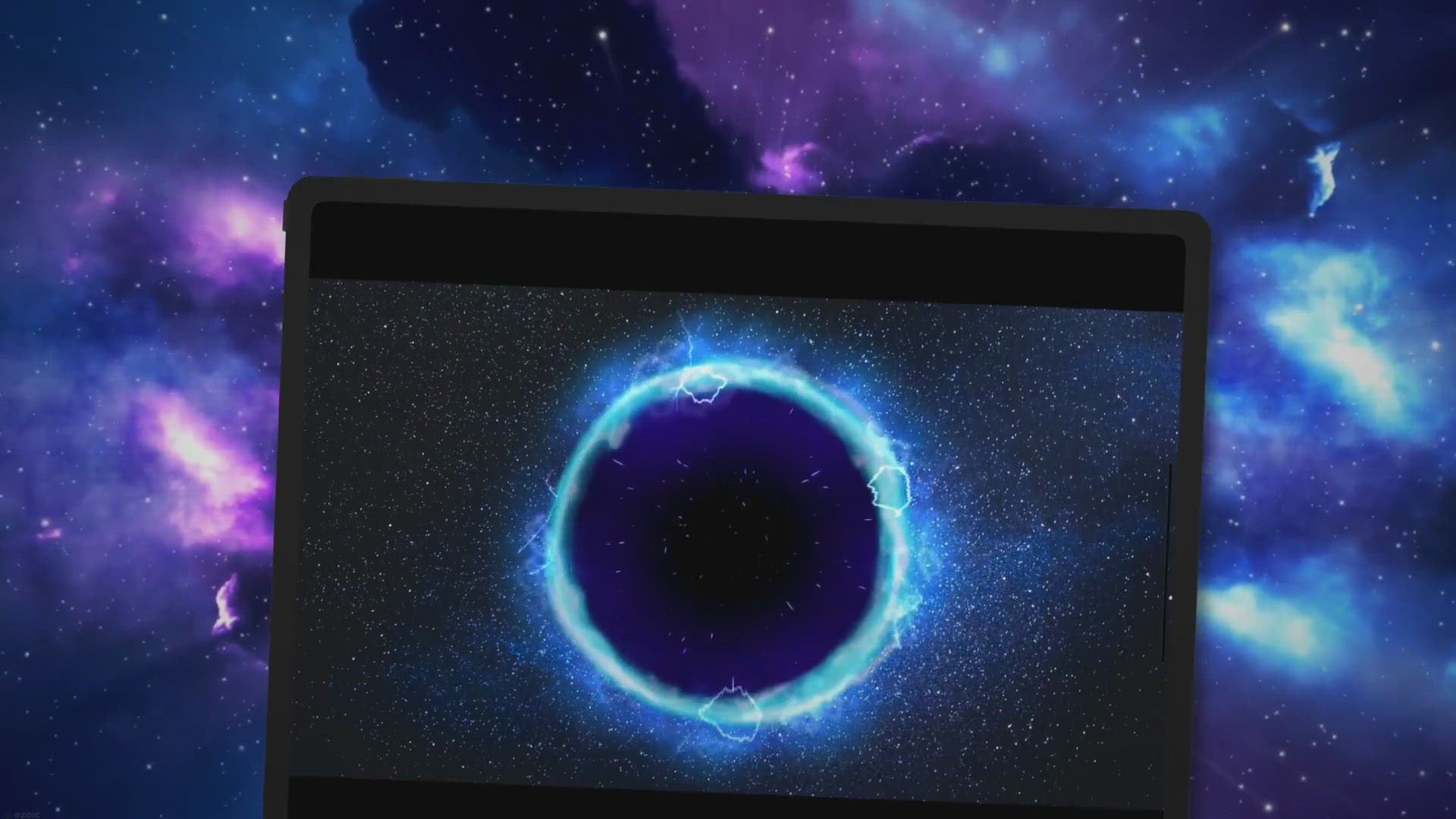 Set Conditional className in React - 10 Examples | In this article, we will explore various ways to set conditional className values in React. Three different syntax, ten examples, live demo.
Set Conditional className in React - 10 Examples | In this article, we will explore various ways to set conditional className values in React. Three different syntax, ten examples, live demo.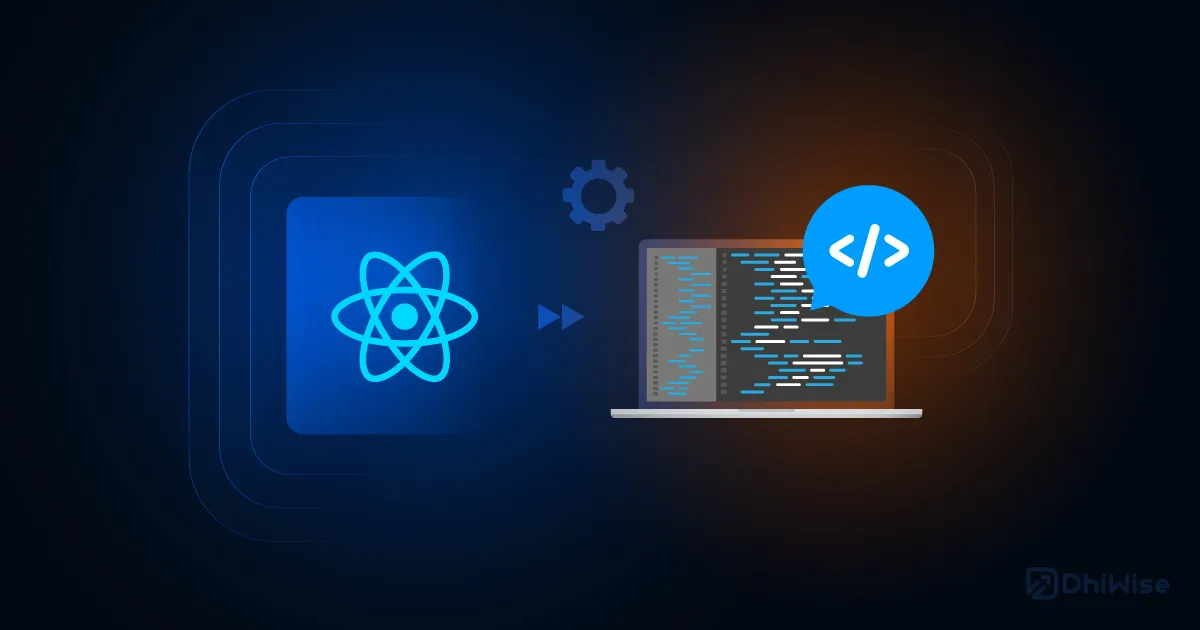 Enhance User Experience with React Conditional Styles | Learn the React conditional styles and best practices for styling.
Enhance User Experience with React Conditional Styles | Learn the React conditional styles and best practices for styling. How to conditionally add attributes to React components ... | A Computer Science portal for geeks. It contains well written, well thought and well explained computer science and programming articles, quizzes and practice/competitive programming/company interview Questions.
How to conditionally add attributes to React components ... | A Computer Science portal for geeks. It contains well written, well thought and well explained computer science and programming articles, quizzes and practice/competitive programming/company interview Questions.