Change Node.js Console Font Color
Learn how to customize the color of your Node.js console font for enhanced readability and a personalized coding experience.
Learn how to customize the color of your Node.js console font for enhanced readability and a personalized coding experience.
This guide will help you add color to your Node.js console output, making it easier to read and understand. You'll learn three ways to do this: using special codes, the Chalk library, or the Colors.js library. Each method has its pros and cons, so you can choose the one that best suits your needs. We'll start by explaining how to use special codes called ANSI escape codes to directly change text color and background in the console. Then, we'll explore the Chalk library, which offers a wider range of styles and is easier to use. Finally, we'll look at the Colors.js library, which is similar to Chalk but with a slightly different way of writing the code. No matter which method you choose, adding color to your console output can make it more visually appealing and informative.
While Node.js's default console output is functional, it can be visually monotonous. Adding color can significantly improve readability and highlight important information. Here's how to achieve this using JavaScript:
Method 1: ANSI Escape Codes
Understanding Escape Codes: ANSI escape codes are special character sequences that instruct the terminal to modify text formatting, including color. They start with \u001b[ and end with m.
Basic Color Codes:
30: Black31: Red32: Green33: Yellow34: Blue35: Magenta36: Cyan37: White40: Black41: Red42: Green43: Yellow44: Blue45: Magenta46: Cyan47: WhiteImplementation:
console.log('\u001b[31m This text is red \u001b[0m'); // Red text
console.log('\u001b[42m This text has a green background \u001b[0m'); // Green background\u001b[0m resets the formatting to default.Method 2: Chalk Library
Installation:
npm install chalkBasic Usage:
const chalk = require('chalk');
console.log(chalk.red('This text is red'));
console.log(chalk.bgGreen('This text has a green background'));Chaining Styles:
console.log(chalk.bold.yellow('This text is bold and yellow'));Method 3: Colors.js Library
Installation:
npm install colorsBasic Usage:
const colors = require('colors');
console.log('This text is red'.red);
console.log('This text has a green background'.bgGreen);Additional Styles:
underline, italic, strikethrough, etc.Choosing the Right Method:
Remember:
By incorporating color into your Node.js console output, you can create a more informative and engaging experience for yourself and other developers.
This code demonstrates three methods to add color to Node.js console output. The first method uses ANSI escape codes to directly set text and background colors, including styles like bold and underline. The second method utilizes the Chalk library, offering a more convenient way to apply colors and styles using chainable functions. The third method employs the Colors.js library, providing similar functionality to Chalk with additional styles like strikethrough and italic. Remember to install the necessary libraries (Chalk or Colors.js) using npm before running the examples.
console.log('\u001b[31m This text is red \u001b[0m'); // Red text
console.log('\u001b[42m This text has a green background \u001b[0m'); // Green background
// Combining foreground and background colors
console.log('\u001b[34;47m Blue text on white background \u001b[0m');
// Additional styles (bold, underline)
console.log('\u001b[1;33m This text is bold and yellow \u001b[0m');
console.log('\u001b[4;32m This text is underlined and green \u001b[0m');const chalk = require('chalk');
console.log(chalk.red('This text is red'));
console.log(chalk.bgGreen('This text has a green background'));
// Chaining styles
console.log(chalk.bold.yellow('This text is bold and yellow'));
console.log(chalk.underline.blue('This text is underlined and blue'));
// More styles and options available in the Chalk documentationconst colors = require('colors');
console.log('This text is red'.red);
console.log('This text has a green background'.bgGreen);
// Chaining styles
console.log('This text is bold and yellow'.bold.yellow);
console.log('This text is underlined and blue'.underline.blue);
// Additional styles like strikethrough, italic, etc.
console.log('This text is striked through'.strikethrough);
console.log('This text is italic'.italic);Remember to install the required libraries (Chalk or Colors.js) using npm before running the examples.
chalk.rgb(r, g, b) or colors.trueColor(r, g, b) for more precise control.chalk.keyword(color) or Colors.js's colors.setTheme(theme).chalk.red(Error: ${chalk.underline(error.message)}).inquirer.js or prompt-sync, which allow for colored prompts and input.highlight.js to add syntax highlighting to code snippets displayed in the console, further improving readability.blessed or ink enable the creation of more complex and interactive terminal UIs with rich text formatting and widgets.| Method | Description | Pros | Cons |
|---|---|---|---|
| ANSI Escape Codes | Use special character sequences to directly control text formatting. | No dependencies, basic functionality. | Cumbersome syntax, limited styles. |
| Chalk Library | Provides functions for styling text with various colors and styles. | Extensive styles, easy chaining, clear syntax. | Requires external dependency. |
| Colors.js Library | Similar to Chalk with a different syntax for applying styles. | Extensive styles, easy to use. | Requires external dependency. |
Adding color to your Node.js console output can significantly enhance readability and user experience. Choose the method that best suits your needs, whether it's the simplicity of ANSI escape codes, the versatility of Chalk, or the additional styling options of Colors.js. Remember to use color thoughtfully, considering accessibility and user preferences. By incorporating these techniques, you can create informative and engaging console output that elevates your Node.js projects.
 Using console colors with Node.js - LogRocket Blog | Use Chalk, Colors.js, and Color-CLI to implement console colors in Node.js apps and make your apps’ outputs more readable.
Using console colors with Node.js - LogRocket Blog | Use Chalk, Colors.js, and Color-CLI to implement console colors in Node.js apps and make your apps’ outputs more readable.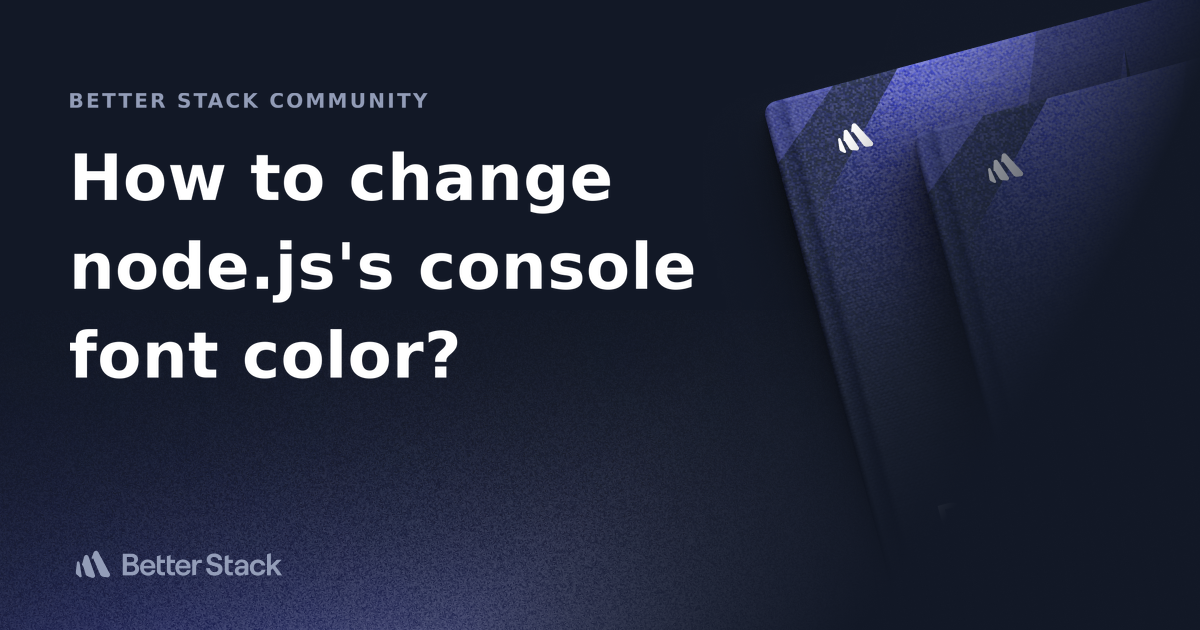 How to change node.js's console font color? | Better Stack Community | Better Stack lets you see inside any stack, debug any issue, and resolve any incident.
How to change node.js's console font color? | Better Stack Community | Better Stack lets you see inside any stack, debug any issue, and resolve any incident. How to change Node console font color ? - GeeksforGeeks | A Computer Science portal for geeks. It contains well written, well thought and well explained computer science and programming articles, quizzes and practice/competitive programming/company interview Questions.
How to change Node console font color ? - GeeksforGeeks | A Computer Science portal for geeks. It contains well written, well thought and well explained computer science and programming articles, quizzes and practice/competitive programming/company interview Questions.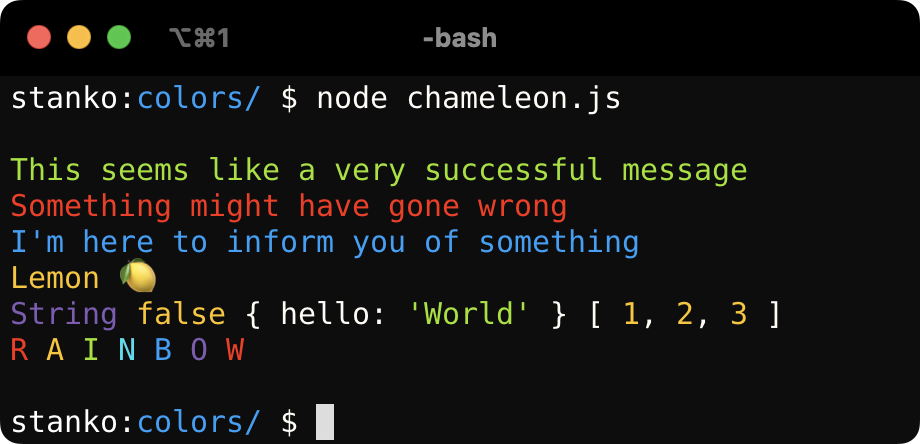 Simple colorful logging in Node.js · Muffin Man | An easy way to add some color to your node scripts.
Simple colorful logging in Node.js · Muffin Man | An easy way to add some color to your node scripts.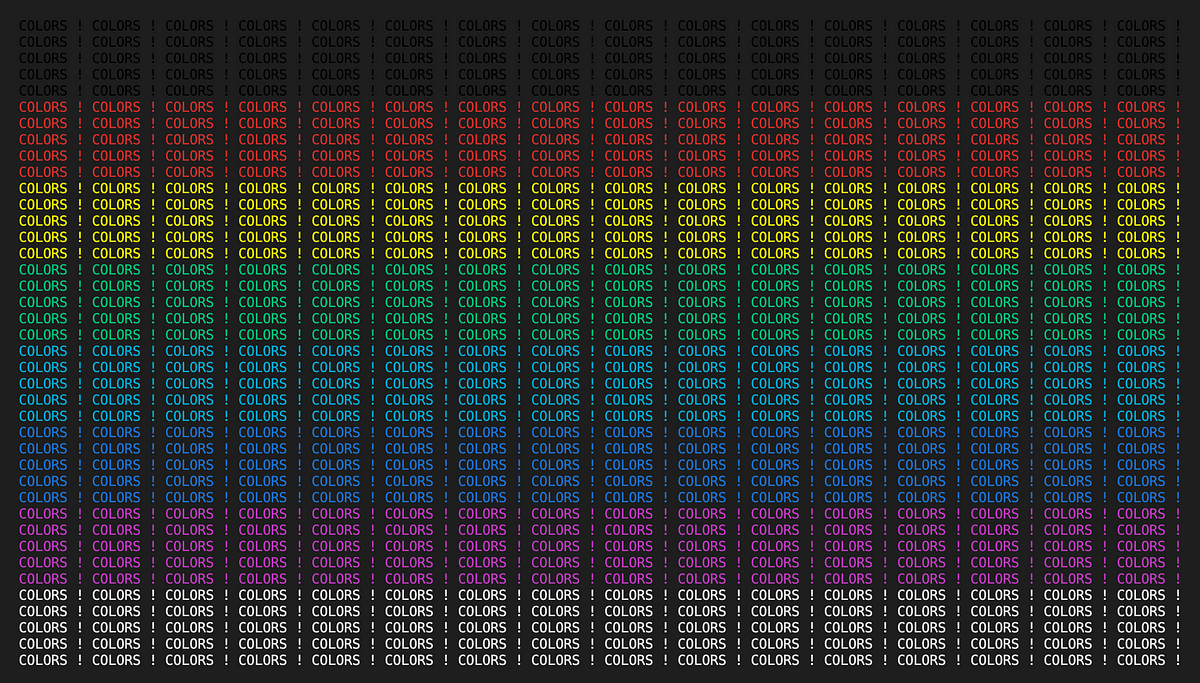 How To Customize Semantic Token Colorization With Visual Studio ... | A Guide To Customizing Semantic Token Colorization For VS Code Users
How To Customize Semantic Token Colorization With Visual Studio ... | A Guide To Customizing Semantic Token Colorization For VS Code Users