NPM Install --legacy-peer-deps: Uses & Cases
Understand the 'npm install --legacy-peer-deps' command, its purpose in bypassing peer dependency requirements during installation, recommended use cases, and potential risks.
Understand the 'npm install --legacy-peer-deps' command, its purpose in bypassing peer dependency requirements during installation, recommended use cases, and potential risks.
In the realm of JavaScript development, managing dependencies effectively is crucial for building stable and maintainable applications. The Node Package Manager (npm) plays a pivotal role in this process, but it can sometimes lead to challenges, particularly when dealing with peer dependencies. This article delves into the concept of peer dependencies, explores potential conflicts that may arise, and provides guidance on resolving these issues using the npm install --legacy-peer-deps command.
We will examine the behavior of peer dependencies in different npm versions, understand the implications of using the --legacy-peer-deps flag, and explore alternative approaches to ensure compatibility and avoid conflicts.
By following the step-by-step instructions and considering the cautions and best practices outlined in this article, developers can gain a comprehensive understanding of peer dependencies and effectively manage them within their JavaScript projects.
Whether you are a seasoned developer or just starting your journey with npm, this guide will equip you with the knowledge and tools to navigate dependency challenges and build robust applications.
While working with npm (Node Package Manager) in JavaScript projects, you might encounter dependency conflicts, especially related to peer dependencies. Let's explore the concept of peer dependencies and how to address issues using npm install --legacy-peer-deps.
What are Peer Dependencies?
Peer dependencies are specific versions of packages that a package requires to function correctly. Unlike regular dependencies that are automatically installed, peer dependencies need to be manually installed in your project. This ensures compatibility and avoids conflicts between different versions of the same package.
npm v7+ and Peer Dependencies
Starting from npm version 7, the behavior of handling peer dependencies changed. npm v7+ attempts to automatically install peer dependencies, which can lead to conflicts if different packages require incompatible versions of the same peer dependency.
Introducing npm install --legacy-peer-deps
The --legacy-peer-deps flag instructs npm to ignore peer dependencies during installation, reverting to the behavior of npm versions prior to v7. This can be helpful in situations where you encounter conflicts due to automatic peer dependency installation.
Step-by-Step Guide to Using --legacy-peer-deps
npm install related to peer dependencies, it indicates a conflict.--legacy-peer-deps: In your terminal, run the following command:npm install --legacy-peer-depsThis will install the required packages without considering peer dependencies, potentially resolving the conflict.
Caution and Alternatives
While --legacy-peer-deps can be a quick fix, it's crucial to understand that it's not a long-term solution. Ignoring peer dependencies can lead to unexpected behavior and compatibility issues. Consider these alternatives:
Additional Tips
node_modules folder and package-lock.json file and running a fresh npm install can help resolve dependency issues.By understanding peer dependencies and utilizing tools like --legacy-peer-deps cautiously, you can effectively manage dependencies and build robust JavaScript applications.
This code snippet demonstrates how to resolve dependency conflicts in a React project using the npm install --legacy-peer-deps command. It guides the user through setting up a project, encountering a peer dependency conflict, and using the command to temporarily bypass the issue. The description also includes cautions about using this approach and suggests alternative solutions for long-term stability. Additionally, it emphasizes the importance of reviewing the package-lock.json file and version control practices.
While the provided text explains the concepts and steps well, it doesn't include a direct JavaScript example. However, we can demonstrate how to use npm install --legacy-peer-deps within a JavaScript project setup.
Scenario:
Let's assume you are working on a React project and encounter a peer dependency conflict when installing a UI component library that requires a specific version of React that is incompatible with your current version.
Steps:
create-react-app:npx create-react-app my-project
cd my-projectproblematic-ui-library with the actual package name):npm install problematic-ui-libraryEncounter Peer Dependency Conflict:
Resolve with --legacy-peer-deps:
npm install --legacy-peer-depsnpm startCaution:
Remember, using --legacy-peer-deps is a temporary workaround. You should investigate alternative solutions like updating packages or manually managing peer dependencies for long-term stability.
Additional Considerations:
--legacy-peer-deps, review your package-lock.json file to ensure the installed versions are compatible and meet your project requirements.node_modules folder to version control. Instead, commit the package-lock.json file to ensure consistent dependency installations across environments.Remember: This is a basic example. Real-world scenarios might involve more complex dependency trees and require careful analysis to resolve conflicts effectively.
Understanding the Root Cause:
package.json file.Advanced Techniques:
Troubleshooting Tips:
Best Practices:
depcheck or npm-check-updates to automate dependency analysis and identify potential issues.Remember: Dependency management is an ongoing process. By understanding the underlying concepts, utilizing the available tools effectively, and following best practices, you can minimize conflicts and build more reliable JavaScript applications.
| Topic | Description |
|---|---|
| Peer Dependencies | Specific versions of packages required for a package to function correctly. Need manual installation for compatibility. |
| npm v7+ Behavior | Automatically installs peer dependencies, potentially causing conflicts. |
npm install --legacy-peer-deps |
Ignores peer dependencies during installation, reverting to pre-v7 behavior. Useful for resolving conflicts but not a long-term solution. |
Using --legacy-peer-deps |
1. Identify conflict, 2. Analyze situation, 3. Run command, 4. Verify and test. |
| Alternatives | Update packages, manually install peer dependencies, use alternative package managers (e.g., Yarn). |
| Additional Tips | Keep npm updated, clean project, consult documentation. |
In conclusion, effectively managing dependencies is essential for successful JavaScript development. While npm simplifies the process, understanding peer dependencies and potential conflicts is crucial. By utilizing tools like npm install --legacy-peer-deps cautiously and exploring alternative solutions, developers can navigate these challenges and build robust applications. Remember to keep npm and dependencies updated, consult documentation, and leverage community resources for support. By following best practices and staying informed, you can ensure smooth dependency management and focus on creating exceptional JavaScript projects.
 Deploy failed today: Build was terminated: Build script returned non ... | Just wanted to add my experience incase it helps anyone. I am using a Sanity CMS + Gatsby set up which comprises of a root folder containing a web and a studio directory. I was forgetting to delete the package.lock and node modules folders from all three and was therefore getting conflicting react version errors. So remember to check in all of your project’s directories.
Deploy failed today: Build was terminated: Build script returned non ... | Just wanted to add my experience incase it helps anyone. I am using a Sanity CMS + Gatsby set up which comprises of a root folder containing a web and a studio directory. I was forgetting to delete the package.lock and node modules folders from all three and was therefore getting conflicting react version errors. So remember to check in all of your project’s directories.--force and --legacy-peer-deps - Stack Overflow | Feb 3, 2021 ... What does npm install --legacy-peer-deps do exactly? When is it recommended / What's a potential use case? 1 · Is using '--force' or '--legacy ... What does npm install --legacy-peer-deps do exactly? | Running complex Node application, so either angular, React, R.N, you may encounter dependencies conflicts. Adding --legacy-peer-deps may solve those.
What does npm install --legacy-peer-deps do exactly? | Running complex Node application, so either angular, React, R.N, you may encounter dependencies conflicts. Adding --legacy-peer-deps may solve those. how to run
how to run npm install without using — legacy-peer-deps flag ... | Running npm install with the --legacy-peer-deps flag is often used as a workaround when you encounter issues related to peer dependencies…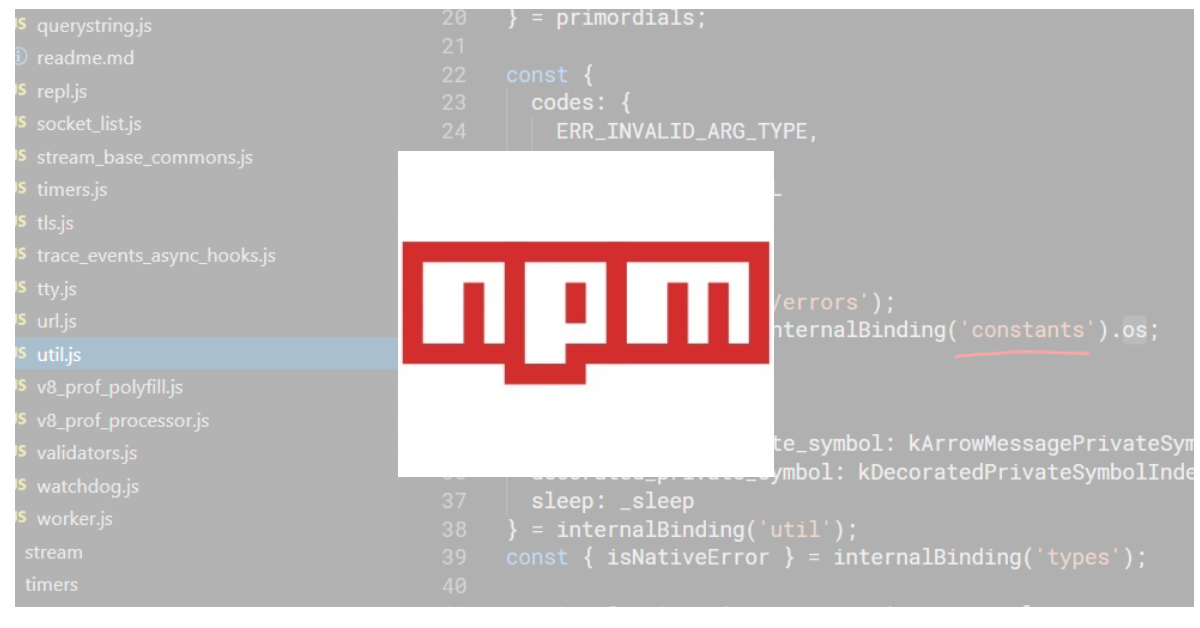 npm --legacy-peer-deps: The Solution to Your Dependency Issues | Unravel the mysteries of npm --legacy-peer-deps, its use cases, and best practices in our comprehensive guide.
npm --legacy-peer-deps: The Solution to Your Dependency Issues | Unravel the mysteries of npm --legacy-peer-deps, its use cases, and best practices in our comprehensive guide. How to Use Force and Legacy Peer Deps in Npm | A simple guide on using force and legacy peer deps features in Npm within Node.js context.
How to Use Force and Legacy Peer Deps in Npm | A simple guide on using force and legacy peer deps features in Npm within Node.js context.