Testing Single Files with Jest: A How-To Guide
Learn how to test individual files in your project using Jest, ensuring each component functions as expected and contributes to a robust and reliable codebase.
Learn how to test individual files in your project using Jest, ensuring each component functions as expected and contributes to a robust and reliable codebase.
In the realm of software development, ensuring the quality and reliability of code is paramount. Unit testing, a cornerstone of this process, involves isolating individual units of code and verifying their behavior. Jest, a popular JavaScript testing framework, empowers developers with a comprehensive suite of tools to create and execute unit tests effectively. This article delves into the intricacies of running single tests with Jest, providing a step-by-step guide to optimize your testing workflow. Whether you're a seasoned developer or just starting, mastering the art of focused testing can significantly enhance your productivity and code quality.
Jest provides several ways to focus your testing efforts on specific files or even individual tests within those files. Here's a breakdown of the methods you can use:
1. Using the Jest CLI:
jest path/to/your/testFile.spec.jsjest -t "test name"This command will execute all tests that match the provided name string across all test files.
2. Using the test.only method:
Within your test file, you can temporarily focus on a single test by using .only:
test.only('should add two numbers', () => {
expect(1 + 2).toBe(3);
});
test('should subtract two numbers', () => {
// This test will be skipped
expect(3 - 2).toBe(1);
});3. Using the describe.only block:
Similar to .only for individual tests, you can use .only with describe blocks to focus on a specific group of tests:
describe.only('Math operations', () => {
test('should add two numbers', () => {
expect(1 + 2).toBe(3);
});
test('should subtract two numbers', () => {
expect(3 - 2).toBe(1);
});
});
describe('Other operations', () => {
// Tests in this block will be skipped
// ...
});4. Using watch mode with test name:
Jest's watch mode allows you to continuously run tests as you make changes. You can combine this with the -t option to focus on a specific test:
jest --watch -t "test name"5. Using VS Code Jest extension:
If you're using Visual Studio Code, the Jest extension provides a convenient way to run tests directly from the editor. You can right-click on a test or describe block and choose "Run Jest Test" or "Debug Jest Test".
Important Notes:
.only modifiers after you're done focusing on specific tests, as they will prevent other tests from running.Additional Tips:
By effectively using these methods, you can streamline your testing process and ensure the quality of your JavaScript code with Jest.
This code demonstrates focused testing using Jest in JavaScript. The 'sum.js' file defines a simple function to add two numbers. The 'sum.test.js' file includes tests for this function, but with 'test.only' applied to the test case for adding two negative numbers. This ensures that only this specific test runs when Jest is executed, allowing for focused debugging or development. Remember to remove '.only' afterwards to run all tests.
This example demonstrates how to use test.only to focus on a single test within a file:
sum.js
function sum(a, b) {
return a + b;
}
module.exports = sum;sum.test.js
const sum = require('./sum');
test('should add two positive numbers', () => {
expect(sum(1, 2)).toBe(3);
});
test.only('should add two negative numbers', () => {
expect(sum(-1, -2)).toBe(-3);
});
test('should add a positive and a negative number', () => {
expect(sum(1, -2)).toBe(-1);
});Explanation:
sum function that adds two numbers.sum function.test.only for the test case should add two negative numbers. This means only this test will run when you execute jest in the terminal. The other tests will be skipped.Running the test:
jest sum.test.js.test.only is executed.Remember:
.only modifier after you're done focusing on the specific test to ensure all tests run in the future.describe.only to focus on a specific group of tests within a test suite.Enhancing Workflow Efficiency:
Advanced Techniques:
Troubleshooting Tips:
Community and Resources:
| Method | Description | Command/Syntax |
|---|---|---|
| Jest CLI: Specific File | Runs tests only in the specified file. | jest path/to/your/testFile.spec.js |
| Jest CLI: Specific Test Name | Runs tests across all files that match the provided name. | jest -t "test name" |
test.only |
Runs only the specific test within a file, skipping others. | test.only('test name', () => { ... }) |
describe.only |
Runs only the tests within the specified describe block. | describe.only('test group', () => { ... }) |
| Watch Mode with Test Name | Continuously runs a specific test while in watch mode. | jest --watch -t "test name" |
| VS Code Jest Extension | Provides options to run/debug tests directly from the editor. | Right-click on test/describe block and select option. |
By mastering the techniques presented in this guide, you'll be well-equipped to leverage Jest's capabilities for efficient and focused testing. Remember that effective testing is an ongoing process, and continuous improvement is key. As you gain experience with Jest and refine your testing strategies, you'll find that writing and maintaining tests becomes an integral part of your development workflow, ultimately leading to higher-quality software.
 How to Run Tests for a Specific File in Jest | by Elysium Celeste ... | Jest is a popular JavaScript testing framework commonly used for testing React applications. Sometimes, you may want to run tests for a…
How to Run Tests for a Specific File in Jest | by Elysium Celeste ... | Jest is a popular JavaScript testing framework commonly used for testing React applications. Sometimes, you may want to run tests for a…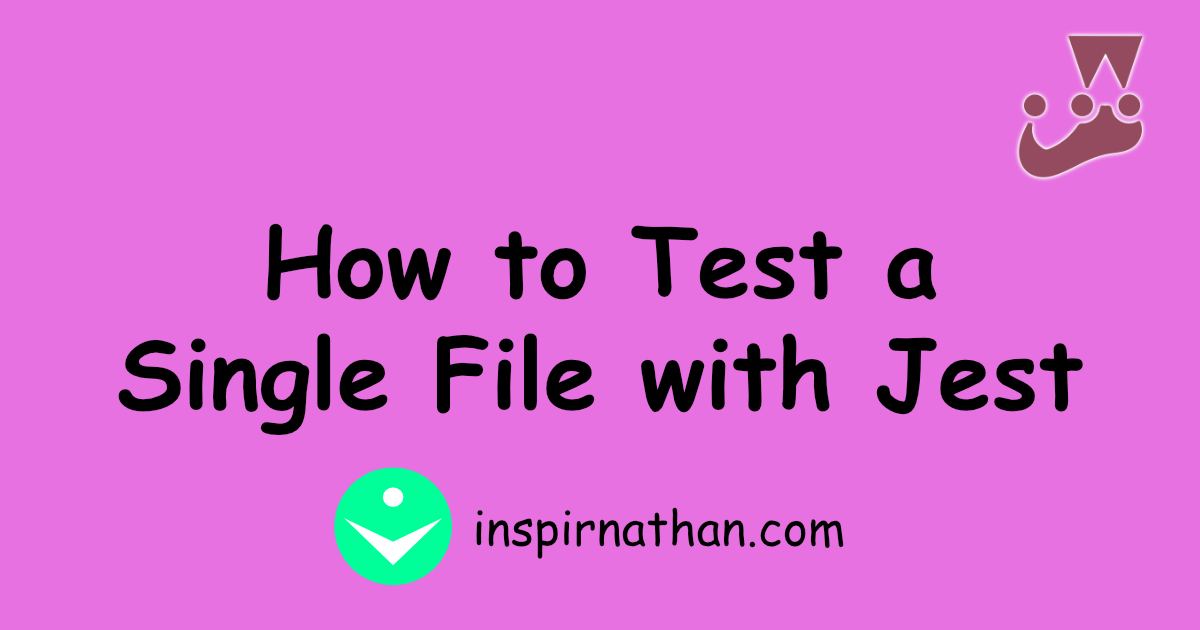 How to Test a Single File with Jest | Learn multiple strategies for running Jest on only a single file!
How to Test a Single File with Jest | Learn multiple strategies for running Jest on only a single file!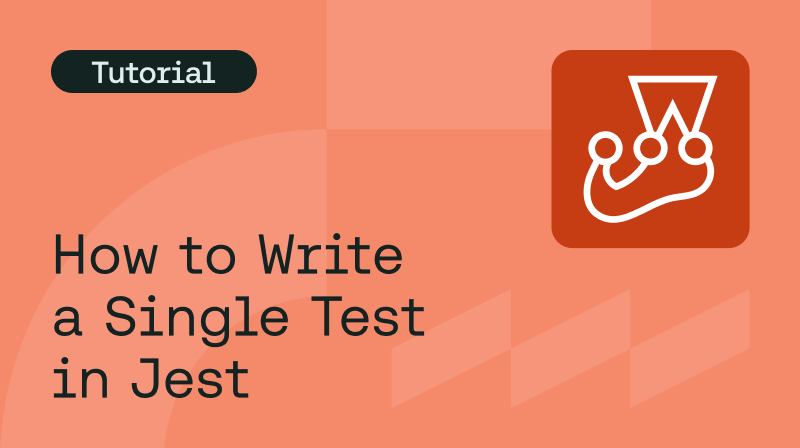 3 Ways To Run A Single Test In Jest | If you need to run a single test in Jest, learn test prerequisites and three different ways you can run a single test from Diego Molina.
3 Ways To Run A Single Test In Jest | If you need to run a single test in Jest, learn test prerequisites and three different ways you can run a single test from Diego Molina.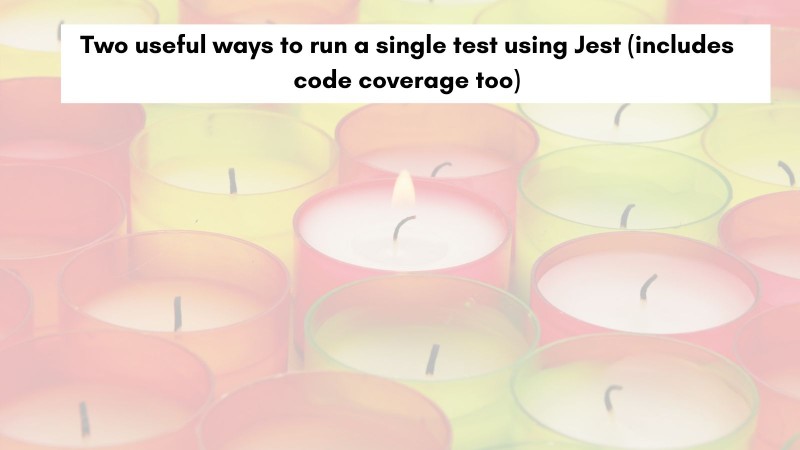 Two useful ways to easily run a single test using Jest | Easily run a single test using Jest with .only or -t CLI paramter. They are also useful to run specific tests.
Two useful ways to easily run a single test using Jest | Easily run a single test using Jest with .only or -t CLI paramter. They are also useful to run specific tests. How do I test a single file using Jest | Edureka Community | I am able to test multiple files using Jest, but I cannot figure out how to test a single ... '/node_modules/app/foo/tests/bar.spec.js/package.json'
How do I test a single file using Jest | Edureka Community | I am able to test multiple files using Jest, but I cannot figure out how to test a single ... '/node_modules/app/foo/tests/bar.spec.js/package.json' Jest CLI Options · Jest | The jest command line runner has a number of useful options. You can run jest --help to view all available options. Many of the options shown below can also be used together to run tests exactly the way you want. Every one of Jest's Configuration options can also be specified through the CLI.
Jest CLI Options · Jest | The jest command line runner has a number of useful options. You can run jest --help to view all available options. Many of the options shown below can also be used together to run tests exactly the way you want. Every one of Jest's Configuration options can also be specified through the CLI.