Prevent devDependency Install in Node.js
Learn how to prevent the installation of "devDependencies" NPM modules in your Node.js project's package.json file, ensuring a streamlined production environment.
Learn how to prevent the installation of "devDependencies" NPM modules in your Node.js project's package.json file, ensuring a streamlined production environment.
In Node.js development, managing dependencies effectively is crucial for optimizing application performance and deployment. This article delves into the distinction between dependencies and devDependencies within the package.json file, guiding you on how to selectively install packages based on their purpose. Learn how to exclude devDependencies during deployment to streamline your application and enhance its efficiency. We'll explore various installation scenarios, provide practical examples, and offer additional tips for managing your npm packages effectively.
While developing a Node.js application, you'll often use various packages for different purposes. Some are essential for your application's core functionality ("dependencies"), while others are only needed during development ("devDependencies"). When deploying your application, you typically want to exclude devDependencies to optimize size and performance. Here's how to achieve that:
1. Understanding package.json:
"dependencies" key, while devDependencies reside under "devDependencies".2. Installing Packages:
npm installnpm install --production"devDependencies".3. Specific Scenarios:
npm install <package-name> --savenpm install <package-name> --save-dev4. Example package.json:
{
"name": "my-app",
"version": "1.0.0",
"dependencies": {
"express": "^4.18.2"
},
"devDependencies": {
"jest": "^29.3.1",
"nodemon": "^2.0.20"
}
}In this example, running npm install --production would only install Express, skipping Jest and Nodemon.
5. Additional Tips:
npm ls command to list installed packages and their dependencies.npm prune to remove extraneous packages.Remember:
JavaScript Example (Illustrative):
const express = require('express'); // Production dependency
if (process.env.NODE_ENV === 'development') {
const jest = require('jest'); // Dev dependency, only used in development
}
const app = express();
// ... your application logicThis snippet demonstrates how you might conditionally use a devDependency only during development.
This JavaScript code demonstrates the use of development dependencies during the development process. It uses the 'express' library as a production dependency for creating a web server and 'nodemon' as a development dependency to automatically restart the server whenever code changes are detected. The code checks if the environment is set to 'development' and only then uses 'nodemon'. This ensures that 'nodemon' is not used in production, keeping the application lean and efficient. The example also includes a basic Express server that responds with "Hello, world!" on the root route.
This example expands on the provided snippet and showcases a more practical use case for devDependencies during development.
const express = require('express'); // Production dependency
const app = express();
if (process.env.NODE_ENV === 'development') {
const nodemon = require('nodemon'); // Dev dependency
nodemon({
script: 'server.js', // Assuming your main server file is server.js
ext: 'js',
}).on('start', () => {
console.log('App restarted due to changes...');
});
}
app.get('/', (req, res) => {
res.send('Hello, world!');
});
app.listen(3000, () => {
console.log('Server listening on port 3000');
});Explanation:
Production Dependency: We import express as it's essential for running the application in both development and production.
Development Environment Check: We use process.env.NODE_ENV to determine if the environment is 'development'. This environment variable is often set by tools like dotenv or through scripts.
Using Nodemon: If in development, we require nodemon. Nodemon is a tool that automatically restarts the server whenever it detects changes in your source code, improving the development workflow.
Nodemon Configuration: We configure nodemon to watch for changes in .js files and restart the 'server.js' script.
Server Logic: The rest of the code sets up a basic Express server that responds with "Hello, world!" on the root route.
Key Points:
nodemon is used only during development to enhance the development experience.nodemon would not be installed or used, keeping the deployed application lean and efficient.Further Considerations:
Understanding the 'Why' Behind devDependencies:
Choosing the Right Dependencies:
Advanced Scenarios:
npm-install-peers can help manage these scenarios.Security Considerations:
npm audit or yarn audit to identify and fix security issues in your dependencies.Additional Tools and Techniques:
Remember: Effective dependency management is an ongoing process that requires careful consideration and attention to detail. By understanding the purpose of dependencies and devDependencies, choosing the right tools, and following best practices, you can ensure the efficiency, security, and maintainability of your Node.js applications.
| Command | Description |
|---|---|
npm install |
Installs all dependencies (including devDependencies). |
npm install --production |
Installs only production dependencies (ignores devDependencies). |
npm install <package-name> --save |
Installs a single package as a production dependency. |
npm install <package-name> --save-dev |
Installs a single package as a development dependency. |
npm ls |
Lists installed packages and their dependencies. |
npm prune |
Removes extraneous packages. |
package.json Example:
| Key | Description |
|---|---|
"dependencies" |
Lists packages needed for application functionality. |
"devDependencies" |
Lists packages only needed for development. |
By effectively managing npm dependencies and understanding the distinction between production and development dependencies, you can optimize your Node.js applications for both development efficiency and production performance. Remember to carefully choose your dependencies, keep them updated, and leverage tools and best practices to ensure a smooth and secure development experience.
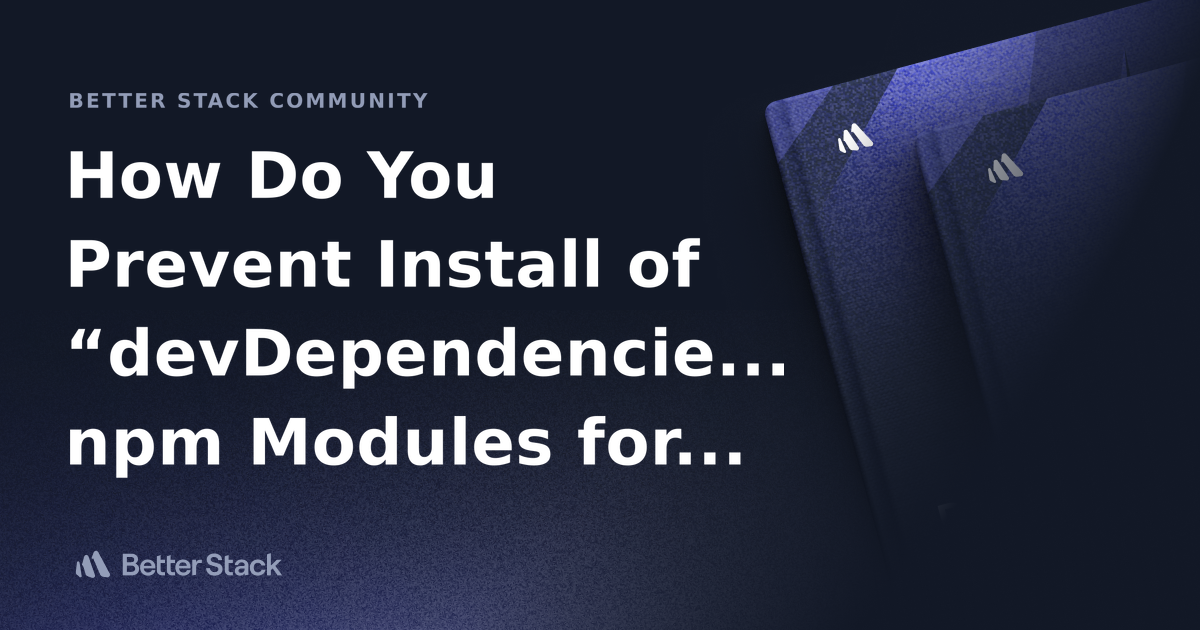 How Do You Prevent Install of “devDependencies” npm Modules for ... | Better Stack lets you see inside any stack, debug any issue, and resolve any incident.
How Do You Prevent Install of “devDependencies” npm Modules for ... | Better Stack lets you see inside any stack, debug any issue, and resolve any incident. npm-install | npm Docs | Install a package
npm-install | npm Docs | Install a package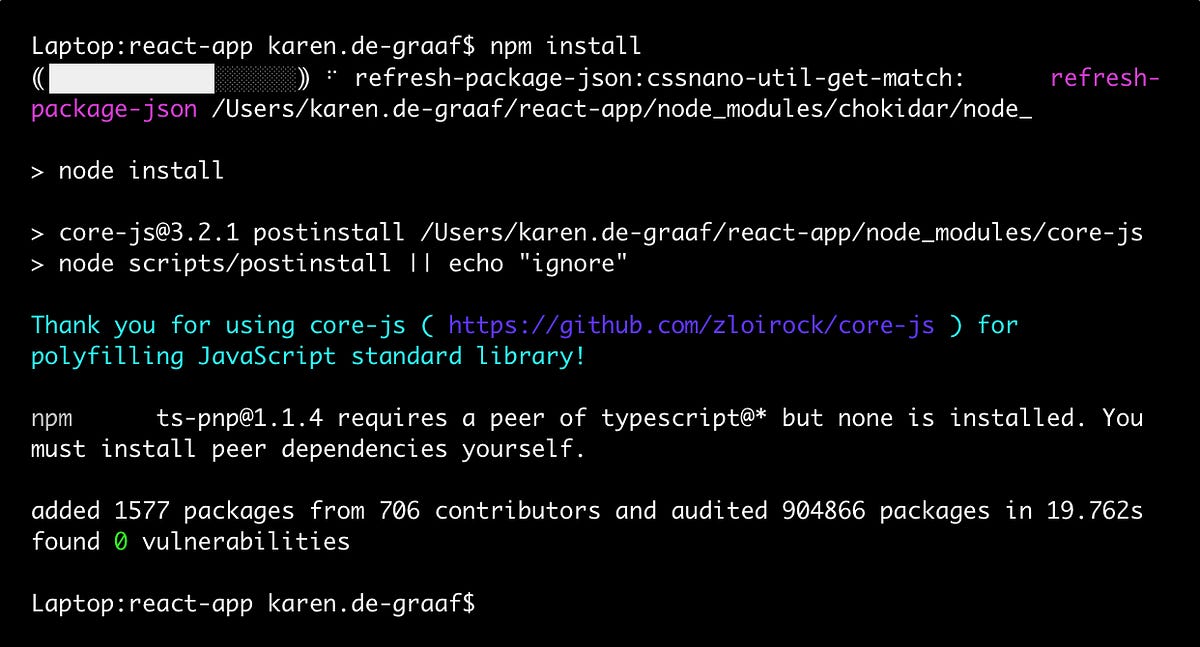 Guide to managing npm packages in your package.json | by Karen ... | What you need to know before adding, updating or deleting packages from your project
Guide to managing npm packages in your package.json | by Karen ... | What you need to know before adding, updating or deleting packages from your project