Template Missing in create-react-app
Troubleshooting guide for the "Template not provided" error when using create-react-app to set up a new React project.
Troubleshooting guide for the "Template not provided" error when using create-react-app to set up a new React project.
This guide will help you fix the "Template not provided" error that can happen when you use Create React App (CRA). This error usually means you have old versions of things installed or there's a problem with your global settings.
First, we'll check if you have CRA installed globally. Open your terminal and type:
npm list -g --depth=0
If you see create-react-app in the list, you need to uninstall it. To do this, type:
npm uninstall -g create-react-app if you use npm, or
yarn global remove create-react-app if you use yarn.
Next, let's clean up the npm cache to make sure everything is fresh. Type:
npm cache verify
Now, we'll create a new React app without using global dependencies. Type:
npx create-react-app my-app
Remember to change my-app to the name you want for your project.
Go to your project folder by typing:
cd my-app
Finally, start the development server:
npm start
Here are some extra tips:
Here's an example of a simple React component you can use after you've followed the steps above:
// App.js
import React from 'react';
function App() {
return (
<div className="App">
<h1>Hello, React!</h1>
</div>
);
}
export default App;This code will show "Hello, React!" on the page.
The "Template not provided" error when using Create React App (CRA) often stems from outdated installations or global configurations. Here's a step-by-step guide to resolve this issue:
1. Update or Uninstall Global CRA:
Check for Global Installation:
npm list -g --depth=0create-react-app is listed, proceed to uninstall it.Uninstall Global CRA:
npm uninstall -g create-react-app # For npm
yarn global remove create-react-app # For yarn2. Clear npm Cache:
npm cache verify3. Create a New React App:
npx to create a new React app without global dependencies:
npx create-react-app my-appmy-app with your desired project name.4. Start the Development Server:
Navigate to your project directory:
cd my-appStart the development server:
npm startAdditional Tips:
Example using JavaScript (assuming you've followed the steps above):
// App.js
import React from 'react';
function App() {
return (
<div className="App">
<h1>Hello, React!</h1>
</div>
);
}
export default App;This code creates a simple React component that displays "Hello, React!" on the page.
By following these steps and considering the additional tips, you should be able to successfully create a new React app and avoid the "Template not provided" error.
The code is a basic React example demonstrating state management and event handling. It uses the useState Hook to keep track of a count and updates it when a button is clicked. The JSX displays the count and provides a button to increment it. The example also suggests exploring additional React features like styling, components, props, routing, and API calls for building more complex applications.
While the provided instructions and example are accurate, it's important to remember that the "Template not provided" error is typically resolved by addressing the global installation and cache issues. The JavaScript example itself wouldn't be the cause of the error.
However, assuming you've followed the troubleshooting steps and successfully created a new React app, here's how you can expand on the provided example:
// App.js
import React, { useState } from 'react';
function App() {
const [count, setCount] = useState(0);
const handleClick = () => {
setCount(count + 1);
};
return (
<div className="App">
<h1>Hello, React!</h1>
<p>You clicked the button {count} times</p>
<button onClick={handleClick}>Click me</button>
</div>
);
}
export default App;Explanation:
useState Hook from React to manage state within the functional component.count with an initial value of 0 using the useState Hook. setCount is the function to update the state.count state by 1 when the button is clicked.handleClick function on click.Additional Features to Explore:
Remember, this is just a basic example to get you started. React offers a vast ecosystem of libraries and tools to build complex and interactive web applications.
Understanding the Root Cause:
create-react-app version and the locally required version for a specific project. This mismatch can lead to issues during the app creation process.Package Manager Considerations:
Network and Proxy Settings:
Custom Templates (Advanced):
Community Resources:
Keeping Dependencies Updated:
react-scripts, can help prevent compatibility issues and ensure you have the latest features and bug fixes.Version Control:
Error Messages:
Experimentation and Learning:
| Step | Action | Command |
|---|---|---|
| 1 | Check for global CRA installation | npm list -g --depth=0 |
| 2 | Uninstall global CRA (if found) |
npm uninstall -g create-react-app or yarn global remove create-react-app
|
| 3 | Clear npm cache | npm cache verify |
| 4 | Create a new React app using npx | npx create-react-app my-app |
| 5 | Navigate to project directory | cd my-app |
| 6 | Start the development server | npm start |
| Tips | Verify Node.js/npm versions, check network connectivity, consider Yarn |
By addressing the potential causes of the "Template not provided" error, such as outdated global installations or caching issues, you can ensure a smooth experience when creating new React applications. Remember to keep your tools and dependencies up-to-date, leverage community resources for support, and embrace the learning process as you build your React skills. With a solid understanding of troubleshooting techniques and best practices, you'll be well-equipped to tackle any challenges that may arise during your React development journey.
 Create React App Error - Template not provided - DEV Community | Photo from CRA Docs Create React App Error Error Message - A template was not provided. T...
Create React App Error - Template not provided - DEV Community | Photo from CRA Docs Create React App Error Error Message - A template was not provided. T... Problem with installing React - JavaScript - The freeCodeCamp Forum | Why am i getting this when i’m installing React js? A template was not provided. This is likely because you're using an outdated version of create-react-app. Please note that global installs of create-react-app are no longer supported. You can fix this by running npm uninstall -g create-react-app or yarn global remove create-react-app before using create-react-app again.
Problem with installing React - JavaScript - The freeCodeCamp Forum | Why am i getting this when i’m installing React js? A template was not provided. This is likely because you're using an outdated version of create-react-app. Please note that global installs of create-react-app are no longer supported. You can fix this by running npm uninstall -g create-react-app or yarn global remove create-react-app before using create-react-app again. A template was not provided, An outdated Package | Let's Code Pare | Creating a new react application is not working properly. The reason behind this is the outdated version of npm create-react-app.
A template was not provided, An outdated Package | Let's Code Pare | Creating a new react application is not working properly. The reason behind this is the outdated version of npm create-react-app. Not able to create-react- app - React - Code with Mosh Forum | hello all, I am in lesson 3 in Getting Started, I followed the exact steps to create-react-app, but not able to do so. I am getting this error - @indhiras-air react-app % npx create-react-app react-app Creating a new React app in/react-app/ Installing packages. This might take a couple of minutes. Installing react, react-dom, and react-scripts… added 1934 packages, and audited 1935 packages in 45s 125 packages are looking for funding run npm fund for details found 0 vulnerabilities A ...
Not able to create-react- app - React - Code with Mosh Forum | hello all, I am in lesson 3 in Getting Started, I followed the exact steps to create-react-app, but not able to do so. I am getting this error - @indhiras-air react-app % npx create-react-app react-app Creating a new React app in/react-app/ Installing packages. This might take a couple of minutes. Installing react, react-dom, and react-scripts… added 1934 packages, and audited 1935 packages in 45s 125 packages are looking for funding run npm fund for details found 0 vulnerabilities A ...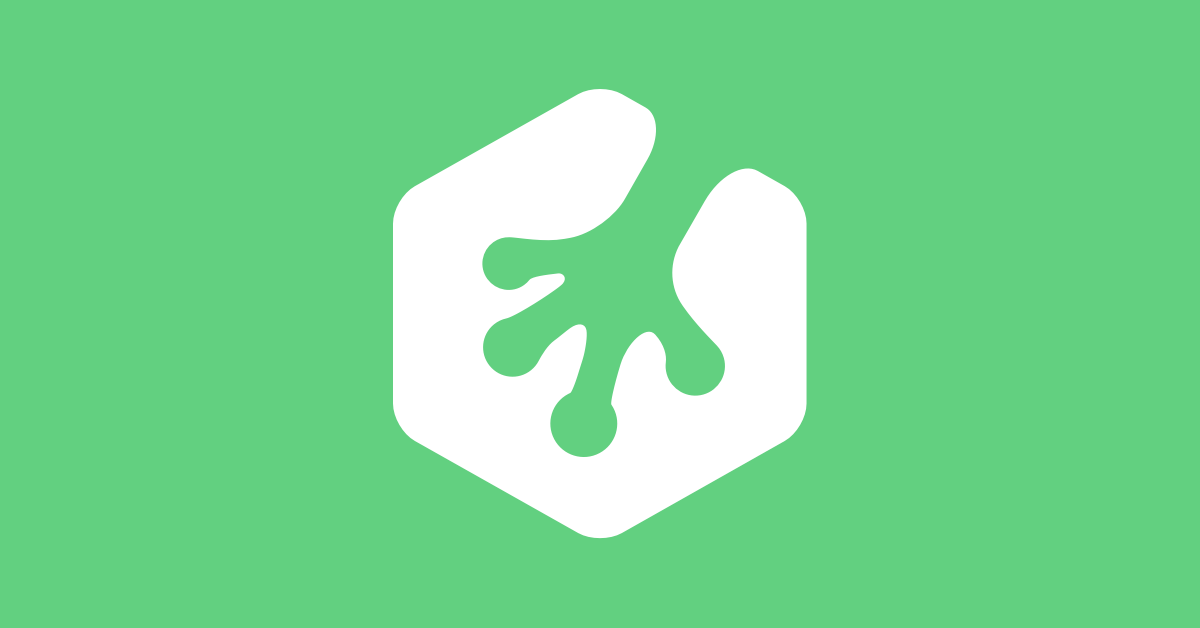 Unable to open my new app (create-react-app) using npm start ... | Elizabeth Petersen is having issues with: I have been through the majority of the accepted steps* to resolve why I am unable to start my new app, and I continue to get this message: reac...
Unable to open my new app (create-react-app) using npm start ... | Elizabeth Petersen is having issues with: I have been through the majority of the accepted steps* to resolve why I am unable to start my new app, and I continue to get this message: reac...