Set Port for React Dev Server
Learn how to easily configure the port number for your create-react-app project and avoid conflicts with other applications.
Learn how to easily configure the port number for your create-react-app project and avoid conflicts with other applications.
This guide provides step-by-step instructions on how to change the default port (3000) used by Create React App for your project. It covers three methods: using the PORT environment variable (recommended), modifying package.json (not recommended), and using a .env file. Each method is explained with clear steps and code examples. Additionally, the guide addresses considerations such as port availability, cross-platform compatibility, and production environments.
By default, Create React App (CRA) launches your application on port 3000. However, you might need to use a different port due to conflicts or specific requirements. Here's how to achieve that:
Method 1: Using the PORT Environment Variable
Open your terminal or command prompt. Navigate to the root directory of your React project.
Set the PORT environment variable. Before starting your application, you can set the desired port using the following command:
PORT=4000 npm startReplace 4000 with your preferred port number. This command tells CRA to use the specified port instead of the default 3000.
Method 2: Modifying package.json (Not Recommended)
While possible, directly editing the package.json file is not recommended as it can lead to issues during updates or collaborations. However, for learning purposes, here's how you can do it:
Open your package.json file. Locate the "scripts" section.
Modify the "start" script. Change the existing command to include the desired port:
"scripts": {
"start": "PORT=4000 react-scripts start",
// ... other scripts
}Again, replace 4000 with your chosen port number. Now, running npm start will use the specified port.
Method 3: Using a .env File
Create a .env file in the root directory of your project if it doesn't exist already.
Add the PORT variable to the .env file:
PORT=4000
CRA automatically reads variables from .env files during development. This method keeps your port configuration separate and avoids modifying package.json.
Additional Considerations:
Remember: Using the PORT environment variable is the recommended and most flexible approach for changing the port in your Create React App project.
This code explains how to change the port used by a React app created with Create React App (CRA). It shows three methods: 1) Accessing the PORT environment variable, which is the recommended way and involves setting the port externally and then reading it in your React code. 2) Reading the port from the "scripts.start" command in package.json, which is not recommended due to maintenance issues. 3) Reading the port from a .env file using the 'dotenv' package. The code emphasizes that port configuration typically happens on the server-side, not within the React app itself.
While the article focuses on the conceptual approach, here's how you might implement port changes in JavaScript, keeping in mind that direct port manipulation within the React app itself isn't typical:
Method 1: Accessing PORT Environment Variable
// Within your React component or any JavaScript file
const port = process.env.PORT || 3000; // Default to 3000 if not set
// Use the port value as needed, for example:
console.log(`Server is running on port ${port}`);
// ... your React component logicMethod 2 (Not Recommended): Reading from package.json
// This approach is discouraged due to maintenance issues
const packageJson = require('./package.json');
const port = packageJson.scripts.start.split('=')[1]; // Extract port from script
console.log(`Port from package.json: ${port}`);Method 3: Reading from .env File
// Assuming you have 'dotenv' package installed: npm install dotenv
require('dotenv').config(); // Load environment variables
const port = process.env.PORT || 3000;
console.log(`Port from .env file: ${port}`);Important Considerations:
Remember: The recommended approach is to set the PORT environment variable externally (using terminal commands or your hosting platform) and then access it within your React app as needed.
Dynamic Port Allocation:
Security Considerations:
Debugging Tips:
lsof (on Linux/macOS) or netstat (on Windows) to list open ports and identify potential conflicts.Advanced Configuration:
Additional Tools:
cross-env package: This package allows you to set environment variables consistently across different operating systems, which can be helpful if you're working in a team with diverse development environments.Remember: The best approach for changing the port depends on your specific needs and environment. Consider the trade-offs between simplicity, flexibility, and security when choosing a method.
| Method | Description | Advantages | Disadvantages |
|---|---|---|---|
| Using the PORT Environment Variable | Set the PORT variable before starting the app (e.g., PORT=4000 npm start) |
Simple, flexible, recommended | Requires setting the variable each time |
| Modifying package.json | Edit the "start" script in package.json to include the desired port |
Not recommended, can cause issues | |
| Using a .env File | Add PORT=your_port_number to a .env file in your project root |
Keeps configuration separate, avoids modifying package.json
|
Requires creating a .env file |
Changing the port for your Create React App project is a straightforward process with several methods available. The recommended approach is to utilize the PORT environment variable, offering flexibility and ease of use. While modifying package.json is possible, it's discouraged due to potential maintenance issues. Using a .env file provides a clean separation of configuration.
Remember to consider factors like port availability, security best practices, and debugging techniques when adjusting your port settings. Whether you're a beginner or an experienced developer, understanding these methods empowers you to customize your development workflow and ensure smooth operation of your React applications.
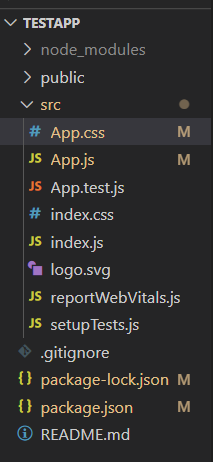 How to specify a port to run a create-react-app based project ... | A Computer Science portal for geeks. It contains well written, well thought and well explained computer science and programming articles, quizzes and practice/competitive programming/company interview Questions.
How to specify a port to run a create-react-app based project ... | A Computer Science portal for geeks. It contains well written, well thought and well explained computer science and programming articles, quizzes and practice/competitive programming/company interview Questions. How to Change the Default Port Number in React: React Tips | by ... | Introduction 🌟
How to Change the Default Port Number in React: React Tips | by ... | Introduction 🌟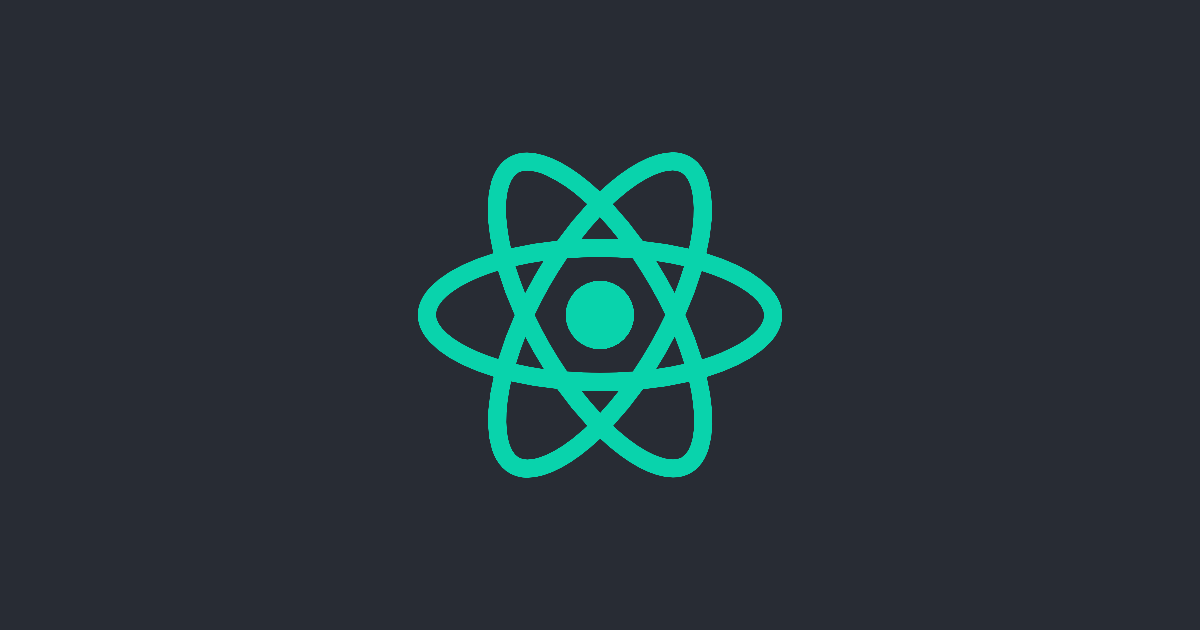 Advanced Configuration | Create React App | You can adjust various development and production settings by setting environment variables in your shell or with .env.
Advanced Configuration | Create React App | You can adjust various development and production settings by setting environment variables in your shell or with .env. ReactJS: Changing Default Port 3000 in create-react-app ... | Last update: January 15, 2022 If you are doing frontend development nowadays, you may have heard about ReactJS or may be actively using it in your projects. Introduced to the public five years ago,…
ReactJS: Changing Default Port 3000 in create-react-app ... | Last update: January 15, 2022 If you are doing frontend development nowadays, you may have heard about ReactJS or may be actively using it in your projects. Introduced to the public five years ago,… Netlify Dev Port command not working? - Support - Netlify Support ... | I had a netlify dev server running on a site in one tab and fired up another to test something. I noticed it used the same port as the first site, and on checking the docs saw that I could specify a port. So I then tried: netlify dev -p 4001 and the -p was ignored, as far as I could see. Should that have worked?
Netlify Dev Port command not working? - Support - Netlify Support ... | I had a netlify dev server running on a site in one tab and fired up another to test something. I noticed it used the same port as the first site, and on checking the docs saw that I could specify a port. So I then tried: netlify dev -p 4001 and the -p was ignored, as far as I could see. Should that have worked?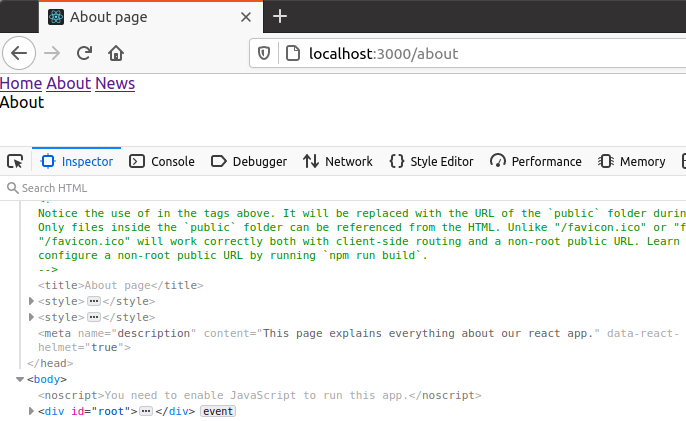 Create a React app served by Express.js & Node.js (and add ... | I found a lot of tutorials explaining how to host React apps online. Most of them are outdated and don’t explain how you can get both…
Create a React app served by Express.js & Node.js (and add ... | I found a lot of tutorials explaining how to host React apps online. Most of them are outdated and don’t explain how you can get both…