React Error: Invalid Element Type
Troubleshoot React error "Uncaught Error: Invariant Violation: Element type is invalid" by understanding its causes and exploring solutions to fix your React application.
Troubleshoot React error "Uncaught Error: Invariant Violation: Element type is invalid" by understanding its causes and exploring solutions to fix your React application.
This guide will help you fix the "Element type is invalid" error in React. This error means React doesn't know what type of element you're trying to show. We'll go through the steps to find and fix the problem.
First, we'll look at the error message itself. It usually tells you that React expected a basic HTML element (like "div") or a custom component you made, but it got something else.
Next, we'll explore the reasons why this error might happen. It could be due to problems with importing components, how you defined your components, or even typos in your code.
Then, we'll go through the steps to debug the issue. This involves checking how you import and export components, making sure your components are defined correctly, and ensuring your code is written properly.
We'll also provide some examples of common scenarios that cause this error and how to fix them. For instance, you might have forgotten to import a component, or you might have a typo in the component's name.
Finally, we'll share some extra tips to help you avoid this error in the future. This includes using tools to check your code for errors and using a module bundler to manage your project's files.
This error indicates that React doesn't recognize the type of element you're trying to render. Let's break down the steps to identify and fix the issue:
1. Understand the Error Message:
The error message usually looks like this:
Uncaught Error: Invariant Violation: Element type is invalid: expected a string (for built-in components) or a class/function (for composite components) but got: [invalid type].
div, p, span, etc.2. Identify Potential Causes:
Several scenarios can lead to this error:
3. Debugging Steps:
Check the Import/Export:
Examine Component Definition:
Review JSX Syntax:
4. Example Scenarios and Solutions (JavaScript):
Scenario 1: Missing Import
// ComponentA.js
export default function ComponentA() { ... }
// App.js
function App() {
return <ComponentA />; // Error: ComponentA is not defined
}Solution: Import ComponentA in App.js:
// App.js
import ComponentA from './ComponentA';
function App() {
return <ComponentA />; // Works fine
}Scenario 2: Incorrect Export/Import
// ComponentB.js
export function ComponentB() { ... }
// App.js
import ComponentB from './ComponentB'; // Error: Trying to import as defaultSolution: Use named import:
// App.js
import { ComponentB } from './ComponentB'; // Works fineScenario 3: Typo in Component Name
// ComponentC.js
export default function ComponentC() { ... }
// App.js
import ComponentC from './ComponentC';
function App() {
return <ComponetC />; // Error: Typo in component name
}Solution: Fix the typo:
// App.js
return <ComponentC />; // Works fine5. Additional Tips:
By following these steps and understanding the common causes, you can effectively resolve the "Element type is invalid" error and build robust React applications.
This code showcases common causes of the "Element type is invalid" error in React applications, along with solutions. The scenarios include a missing import statement, incorrect export/import syntax, and a typo in the component name. Each scenario provides both incorrect and corrected code examples for clarity. Additional tips suggest using a linter, developer tools, and a module bundler to prevent and debug such errors.
Here are some JavaScript examples demonstrating the scenarios and solutions mentioned in the article:
Scenario 1: Missing Import
// ComponentA.js
export default function ComponentA() {
return <div>This is Component A</div>;
}
// App.js (Incorrect - Missing Import)
function App() {
return (
<div>
<h1>My App</h1>
<ComponentA /> {/* Error: ComponentA is not defined */}
</div>
);
}
// App.js (Correct - Import Added)
import ComponentA from './ComponentA'; // Import ComponentA
function App() {
return (
<div>
<h1>My App</h1>
<ComponentA /> {/* Now it works! */}
</div>
);
}Scenario 2: Incorrect Export/Import
// ComponentB.js
export function ComponentB() {
return <p>This is Component B</p>;
}
// App.js (Incorrect - Trying to import as default)
import ComponentB from './ComponentB';
function App() {
return (
<div>
<ComponentB /> {/* Error: ComponentB is not the default export */}
</div>
);
}
// App.js (Correct - Using named import)
import { ComponentB } from './ComponentB';
function App() {
return (
<div>
<ComponentB /> {/* Works fine! */}
</div>
);
}Scenario 3: Typo in Component Name
// ComponentC.js
export default function ComponentC() {
return <h2>This is Component C</h2>;
}
// App.js (Incorrect - Typo in component name)
import ComponentC from './ComponentC';
function App() {
return (
<div>
<ComponetC /> {/* Error: Typo in component name */}
</div>
);
}
// App.js (Correct - Typo fixed)
import ComponentC from './ComponentC';
function App() {
return (
<div>
<ComponentC /> {/* Works fine! */}
</div>
);
}Additional Tips:
Beyond the Basics:
React.lazy() and Suspense), ensure that the imported component is loaded correctly before rendering. Handle potential loading states or errors gracefully.Advanced Debugging Techniques:
console.log() statements to trace the execution flow and identify where the invalid element type is being introduced.Best Practices:
Community and Resources:
By considering these additional notes and techniques, you can enhance your ability to troubleshoot and prevent "Element type is invalid" errors, leading to more robust and reliable React applications.
| Cause | Description | Solution |
|---|---|---|
| Incorrect Import/Export | Missing import, incorrect path, or mismatch between default and named exports. | Verify import statement, check export from source, and ensure correct import type (default vs named). |
| Component Definition | Typo in component name or component not defined before rendering. | Check for typos and ensure component is defined. |
| JSX Syntax | Incorrect capitalization of user-defined components or missing curly braces for JavaScript expressions. | Use capital letters for components and curly braces for expressions. |
By addressing these common causes and following the debugging steps, you can effectively resolve the "Element type is invalid" error and build more robust and maintainable React applications. Remember to leverage tools like linters, developer tools, and module bundlers to enhance your development process and prevent errors. As you gain experience and explore advanced techniques, you'll be well-equipped to handle this and other challenges in your React journey.
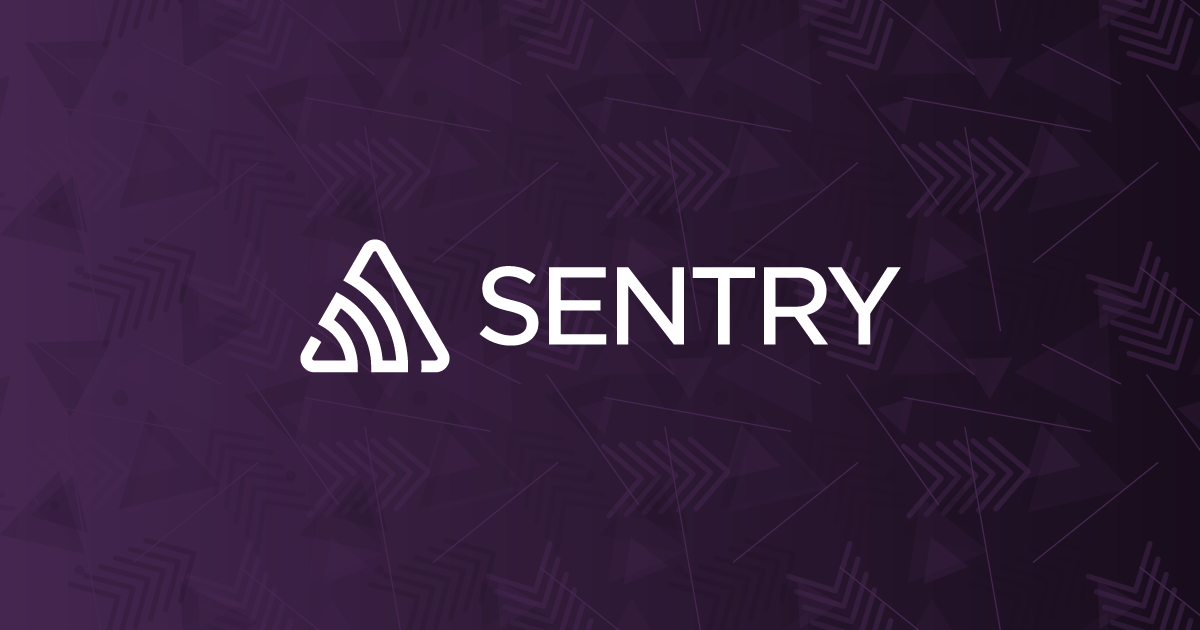 Uncaught Error: Invariant Violation: Element type is invalid: expected ... | The Problem There are two possible causes for this issue: A module import or export issue or trying to render something like a React component that's not a…
Uncaught Error: Invariant Violation: Element type is invalid: expected ... | The Problem There are two possible causes for this issue: A module import or export issue or trying to render something like a React component that's not a… Getting Error: Element type is invalid: expected a string (for built-in ... | Posted by u/vlychee - 3 votes and 5 comments
Getting Error: Element type is invalid: expected a string (for built-in ... | Posted by u/vlychee - 3 votes and 5 comments Debugging “element type is invalid: expected a string (for built-in ... | What does the error mean?
Debugging “element type is invalid: expected a string (for built-in ... | What does the error mean? Webpack compiler inside Meteor (ES6 modules, hot reload and ... | What a great project 😄 I have a few questions: What are the known drawbacks of using this approach instead of Meteor 1.3? Are there any more benefits than hot-reload in development, working SSR and code splitting (compared to Meteor 1.3)? Does the hot-code-push still work in Cordova? How does code splitting works in Cordova? Does it store the lazy required modules like the Meteor normal html, css y js and they work even if the user opens the app without connection or those lazy required...
Webpack compiler inside Meteor (ES6 modules, hot reload and ... | What a great project 😄 I have a few questions: What are the known drawbacks of using this approach instead of Meteor 1.3? Are there any more benefits than hot-reload in development, working SSR and code splitting (compared to Meteor 1.3)? Does the hot-code-push still work in Cordova? How does code splitting works in Cordova? Does it store the lazy required modules like the Meteor normal html, css y js and they work even if the user opens the app without connection or those lazy required... Astro site not building | error Command failed with exit code 1 ... | Hey everyone, My Netlify (Astro) site (exquisite-quokka-ce439e.netlify.app) stopped deploying recently, it says error: Element type is invalid: expected a string (for built-in components) or a class/function (for composite components) but got: object. and references: File: 6:23:11 PM: /opt/build/repo/node_modules/react-dom/cjs/react-dom-server.node.production.min.js:77:77 The project builds fine locally, but won’t build on Netlify. I have a couple React components that have always w...
Astro site not building | error Command failed with exit code 1 ... | Hey everyone, My Netlify (Astro) site (exquisite-quokka-ce439e.netlify.app) stopped deploying recently, it says error: Element type is invalid: expected a string (for built-in components) or a class/function (for composite components) but got: object. and references: File: 6:23:11 PM: /opt/build/repo/node_modules/react-dom/cjs/react-dom-server.node.production.min.js:77:77 The project builds fine locally, but won’t build on Netlify. I have a couple React components that have always w... Error: Element type is invalid: expected a string (for built-in ... | I’ve been stuck on this problem for days. upon completing the authentication and authorization section, I get this error Error: Element type is invalid: expected a string (for built-in components) or a class/function (for composite components) but got: undefined. You likely forgot to export your component from the file it’s defined in, or you might have mixed up default and named imports. According to my research it might be caused by some import or expo error but I have double checked everyt...
Error: Element type is invalid: expected a string (for built-in ... | I’ve been stuck on this problem for days. upon completing the authentication and authorization section, I get this error Error: Element type is invalid: expected a string (for built-in components) or a class/function (for composite components) but got: undefined. You likely forgot to export your component from the file it’s defined in, or you might have mixed up default and named imports. According to my research it might be caused by some import or expo error but I have double checked everyt... Element type is invalid: expected a string (for built-in components) or ... | Element type is invalid: expected a string (for built-in components) or a class/ Resolved SRD75 (@srd75) 1 year, 6 months ago I’m using @wordpress/create-block to create a custom Gutenberg bl…
Element type is invalid: expected a string (for built-in components) or ... | Element type is invalid: expected a string (for built-in components) or a class/ Resolved SRD75 (@srd75) 1 year, 6 months ago I’m using @wordpress/create-block to create a custom Gutenberg bl…