Run TensorFlow on CPU: A Step-by-Step Guide
Learn how to configure and run your TensorFlow models on CPU for development, debugging, or resource-constrained environments.
Learn how to configure and run your TensorFlow models on CPU for development, debugging, or resource-constrained environments.
TensorFlow, a powerful library for machine learning, often utilizes GPUs for accelerated computation. However, there are situations where you might want to force TensorFlow to use your CPU instead. This can be useful for debugging, running on systems without a GPU, or when your task doesn't benefit from GPU acceleration. Here are three ways to run TensorFlow on your CPU:
Install the CPU-only TensorFlow package:
pip install tensorflow-cpuSet the CUDA_VISIBLE_DEVICES environment variable before running your Python script:
export CUDA_VISIBLE_DEVICES=""
python your_script.pyAlternatively, set the environment variable directly within your Python script:
import os
os.environ["CUDA_VISIBLE_DEVICES"] = "-1"
import tensorflow as tfExplanation:
tensorflow-cpu package ensures you have a version of TensorFlow that doesn't require a GPU.CUDA_VISIBLE_DEVICES to an empty string or -1 effectively hides any available GPUs from TensorFlow, forcing it to use the CPU.This Python script demonstrates how to force TensorFlow to use the CPU instead of any available GPUs. It sets an environment variable to hide GPUs from TensorFlow and then verifies that no GPUs are being used. The script then performs a simple multiplication operation using TensorFlow constants and prints the result. This example is useful for situations where GPU usage is not desired or available.
import os
# Force TensorFlow to use CPU by hiding any available GPUs
os.environ["CUDA_VISIBLE_DEVICES"] = "-1"
import tensorflow as tf
# Check if TensorFlow is using CPU
print("Num GPUs Available: ", len(tf.config.list_physical_devices('GPU')))
# Define a simple TensorFlow operation
a = tf.constant(2.0)
b = tf.constant(3.0)
c = a * b
# Print the result
print(f"{a} * {b} = {c}")To run this script:
cpu_tensorflow.py).pip install tensorflow-cpupython cpu_tensorflow.pyThis script will print "Num GPUs Available: 0" confirming that TensorFlow is using the CPU. It will then perform a simple multiplication operation and print the result.
htop (Linux/macOS) or Task Manager (Windows) for this purpose.CUDA_VISIBLE_DEVICES, you can also use TF_FORCE_CPU_ALLOW_GROWTH=true to force TensorFlow to use the CPU. This might be preferable in some situations.tf.device() context. This is useful for optimizing performance in mixed-device environments.| Method | Description |
|---|---|
| Install CPU-only TensorFlow | Install the tensorflow-cpu package using pip install tensorflow-cpu. This provides a TensorFlow version without GPU dependencies. |
Set CUDA_VISIBLE_DEVICES (before script execution) |
Run export CUDA_VISIBLE_DEVICES="" in your terminal before executing your Python script. This hides GPUs from TensorFlow. |
Set CUDA_VISIBLE_DEVICES (within script) |
Add import os; os.environ["CUDA_VISIBLE_DEVICES"] = "-1" at the beginning of your script, before importing TensorFlow. This achieves the same effect as the previous method but within the script itself. |
Key Point: These methods force TensorFlow to utilize the CPU by either installing a CPU-specific package or hiding available GPUs. Ensure the environment variable is set before importing TensorFlow.
In conclusion, while TensorFlow is often associated with GPU acceleration for optimal performance, there are various reasons and methods for running it on a CPU. Whether you're debugging, working with limited hardware, or dealing with tasks that don't benefit from GPU acceleration, TensorFlow provides flexibility in choosing your processing unit. By understanding the techniques outlined in this article, you can control where your TensorFlow computations are executed, ensuring a smooth and efficient workflow tailored to your specific needs.
 How to Run TensorFlow on CPU - GeeksforGeeks | A Computer Science portal for geeks. It contains well written, well thought and well explained computer science and programming articles, quizzes and practice/competitive programming/company interview Questions.
How to Run TensorFlow on CPU - GeeksforGeeks | A Computer Science portal for geeks. It contains well written, well thought and well explained computer science and programming articles, quizzes and practice/competitive programming/company interview Questions.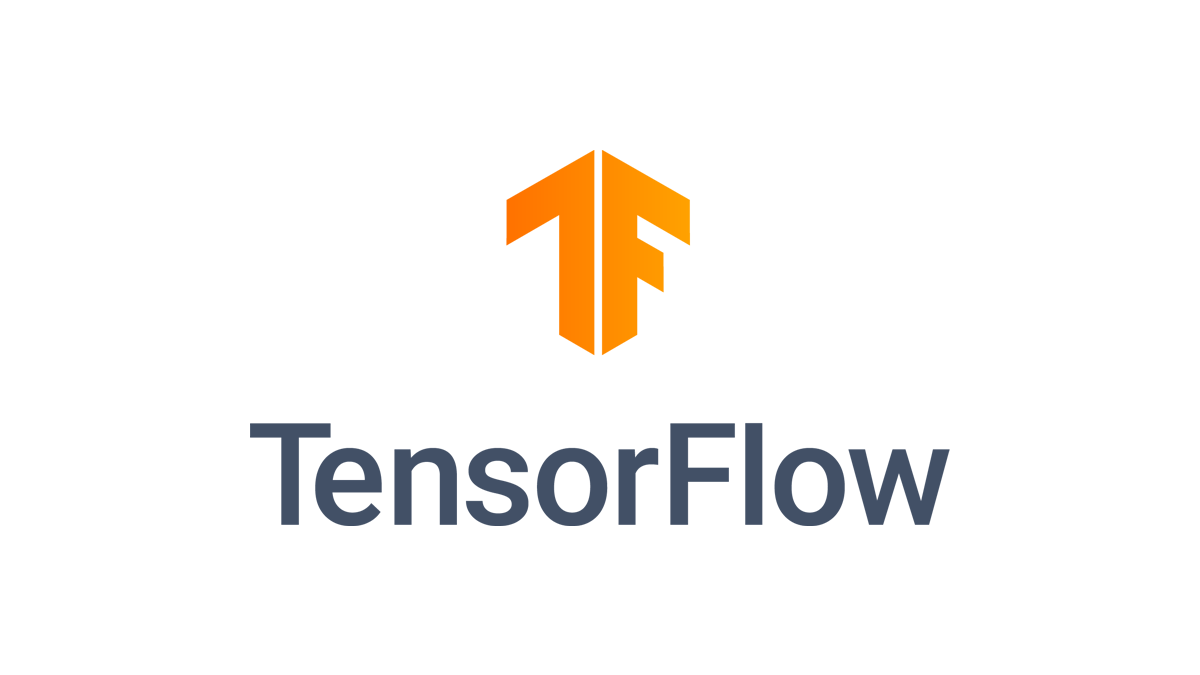 Install TensorFlow with pip | For the preview build (nightly), use the pip package named tf-nightly . Refer to these tables for older TensorFlow version requirements. For the CPU-only build, ...
Install TensorFlow with pip | For the preview build (nightly), use the pip package named tf-nightly . Refer to these tables for older TensorFlow version requirements. For the CPU-only build, ...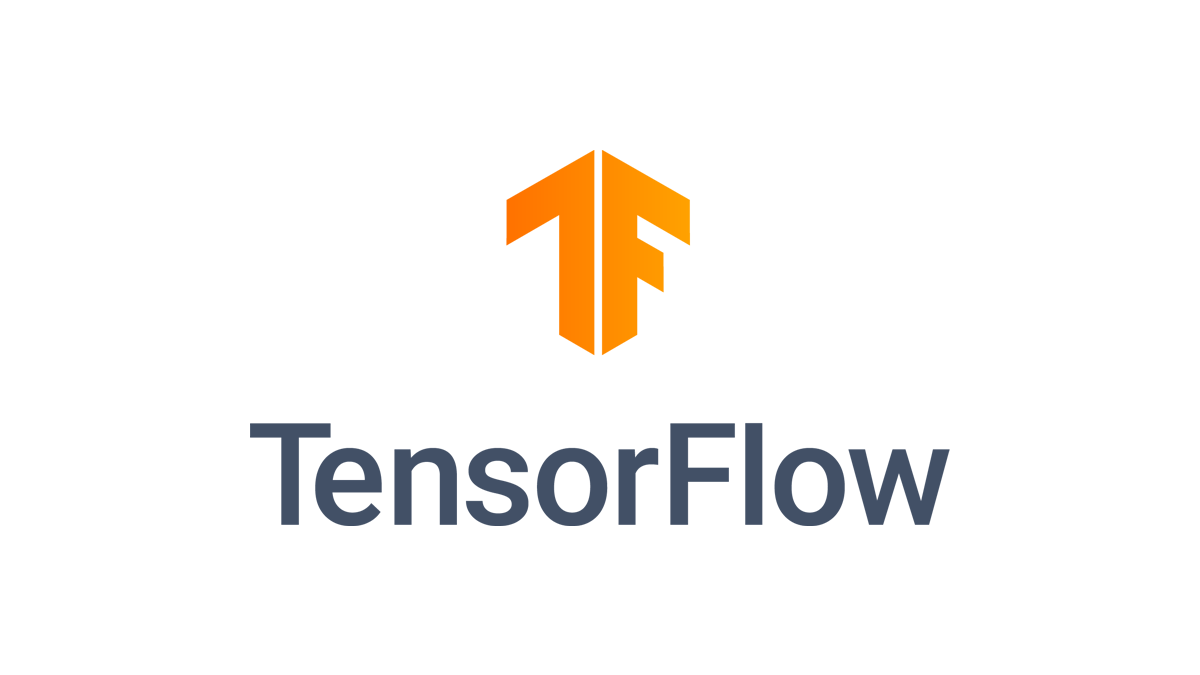 Use a GPU | TensorFlow Core | Aug 15, 2024 ... TensorFlow supports running computations on a variety of types of devices, including CPU and GPU. They are represented with string identifiers ...
Use a GPU | TensorFlow Core | Aug 15, 2024 ... TensorFlow supports running computations on a variety of types of devices, including CPU and GPU. They are represented with string identifiers ...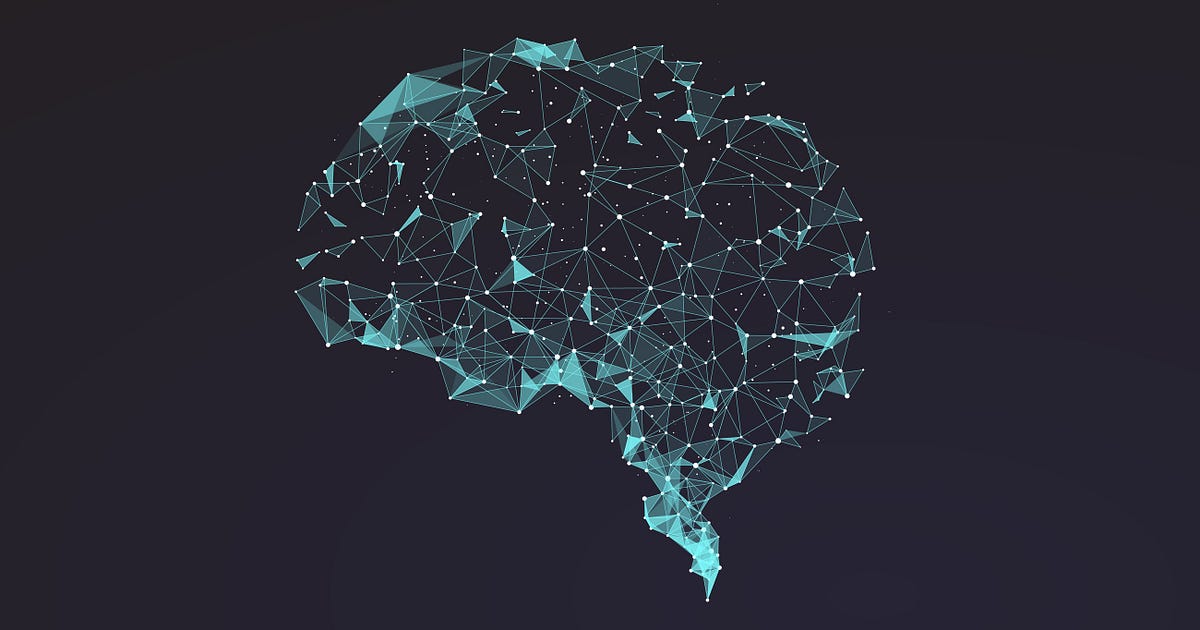 How to set up Tensorflow for GPU and CPU on Windows 10 ... | I tried setting up Tensorflow for one of my projects and it was worse than what I expected. There were a lot of threads on the internet…
How to set up Tensorflow for GPU and CPU on Windows 10 ... | I tried setting up Tensorflow for one of my projects and it was worse than what I expected. There were a lot of threads on the internet…