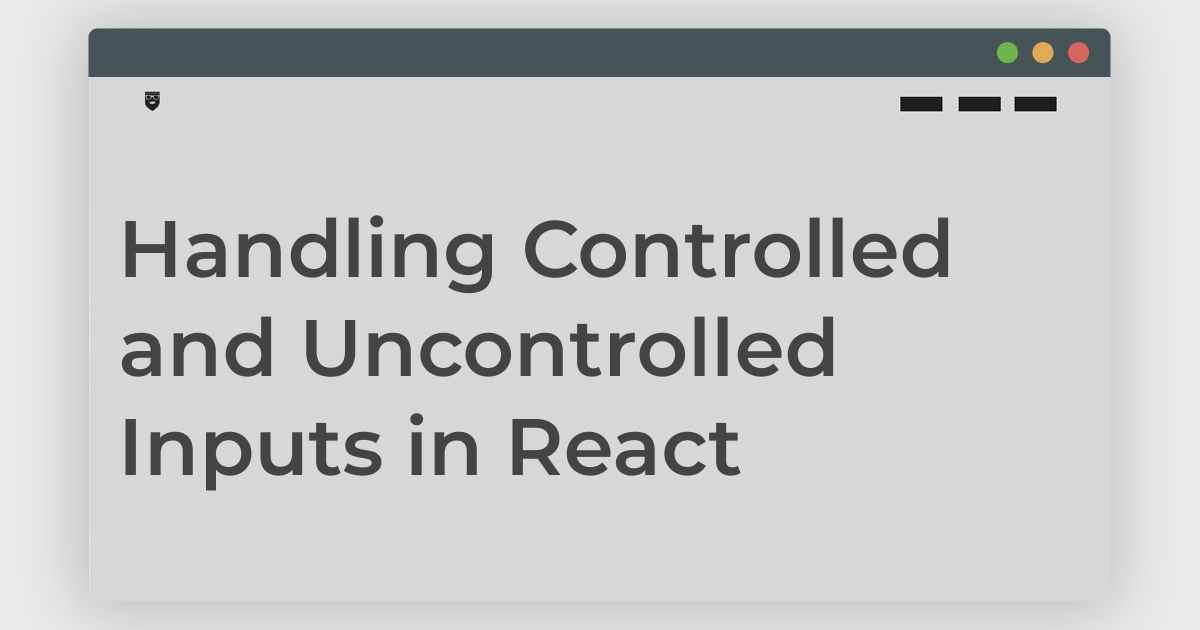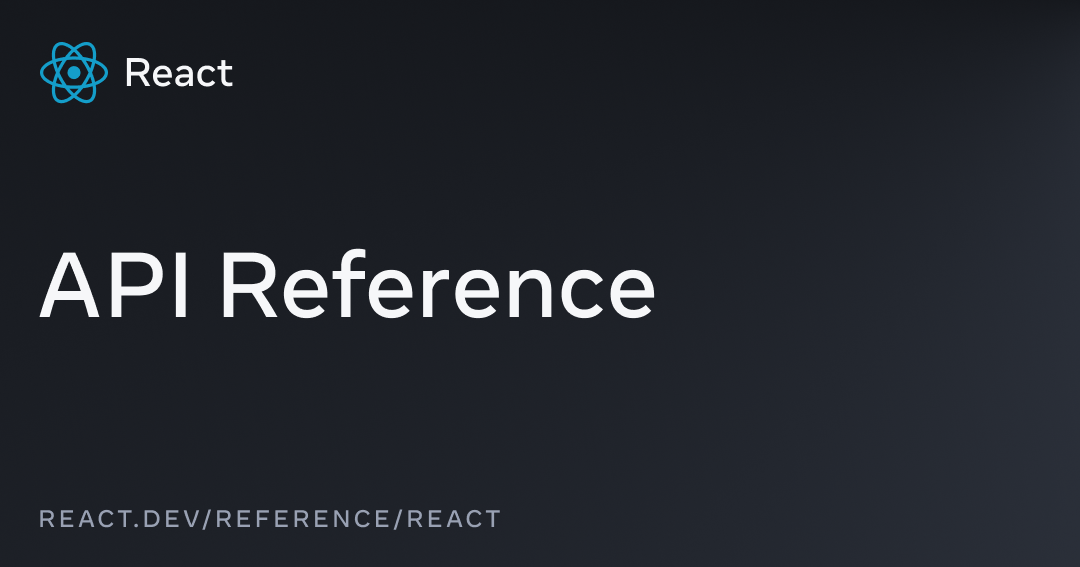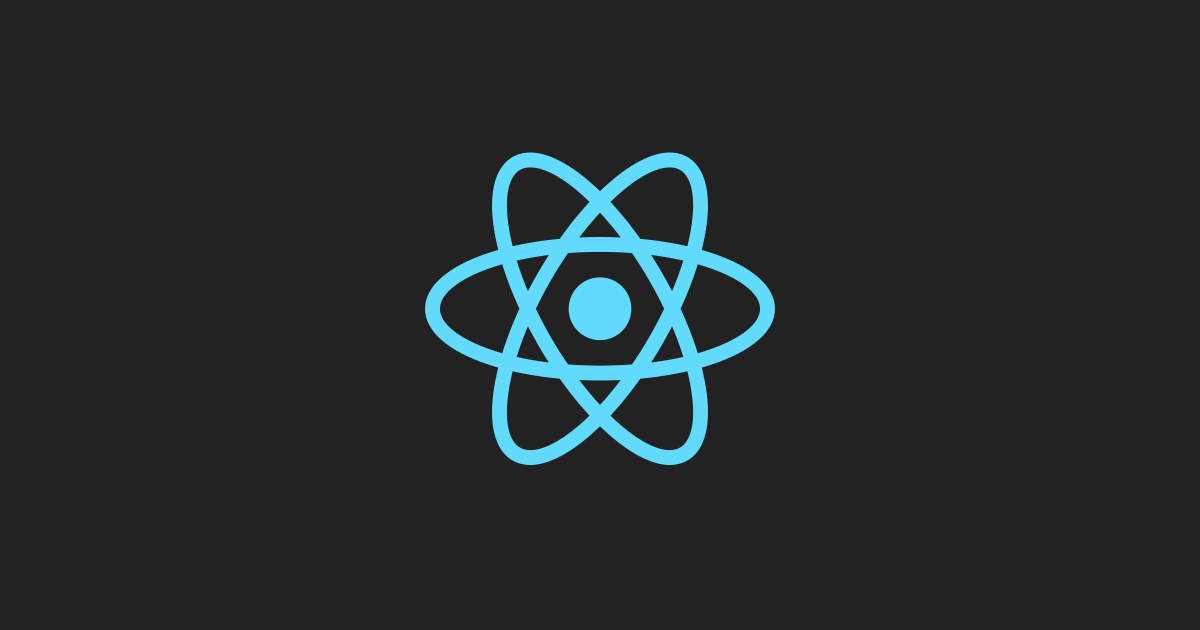This article will guide you through understanding and fixing the "A component is changing an uncontrolled input to be controlled" error in React. This error occurs when an input element switches from managing its own state to being controlled by React's state during its lifecycle. We'll explore the steps to identify, understand, and resolve this issue. First, we'll learn how to recognize the problem by observing React's warning message and analyzing the input element for the presence of both value and onChange props. Next, we'll delve into the differences between controlled and uncontrolled inputs in React. Controlled inputs have their values managed by React's state, while uncontrolled inputs maintain their own internal state. To fix the error, you can either commit to a controlled input by initializing state, binding the input's value to the state variable, and using onChange to update the state, or you can maintain an uncontrolled input by removing the value prop and optionally using refs to access the input's value. The article emphasizes the importance of consistency in choosing either a controlled or uncontrolled approach for an input and suggests using separate components or conditional rendering to avoid the error when switching between the two. Additionally, it provides tips on setting default values for uncontrolled inputs and concludes with a practical example of a controlled input implementation. By following these guidelines, you'll be able to effectively prevent and resolve this error in your React applications.
This error arises when an input element in your React component switches from being uncontrolled (managing its own state) to controlled (state managed by React) during its lifecycle. Let's break down the steps to understand and fix this issue:
1. Identifying the Problem:
-
Observe the Warning: React will display a warning message in the console, indicating the specific input element causing the problem.
-
Analyze the Input: Check if the input element has both
value and onChange props defined. This combination signifies a controlled component.
2. Understanding Controlled vs. Uncontrolled Inputs:
-
Controlled Inputs: Their values are handled by React state. Changes to the input trigger state updates, and the state value is reflected in the input.
-
Uncontrolled Inputs: They maintain their own internal state. You access their values using refs or DOM APIs.
3. Resolving the Error:
There are two primary approaches to fix this issue:
A. Commit to a Controlled Input:
-
Initialize State: Set an initial value for the input in your component's state.
const [inputValue, setInputValue] = useState(''); // Initial empty string
-
Bind Value and onChange: Connect the input's
value prop to the state variable and the onChange prop to a function that updates the state.
<input type="text" value={inputValue} onChange={(e) => setInputValue(e.target.value)} />B. Maintain an Uncontrolled Input:
-
Remove Value Prop: If you don't need React to manage the input's value, remove the
value prop.
<input type="text" onChange={(e) => console.log(e.target.value)} />
-
Use Refs (if necessary): If you need to access the input's value, use a ref.
const inputRef = useRef(null);
// Access value: inputRef.current.value
4. Additional Tips:
-
Consistency is Key: Choose either controlled or uncontrolled approach for an input and stick with it throughout its lifecycle.
-
Conditional Rendering: If you need to switch between controlled and uncontrolled behavior based on conditions, use separate components or conditional rendering to avoid the error.
-
Default Values: For uncontrolled inputs, you can set a default value using the
defaultValue prop.
5. Example (Controlled Input):
function MyComponent() {
const [name, setName] = useState('');
const handleChange = (event) => {
setName(event.target.value);
};
return (
<div>
<label htmlFor="name">Name:</label>
<input type="text" id="name" value={name} onChange={handleChange} />
</div>
);
}By following these steps and understanding the distinction between controlled and uncontrolled inputs, you can effectively prevent and resolve the "changing an uncontrolled input to be controlled" error in your React applications.
This code demonstrates controlled and uncontrolled input approaches in React. A controlled input (name) has its value managed by React state, while an uncontrolled input (age) maintains its own state and is accessed using a ref. The code highlights how to handle changes, access values, and avoid the error of switching between controlled and uncontrolled behavior.
This example demonstrates both controlled and uncontrolled input approaches in React, highlighting the key differences and how to avoid the "changing an uncontrolled input to be controlled" error.
import React, { useState, useRef } from 'react';
function MyComponent() {
// Controlled input state
const [name, setName] = useState('');
// Uncontrolled input ref
const ageInputRef = useRef(null);
const handleNameChange = (event) => {
setName(event.target.value);
};
const handleSubmit = (event) => {
event.preventDefault();
// Access uncontrolled input value using ref
const age = ageInputRef.current.value;
console.log(`Name: ${name}, Age: ${age}`);
};
return (
<form onSubmit={handleSubmit}>
<div>
<label htmlFor="name">Name (controlled):</label>
<input
type="text"
id="name"
value={name} // Controlled by state
onChange={handleNameChange}
/>
</div>
<div>
<label htmlFor="age">Age (uncontrolled):</label>
<input
type="number"
id="age"
ref={ageInputRef} // Using ref for access
/>
</div>
<button type="submit">Submit</button>
</form>
);
}Explanation:
-
Controlled Input (Name):
- The
name state variable manages the input's value.
- The
value prop is bound to the name state.
- The
onChange event handler updates the name state, causing a re-render and reflecting the change in the input.
-
Uncontrolled Input (Age):
- The
ageInputRef ref is used to access the input's value directly.
- There is no
value prop, so the input maintains its own state.
- The value is accessed within the
handleSubmit function using ageInputRef.current.value.
Key Points:
-
Consistency: Choose one approach (controlled or uncontrolled) for each input and stick with it.
-
Controlled Inputs: Use when you need React to manage the input's value and state.
-
Uncontrolled Inputs: Use when you need direct access to the DOM element or want the input to manage its own state.
-
Refs: Use refs to access uncontrolled input values or DOM elements.
Avoiding the Error:
-
Do not switch between controlled and uncontrolled behavior for the same input during its lifecycle. This means avoiding dynamically adding or removing the
value prop based on conditions.
- Use separate components or conditional rendering to handle different input behaviors if necessary.
By understanding these principles and following the example, you can effectively manage input elements in your React applications and prevent the "changing an uncontrolled input to be controlled" error.
-
Error Message Variations: The exact wording of the error message might differ slightly depending on the React version and specific scenario. However, the core message about changing an uncontrolled input to controlled will remain consistent.
-
Debugging Tools: Utilize browser developer tools to inspect the input element's props and state changes during component rendering. This can help pinpoint the exact moment the input switches from uncontrolled to controlled.
-
Third-Party Libraries: When using third-party form libraries or UI component libraries, be mindful of their input handling mechanisms. Some libraries might have their own state management or might require specific integration patterns to avoid conflicts with React's state.
-
Performance Considerations: For performance-critical applications with numerous input elements, consider the potential impact of frequent state updates when using controlled inputs. Optimizations such as debouncing or memoization might be necessary to prevent excessive re-renders.
-
Accessibility: Ensure that both controlled and uncontrolled inputs are properly labeled and accessible to users with disabilities. Use appropriate ARIA attributes and keyboard navigation support.
-
Testing: Include test cases that cover both controlled and uncontrolled input scenarios to ensure the correct behavior and prevent regressions.
-
Edge Cases: Be aware of edge cases, such as handling default values, resetting input values, and managing focus. These might require additional considerations depending on your implementation.
Remember: The choice between controlled and uncontrolled inputs depends on your specific use case and requirements. Carefully evaluate the trade-offs and choose the approach that best suits your application's needs.
| Step |
Action |
Description |
| Identify Problem |
Observe Warning & Analyze Input |
React displays a console warning. Check if the input has both value and onChange props (indicating a controlled component). |
| Understand Inputs |
Controlled vs. Uncontrolled |
Controlled: Values managed by React state. Uncontrolled: Values managed internally (use refs or DOM APIs to access). |
| Resolve Error (Option A) |
Commit to Controlled Input |
1. Initialize state with input value. 2. Bind value and onChange props to state and update function. |
| Resolve Error (Option B) |
Maintain Uncontrolled Input |
1. Remove value prop. 2. Use refs to access input value if needed. |
| Additional Tips |
Consistency, Conditional Rendering, Defaults |
Choose one approach per input and maintain it. Use separate components or conditional rendering to switch behavior. Set default values with defaultValue for uncontrolled inputs. |
In conclusion, understanding the distinction between controlled and uncontrolled components in React is crucial for preventing and resolving the "changing an uncontrolled input to be controlled" error. By following the outlined steps, you can effectively identify the issue, choose the appropriate input handling approach, and ensure consistent behavior throughout your component's lifecycle. Remember to consider factors such as performance, accessibility, and edge cases when making your decision. With careful implementation and adherence to best practices, you can create robust and error-free forms in your React applications.