ReactJS: Copy Text to Clipboard
This ReactJS tutorial shows how to easily copy text to the clipboard using the Clipboard API and a custom React hook.
This ReactJS tutorial shows how to easily copy text to the clipboard using the Clipboard API and a custom React hook.
Copying text to the clipboard is a common requirement in modern web applications. This guide will walk you through two methods to achieve this functionality in your React projects: utilizing the Clipboard API directly and employing the react-copy-to-clipboard library. We'll explore the steps involved in each approach, along with code examples and important considerations.
There are two primary approaches to achieve copy-to-clipboard functionality in your React applications: using the Clipboard API directly or leveraging the react-copy-to-clipboard library. Let's explore both methods:
Method 1: Using the Clipboard API
Access the Text to Copy:
const [textToCopy, setTextToCopy] = useState('');
const inputRef = useRef(null);
const handleTextChange = (event) => {
setTextToCopy(event.target.value);
};
// ...
<input ref={inputRef} value={textToCopy} onChange={handleTextChange} />Handle the Copy Event:
writeText method to copy the text to the clipboard.const handleCopy = async () => {
try {
await navigator.clipboard.writeText(textToCopy);
// Optionally display a success message or update the UI
} catch (err) {
console.error('Failed to copy text: ', err);
// Optionally display an error message
}
};Connect the Button:
handleCopy function to the onClick event of your copy button.<button onClick={handleCopy}>Copy Text</button>Method 2: Using the react-copy-to-clipboard Library
Install the Library:
npm install react-copy-to-clipboardImport the Component:
CopyToClipboard component from the library.import { CopyToClipboard } from 'react-copy-to-clipboard';Wrap the Text and Button:
CopyToClipboard component to wrap the text you want to copy and the button that triggers the copy action.text prop and provide an onCopy function to handle the successful copy event.<CopyToClipboard text={textToCopy} onCopy={() => alert('Copied!')}>
<button>Copy Text</button>
</CopyToClipboard>Additional Considerations:
document.execCommand('copy') method.By following these steps and considering the additional points, you can effectively implement copy-to-clipboard functionality in your React applications, enhancing user experience and convenience.
This code provides two methods for implementing copy-to-clipboard functionality in React applications. The first method directly utilizes the Clipboard API, offering greater control but requiring more code. It involves managing state for the text, using a ref for the input element, and handling text changes and the copy action. The second method simplifies the process by employing the 'react-copy-to-clipboard' library. This approach involves importing the necessary component, managing the text state, and wrapping the input and button within the 'CopyToClipboard' component, passing the text and an optional callback function for feedback. The choice between the methods depends on the desired level of control and simplicity. Additional considerations include error handling, browser compatibility, and accessibility to ensure a robust and user-friendly experience.
Here's the JavaScript code for both methods described in the article, along with explanations:
Method 1: Using the Clipboard API
import React, { useState, useRef } from 'react';
function App() {
const [textToCopy, setTextToCopy] = useState('');
const inputRef = useRef(null);
const handleTextChange = (event) => {
setTextToCopy(event.target.value);
};
const handleCopy = async () => {
try {
await navigator.clipboard.writeText(textToCopy);
alert('Text copied to clipboard!'); // Optional feedback
} catch (err) {
console.error('Failed to copy text: ', err);
}
};
return (
<div>
<input ref={inputRef} value={textToCopy} onChange={handleTextChange} />
<button onClick={handleCopy}>Copy Text</button>
</div>
);
}
export default App;Explanation:
useState to store the text to copy and useRef to access the input element.handleTextChange updates the textToCopy state whenever the input value changes.handleCopy uses the Clipboard API's writeText to copy the text and provides optional feedback.handleCopy function on click.Method 2: Using react-copy-to-clipboard Library
import React, { useState } from 'react';
import { CopyToClipboard } from 'react-copy-to-clipboard';
function App() {
const [textToCopy, setTextToCopy] = useState('Text to be copied');
return (
<div>
<input value={textToCopy} onChange={(e) => setTextToCopy(e.target.value)} />
<CopyToClipboard text={textToCopy} onCopy={() => alert('Copied!')}>
<button>Copy Text</button>
</CopyToClipboard>
</div>
);
}
export default App;Explanation:
CopyToClipboard component from the library.useState to manage the text to copy.CopyToClipboard.text prop with the text to copy and the onCopy prop with a function to provide feedback.Choosing a Method:
Additional Considerations:
Here are some additional notes to enhance the understanding and implementation of copy-to-clipboard functionality in React:
Advanced Techniques:
react-copy-to-clipboard that handle rich text formats or consider using a combination of the Clipboard API and data transfer objects.Security Considerations:
Testing:
Accessibility:
Additional Libraries and Tools:
By incorporating these advanced techniques, security considerations, testing practices, and accessibility guidelines, you can create a robust and user-friendly copy-to-clipboard experience in your React applications.
| Method | Description | Steps |
|---|---|---|
| Clipboard API | Directly use browser's API | 1. Access text (ref or state) 2. Handle copy event (writeText) 3. Connect to button (onClick) |
| react-copy-to-clipboard library | Simplifies process with component | 1. Install library 2. Import component 3. Wrap text and button (text & onCopy props) |
In conclusion, implementing copy-to-clipboard functionality in your React applications is essential for enhancing user experience and streamlining interactions. Whether you choose to leverage the Clipboard API directly for more control or opt for the simplicity of the react-copy-to-clipboard library, both methods offer effective solutions. Remember to consider browser compatibility, provide user feedback, and handle errors gracefully. By following the outlined steps and incorporating advanced techniques, you can create a robust and user-friendly copy-to-clipboard experience that adds value to your React projects.
 react-copy-to-clipboard - npm | Copy-to-clipboard React component. Latest version: 5.1.0, last published: 2 years ago. Start using react-copy-to-clipboard in your project by running
react-copy-to-clipboard - npm | Copy-to-clipboard React component. Latest version: 5.1.0, last published: 2 years ago. Start using react-copy-to-clipboard in your project by running npm i react-copy-to-clipboard. There are 1624 other projects in the npm registry using react-copy-to-clipboard. How to copy text to the clipboard in React.js ? - GeeksforGeeks | A Computer Science portal for geeks. It contains well written, well thought and well explained computer science and programming articles, quizzes and practice/competitive programming/company interview Questions.
How to copy text to the clipboard in React.js ? - GeeksforGeeks | A Computer Science portal for geeks. It contains well written, well thought and well explained computer science and programming articles, quizzes and practice/competitive programming/company interview Questions. Implementing copy-to-clipboard in React with Clipboard API ... | Improve user experience by implementing a copy-to-clipboard button in React with the JavaScript Clipboard API or with third-party libraries.
Implementing copy-to-clipboard in React with Clipboard API ... | Improve user experience by implementing a copy-to-clipboard button in React with the JavaScript Clipboard API or with third-party libraries.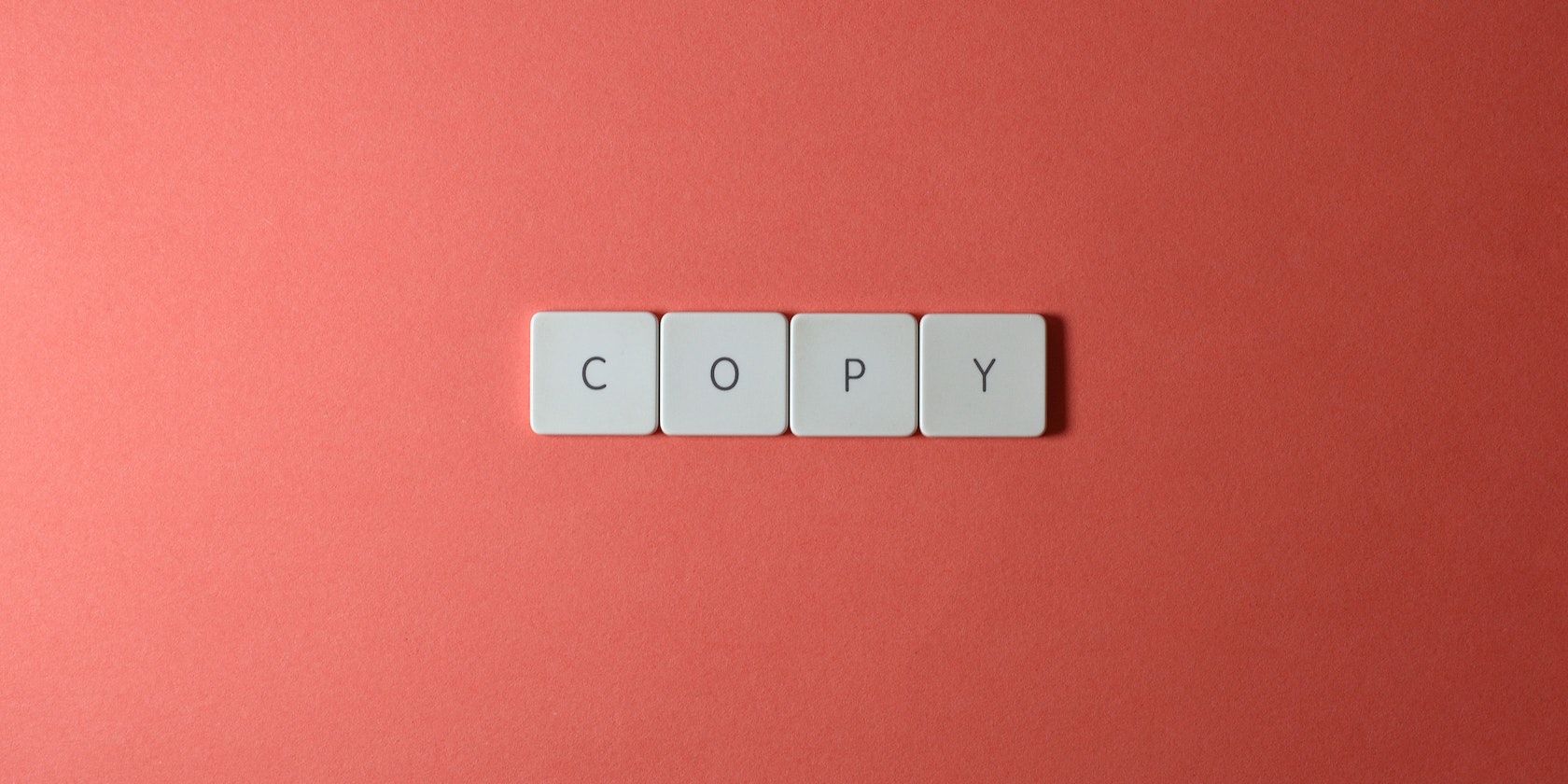 How to Add Copy to Clipboard Feature to Your React App | Learn how to incorporate this useful feature into your React app using the Clipboard API and the react-copy-to-clipboard library.
How to Add Copy to Clipboard Feature to Your React App | Learn how to incorporate this useful feature into your React app using the Clipboard API and the react-copy-to-clipboard library.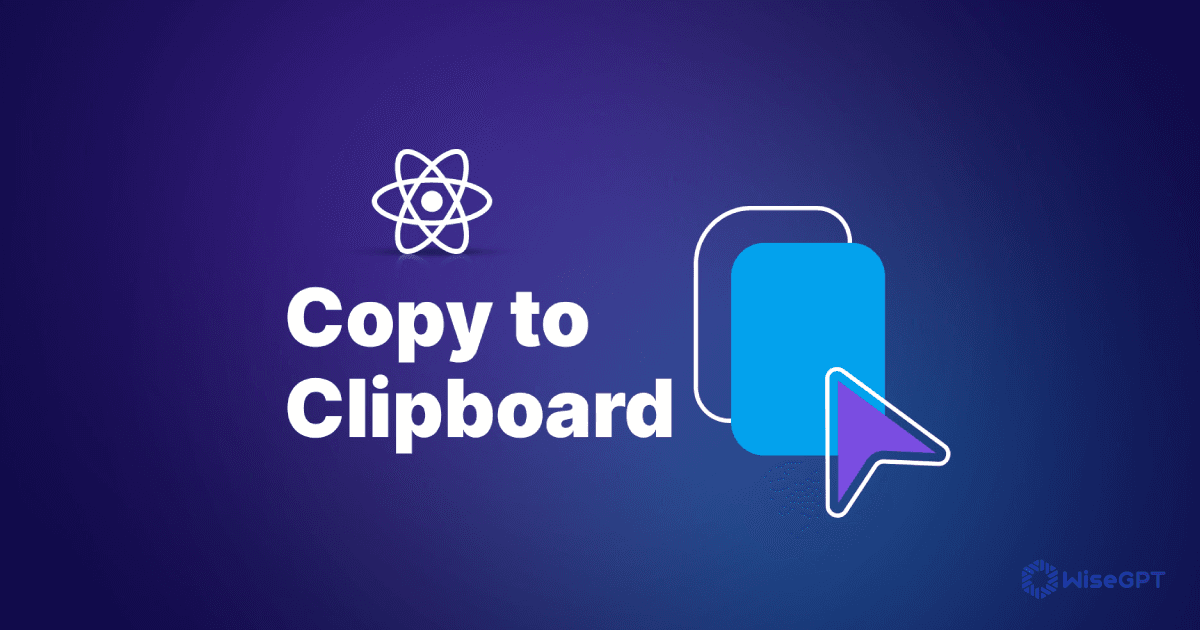 How to Use React Copy to Clipboard for Seamless Text Copying | Learn how to integrate the React copy to Clipboard package.
How to Use React Copy to Clipboard for Seamless Text Copying | Learn how to integrate the React copy to Clipboard package.