React onKeyPress Event Handling Guide
Learn how to effectively use the onKeyPress event handler in ReactJS to build interactive and dynamic user interfaces.
Learn how to effectively use the onKeyPress event handler in ReactJS to build interactive and dynamic user interfaces.
This article explains how to handle keyboard events in modern React applications. You'll learn why 'onKeyPress' is outdated and discover the best practices for using 'onKeyDown' and 'onKeyUp' effectively. We'll cover practical examples, key considerations, and essential tips to manage keyboard input like a pro in your React projects.
While onKeyPress was used in the past to handle keyboard input in React, it's now considered deprecated. Here's a breakdown of how to handle keyboard events effectively in modern React applications:
Understanding the Alternatives
onKeyDown: This event is triggered when a key is pressed down. It's the most common choice for handling keyboard events in React.onKeyUp: This event is triggered when a key is released after being pressed. Useful for actions that should occur at the end of a key press.Choosing the Right Event
onKeyDown for most scenarios: This includes handling input, triggering actions, and responding to key combinations.onKeyUp for specific cases: Consider this event when you need to detect the release of a key, such as for:
Implementation Example
Let's create a simple React component that logs the pressed key code and the key itself:
import React, { useState } from 'react';
function KeyPressExample() {
const [keyPressed, setKeyPressed] = useState(null);
const handleKeyDown = (event) => {
setKeyPressed({
code: event.code,
key: event.key,
});
};
return (
<div>
<input type="text" onKeyDown={handleKeyDown} placeholder="Type something..." />
{keyPressed && (
<p>
You pressed: Code - {keyPressed.code}, Key - {keyPressed.key}
</p>
)}
</div>
);
}
export default KeyPressExample;Explanation
useState: We use useState to manage the state of the pressed key.handleKeyDown function: This function is called whenever a key is pressed within the input field.
event.code provides a standardized code representing the physical key (e.g., 'KeyA', 'ArrowUp').event.key gives the character value of the pressed key (e.g., 'a', 'A', 'ArrowUp').onKeyDown event listener attached.keyPressed state.Important Considerations
event object passed to the event handler (handleKeyDown) contains valuable information about the keyboard event, including the pressed key, modifiers (Shift, Ctrl, Alt), and more.event.preventDefault() within your event handler.Key Takeaways
onKeyPress is deprecated. Use onKeyDown or onKeyUp instead.event object to access detailed information about the keyboard event.This JavaScript code defines a React component that demonstrates how to handle keyboard events. It displays the code and character representation of the last key pressed by the user in an input field.
import React, { useState } from 'react';
function KeyPressExample() {
const [keyPressed, setKeyPressed] = useState(null);
const handleKeyDown = (event) => {
setKeyPressed({
code: event.code,
key: event.key,
});
};
return (
<div>
<h1>Keyboard Event Example</h1>
<input
type="text"
onKeyDown={handleKeyDown}
placeholder="Type something..."
/>
{keyPressed && (
<p>
You pressed: Code - {keyPressed.code}, Key - {keyPressed.key}
</p>
)}
</div>
);
}
export default KeyPressExample;Explanation:
State Management:
useState(null) to initialize a state variable keyPressed to store information about the pressed key. It starts as null since no key is pressed initially.Event Handling:
handleKeyDown function is attached to the onKeyDown event of the input field. This means it will be triggered every time a key is pressed down while the input is focused.handleKeyDown, we update the keyPressed state with an object containing the code (a standardized key code like 'KeyA', 'ArrowUp') and key (the actual character pressed like 'a', 'A', 'ArrowUp') from the event object.Conditional Rendering:
<p>) only if keyPressed is not null (meaning a key has been pressed).code and key of the pressed key, providing visual feedback to the user.To run this example:
App.js) with this code.npm start).Now, when you type in the input field, you'll see the information about the pressed key update below it.
event.code is generally preferred for its standardized nature, keep in mind that it might not be fully supported in older browsers. You can use polyfills or fall back to event.keyCode if necessary.| Feature | Description |
|---|---|
| Deprecated Event | onKeyPress |
| Recommended Events |
onKeyDown (most common), onKeyUp (specific cases) |
onKeyDown Use Cases |
Handling input, triggering actions, responding to key combinations |
onKeyUp Use Cases |
Detecting key release, key combination release order, actions after full key release |
| Key Code (Standardized) |
event.code (e.g., 'KeyA', 'ArrowUp') |
| Key Value (Character) |
event.key (e.g., 'a', 'A', 'ArrowUp') |
| Preventing Default Behavior | event.preventDefault() |
Example (using onKeyDown):
import React, { useState } from 'react';
function KeyPressExample() {
const [keyPressed, setKeyPressed] = useState(null);
const handleKeyDown = (event) => {
setKeyPressed({ code: event.code, key: event.key });
};
return (
<div>
<input type="text" onKeyDown={handleKeyDown} placeholder="Type something..." />
{keyPressed && (
<p>You pressed: Code - {keyPressed.code}, Key - {keyPressed.key}</p>
)}
</div>
);
}
export default KeyPressExample;In conclusion, handling keyboard events in React is an essential aspect of building interactive and user-friendly applications. By understanding the differences between onKeyDown and onKeyUp, and leveraging the information provided by the event object, developers can create responsive and engaging user experiences. Remember to prioritize accessibility, manage focus effectively, and thoroughly test your implementations to ensure a seamless and enjoyable experience for all users.
onKeyPress is deprecated, what is its replacement ? · Issue ... | I have attached the screenshot, where VSCode editor is hinting that onKeyPress is deprecated. Using onKeyDown is not helping in a scenario. Ex: Suppose there is an input for a card number, here, I ... How to use onKeyPress event in ReactJS? - GeeksforGeeks | A Computer Science portal for geeks. It contains well written, well thought and well explained computer science and programming articles, quizzes and practice/competitive programming/company interview Questions.
How to use onKeyPress event in ReactJS? - GeeksforGeeks | A Computer Science portal for geeks. It contains well written, well thought and well explained computer science and programming articles, quizzes and practice/competitive programming/company interview Questions. React onKeyPress Event - GeeksforGeeks | A Computer Science portal for geeks. It contains well written, well thought and well explained computer science and programming articles, quizzes and practice/competitive programming/company interview Questions.
React onKeyPress Event - GeeksforGeeks | A Computer Science portal for geeks. It contains well written, well thought and well explained computer science and programming articles, quizzes and practice/competitive programming/company interview Questions. How to work with onKeyPress event in React - JavaScript - The ... | Hi again 😅 so im working on the drum machine project (alredy passed the test) however my onClick event is working perfectly but onKeyPress doesn’t , when a key is pressed it doesn’t fire and after a click from the mouse a press on any key only repeats the last audio that was clicked by the mouse . those are my functions : function handlePress(event) { event.target.firstChild.load(); event.target.firstChild.play(); } function handleClick(event) { event.target...
How to work with onKeyPress event in React - JavaScript - The ... | Hi again 😅 so im working on the drum machine project (alredy passed the test) however my onClick event is working perfectly but onKeyPress doesn’t , when a key is pressed it doesn’t fire and after a click from the mouse a press on any key only repeats the last audio that was clicked by the mouse . those are my functions : function handlePress(event) { event.target.firstChild.load(); event.target.firstChild.play(); } function handleClick(event) { event.target...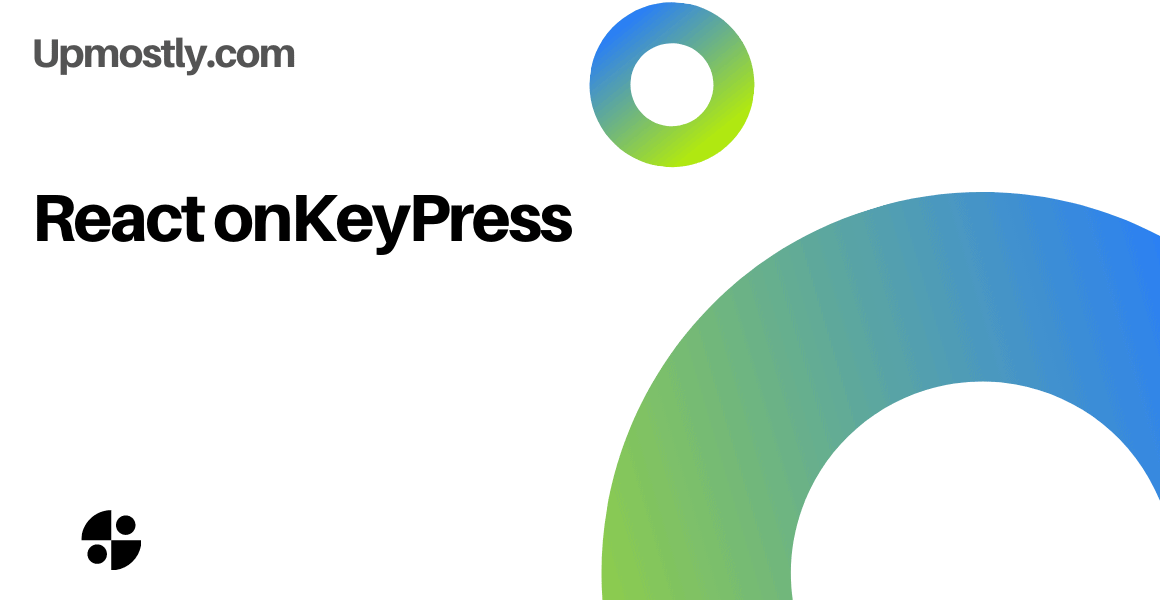 How To Use React onKeyPress (Example Code Included) - Upmostly | To handle key presses in React, we use onKeyPress. It is passed as an attribute in elements, and can be used to perform actions for any event
How To Use React onKeyPress (Example Code Included) - Upmostly | To handle key presses in React, we use onKeyPress. It is passed as an attribute in elements, and can be used to perform actions for any event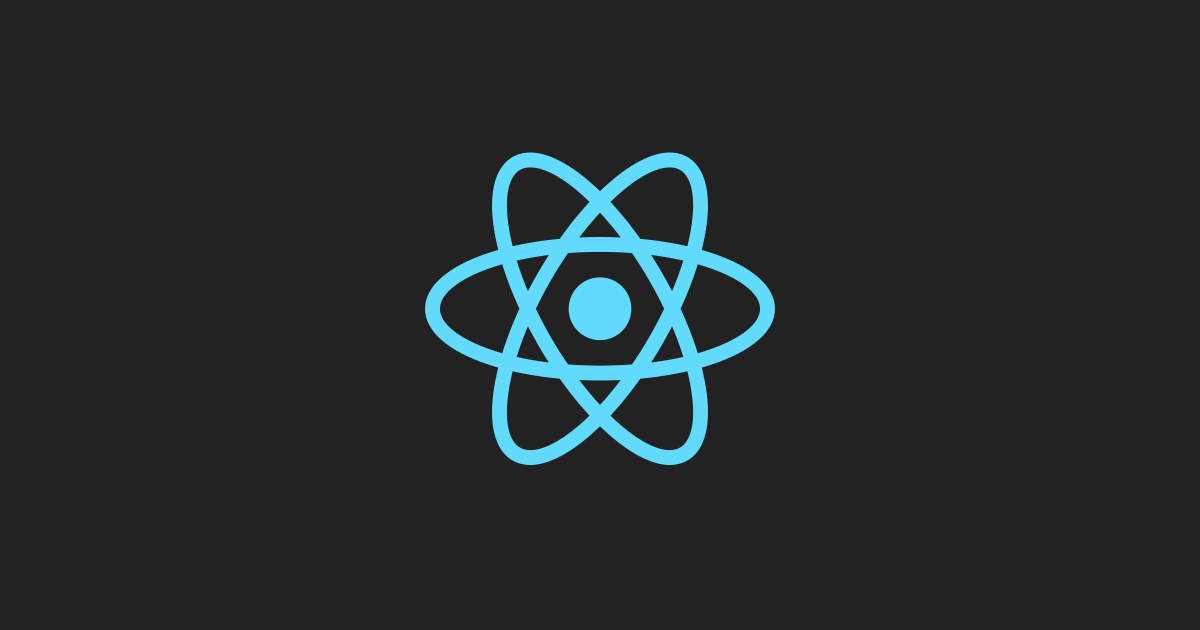 SyntheticEvent – React | A JavaScript library for building user interfaces
SyntheticEvent – React | A JavaScript library for building user interfaces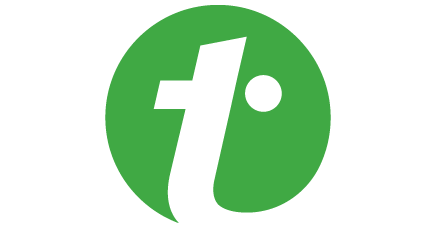 Using onKeyPress event in ReactJS | Using onKeyPress event in ReactJS - In this article, we are going to see how to access the keycode which the user has pressed in a React applicationTo detect the keycode or the key which the user has pressed from his keyboard then React has a predefined onKeyPress event for this. Although it is not fired for all keys like ALT, CTRL,
Using onKeyPress event in ReactJS | Using onKeyPress event in ReactJS - In this article, we are going to see how to access the keycode which the user has pressed in a React applicationTo detect the keycode or the key which the user has pressed from his keyboard then React has a predefined onKeyPress event for this. Although it is not fired for all keys like ALT, CTRL,