Access DOM Elements in React: React's getElementById
Learn how to effectively access and manipulate DOM elements within your React components, moving beyond document.getElementById() for seamless integration.
Learn how to effectively access and manipulate DOM elements within your React components, moving beyond document.getElementById() for seamless integration.
In React, while you might be tempted to use familiar JavaScript methods like document.getElementById to interact with the DOM, it's generally not the recommended approach. React's power lies in its virtual DOM and declarative style of updating the UI. Directly manipulating the DOM can interfere with React's efficient rendering process and lead to unexpected behavior. This article will guide you through the proper ways to work with DOM elements within the React paradigm, ensuring a smoother and more predictable development experience.
While document.getElementById works in React, it's not the ideal approach. React uses a virtual DOM for efficient updates, and directly manipulating the real DOM can lead to unexpected behavior. Here's how to work with DOM elements in a React-centric way:
1. Using Refs for Direct DOM Access
Scenario: You need to directly interact with a specific DOM element, like focusing an input field or playing a video.
Steps:
import React, { useRef, useEffect } from 'react';
function MyComponent() {
const inputRef = useRef(null);
useEffect(() => {
// Focus the input when the component mounts
inputRef.current.focus();
}, []);
return (
<div>
<input type="text" ref={inputRef} />
</div>
);
}useRef creates a ref object.ref={inputRef}.inputRef.current now holds a reference to the actual DOM element.useEffect to run code after the component renders, ensuring the DOM element is available.2. Managing State for Data-Driven Updates
Scenario: You want to update the content or style of an element based on user interaction or data changes.
Steps:
import React, { useState } from 'react';
function MyComponent() {
const [inputValue, setInputValue] = useState('');
const handleChange = (event) => {
setInputValue(event.target.value);
};
return (
<div>
<input type="text" value={inputValue} onChange={handleChange} />
<p>You typed: {inputValue}</p>
</div>
);
}useState manages the input value.value is bound to the inputValue state.onChange handler updates the state whenever the input changes.inputValue.Key Points
document.getElementById with React's state management, as it can lead to inconsistencies.Let me know if you'd like more elaborate examples or have specific use cases in mind!
This code provides examples of working with DOM elements in React using refs and state management. It demonstrates auto-focusing an input field and controlling a video player with refs. It also showcases a character counter and dynamic styling using state updates. The code emphasizes using refs sparingly and relying on state management for most UI updates for better performance and predictability in React applications.
You've got a great summary of how to work with DOM elements in React! Here are some more elaborate examples to illustrate the concepts:
import React, { useRef, useEffect } from 'react';
function AutoFocusInput() {
const inputRef = useRef(null);
useEffect(() => {
if (inputRef.current) {
inputRef.current.focus();
}
}, []); // Empty dependency array ensures this runs only once on mount
return (
<div>
<h2>Auto Focus Input</h2>
<input type="text" ref={inputRef} placeholder="This input auto-focuses" />
</div>
);
}
export default AutoFocusInput;import React, { useRef } from 'react';
function VideoPlayer() {
const videoRef = useRef(null);
const handlePlay = () => {
videoRef.current.play();
};
const handlePause = () => {
videoRef.current.pause();
};
return (
<div>
<h2>Video Player</h2>
<video ref={videoRef} width="640" height="360" controls>
<source src="your-video.mp4" type="video/mp4" />
Your browser does not support the video tag.
</video>
<button onClick={handlePlay}>Play</button>
<button onClick={handlePause}>Pause</button>
</div>
);
}
export default VideoPlayer;import React, { useState } from 'react';
function CharacterCounter() {
const [inputValue, setInputValue] = useState('');
const handleChange = (event) => {
setInputValue(event.target.value);
};
return (
<div>
<h2>Character Counter</h2>
<textarea value={inputValue} onChange={handleChange} />
<p>Characters: {inputValue.length}</p>
</div>
);
}
export default CharacterCounter;import React, { useState } from 'react';
function DynamicStyling() {
const [isBoxRed, setIsBoxRed] = useState(false);
const handleClick = () => {
setIsBoxRed(!isBoxRed);
};
return (
<div>
<h2>Dynamic Styling</h2>
<div
style={{
width: '100px',
height: '100px',
backgroundColor: isBoxRed ? 'red' : 'blue'
}}
onClick={handleClick}
>
Click me!
</div>
</div>
);
}
export default DynamicStyling;Remember:
General Considerations:
useEffect with an empty dependency array ([]) to run code after the component mounts and ensure the DOM element exists.useEffect to DOM-specific actions. Complex operations should ideally be handled within separate functions to maintain component readability.Refs:
State Management:
Alternatives to document.getElementById:
document.querySelector or document.querySelectorAll within a ref's useEffect if you need more complex DOM querying. However, be mindful of potential performance implications.Debugging:
Remember: The examples provided are just starting points. The best approach for working with DOM elements in React depends on the specific use case and complexity of your application.
This article explains why using document.getElementById is not ideal in React and provides better alternatives for interacting with the DOM.
| Approach | Scenario | Key Points
In conclusion, direct DOM manipulation with methods like document.getElementById should be used sparingly in React applications. While it might seem like a quick solution, it can disrupt React's update cycle and lead to unpredictable behavior. Instead, prioritize React's built-in mechanisms: refs for direct access when necessary (like focusing elements or controlling media) and state management for data-driven UI updates. By adhering to these principles, you can harness React's full potential for building efficient, maintainable, and performant user interfaces. Remember, React's declarative approach, where you describe the desired UI state based on data, is key to its efficiency. Let React handle the DOM updates for a smoother development experience.
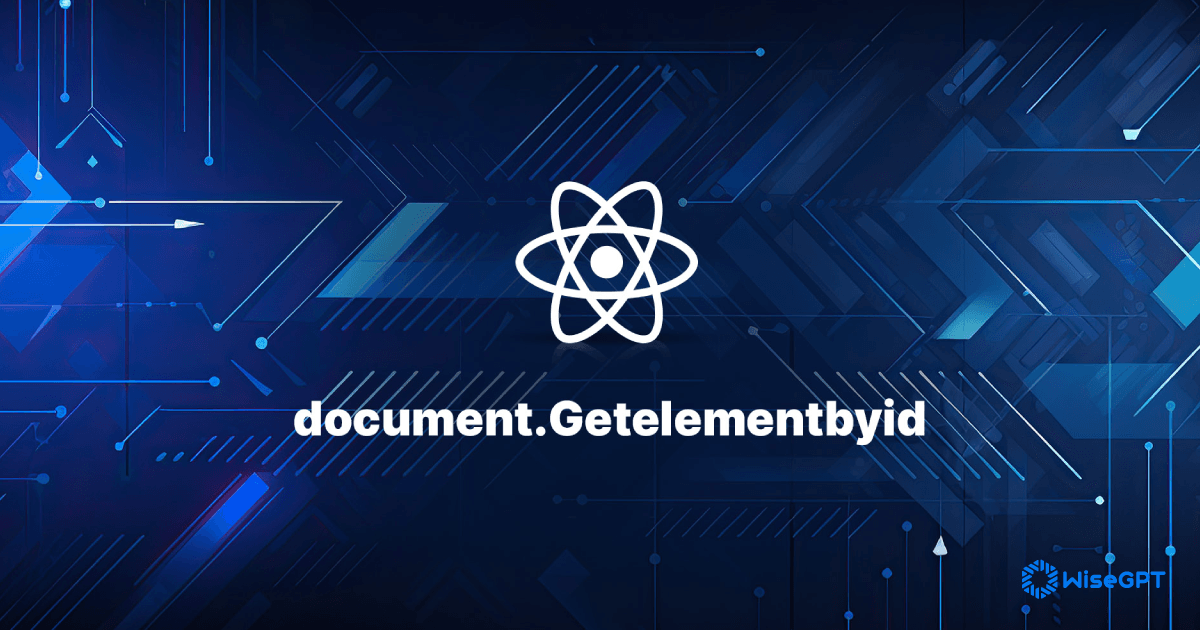 How to Use document.getElementById in Your React Applications | Learn how to use the getElementById method in JavaScript.
How to Use document.getElementById in Your React Applications | Learn how to use the getElementById method in JavaScript. Javascript : How to Access DOM - Dash Python - Plotly Community ... | Hi all, Having a python Background, I am pretty new in Javascript. All I am trying to do is access a DOM element** From what I understood, you can not use Jquery to get access to DOM elements since it is not compliant with React (What is Plotly / Dash build on). So I tried a couple of options : 1 - Access Element in simple JS : var element = document.getElementById(id); However, I keep getting null results, since the page is loaded after the script is launched from my understanding. So my s...
Javascript : How to Access DOM - Dash Python - Plotly Community ... | Hi all, Having a python Background, I am pretty new in Javascript. All I am trying to do is access a DOM element** From what I understood, you can not use Jquery to get access to DOM elements since it is not compliant with React (What is Plotly / Dash build on). So I tried a couple of options : 1 - Access Element in simple JS : var element = document.getElementById(id); However, I keep getting null results, since the page is loaded after the script is launched from my understanding. So my s... What is the equivalent of document.getElementById() in React ... | A Computer Science portal for geeks. It contains well written, well thought and well explained computer science and programming articles, quizzes and practice/competitive programming/company interview Questions.
What is the equivalent of document.getElementById() in React ... | A Computer Science portal for geeks. It contains well written, well thought and well explained computer science and programming articles, quizzes and practice/competitive programming/company interview Questions. What is the equivalent of document.getElementById() in React ... | Tutorial on the equivalent of document.getElementById() in React and how to access the value of text input box.
What is the equivalent of document.getElementById() in React ... | Tutorial on the equivalent of document.getElementById() in React and how to access the value of text input box.![[React] - How to use getElementById with React? - SheCodes ...](http://shecodes-assets.s3.amazonaws.com/open-graph/athena/banner.jpg) [React] - How to use getElementById with React? - SheCodes ... | Learn how to use getElementById with React using ref to interact with elements instead of the actual DOM.
[React] - How to use getElementById with React? - SheCodes ... | Learn how to use getElementById with React using ref to interact with elements instead of the actual DOM.