React Native: Hide Keyboard
Discover efficient methods to seamlessly hide the keyboard in your React Native applications, improving user experience and interface clarity.
Discover efficient methods to seamlessly hide the keyboard in your React Native applications, improving user experience and interface clarity.
In React Native development, managing the keyboard's behavior is crucial for a seamless user experience. This guide explores various techniques to dismiss the keyboard effectively, catering to different scenarios and preferences. From simple taps outside the input area to dedicated buttons and scroll-based interactions, we'll cover a range of methods using built-in components and external libraries. Discover how to tailor keyboard dismissal to your app's specific requirements and ensure optimal usability across iOS and Android platforms.
Here's how to implement various ways to dismiss the keyboard in your React Native application:
Method 1: Dismissing on Outside Tap
import { Keyboard, TouchableWithoutFeedback, View } from 'react-native';<TouchableWithoutFeedback onPress={Keyboard.dismiss}>
<View>
{/* Your TextInput and other components here */}
</View>
</TouchableWithoutFeedback>This makes the entire area outside the TextInput dismiss the keyboard when tapped.
Method 2: Dismissing with a Button
import { Keyboard, Button } from 'react-native';<Button title="Dismiss Keyboard" onPress={Keyboard.dismiss} />Pressing this button will dismiss the keyboard.
Method 3: Dismissing on Return Key Press (Android)
onSubmitEditing prop of TextInput:<TextInput
onSubmitEditing={Keyboard.dismiss}
// ... other props
/>This will dismiss the keyboard when the user presses the return key on the Android keyboard.
Method 4: Dismissing on Scroll
react-native-keyboard-aware-scroll-view:npm install react-native-keyboard-aware-scroll-view --saveimport { KeyboardAwareScrollView } from 'react-native-keyboard-aware-scroll-view';
<KeyboardAwareScrollView>
{/* Your content here */}
</KeyboardAwareScrollView>This will automatically adjust the scroll view contentInsets when the keyboard appears and disappears, effectively dismissing the keyboard when scrolling.
Additional Methods and Libraries:
react-native-dismiss-keyboard: Provides a simple function to dismiss the keyboard programmatically.react-native-hide-with-keyboard: Allows you to hide specific components when the keyboard is shown.Choosing the Right Method:
The best method for dismissing the keyboard depends on your specific needs and UI design. Consider the following factors:
Remember to test your implementation on both iOS and Android devices to ensure consistent behavior.
This code provides four methods to dismiss the keyboard in a React Native application. The first method dismisses the keyboard when the user taps outside of the TextInput area. The second method provides a button to dismiss the keyboard. The third method dismisses the keyboard when the user presses the return key on Android. The fourth method uses the react-native-keyboard-aware-scroll-view library to dismiss the keyboard when the user scrolls.
Here's the JavaScript code for each method described in the article:
Method 1: Dismissing on Outside Tap
import React from 'react';
import { Keyboard, TouchableWithoutFeedback, View, TextInput } from 'react-native';
const App = () => {
return (
<TouchableWithoutFeedback onPress={Keyboard.dismiss}>
<View style={{flex: 1, justifyContent: 'center', padding: 20}}>
<TextInput placeholder="Type something..." />
</View>
</TouchableWithoutFeedback>
);
};
export default App;Method 2: Dismissing with a Button
import React from 'react';
import { Keyboard, Button, View, TextInput } from 'react-native';
const App = () => {
return (
<View style={{flex: 1, justifyContent: 'center', padding: 20}}>
<TextInput placeholder="Type something..." />
<Button title="Dismiss Keyboard" onPress={Keyboard.dismiss} />
</View>
);
};
export default App;Method 3: Dismissing on Return Key Press (Android)
import React from 'react';
import { Keyboard, View, TextInput } from 'react-native';
const App = () => {
return (
<View style={{flex: 1, justifyContent: 'center', padding: 20}}>
<TextInput
placeholder="Type something..."
onSubmitEditing={Keyboard.dismiss}
/>
</View>
);
};
export default App;Method 4: Dismissing on Scroll (Requires react-native-keyboard-aware-scroll-view)
import React from 'react';
import { KeyboardAwareScrollView } from 'react-native-keyboard-aware-scroll-view';
import { View, TextInput } from 'react-native';
const App = () => {
return (
<KeyboardAwareScrollView>
<View style={{flex: 1, justifyContent: 'center', padding: 20}}>
<TextInput placeholder="Type something..." />
{/* More content here */}
</View>
</KeyboardAwareScrollView>
);
};
export default App;Remember to choose the method that best suits your app's needs and user experience.
Handling Specific Scenarios:
Keyboard Events and Animations:
Keyboard events like keyboardWillShow and keyboardWillHide to dynamically adjust your layout or trigger animations when the keyboard appears or disappears.Accessibility:
Testing and Debugging:
Advanced Techniques:
react-native-keyboard-spacer or react-native-keyboard-manager for more advanced keyboard management features.| Method | Description | Implementation |
|---|---|---|
| Outside Tap | Tap anywhere outside the TextInput to dismiss. | Wrap your view with TouchableWithoutFeedback and use Keyboard.dismiss on press. |
| Button | Use a dedicated button to dismiss. | Create a button with onPress={Keyboard.dismiss}. |
| Return Key (Android) | Dismiss on pressing the return key. | Use the onSubmitEditing={Keyboard.dismiss} prop in TextInput. |
| Scroll | Dismiss when scrolling the content. | Use the react-native-keyboard-aware-scroll-view library. |
| Additional Libraries |
react-native-dismiss-keyboard, react-native-hide-with-keyboard
|
Choosing the Right Method: Consider user experience, layout complexity, and desired behavior.
By understanding the available methods and considerations, you can effectively manage keyboard interactions in your React Native applications, leading to a more polished and user-friendly experience. Remember to choose the approach that aligns best with your app's design and user expectations, and don't hesitate to explore advanced techniques or third-party libraries for more complex scenarios. With careful implementation and testing, you can ensure that keyboard behavior enhances rather than hinders the overall usability of your React Native app.
 Keyboard · React Native | Keyboard module to control keyboard events.
Keyboard · React Native | Keyboard module to control keyboard events.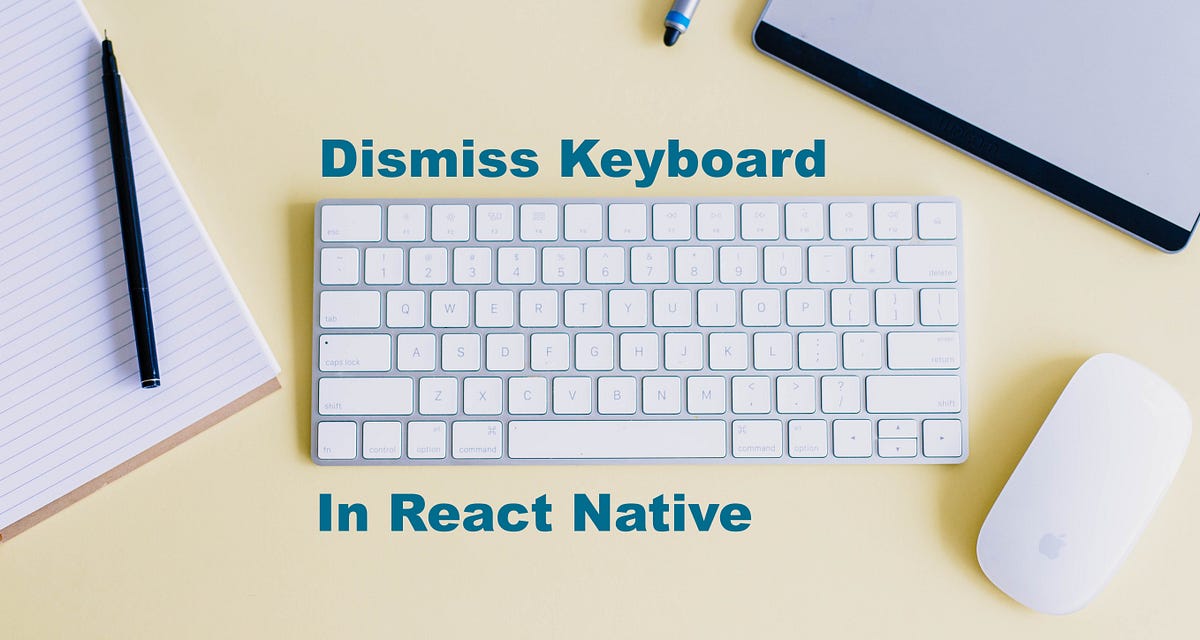 Dismiss(Hide) keyboard on tap outside of TextInput(React Native ... | Creating form and handling user interaction can be gracefully handled in iOS and Android using Gesture Handlers or using a Library like…
Dismiss(Hide) keyboard on tap outside of TextInput(React Native ... | Creating form and handling user interaction can be gracefully handled in iOS and Android using Gesture Handlers or using a Library like…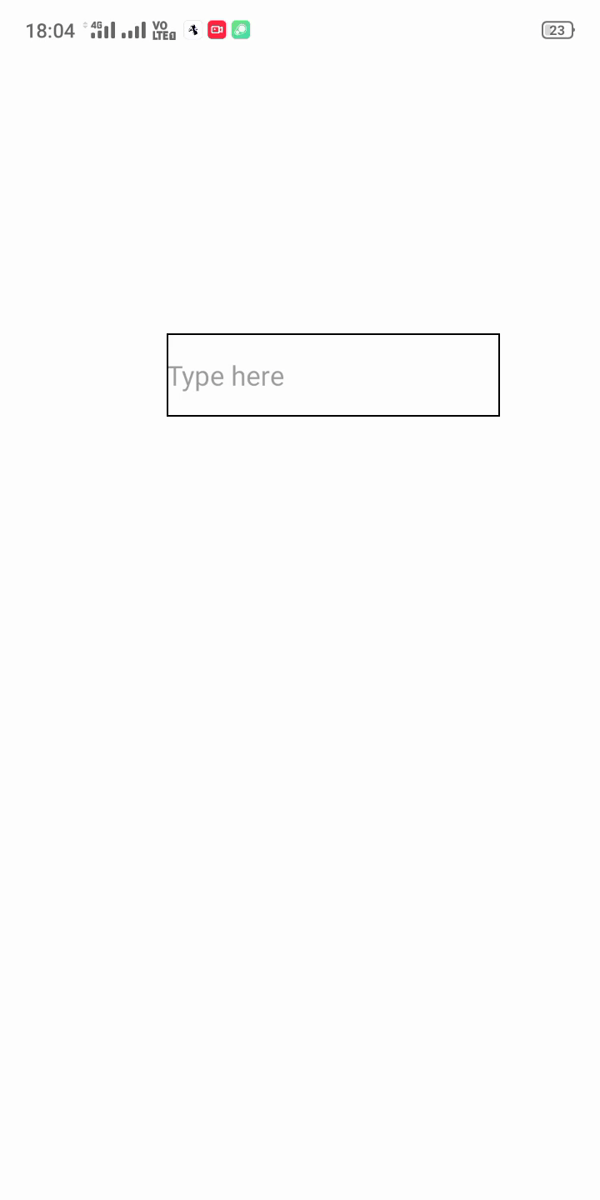 How to dismiss the keyboard in React native without clicking the ... | A Computer Science portal for geeks. It contains well written, well thought and well explained computer science and programming articles, quizzes and practice/competitive programming/company interview Questions.
How to dismiss the keyboard in React native without clicking the ... | A Computer Science portal for geeks. It contains well written, well thought and well explained computer science and programming articles, quizzes and practice/competitive programming/company interview Questions. react-native-hide-with-keyboard - npm | Hide components when keyboard is shown. Latest version: 1.2.1, last published: 5 years ago. Start using react-native-hide-with-keyboard in your project by running
react-native-hide-with-keyboard - npm | Hide components when keyboard is shown. Latest version: 1.2.1, last published: 5 years ago. Start using react-native-hide-with-keyboard in your project by running npm i react-native-hide-with-keyboard. There are 6 other projects in the npm registry using react-native-hide-with-keyboard. react-native-dismiss-keyboard - npm | A simple way to dismiss the keyboard programmatically in a react native application.. Latest version: 1.0.0, last published: 8 years ago. Start using react-native-dismiss-keyboard in your project by running
react-native-dismiss-keyboard - npm | A simple way to dismiss the keyboard programmatically in a react native application.. Latest version: 1.0.0, last published: 8 years ago. Start using react-native-dismiss-keyboard in your project by running npm i react-native-dismiss-keyboard. There are 13 other projects in the npm registry using react-native-dismiss-keyboard. React Native — hide keyboard when you unfocus on input | by Fred ... | In the react native app, there is a TextInput. I need to add the feature so that keyboard should be able to hide when you click outside of…
React Native — hide keyboard when you unfocus on input | by Fred ... | In the react native app, there is a TextInput. I need to add the feature so that keyboard should be able to hide when you click outside of…