Node.js Print Stack Trace: A How-To Guide
Learn how to effectively print stack traces in Node.js to debug and troubleshoot errors in your applications.
Learn how to effectively print stack traces in Node.js to debug and troubleshoot errors in your applications.
This guide will explain how to print stack traces in Node.js, which is essential for debugging. You'll learn three methods: using console.trace(), accessing error stacks, and creating stack traces manually. Each method will be explained with examples and you'll learn when to use each one. Additional tips on logging libraries and debugging tools will also be provided.
Understanding and utilizing stack traces is crucial for effective debugging in Node.js. Here's a step-by-step guide to printing stack traces using various methods:
Method 1: Using console.trace()
Identify the location: Determine where you want to print the stack trace. This could be within a function, error handler, or any point in your code where you need to inspect the call stack.
Insert console.trace(): Add the following line at the desired location:
console.trace("Optional message");console.trace() line, it will print the current call stack to the console, including file names, line numbers, and function names.Example:
function foo() {
function bar() {
console.trace("Stack trace from bar:");
}
bar();
}
foo();Output:
Stack trace from bar:
at bar (/path/to/file.js:4:11)
at foo (/path/to/file.js:8:3)
at Object.<anonymous> (/path/to/file.js:11:1)
Method 2: Accessing Error Stack
Catch the error: Use a try...catch block to handle errors and access the error object.
Print error.stack: Within the catch block, log the stack property of the error object:
try {
// Code that might throw an error
} catch (error) {
console.log(error.stack);
}Example:
function mightThrowError() {
throw new Error("Something went wrong!");
}
try {
mightThrowError();
} catch (error) {
console.log(error.stack);
}Output:
Error: Something went wrong!
at mightThrowError (/path/to/file.js:2:11)
at Object.<anonymous> (/path/to/file.js:6:3)
Method 3: Creating a Stack Trace Manually
Create a new Error object: Instantiate a new Error object, even if you're not throwing it.
Access the stack property: Similar to Method 2, access the stack property of the newly created error object.
const stackTrace = new Error().stack;
console.log(stackTrace);Choosing the Right Method:
console.trace() for quick debugging and understanding the flow of execution.error.stack within error handling routines to log detailed information about the error's origin.Additional Tips:
By effectively utilizing these methods, you can gain valuable insights into your code's execution and efficiently debug issues in your Node.js applications.
The provided JavaScript code snippets demonstrate three distinct methods for printing stack traces in Node.js. The first method utilizes console.trace() to pinpoint the origin of invalid input within the calculateArea function. The second method captures the error stack during data fetching using a catch block, specifically when a network error arises. Lastly, the third method manually generates a stack trace using a new Error object, enabling stack logging at any stage within the code, independent of error handling.
Following the guide you provided, let's illustrate each method with concrete JavaScript examples:
Method 1: Using console.trace()
function calculateArea(width, height) {
if (typeof width !== 'number' || typeof height !== 'number') {
console.trace("Invalid input types for calculateArea");
return;
}
return width * height;
}
const area = calculateArea("5", 10); // Triggers console.trace due to invalid input
console.log(area); Method 2: Accessing Error Stack
function fetchData(url) {
return new Promise((resolve, reject) => {
// Simulating an error during data fetching
setTimeout(() => reject(new Error("Network error")), 1000);
});
}
fetchData("https://example.com/data")
.then(data => console.log(data))
.catch(error => {
console.log("Error fetching data:");
console.log(error.stack);
});Method 3: Creating a Stack Trace Manually
function logCurrentStack() {
const stackTrace = new Error().stack;
console.log("Current stack trace:");
console.log(stackTrace);
}
function someFunction() {
// ... some logic ...
logCurrentStack(); // Logs the stack trace at this point
}
someFunction();Explanation:
console.trace() to identify where invalid input was passed to the calculateArea function.catch block when a network error occurs during data fetching.Error object, allowing you to log the stack at any point in your code, even outside error handling.While the provided methods effectively print stack traces, here are some additional techniques to elevate your debugging process:
1. Customizing Stack Trace Output:
2. Integrating with Debugging Tools:
3. Advanced Error Handling:
express-async-errors or domain to simplify error handling and ensure that unhandled exceptions are caught and logged with their stack traces.4. Source Maps:
By incorporating these advanced techniques, you can gain deeper insights from stack traces, streamline your debugging workflow, and ultimately build more robust and reliable Node.js applications.
| Method | Description | Usage |
|---|---|---|
console.trace() |
Prints the current call stack with an optional message. | console.trace("Optional message"); |
| Accessing Error Stack | Prints the stack trace associated with a caught error. | try { ... } catch (error) { console.log(error.stack); } |
| Manual Creation | Creates a stack trace from a new Error object. | const stackTrace = new Error().stack; console.log(stackTrace); |
Mastering stack traces is essential for efficient debugging in Node.js. This guide has equipped you with three methods for printing stack traces: console.trace(), accessing error stacks, and manual creation. By understanding when and how to use each method, you can effectively pinpoint the root cause of errors and gain valuable insights into your code's execution. Remember to explore advanced techniques like customizing output, integrating with debugging tools, and implementing robust error handling to further enhance your debugging skills. With these tools and knowledge, you'll be well-prepared to tackle even the most complex challenges in your Node.js development journey.
 What is stacktrace and how to print in node.js ? - GeeksforGeeks | A Computer Science portal for geeks. It contains well written, well thought and well explained computer science and programming articles, quizzes and practice/competitive programming/company interview Questions.
What is stacktrace and how to print in node.js ? - GeeksforGeeks | A Computer Science portal for geeks. It contains well written, well thought and well explained computer science and programming articles, quizzes and practice/competitive programming/company interview Questions. Errors | Node.js v22.0.0 Documentation | Stack traces are dependent on V8's stack trace API. ... A JavaScript exception is a value that is thrown ... --print cannot be used with ESM input.
Errors | Node.js v22.0.0 Documentation | Stack traces are dependent on V8's stack trace API. ... A JavaScript exception is a value that is thrown ... --print cannot be used with ESM input. Node.js console.trace() Method - GeeksforGeeks | A Computer Science portal for geeks. It contains well written, well thought and well explained computer science and programming articles, quizzes and practice/competitive programming/company interview Questions.
Node.js console.trace() Method - GeeksforGeeks | A Computer Science portal for geeks. It contains well written, well thought and well explained computer science and programming articles, quizzes and practice/competitive programming/company interview Questions./ht @davidbailey00 O
 console: trace() static method - Web APIs | MDN | The console.trace() static method outputs a stack trace to the console.
console: trace() static method - Web APIs | MDN | The console.trace() static method outputs a stack trace to the console. How to print a stack trace in Node js | Edureka Community | Does anyone know how to print a stack trace in Node.js?
How to print a stack trace in Node js | Edureka Community | Does anyone know how to print a stack trace in Node.js?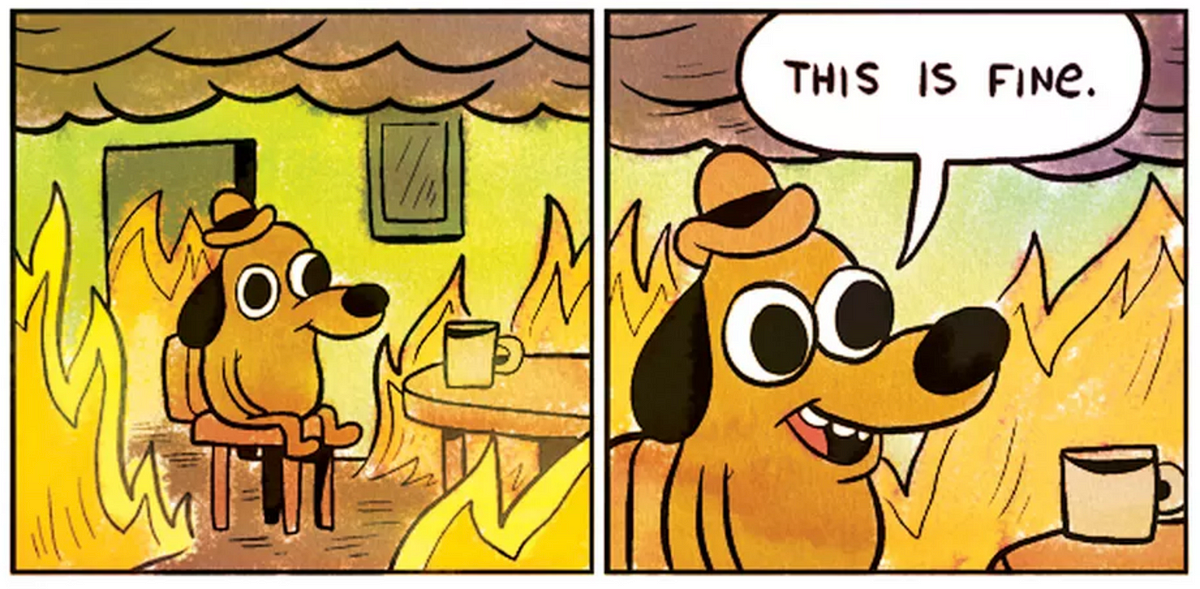 How to prevent your Node.js process from crashing | by Alberto ... | Interviewing some people for Node.js job positions I found two questions that nobody was answering correctly, and that frightened me:
How to prevent your Node.js process from crashing | by Alberto ... | Interviewing some people for Node.js job positions I found two questions that nobody was answering correctly, and that frightened me: