React Inline Styles: Setting backgroundImage
Learn how to dynamically set a background image in React using inline styles for flexible and efficient component customization.
Learn how to dynamically set a background image in React using inline styles for flexible and efficient component customization.
In React development, setting background images can enhance the visual appeal and user experience of your applications. While React itself doesn't offer a dedicated backgroundImage property, there are several effective techniques you can employ to achieve this. This guide will walk you through various methods, including inline styles with string URLs and the require() function, utilizing external CSS stylesheets, and dynamically setting background images based on variables or conditions. We'll explore the advantages and considerations of each approach, empowering you to choose the most suitable method for your specific project requirements.
While React doesn't have a specific backgroundImage property, we can leverage inline styles and CSS to achieve this effect. Here's a breakdown of different methods:
Method 1: Inline Styles with String URLs
import backgroundImage from './path/to/image.jpg'; // Adjust the path as needed<div style={{ backgroundImage: `url(${backgroundImage})` }}>
{/* Your content here */}
</div>Explanation:
style attribute of the div, we use the backgroundImage property and set its value to url(${backgroundImage}). This dynamically inserts the image URL into the CSS.Method 2: Inline Styles with require()
<div style={{ backgroundImage: `url(${require('./path/to/image.jpg')})` }}>
{/* Your content here */}
</div>Explanation:
require() directly within the url() function to reference the image.Method 3: External CSS Stylesheet
/* styles.css */
.myDiv {
background-image: url('./path/to/image.jpg');
}import './styles.css';<div className="myDiv">
{/* Your content here */}
</div>Explanation:
Method 4: Dynamic Background Images
const imageUrl = 'https://example.com/dynamic-image.jpg';<div style={{ backgroundImage: `url(${imageUrl})` }}>
{/* Your content here */}
</div>Explanation:
Additional Tips:
background-size and background-position to control how the image is displayed within the element.Remember to choose the method that best suits your project's needs and coding style.
This code demonstrates various methods for setting background images in React components. It includes examples of using inline styles with string URLs and the require() function, applying styles from an external CSS stylesheet, and dynamically changing background images based on user interaction or other events. The code also highlights important considerations such as file path management, CSS customization options, and dynamic image handling techniques.
Here's how you can implement the methods described in the article using JavaScript:
Method 1: Inline Styles with String URLs
import React from 'react';
import backgroundImage from './path/to/image.jpg';
function MyComponent() {
return (
<div style={{ backgroundImage: `url(${backgroundImage})` }}>
<h1>This div has a background image!</h1>
</div>
);
}
export default MyComponent;Method 2: Inline Styles with require()
import React from 'react';
function MyComponent() {
return (
<div style={{ backgroundImage: `url(${require('./path/to/image.jpg')})` }}>
<p>Background image set using require().</p>
</div>
);
}
export default MyComponent;Method 3: External CSS Stylesheet
styles.css:
.myDiv {
background-image: url('./path/to/image.jpg');
}MyComponent.js:
import React from 'react';
import './styles.css';
function MyComponent() {
return (
<div className="myDiv">
<p>This div uses a background image from an external CSS file.</p>
</div>
);
}
export default MyComponent;Method 4: Dynamic Background Images
import React, { useState } from 'react';
function MyComponent() {
const [imageUrl, setImageUrl] = useState('https://example.com/image1.jpg');
const changeImage = () => {
setImageUrl('https://example.com/image2.jpg');
};
return (
<div style={{ backgroundImage: `url(${imageUrl})` }}>
<button onClick={changeImage}>Change Background Image</button>
</div>
);
}
export default MyComponent;Additional Considerations:
background-size, background-position, and background-repeat.While the previous notes covered the fundamental methods for setting background images in React, let's delve into some advanced techniques and important considerations to elevate your background image implementation:
1. Background Image Optimization:
2. Advanced CSS Styling:
3. Accessibility Considerations:
alt attribute or ARIA attributes to convey the image's content and purpose to users who rely on screen readers.4. Performance Optimization:
5. Background Image Libraries:
By incorporating these advanced techniques and considerations, you can create more sophisticated and performant background image implementations in your React applications, enhancing both the visual appeal and user experience.
| Method | Description | Code Example |
|---|---|---|
| Inline Styles with String URLs | Import image and set URL in style attribute. |
style={{ backgroundImage: url(${backgroundImage}) }}
|
| Inline Styles with require() | Use require() to reference image within url(). |
style={{ backgroundImage: url(${require('./path/to/image.jpg')}) }}
|
| External CSS Stylesheet | Define background image in CSS class and apply to element. | CSS: .myDiv { background-image: url('./path/to/image.jpg'); }React: <div className="myDiv">
|
| Dynamic Background Images | Store image URL in variable and use in inline styles. |
const imageUrl = 'https://example.com/dynamic-image.jpg';style={{ backgroundImage: url(${imageUrl}) }}
|
By exploring these various methods and considerations, you've gained a comprehensive understanding of how to effectively set background images in your React applications. Whether you opt for inline styles, external CSS, or dynamic approaches, remember to prioritize image optimization, accessibility, and performance to create visually appealing and user-friendly experiences. With the knowledge and techniques shared in this guide, you're well-equipped to enhance your React projects with captivating background images that elevate the overall design and user engagement.
 How to set a background Image With React Inline Styles ... | A Computer Science portal for geeks. It contains well written, well thought and well explained computer science and programming articles, quizzes and practice/competitive programming/company interview Questions.
How to set a background Image With React Inline Styles ... | A Computer Science portal for geeks. It contains well written, well thought and well explained computer science and programming articles, quizzes and practice/competitive programming/company interview Questions.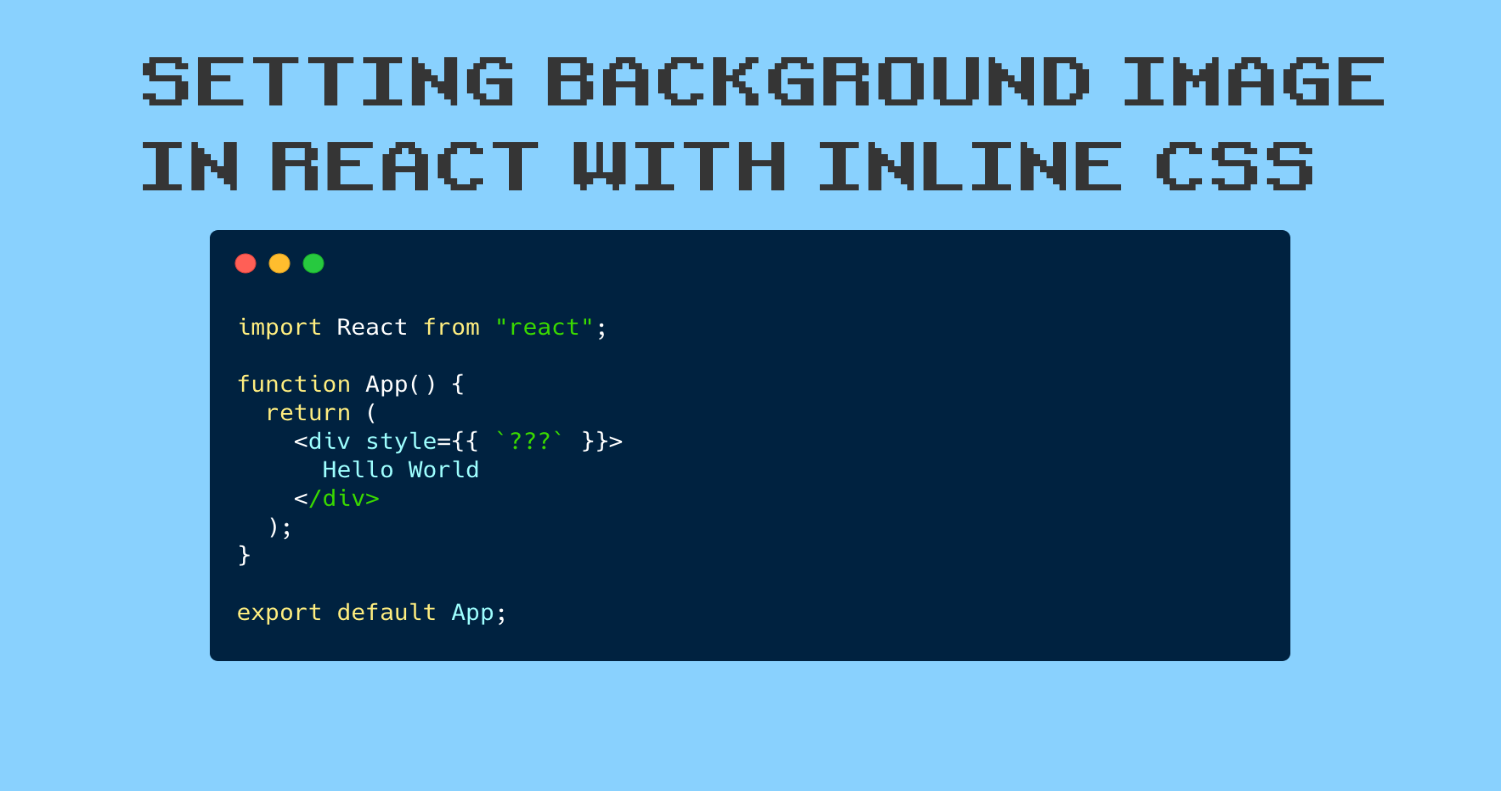 React Background Image Tutorial – How to Set backgroundImage ... | There are four ways to set a backgroundImage style property using React's inline CSS. This tutorial will show you all four methods, with code samples for each. Here's an Interactive Scrim of Setting a Background Image with React How to Set a Background Image in React Using an External URL
React Background Image Tutorial – How to Set backgroundImage ... | There are four ways to set a backgroundImage style property using React's inline CSS. This tutorial will show you all four methods, with code samples for each. Here's an Interactive Scrim of Setting a Background Image with React How to Set a Background Image in React Using an External URL How to Use Inline Styles in React to Render Background Images | So, right here we're gonna have a set of divs, each one of these is a portfolio item, and this image is functioning as a background image. But if you've never ...
How to Use Inline Styles in React to Render Background Images | So, right here we're gonna have a set of divs, each one of these is a portfolio item, and this image is functioning as a background image. But if you've never ...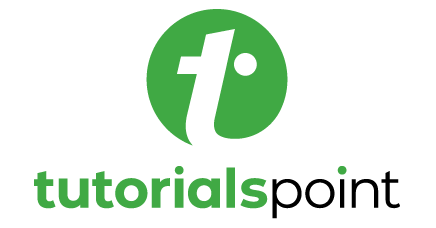 How to set a background Image With React Inline Styles? | How to set a background Image With React Inline Styles - In ReactJS, we can use the ‘backgroundImage’ property of CSS to set the background image for a component or particular HTML element like div. Here, we will learn to set the background image using the inline styles. Also, we will use the absolute and relative URLs to set the background image. S
How to set a background Image With React Inline Styles? | How to set a background Image With React Inline Styles - In ReactJS, we can use the ‘backgroundImage’ property of CSS to set the background image for a component or particular HTML element like div. Here, we will learn to set the background image using the inline styles. Also, we will use the absolute and relative URLs to set the background image. S Setting background image in React using SCSS / Webpack - The ... | I’m having trouble setting a background image for a react app, using SCSS. My app has the following structure, with most files removed for readability: --node_modules --public ----index.html ----bg-img.jpg --src ----components ----styles ------base --------_base.scss --------_settings.scss ------components ------styles.scss ----app.js I’m trying to reference the bg-img.jpg in the public folder with background-image: url('bg-img') in the _base.scss file. The console complains that the image...
Setting background image in React using SCSS / Webpack - The ... | I’m having trouble setting a background image for a react app, using SCSS. My app has the following structure, with most files removed for readability: --node_modules --public ----index.html ----bg-img.jpg --src ----components ----styles ------base --------_base.scss --------_settings.scss ------components ------styles.scss ----app.js I’m trying to reference the bg-img.jpg in the public folder with background-image: url('bg-img') in the _base.scss file. The console complains that the image...background-image css value with gradient fallback ... | Description When I use the backgroundImage prop to add an image as the background including a gradient fallback I expect the outputted background-image value to be background-image: url("//static.h...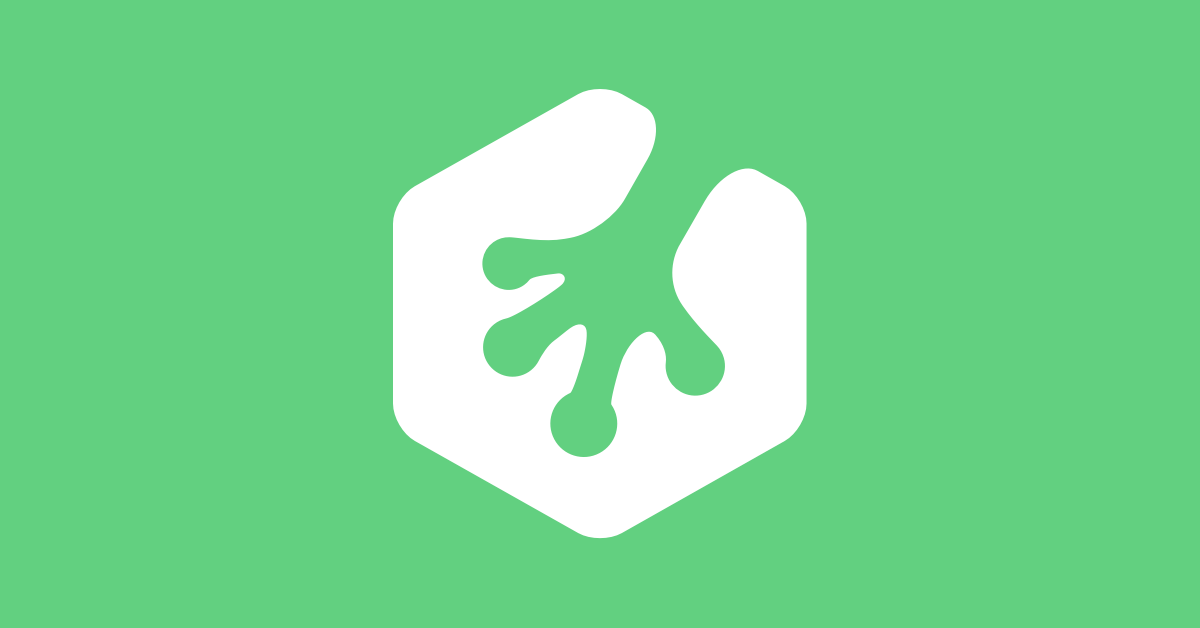 Adding PHP to background-image url (Example) | Treehouse ... | Davis Rousseau is having issues with: This is what I have so far but it's not working This is what I have background-image: url(<?php the_field( 'project_images' ); ?>
);
Adding PHP to background-image url (Example) | Treehouse ... | Davis Rousseau is having issues with: This is what I have so far but it's not working This is what I have background-image: url(<?php the_field( 'project_images' ); ?>
);