Add Script Tag in React/JSX
Learn how to effectively add script tags to your React/JSX application for enhanced functionality and interactivity.
Learn how to effectively add script tags to your React/JSX application for enhanced functionality and interactivity.
script Tag Directly (Simple Scripts)useEffect Hook (Dynamic Scripts)react-helmet (Managing the <head> Content)useEffect Hookreact-helmetscriptjs)This article will guide you through the process of adding script tags in React applications. It will cover various methods, each suitable for different scenarios, and provide step-by-step instructions for implementation. You will learn how to add simple scripts directly, handle dynamic scripts using the useEffect Hook, manage head content with react-helmet, and explore advanced options like script loaders for complex use cases. Additionally, the article will discuss important considerations such as script loading order, asynchronous loading, conditional loading, and error handling to ensure optimal integration of external JavaScript libraries and custom scripts into your React projects.
While React excels at building user interfaces, sometimes you need to integrate external JavaScript libraries or custom scripts. Here's how to add script tags in your React application, covering various methods and scenarios:
This method is straightforward for basic scripts without complex dependencies.
Steps:
import React from 'react';
function MyComponent() {
return (
<div>
{/* ... your component content ... */}
<script src="https://example.com/myscript.js"></script>
</div>
);
}Caution: This method is simple but can lead to issues with script loading order and potential conflicts. Consider other methods for more complex scenarios.
For scripts that need to be loaded conditionally or have dependencies, the useEffect Hook offers more control.
Steps:
useEffect:import React, { useEffect } from 'react';useEffect(() => {
const script = document.createElement('script');
script.src = 'https://example.com/myscript.js';
script.async = true; // Optional: Load asynchronously
// Add script to the document head
document.head.appendChild(script);
// Clean up: Remove the script when the component unmounts
return () => {
document.head.removeChild(script);
};
}, []); // Empty dependency array ensures the effect runs only onceExplanation:
useEffect hook runs after the component renders.src attribute.async attribute (optional) allows the script to load asynchronously without blocking page rendering.<head>.The react-helmet library provides a React-specific way to manage changes to the document's <head>, including adding script tags.
Steps:
react-helmet:npm install react-helmetimport React from 'react';
import { Helmet } from 'react-helmet';
function MyComponent() {
return (
<div>
<Helmet>
<script src="https://example.com/myscript.js" />
</Helmet>
{/* ... your component content ... */}
</div>
);
}Benefits:
<head> content.For complex scenarios with multiple scripts and dependencies, consider dedicated script loaders like scriptjs or webpack loaders. These tools provide advanced features like dependency management, on-demand loading, and error handling.
Additional Considerations:
async or defer attributes to control script loading behavior and prevent blocking the main thread.By understanding these methods and considerations, you can effectively integrate external JavaScript libraries and custom scripts into your React applications, enhancing their functionality and interactivity.
This code provides four methods for adding script tags in React applications. The first method directly embeds the script tag within the component's JSX. The second method utilizes the useEffect hook to dynamically create and append the script element to the document head. The third method employs the react-helmet library to manage changes to the document head and include the script tag. The fourth method demonstrates the use of a script loader library like scriptjs to load scripts and handle dependencies. Each method offers different advantages and considerations, such as ease of use, control over loading behavior, and dependency management.
Here's the JavaScript code for each method described in the article:
import React from 'react';
function MyComponent() {
return (
<div>
{/* ... your component content ... */}
<script src="https://example.com/myscript.js"></script>
</div>
);
}Explanation:
src attribute points to the URL of the external script.import React, { useEffect } from 'react';
function MyComponent() {
useEffect(() => {
const script = document.createElement('script');
script.src = "https://example.com/myscript.js";
script.async = true; // Optional for asynchronous loading
document.head.appendChild(script);
return () => {
document.head.removeChild(script);
};
}, []); // Empty array ensures the effect runs only once
return (
<div>
{/* ... your component content ... */}
</div>
);
}Explanation:
useEffect hook is used to run the script loading logic after the component renders.src attribute is set.<head>.import React from 'react';
import { Helmet } from "react-helmet";
function MyComponent() {
return (
<div>
<Helmet>
<script src="https://example.com/myscript.js" />
</Helmet>
{/* ... your component content ... */}
</div>
);
}Explanation:
react-helmet is used to manage changes to the document's <head>.Helmet component, which ensures it's added to the <head>.import React, { useEffect } from 'react';
import $script from 'scriptjs';
function MyComponent() {
useEffect(() => {
$script('https://example.com/myscript.js', () => {
// Callback function after script is loaded
console.log("Script loaded successfully!");
});
}, []);
return (
<div>
{/* ... your component content ... */}
</div>
);
}Explanation:
scriptjs library is used for loading scripts and managing dependencies.$script function loads the script and provides a callback function to execute after the script is loaded.Remember:
1. Script Placement and Execution Order:
<head> can delay page rendering, while placing them before the closing </body> tag can improve perceived performance. Consider using the async or defer attributes to control loading behavior.useEffect with dependencies to manage this.2. Security:
3. Performance Optimization:
4. Error Handling:
5. Testing:
6. Accessibility:
7. Script Loading Libraries:
scriptjs: Explore other script loading libraries like loadjs, headjs, or webpack loaders, each offering different features and capabilities.8. Server-Side Rendering (SSR):
9. Script Removal:
10. Documentation:
| Method | Description | Use Case | Benefits | Cautions |
|---|---|---|---|---|
Direct <script> Tag |
Embed script tag directly in JSX | Simple scripts without dependencies | Easy to implement | Potential loading order issues and conflicts |
useEffect Hook |
Create and append script element dynamically | Conditional or dependent script loading | More control over loading behavior | Requires more code |
react-helmet |
Manage <head> content including script tags |
Centralized head management | Avoids conflicts, offers more control | Requires additional library |
| Script Loaders | Use dedicated tools for complex scenarios | Multiple scripts, dependencies, advanced features | Dependency management, on-demand loading, error handling | More complex setup |
By understanding these methods and considerations, you can effectively integrate external JavaScript libraries and custom scripts into your React applications, enhancing their functionality and interactivity. Choose the method that best suits your needs and complexity, considering factors like loading order, dependencies, and performance. Remember to handle errors gracefully and prioritize security when including third-party scripts. With careful planning and implementation, you can leverage the power of external scripts to create rich and engaging user experiences in your React projects.
 How to Add Script Tags in React | HackerNoon | Adding a new script tag and directly appending it to the element of the page is the easiest way to add <script> tags in the React app.
How to Add Script Tags in React | HackerNoon | Adding a new script tag and directly appending it to the element of the page is the easiest way to add <script> tags in the React app. How to add script tag to React/JSX - DEV Community | You might have come across instances where you would want to include a third-party javascript...
How to add script tag to React/JSX - DEV Community | You might have come across instances where you would want to include a third-party javascript...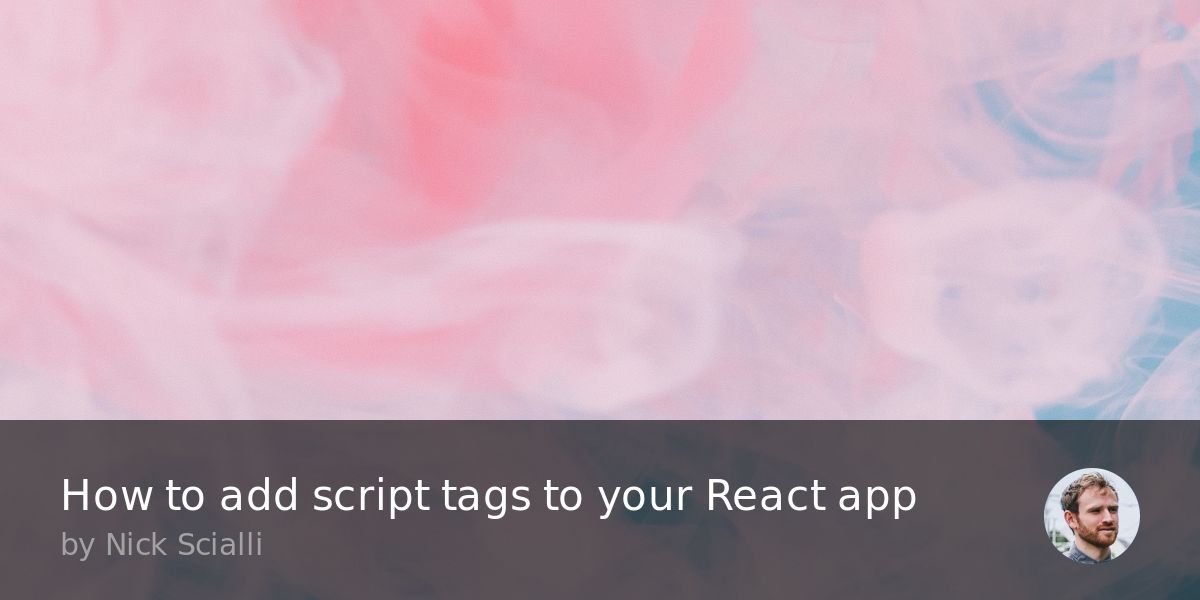 How to add script tags to your React app | TypeOfNaN | It's not quite as easy as dropping it directly into your JSX. Fortunately, there are a bunch of ways to accomplish this task!
How to add script tags to your React app | TypeOfNaN | It's not quite as easy as dropping it directly into your JSX. Fortunately, there are a bunch of ways to accomplish this task!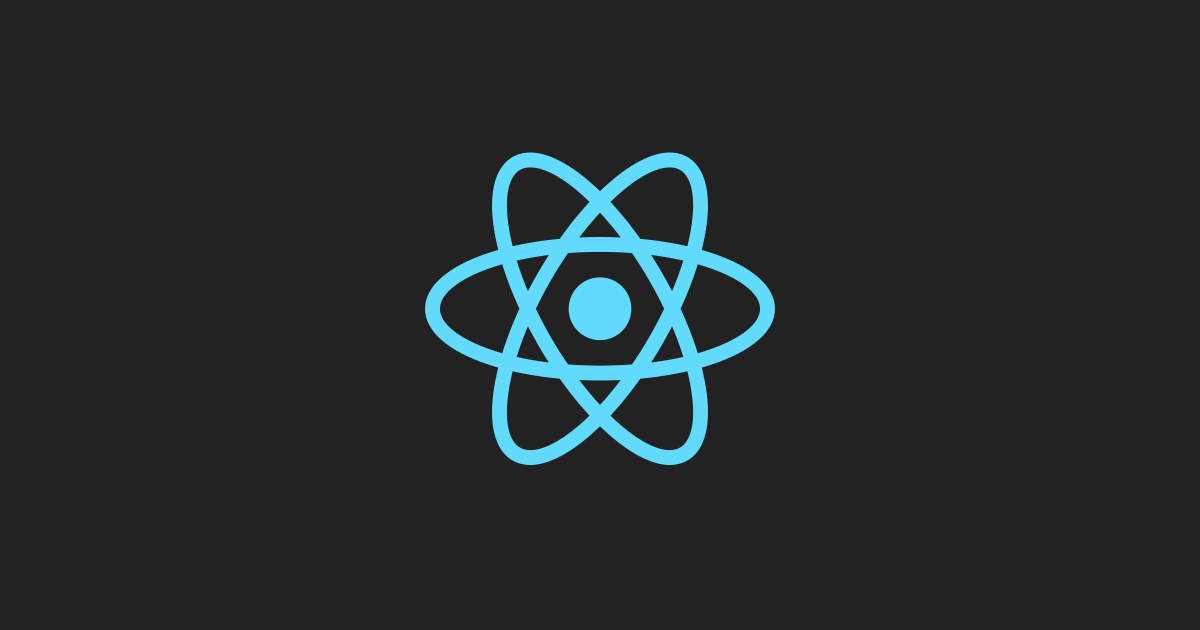 Add React to a Website – React | A JavaScript library for building user interfaces
Add React to a Website – React | A JavaScript library for building user interfaces 4 Ways to Add External JavaScript Files in React | by Nivedha ... | React Hooks and other methods
4 Ways to Add External JavaScript Files in React | by Nivedha ... | React Hooks and other methods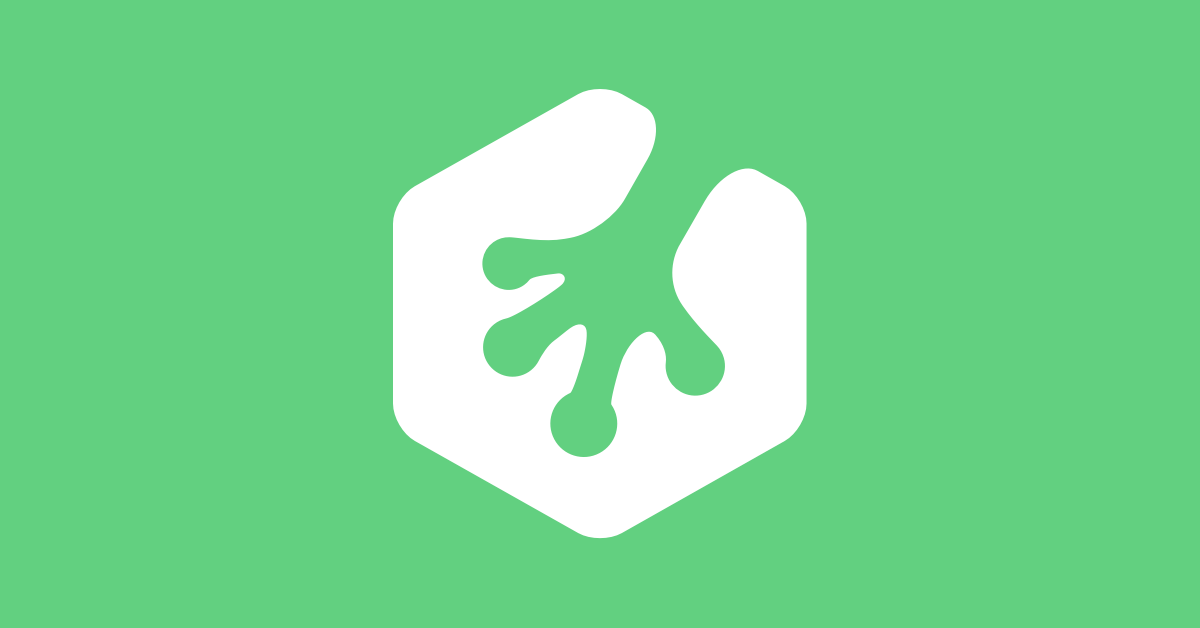 React code running from html inside <script> tags, but not when ... | Grace Nellore is having issues with: Hello, this is really stumping me. Same copy-pasted code from html <script> tags is not working inside .jsf file. How come? What am I miss...
React code running from html inside <script> tags, but not when ... | Grace Nellore is having issues with: Hello, this is really stumping me. Same copy-pasted code from html <script> tags is not working inside .jsf file. How come? What am I miss...