PyTorch CUDA Out of Memory Error: Despite Free Memory
Learn how to troubleshoot and fix the frustrating "CUDA out of memory" error in PyTorch, even when your GPU seems to have plenty of free memory available.
Learn how to troubleshoot and fix the frustrating "CUDA out of memory" error in PyTorch, even when your GPU seems to have plenty of free memory available.
Training deep learning models often requires significant GPU memory, and running out of CUDA memory is a common issue. This article provides a comprehensive guide with twelve practical solutions to troubleshoot and resolve "CUDA out of memory" errors during your training process.
Understand the Error: "CUDA out of memory" means your GPU doesn't have enough memory to store the data and model during training.
Check GPU Memory:
import torch
print(torch.cuda.memory_summary())Reduce Batch Size:
batch_size = 32 # Try 16, 8, 4, etc.Use Smaller Data: Load only a portion of your dataset into memory.
Use a Smaller Model: Choose a model with fewer parameters.
Data Loading Optimization:
torch.utils.data.DataLoader(..., num_workers=4, pin_memory=True)Gradient Accumulation: Simulate larger batch sizes with limited memory.
Mixed Precision Training (fp16): Use half-precision floats.
model.half() # Convert model to fp16Clear Unused Variables:
del variable
torch.cuda.empty_cache()Use Gradient Checkpointing: Trade computation time for memory.
Use a GPU with More Memory: If possible, upgrade your hardware.
Monitor Memory Usage: Use tools like nvidia-smi to track GPU memory.
This Python code defines and trains a simple convolutional neural network (CNN) to classify handwritten digits from the MNIST dataset using PyTorch. It includes data loading, model definition, training loop, and optional techniques for performance optimization like GPU utilization, gradient accumulation, and mixed precision training. The code also provides comments on monitoring memory usage and implementing gradient checkpointing for advanced users.
import torch
import torch.nn as nn
from torchvision import datasets, transforms
# --- Hyperparameters ---
batch_size = 32 # Reduce this if you run out of memory
learning_rate = 0.001
epochs = 10
# --- Data Loading ---
train_dataset = datasets.MNIST(
root="./data",
train=True,
download=True,
transform=transforms.ToTensor(),
)
train_loader = torch.utils.data.DataLoader(
train_dataset,
batch_size=batch_size,
shuffle=True,
num_workers=4, # Use multiple workers for data loading
pin_memory=True, # Pin memory for faster transfer to GPU
)
# --- Model Definition ---
class SimpleCNN(nn.Module):
def __init__(self):
super(SimpleCNN, self).__init__()
self.conv1 = nn.Conv2d(1, 16, kernel_size=3, padding=1)
self.relu = nn.ReLU()
self.pool = nn.MaxPool2d(kernel_size=2)
self.fc = nn.Linear(16 * 13 * 13, 10)
def forward(self, x):
x = self.pool(self.relu(self.conv1(x)))
x = x.view(-1, 16 * 13 * 13)
x = self.fc(x)
return x
# --- Device Selection ---
device = torch.device("cuda" if torch.cuda.is_available() else "cpu")
# --- Model, Optimizer, Loss ---
model = SimpleCNN().to(device)
optimizer = torch.optim.Adam(model.parameters(), lr=learning_rate)
loss_fn = nn.CrossEntropyLoss()
# --- Training Loop ---
for epoch in range(epochs):
for batch_idx, (data, target) in enumerate(train_loader):
# --- Data to Device ---
data, target = data.to(device), target.to(device)
# --- Forward Pass ---
output = model(data)
loss = loss_fn(output, target)
# --- Backward Pass and Optimization ---
optimizer.zero_grad()
loss.backward()
optimizer.step()
# --- Print Progress (Optional) ---
if batch_idx % 100 == 0:
print(
f"Epoch: {epoch+1}/{epochs}, Batch: {batch_idx}/{len(train_loader)}, Loss: {loss.item():.4f}"
)
# --- Clear Unused Variables (Optional) ---
del data, target, output, loss
# --- Gradient Accumulation (Example) ---
# if (batch_idx + 1) % 2 == 0: # Accumulate gradients over 2 batches
# optimizer.step()
# optimizer.zero_grad()
# --- Mixed Precision Training (fp16) ---
# model.half() # Convert model to fp16
# ... (Modify optimizer and data types accordingly)
# --- Gradient Checkpointing (Advanced) ---
# Use libraries like torch.utils.checkpoint
# --- Monitor Memory Usage ---
# Use nvidia-smi command in the terminalExplanation:
batch_size.num_workers to load data in parallel.pin_memory=True speeds up data transfer to the GPU.data, target) to the selected device (CPU or GPU).del) and call torch.cuda.empty_cache() within the loop to free up GPU memory.nvidia-smi in a separate terminal to track how your changes affect memory consumption.Remember to experiment with these techniques one at a time and find the best combination for your specific model and dataset.
General Tips:
Understanding the Error Message:
The "CUDA out of memory" error message often provides additional details:
PYTORCH_CUDA_ALLOC_CONF=max_split_size_mb:VALUE environment variable (experiment with different values).Advanced Techniques:
DistributedDataParallel to split the workload across multiple GPUs.torch.profiler) or other GPU profiling tools (e.g., NVIDIA Nsight Systems) to identify memory bottlenecks in your code.Code Example Notes:
This guide summarizes common solutions for the "CUDA out of memory" error, which occurs when your GPU lacks sufficient memory for training data and models.
| Solution | Description
By implementing these strategies, you can effectively manage GPU memory and overcome "CUDA out of memory" errors. Remember that the most effective approach often involves a combination of these solutions, tailored to your specific deep learning task. Experiment, monitor your memory usage, and iterate to find the optimal configuration for your training process.
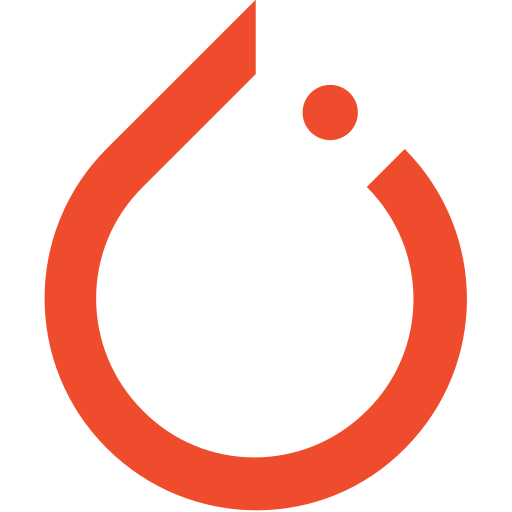 RuntimeError: CUDA out of memory. Tried to allocate - Can I solve ... | Hello everyone. I am trying to make CUDA work on open AI whisper release. My current setup works just fine with CPU and I use medium.en model I have installed CUDA-enabled Pytorch on Windows 10 computer however when I try speech-to-text decoding with CUDA enabled it fails due to ram error RuntimeError: CUDA out of memory. Tried to allocate 70.00 MiB (GPU 0; 4.00 GiB total capacity; 2.87 GiB already allocated; 0 bytes free; 2.88 GiB reserved in total by PyTorch) If reserved memory is >> allo...
RuntimeError: CUDA out of memory. Tried to allocate - Can I solve ... | Hello everyone. I am trying to make CUDA work on open AI whisper release. My current setup works just fine with CPU and I use medium.en model I have installed CUDA-enabled Pytorch on Windows 10 computer however when I try speech-to-text decoding with CUDA enabled it fails due to ram error RuntimeError: CUDA out of memory. Tried to allocate 70.00 MiB (GPU 0; 4.00 GiB total capacity; 2.87 GiB already allocated; 0 bytes free; 2.88 GiB reserved in total by PyTorch) If reserved memory is >> allo...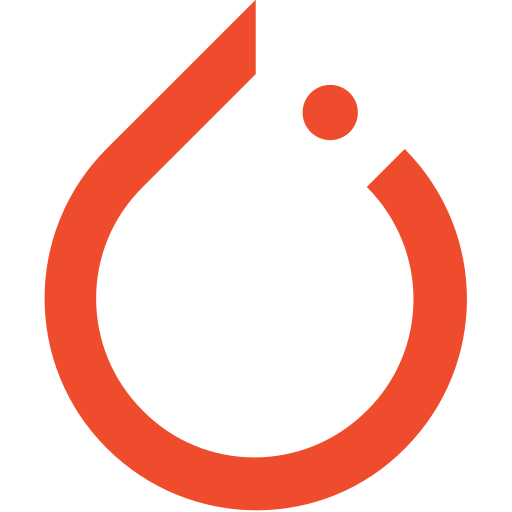 How to allocate more GPU memory to be reserved by PyTorch to ... | Hello, I’m not experienced in PyTorch very well and perhaps asking a weird question. I’m running my PyTorch script in a docker container and I’m using GPU that has 48 GB. Although it has a larger capacity, somehow PyTorch is only using smaller than 10GiB and causing the “CUDA out of memory” error. Is there any method to let PyTorch use more GPU resources available? I know I can decrease the batch size to avoid this issue, though I’m feeling it’s strange that PyTorch can’t reserve more memor...
How to allocate more GPU memory to be reserved by PyTorch to ... | Hello, I’m not experienced in PyTorch very well and perhaps asking a weird question. I’m running my PyTorch script in a docker container and I’m using GPU that has 48 GB. Although it has a larger capacity, somehow PyTorch is only using smaller than 10GiB and causing the “CUDA out of memory” error. Is there any method to let PyTorch use more GPU resources available? I know I can decrease the batch size to avoid this issue, though I’m feeling it’s strange that PyTorch can’t reserve more memor... Frequently Asked Questions — PyTorch 2.6 documentation | My model reports “cuda runtime error(2): out of memory” ... As the error message suggests, you have run out of memory on your GPU. Since we often deal with large ...
Frequently Asked Questions — PyTorch 2.6 documentation | My model reports “cuda runtime error(2): out of memory” ... As the error message suggests, you have run out of memory on your GPU. Since we often deal with large ...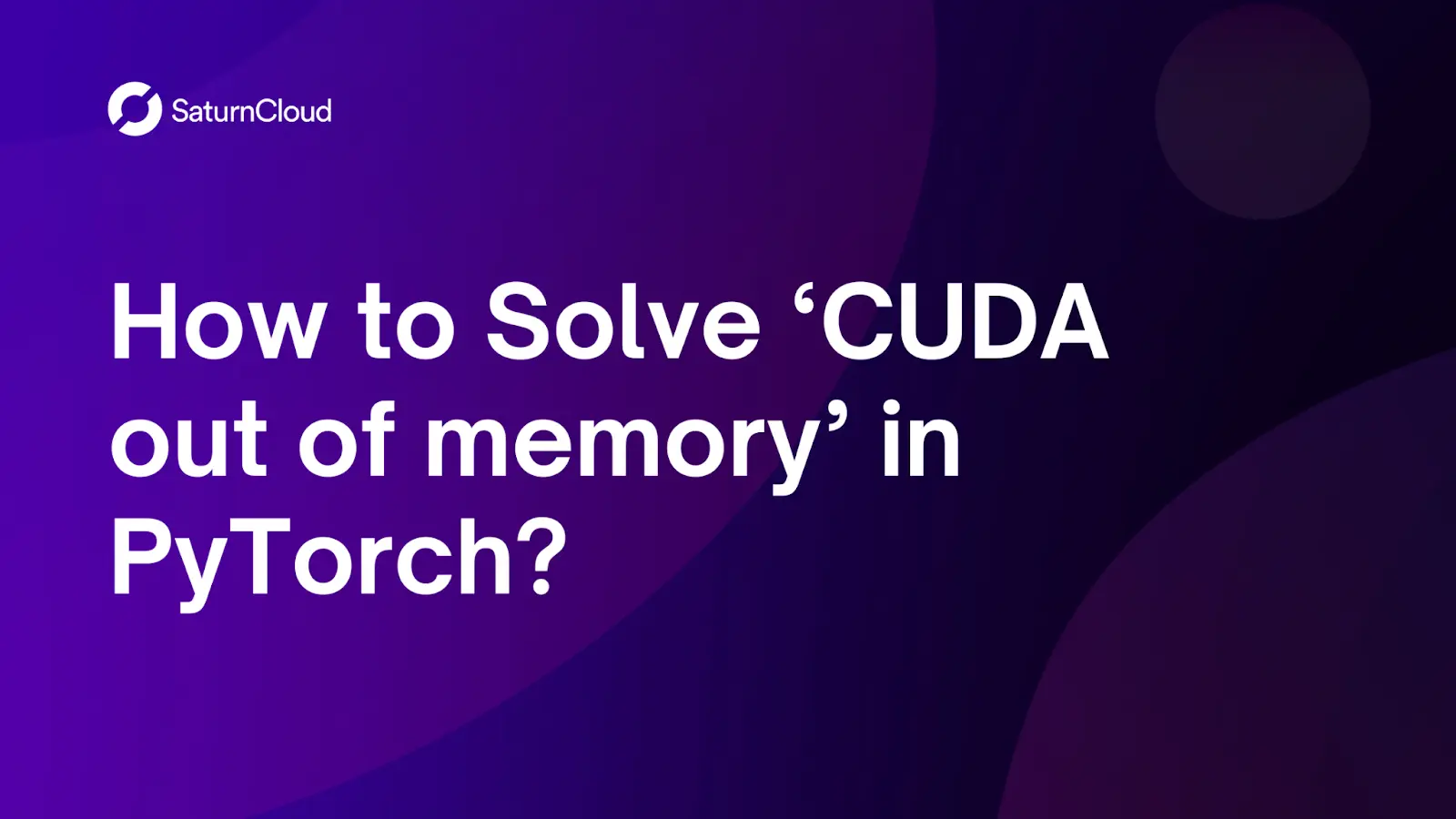 How to Solve 'CUDA out of memory' in PyTorch | Saturn Cloud Blog | If you’ve ever worked with large datasets in PyTorch, chances are you’ve encountered the dreaded ‘CUDA out of memory’ error. This error message occurs when your GPU runs out of memory while trying to allocate space for tensors in your PyTorch model. Out-of-memory errors can be frustrating, especially when you’ve spent much time fine-tuning your model and optimizing your code. In this blog post, we’ll explore some common causes of this error and provide solutions to help you solve it.
How to Solve 'CUDA out of memory' in PyTorch | Saturn Cloud Blog | If you’ve ever worked with large datasets in PyTorch, chances are you’ve encountered the dreaded ‘CUDA out of memory’ error. This error message occurs when your GPU runs out of memory while trying to allocate space for tensors in your PyTorch model. Out-of-memory errors can be frustrating, especially when you’ve spent much time fine-tuning your model and optimizing your code. In this blog post, we’ll explore some common causes of this error and provide solutions to help you solve it. Cuda out of memory error - Intermediate - Hugging Face Forums | I encounter the below error when I finetune my dataset on mbart RuntimeError: CUDA out of memory. Tried to allocate 16.00 MiB (GPU 0; 10.76 GiB total capacity; 9.57 GiB already allocated; 16.25 MiB free; 9.70 GiB reserved in total by PyTorch) If reserved memory is >> allocated memory try setting max_split_size_mb to avoid fragmentation. See documentation for Memory Management and PYTORCH_CUDA_ALLOC_CON my train data contains only 5000 sentences. Could anyone of you help me in sorting this out...
Cuda out of memory error - Intermediate - Hugging Face Forums | I encounter the below error when I finetune my dataset on mbart RuntimeError: CUDA out of memory. Tried to allocate 16.00 MiB (GPU 0; 10.76 GiB total capacity; 9.57 GiB already allocated; 16.25 MiB free; 9.70 GiB reserved in total by PyTorch) If reserved memory is >> allocated memory try setting max_split_size_mb to avoid fragmentation. See documentation for Memory Management and PYTORCH_CUDA_ALLOC_CON my train data contains only 5000 sentences. Could anyone of you help me in sorting this out... How to Solve CUDA Out of Memory Error in PyTorch | Saturn Cloud ... | In this blog, we will learn about the challenges software engineers face when collaborating with data scientists, particularly the common issue of encountering the CUDA out of memory error during deep learning model training. This error arises when the GPU exhausts its memory while attempting to allocate resources for the model. Throughout this post, we will delve into the root causes of this problem and discuss effective solutions when utilizing PyTorch.
How to Solve CUDA Out of Memory Error in PyTorch | Saturn Cloud ... | In this blog, we will learn about the challenges software engineers face when collaborating with data scientists, particularly the common issue of encountering the CUDA out of memory error during deep learning model training. This error arises when the GPU exhausts its memory while attempting to allocate resources for the model. Throughout this post, we will delve into the root causes of this problem and discuss effective solutions when utilizing PyTorch.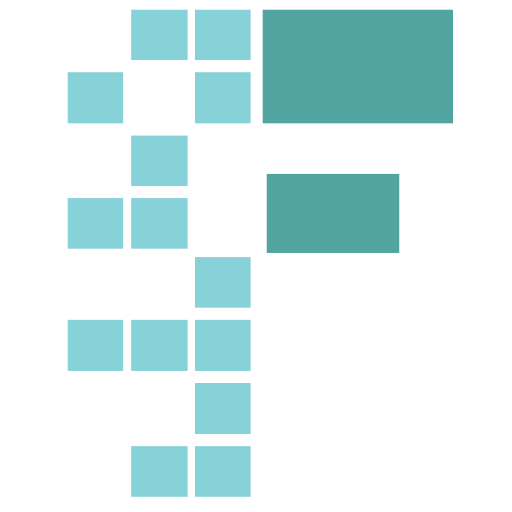 Jupyter+pytorch, or cuda memory help: stop notebook mid training ... | So, here is what happens sometimes in jupyternotebook: I make a mistake, e.g., make the epochs too long, and I want to stop my training. I stop the offending learn.fit line. The memory is not freed up, and every time I try to train, I get cuda runtime error (2) : out of memory at /opt/conda/conda-bld/pytorch_1512387374934/work/torch/lib/THC/generic/THCStorage.cu:58 Which is understandable. What’s not clear is what to do next: I tried to del all relevant variables, such as md and learner, b...
Jupyter+pytorch, or cuda memory help: stop notebook mid training ... | So, here is what happens sometimes in jupyternotebook: I make a mistake, e.g., make the epochs too long, and I want to stop my training. I stop the offending learn.fit line. The memory is not freed up, and every time I try to train, I get cuda runtime error (2) : out of memory at /opt/conda/conda-bld/pytorch_1512387374934/work/torch/lib/THC/generic/THCStorage.cu:58 Which is understandable. What’s not clear is what to do next: I tried to del all relevant variables, such as md and learner, b...