Python WinError 5 Access Denied Fix: Install Packages
Learn how to troubleshoot and fix the "EnvironmentError: [WinError 5] Access is denied" error when installing Python packages on Windows.
Learn how to troubleshoot and fix the "EnvironmentError: [WinError 5] Access is denied" error when installing Python packages on Windows.
When installing Python packages, you might encounter the "WinError 5: Access is denied" error. This typically happens when your user account lacks the necessary permissions to modify the installation directory.
The "WinError 5: Access is denied" error during Python package installation usually means your user account doesn't have permission to modify the directory where the package is trying to install. Here's how to fix it:
Identify the target directory: Look for the error message. It usually specifies the path being denied access to, e.g., 'c:\\programdata\\anaconda3\...'.
Open File Explorer and navigate to the parent directory: For example, if the error mentions '...anaconda3\lib\site-packages\...', navigate to '...anaconda3\lib\site-packages'.
Right-click the directory and select "Properties": This opens a window with information about the folder.
Go to the "Security" tab: This tab shows you which users and groups have permissions for this folder.
Click "Edit": This allows you to change the permissions for this folder.
Select your username from the list: If you don't see it, click "Add", type your username, and click "Check Names" to ensure it's correct.
Check the "Full control" box under "Allow": This grants your user account full access to the folder and its subfolders.
Click "Apply" and then "OK": This saves the changes you made to the folder permissions.
Try installing the package again: Run the pip install <package_name> command again. It should now install without the "WinError 5" error.
Alternative: If you don't want to grant full control or are uncomfortable modifying system folder permissions, you can try installing the package using the --user flag:
pip install --user <package_name>
This installs the package in your user directory, where you typically have full access.
This Python code attempts to install a specified package using pip. It handles potential errors during installation, specifically addressing "WinError 5" (access denied) by providing instructions to run with administrator privileges or use the "--user" flag. If other errors occur, a generic error message is displayed.
import sys
import subprocess
package_name = "numpy" # Replace with the actual package name
try:
subprocess.check_call([sys.executable, "-m", "pip", "install", package_name])
print(f"{package_name} installed successfully!")
except subprocess.CalledProcessError as e:
if "WinError 5" in str(e.output):
print(
"Access denied error during installation. Try running the command with administrator privileges or use:\n"
f"pip install --user {package_name}"
)
else:
print(f"An error occurred during installation: {e}")Explanation:
Import necessary modules:
sys: Used to access the Python interpreter's path.subprocess: Used to run commands in the command line.Define the package name:
"numpy" with the actual package you want to install.Try installing the package:
subprocess.check_call() runs the pip install command.sys.executable ensures you're using the correct Python interpreter.Handle WinError 5:
subprocess.CalledProcessError is raised and "WinError 5" is found in the error message:
--user flag.Handle other errors:
How to run:
.py file (e.g., install_package.py).python install_package.py.This code provides a more user-friendly way to handle the "WinError 5" error by giving specific instructions to the user.
Understanding the Issue:
Troubleshooting and Additional Tips:
Cautions:
Remember, understanding the root cause and choosing the most appropriate solution for your specific situation is crucial.
| Problem | Cause | Solution | Alternative |
|---|---|---|---|
| "WinError 5: Access is denied" error during Python package installation | Insufficient user permissions to modify the target installation directory. | 1. Identify target directory from the error message. 2. Navigate to the parent directory in File Explorer. 3. Right-click directory > Properties > Security. 4. Click "Edit". 5. Select your username (add it if necessary). 6. Check "Full control" under "Allow". 7. Apply changes and retry installation. |
Use the --user flag with pip install: pip install --user <package_name> This installs the package in your user directory, bypassing the permission issue. |
In conclusion, encountering the "WinError 5: Access is denied" error while installing Python packages on Windows indicates a permission problem. The most common cause is attempting to install packages globally without administrator rights. The solutions involve either gaining the necessary permissions by modifying folder security settings or installing packages locally using the --user flag with pip. Understanding the root cause and choosing the appropriate solution ensures a smoother Python package installation experience.
 Python Tool: Could not install packages due to an EnvironmentError | Hi all, I'm creating a Python script to open the pdf files and save as the new files with just a few first pages. The reason why we have this script is that the original pdf files are using the some other tool to manipulate the files and Alteryx cannot open these kinda files. When I run the script, ...
Python Tool: Could not install packages due to an EnvironmentError | Hi all, I'm creating a Python script to open the pdf files and save as the new files with just a few first pages. The reason why we have this script is that the original pdf files are using the some other tool to manipulate the files and Alteryx cannot open these kinda files. When I run the script, ... Cannot update or install anything with pip, SSL error | Hi everyone, this is my first time posting on here and I really need help with this problem. I've had Python and pip on my PC since I got it about a year ago and never really used pip that much until recently. I'm working on a project with my friend ...
Cannot update or install anything with pip, SSL error | Hi everyone, this is my first time posting on here and I really need help with this problem. I've had Python and pip on my PC since I got it about a year ago and never really used pip that much until recently. I'm working on a project with my friend ...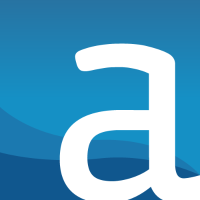 Python Error with Installing Packages - Alteryx Community | Hi all, I used to be able to run my Python script, but now I'm receiving the following error - ERROR: Could not install packages due to an EnvironmentError: [WinError 5] Access is denied: 'C:\Users\user\AppData\Roaming\Python\Python38\site-packages\wrapt\_wrappers.cp38-win_amd64.pyd'
Che...
Python Error with Installing Packages - Alteryx Community | Hi all, I used to be able to run my Python script, but now I'm receiving the following error - ERROR: Could not install packages due to an EnvironmentError: [WinError 5] Access is denied: 'C:\Users\user\AppData\Roaming\Python\Python38\site-packages\wrapt\_wrappers.cp38-win_amd64.pyd'
Che...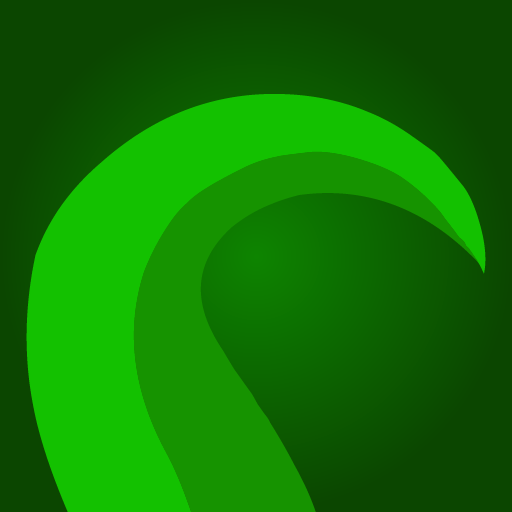 Update Failed due to Permission Error On Windows - Get Help ... | What is the problem? ERROR: Could not install packages due to an OSError: [WinError 5] Access is denied: 'C:\Octoprint\venv\Lib\site-packages~-apt_wrappers.cp39-win_amd64.pyd' Check the permissions. What did you already try to solve it? Restarting Server & PC, Server Is running on. Have you tried running in safe mode? Yes Did running in safe mode solve the problem? No Systeminfo Bundle octoprint-systeminfo-20220525133114.zip (244.2 KB) Additional information about your setup OctoPr...
Update Failed due to Permission Error On Windows - Get Help ... | What is the problem? ERROR: Could not install packages due to an OSError: [WinError 5] Access is denied: 'C:\Octoprint\venv\Lib\site-packages~-apt_wrappers.cp39-win_amd64.pyd' Check the permissions. What did you already try to solve it? Restarting Server & PC, Server Is running on. Have you tried running in safe mode? Yes Did running in safe mode solve the problem? No Systeminfo Bundle octoprint-systeminfo-20220525133114.zip (244.2 KB) Additional information about your setup OctoPr...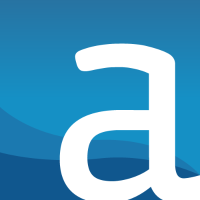 Python Package Installation ERRORS and Package Ver... - Alteryx ... | I want to add a python package to my Alteryx vEnv. The specific package is spaCy. I am following the Alteryx KB article here (Install Python Packages Via Command Prompt) . I ran into two problems: 1. A permission issue when trying to update the setuptools wheel 2. A Pydantic version conflict bet...
Python Package Installation ERRORS and Package Ver... - Alteryx ... | I want to add a python package to my Alteryx vEnv. The specific package is spaCy. I am following the Alteryx KB article here (Install Python Packages Via Command Prompt) . I ran into two problems: 1. A permission issue when trying to update the setuptools wheel 2. A Pydantic version conflict bet... Rasa installation issue - Rasa Open Source - Rasa Community Forum | Could not install packages due to an EnvironmentError: [WinError 5] Access is denied: ‘c:\programdata\anaconda3\lib\site-packages\requests-2.21.0.dist-info\INSTALLER’ Consider using the --user option or check the permissions. I got this error…I need help with it
Rasa installation issue - Rasa Open Source - Rasa Community Forum | Could not install packages due to an EnvironmentError: [WinError 5] Access is denied: ‘c:\programdata\anaconda3\lib\site-packages\requests-2.21.0.dist-info\INSTALLER’ Consider using the --user option or check the permissions. I got this error…I need help with it