Python Script Profiling: Tips and Tools for Optimization
Learn different methods and tools to effectively profile your Python scripts and identify performance bottlenecks.
Learn different methods and tools to effectively profile your Python scripts and identify performance bottlenecks.
Python offers powerful tools for identifying performance bottlenecks in your code. The built-in cProfile module provides comprehensive profiling data, while the line_profiler package allows for line-by-line analysis. Let's explore how to utilize these tools effectively to optimize your Python code.
To profile your Python code and find performance bottlenecks, you can use the built-in cProfile module.
You can use cProfile in two ways: from the command line or within your code.
To profile from the command line, run python -m cProfile your_script.py. This will execute your script and generate a detailed report in the console.
To profile within your code, import the cProfile module and use cProfile.run() function. Pass the code you want to profile as a string to this function. For example: cProfile.run('my_function()'). This will also generate a report in the console.
The report generated by cProfile can be overwhelming. To make it more readable, use the pstats module. You can save the output of cProfile to a file by passing a filename to cProfile.run(), like this: cProfile.run('my_function()', 'output.prof'). Then, use pstats to analyze the results:
import pstats
from pstats import SortKey
p = pstats.Stats('output.prof')
p.sort_stats(SortKey.TIME).print_stats(10)This code snippet will load the profiling data from output.prof, sort it by execution time, and print the top 10 slowest functions.
For line-by-line profiling, use the line_profiler package. First, install it using pip: pip install line_profiler. Then, decorate the function you want to profile with @profile. Finally, use the kernprof command to run your script: kernprof -l -v your_script.py. This will generate a detailed report showing the execution time of each line in your decorated function.
Remember that profiling tools add overhead to your code's execution time. Therefore, it's best to use them in a controlled environment and not in production.
Python script demonstrating code profiling using cProfile and line_profiler to analyze performance bottlenecks. Includes examples of command line profiling, in-code profiling with cProfile.run(), analyzing results with pstats, and line-by-line profiling using the @profile decorator and kernprof.
# Example script: my_script.py
import time
def slow_function():
"""
This function intentionally sleeps for a second to simulate a slow operation.
"""
time.sleep(1)
def fast_function():
"""
This function performs a quick calculation.
"""
result = 1 + 2
def main():
"""
This is the main function of the script.
"""
for _ in range(10):
slow_function()
for _ in range(1000):
fast_function()
if __name__ == "__main__":
main()
# Profiling from the command line:
# python -m cProfile my_script.py
# Profiling within the code:
import cProfile
cProfile.run('main()', 'output.prof')
# Analyzing the results with pstats:
import pstats
from pstats import SortKey
p = pstats.Stats('output.prof')
p.sort_stats(SortKey.TIME).print_stats(10)
# Line-by-line profiling with line_profiler:
# Install line_profiler: pip install line_profiler
# Add @profile decorator to the function you want to profile:
@profile
def slow_function():
"""
This function intentionally sleeps for a second to simulate a slow operation.
"""
time.sleep(1)
# Run the script with kernprof:
# kernprof -l -v my_script.pyExplanation:
my_script.py: This script contains three functions: slow_function(), fast_function(), and main(). slow_function() simulates a slow operation, while fast_function() performs a quick calculation. main() calls both functions multiple times.python -m cProfile my_script.py shows how to run the script with cProfile from the command line.cProfile.run('main()', 'output.prof') demonstrates how to profile the main() function from within the code and save the output to output.prof.pstats: The code block with pstats.Stats('output.prof') loads the profiling data from output.prof, sorts it by execution time, and prints the top 10 slowest functions.line_profiler for line-by-line profiling. You need to install line_profiler, decorate the function you want to profile with @profile, and run the script with kernprof -l -v my_script.py.This example provides a comprehensive overview of how to use cProfile and line_profiler to profile your Python code and identify performance bottlenecks. Remember to replace my_script.py and the function names with your actual script and functions.
Focusing on the Hotspots: Don't try to optimize everything at once. The profiling reports will likely highlight a few key functions or code sections that consume the most time. Focus your optimization efforts on these "hotspots" for the most significant performance gains.
Profiling in Different Environments: The performance characteristics of your code can vary depending on the environment (hardware, operating system, Python version). If possible, profile your code in an environment similar to your production environment for more realistic results.
Alternative Visualization Tools: While pstats is useful for text-based analysis, consider using visualization tools like SnakeViz or RunSnakeRun to get a more graphical representation of your profiling data. These tools can make it easier to identify performance bottlenecks visually.
Using cProfile as a Context Manager: For cleaner code, you can use cProfile.Profile() as a context manager:
import cProfile
with cProfile.Profile() as pr:
my_function()
pr.print_stats(sort='time')Selective Profiling: You can profile specific parts of your code by placing the cProfile.run() calls strategically within your script. This allows you to focus on areas of interest without profiling the entire program.
Combining Profiling Techniques: Use both cProfile and line_profiler together to get a comprehensive understanding of your code's performance. cProfile can help you identify slow functions, while line_profiler can pinpoint the exact lines of code that are causing bottlenecks within those functions.
This document summarizes how to profile Python code for performance analysis.
Tools:
cProfile (built-in): Provides function-level profiling data.
python -m cProfile your_script.py
cProfile.run('my_function()', 'output.prof')
pstats (built-in): Analyzes and formats cProfile output.
p = pstats.Stats('output.prof')
p.sort_stats(SortKey.TIME).print_stats(10)
line_profiler (external): Offers line-by-line profiling.
pip install line_profiler
@profile
kernprof -l -v your_script.py
Key Points:
cProfile is suitable for function-level analysis, while line_profiler provides more granular insights.pstats helps interpret cProfile data effectively.By mastering these profiling techniques, you can gain deep insights into your Python code's performance characteristics and make informed optimization decisions. Remember that profiling is an iterative process; repeated profiling and optimization cycles often lead to the most significant performance improvements.
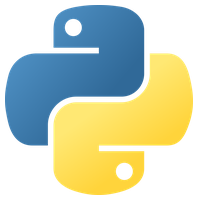 The Python Profilers — Python 3.12.7 documentation | Source code: Lib/profile.py and Lib/pstats.py Introduction to the profilers: cProfile and profile provide deterministic profiling of Python programs. A profile is a set of statistics that describes...
The Python Profilers — Python 3.12.7 documentation | Source code: Lib/profile.py and Lib/pstats.py Introduction to the profilers: cProfile and profile provide deterministic profiling of Python programs. A profile is a set of statistics that describes... Profiling in Python: How to Find Performance Bottlenecks – Real ... | In this tutorial, you'll learn how to profile your Python programs using numerous tools available in the standard library, third-party libraries, as well as a powerful tool foreign to Python. Along the way, you'll learn what profiling is and cover a few related concepts.
Profiling in Python: How to Find Performance Bottlenecks – Real ... | In this tutorial, you'll learn how to profile your Python programs using numerous tools available in the standard library, third-party libraries, as well as a powerful tool foreign to Python. Along the way, you'll learn what profiling is and cover a few related concepts.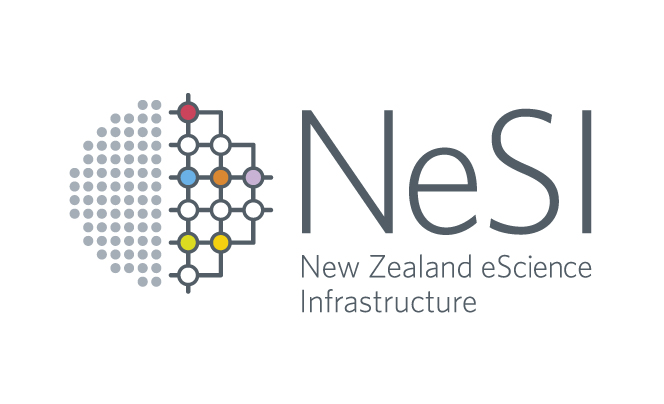 Profiling with Python tools | To use it, you modify the source code of your python file slightly to specify which functions are to be profiled. line_profiler will time the execution of ...
Profiling with Python tools | To use it, you modify the source code of your python file slightly to specify which functions are to be profiled. line_profiler will time the execution of ... Fail to profile remote python scripts by nsight system/compute ... | Hello, I encountered problems when trying to profile a remote python script by nsight-system-gui and nsight-compute-gui. For nsight-system-gui, I configured as below. What I got is shown as below. There is no error message but the profile result is apparently not what I expected, as no GPU events are captured. For nsight-compute-gui, I configured as below. After I start to profile, progress log shows below message with an error code 103. I can succeed to profile another ELF ex...
Fail to profile remote python scripts by nsight system/compute ... | Hello, I encountered problems when trying to profile a remote python script by nsight-system-gui and nsight-compute-gui. For nsight-system-gui, I configured as below. What I got is shown as below. There is no error message but the profile result is apparently not what I expected, as no GPU events are captured. For nsight-compute-gui, I configured as below. After I start to profile, progress log shows below message with an error code 103. I can succeed to profile another ELF ex... How to use profiling in Python to make your code faster | Discover software engineering best practices to profile your Python code. This will help you identify weaknesses and optimize your code.
How to use profiling in Python to make your code faster | Discover software engineering best practices to profile your Python code. This will help you identify weaknesses and optimize your code. Profiling python scripts - Ignition - Inductive Automation Forum | I’ve been trying to profile bits of our Python scripting with the goal of learning what’s slowing it down. (Hint: It almost always ends up being an excessive number of tag interactions that we forgot about or didn’t realize were happening because our scripts are too deep, but that’s not what I’m here to talk about.) In many cases, I’ve been able to get a good view of our execution by using Python’s profile library. I know it’s not super fast or accurate, but it’s good for a rough analysis. Wha...
Profiling python scripts - Ignition - Inductive Automation Forum | I’ve been trying to profile bits of our Python scripting with the goal of learning what’s slowing it down. (Hint: It almost always ends up being an excessive number of tag interactions that we forgot about or didn’t realize were happening because our scripts are too deep, but that’s not what I’m here to talk about.) In many cases, I’ve been able to get a good view of our execution by using Python’s profile library. I know it’s not super fast or accurate, but it’s good for a rough analysis. Wha... Here is how to profile a script in Python | 2. PyCharm Profiler: If you are using PyCharm, it has a built-in profiler that can help you identify performance bottlenecks in your code. To use it, you can ...
Here is how to profile a script in Python | 2. PyCharm Profiler: If you are using PyCharm, it has a built-in profiler that can help you identify performance bottlenecks in your code. To use it, you can ...