Pretty Print JSON in Node.js
Learn how to easily format and beautify JSON data in your Node.js applications for improved readability and debugging.
Learn how to easily format and beautify JSON data in your Node.js applications for improved readability and debugging.
When working with JSON in JavaScript, especially within a Node.js environment, it's often essential to present the data in a human-readable format. This process, known as "pretty-printing," involves adding indentation and line breaks to the JSON structure, making it significantly easier to read and understand. This article will guide you through various methods to pretty-print JSON data in JavaScript, ranging from built-in functions to external libraries, and demonstrate how to apply these techniques when handling JSON data stored in files.
Let's explore how to pretty-print JSON data in JavaScript, particularly within a Node.js environment.
Understanding the Basics
JSON.stringify(): At its core, JavaScript provides the JSON.stringify() method to convert JavaScript objects into JSON strings. This method accepts optional parameters for controlling the formatting:
const myObject = { name: "Example", value: 123 };
const jsonString = JSON.stringify(myObject);
console.log(jsonString); // Output: {"name":"Example","value":123}Pretty-Printing: The default output of JSON.stringify() is compact. To make it human-readable, we introduce indentation and line breaks – this is what we call "pretty-printing."
Methods for Pretty-Printing
Using JSON.stringify() with Indentation
const myObject = { name: "Example", value: 123, nested: { key: "value" } };
const prettyJson = JSON.stringify(myObject, null, 2); // 2 spaces for indentation
console.log(prettyJson); Output:
{
"name": "Example",
"value": 123,
"nested": {
"key": "value"
}
}console.dir() for Object Inspection
If you're working within a Node.js environment and simply want a well-formatted view of your object in the console, console.dir() is a handy option:
const myObject = { name: "Example", value: 123, nested: { key: "value" } };
console.dir(myObject, { depth: null, colors: true }); // depth: null expands fully, colors adds visual clarityExternal Libraries (for Advanced Formatting)
For highly customized pretty-printing (e.g., HTML output with syntax highlighting), consider npm packages like pretty-print-json:
npm install pretty-print-jsonconst prettyPrintJson = require('pretty-print-json');
const myObject = { name: "Example", value: 123 };
const htmlOutput = prettyPrintJson.toHtml(myObject);
console.log(htmlOutput); // Outputs HTML with formatted JSONWorking with JSON Files
When dealing with JSON data stored in files, you'll need to read and write the data using Node.js's file system module (fs):
const fs = require('fs');
// Reading from a JSON file
fs.readFile('data.json', 'utf8', (err, data) => {
if (err) {
console.error("Failed to read the file:", err);
return;
}
try {
const jsonObject = JSON.parse(data);
const prettyJson = JSON.stringify(jsonObject, null, 2);
console.log(prettyJson);
} catch (parseError) {
console.error("Error parsing JSON:", parseError);
}
});
// Writing pretty-printed JSON to a file
const newData = { message: "Hello from Node.js!" };
const prettyJsonData = JSON.stringify(newData, null, 2);
fs.writeFile('output.json', prettyJsonData, (err) => {
if (err) {
console.error("Failed to write to the file:", err);
return;
}
console.log("Data written to output.json successfully!");
});Key Points
This JavaScript code demonstrates various methods for pretty-printing JSON data. It covers using JSON.stringify() with indentation for basic formatting, console.dir() for Node.js object inspection, and the pretty-print-json library for HTML output. Additionally, it illustrates reading JSON from a file, pretty-printing it, and writing formatted JSON to another file using the fs module in Node.js.
// 1. Using JSON.stringify() with Indentation
const myObject = {
name: "Example",
value: 123,
nested: { key: "value" }
};
const prettyJson = JSON.stringify(myObject, null, 2);
console.log("Pretty-printed with JSON.stringify():\n", prettyJson);
// 2. console.dir() for Object Inspection (Node.js)
console.dir(myObject, { depth: null, colors: true });
// 3. External Library: pretty-print-json (Install: npm install pretty-print-json)
const prettyPrintJson = require('pretty-print-json');
const htmlOutput = prettyPrintJson.toHtml(myObject);
console.log("Pretty-printed as HTML:\n", htmlOutput);
// 4. Working with JSON Files (Node.js)
const fs = require('fs');
// Reading and pretty-printing from data.json
fs.readFile('data.json', 'utf8', (err, data) => {
if (err) {
console.error("Failed to read the file:", err);
return;
}
try {
const jsonObject = JSON.parse(data);
const prettyJson = JSON.stringify(jsonObject, null, 2);
console.log("Data from data.json:\n", prettyJson);
} catch (parseError) {
console.error("Error parsing JSON:", parseError);
}
});
// Writing pretty-printed JSON to output.json
const newData = { message: "Hello from Node.js!" };
const prettyJsonData = JSON.stringify(newData, null, 2);
fs.writeFile('output.json', prettyJsonData, (err) => {
if (err) {
console.error("Failed to write to the file:", err);
return;
}
console.log("Data written to output.json successfully!");
});Explanation:
JSON.stringify() with Indentation: This demonstrates the most common way to pretty-print JSON using the built-in JSON.stringify() method with a space indentation of 2.
console.dir(): This is a Node.js specific method that directly prints a formatted representation of the object to the console. The depth option ensures nested objects are fully expanded, and colors adds visual clarity.
pretty-print-json Library: This example shows how to use an external library for more advanced formatting, in this case, generating HTML output with syntax highlighting.
Working with JSON Files: This section demonstrates how to read JSON data from a file (data.json), pretty-print it, and write new JSON data to another file (output.json) using the fs (file system) module in Node.js.
To run this code:
.js file (e.g., pretty-print.js).data.json (optional): If you want to test the file reading part, create a file named data.json in the same directory with some JSON content.node pretty-print.js.This will execute the code, and you'll see the pretty-printed JSON output in your terminal.
JSON.stringify() Deep Dive:
JSON.stringify() can be a function. This allows for fine-grained control over which properties are included in the output and how they are transformed.JSON.stringify() will throw an error if your object contains circular references (object A referencing object B, which references object A). You'll need to handle these cases, potentially by using a library that supports circular reference detection.console.dir() Considerations:
console.dir() is specific to Node.js and won't work in a browser's console.console.dir() for formatting output in production code.External Libraries - Beyond Pretty-Printing:
ajv can be used to validate JSON data against a schema, ensuring data integrity.jsonpath and lodash provide powerful tools for querying and manipulating JSON data.Security Note:
Performance:
Alternatives to Pretty-Printing:
This summary explains how to format JSON data for better readability in JavaScript, particularly within a Node.js environment.
Core Concepts:
JSON.stringify(): Converts JavaScript objects into JSON strings. Accepts optional parameters for indentation to "pretty-print" the output.Methods:
JSON.stringify() with Indentation:
JSON.stringify() to specify a replacer function (optional) and the number of spaces for indentation.JSON.stringify(myObject, null, 2) indents with 2 spaces.console.dir():
depth: null (expand fully) and colors: true for enhanced readability.External Libraries:
pretty-print-json.npm install pretty-print-json
Working with JSON Files:
fs module (require('fs')) to read and write JSON data from/to files.fs.readFile(), parse the data with JSON.parse(), and then pretty-print if needed.fs.writeFile(), stringify the data with JSON.stringify() (with indentation), and write to the file.try...catch blocks) when working with files to prevent unexpected issues.Key Takeaways:
Pretty-printing JSON data is crucial for enhancing its readability and making it easier to work with, especially during debugging and data analysis. JavaScript, particularly in a Node.js environment, offers multiple approaches to achieve this. The built-in JSON.stringify() function, with its indentation capabilities, provides a straightforward way to format JSON strings. For quick console inspection within Node.js, console.dir() offers a convenient solution. When more advanced formatting or customization is required, external libraries like pretty-print-json prove invaluable. When handling JSON data stored in files, Node.js's fs module enables reading, writing, and pretty-printing JSON data, ensuring that data is both manageable and human-readable. By understanding and utilizing these techniques, developers can significantly improve their workflow and efficiency when working with JSON in JavaScript.
 Pretty
Pretty JSON.stringify() Output in JavaScript | www ... | Sep 23, 2020 ... JSON.stringify() is the canonical way to convert a JavaScript object to JSON. Many JavaScript frameworks use JSON.stringify() internally. NodeJS read,write and pretty print JSON file and object example | This tutorial covers pretty print json objects for easily readable, parse json objects, and writing to a json file with examples in Nodejs Application.
NodeJS read,write and pretty print JSON file and object example | This tutorial covers pretty print json objects for easily readable, parse json objects, and writing to a json file with examples in Nodejs Application. pretty-print-json - npm | Pretty-print JSON data into HTML to indent and colorize (written in functional TypeScript). Latest version: 3.0.2, last published: 20 days ago. Start using pretty-print-json in your project by running
pretty-print-json - npm | Pretty-print JSON data into HTML to indent and colorize (written in functional TypeScript). Latest version: 3.0.2, last published: 20 days ago. Start using pretty-print-json in your project by running npm i pretty-print-json. There are 14 other projects in the npm registry using pretty-print-json. Pretty print JSON in Node.js | Pretty print JSON in Node.js.
Pretty print JSON in Node.js | Pretty print JSON in Node.js. JSON.stringify() - JavaScript | MDN | The JSON.stringify() static method converts a JavaScript value to a JSON string, optionally replacing values if a replacer function is specified or optionally including only the specified properties if a replacer array is specified.
JSON.stringify() - JavaScript | MDN | The JSON.stringify() static method converts a JavaScript value to a JSON string, optionally replacing values if a replacer function is specified or optionally including only the specified properties if a replacer array is specified. GitHub - larswaechter/voici.js: A Node.js library for pretty printing ... | Posted by u/derlarsianer - 140 votes and 12 comments
GitHub - larswaechter/voici.js: A Node.js library for pretty printing ... | Posted by u/derlarsianer - 140 votes and 12 comments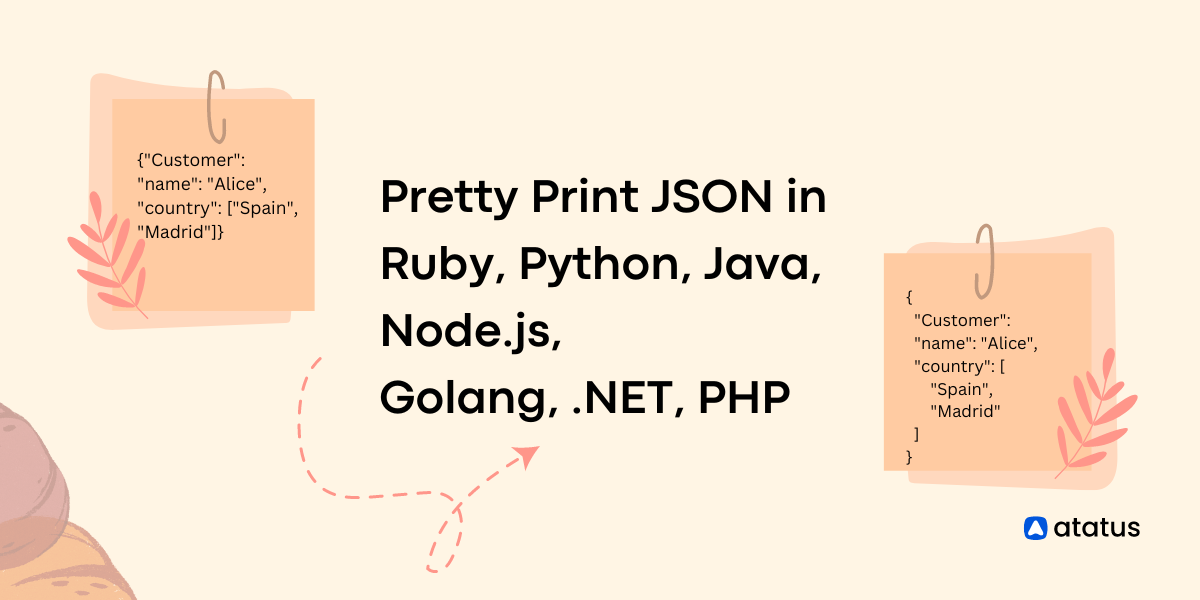 Pretty Print JSON in Ruby, Python, Java, Node.js, Golang, .NET, and ... | When working with various programming languages, pretty printing JSON is often necessary. In this post, we'll take a look at how to pretty print JSON in Ruby, Python, Java, Node.js, Golang, .NET, and PHP.
Pretty Print JSON in Ruby, Python, Java, Node.js, Golang, .NET, and ... | When working with various programming languages, pretty printing JSON is often necessary. In this post, we'll take a look at how to pretty print JSON in Ruby, Python, Java, Node.js, Golang, .NET, and PHP.