OpenCV Image to Black and White Conversion
Learn how to efficiently convert OpenCV images to striking black and white with this comprehensive guide, covering various methods and their applications.
Learn how to efficiently convert OpenCV images to striking black and white with this comprehensive guide, covering various methods and their applications.
This guide provides a step-by-step approach to converting any image to black and white using the powerful OpenCV library in Python. We'll cover loading the image, converting it to grayscale, applying thresholding to achieve the black and white effect, and finally, how to display or save the resulting image.
Import OpenCV:
import cv2Load your image:
img = cv2.imread('your_image.jpg') Convert to grayscale:
gray_img = cv2.cvtColor(img, cv2.COLOR_BGR2GRAY)Apply thresholding to get black and white:
ret, bw_img = cv2.threshold(gray_img, 127, 255, cv2.THRESH_BINARY)127 is the threshold value (pixels above become white, below become black).255 is the maximum value (white).cv2.THRESH_BINARY specifies simple binary thresholding.(Optional) Display or save the result:
cv2.imshow('Black and White Image', bw_img)
cv2.waitKey(0)
cv2.destroyAllWindows()
# Or save it:
cv2.imwrite('bw_image.jpg', bw_img)This Python code uses OpenCV to convert a color image to black and white. It loads an image, converts it to grayscale, applies binary thresholding to create a black and white version, and then optionally displays and saves the result.
import cv2
# Load the image
img = cv2.imread('your_image.jpg')
# Check if the image was loaded successfully
if img is None:
print("Error: Image not found or could not be loaded.")
exit()
# Convert to grayscale
gray_img = cv2.cvtColor(img, cv2.COLOR_BGR2GRAY)
# Apply binary thresholding
ret, bw_img = cv2.threshold(gray_img, 127, 255, cv2.THRESH_BINARY)
# Display the black and white image
cv2.imshow('Black and White Image', bw_img)
cv2.waitKey(0)
cv2.destroyAllWindows()
# Save the black and white image (optional)
cv2.imwrite('bw_image.jpg', bw_img) Explanation:
'your_image.jpg' with the actual path to your image file.'bw_image.jpg', respectively.To use this code:
pip install opencv-python).'your_image.jpg' with the actual path to your image file.This will convert your image to black and white and display the result. You can also choose to save the black and white image to a file.
Error Handling: The code includes a check using if img is None: to handle cases where the image file is not found or cannot be loaded. This prevents the script from crashing and provides a helpful error message.
Threshold Value: The threshold value of 127 is a common starting point, but you may need to adjust it depending on the image to get the desired black and white separation. Experiment with different values to find what works best.
Thresholding Types: While cv2.THRESH_BINARY is used here, OpenCV offers other thresholding types like cv2.THRESH_BINARY_INV, cv2.THRESH_TRUNC, cv2.THRESH_TOZERO, etc. Each provides a different way of converting pixels based on the threshold.
Grayscale Conversion: Converting to grayscale before thresholding is essential because thresholding works on intensity values. Color images need to be converted to a single channel representing intensity.
Applications: Black and white conversion is often used as a preprocessing step in computer vision tasks like:
Alternatives to cv2.threshold():
cv2.adaptiveThreshold).cv2.threshold with cv2.THRESH_OTSU).This code snippet demonstrates how to convert a color image to a simple black and white image using OpenCV in Python.
Here's a breakdown:
cv2).cv2.imread().cv2.cvtColor() with the cv2.COLOR_BGR2GRAY flag.cv2.threshold() with the cv2.THRESH_BINARY flag for simple binary thresholding.cv2.imshow() or save it to your file system using cv2.imwrite().This process effectively simplifies the image, reducing it to two distinct colors based on a chosen intensity threshold.
This concise guide demonstrated how to convert images to black and white using Python and OpenCV. By leveraging the library's functions for image loading, grayscale conversion, and thresholding, we can easily simplify images for various applications. Remember to adjust the threshold value for optimal results based on your specific image. This technique proves valuable in numerous computer vision tasks, including image segmentation, OCR, and edge detection. Whether you're a beginner or seeking a quick solution for black and white conversion, this guide provides a fundamental understanding and practical code example to get you started.
 Python OpenCV: Converting an image to black and white ... | How to convert an image to black and white, using Python and OpenCV.
Python OpenCV: Converting an image to black and white ... | How to convert an image to black and white, using Python and OpenCV. Python | Grayscaling of Images using OpenCV - GeeksforGeeks | A Computer Science portal for geeks. It contains well written, well thought and well explained computer science and programming articles, quizzes and practice/competitive programming/company interview Questions.
Python | Grayscaling of Images using OpenCV - GeeksforGeeks | A Computer Science portal for geeks. It contains well written, well thought and well explained computer science and programming articles, quizzes and practice/competitive programming/company interview Questions. Converting image from grayscale to binary - OpenCV Q&A Forum | Sep 17, 2014 ... As you can see in the topic I want to convert simple image in grayscale that contains only black number/letter on white background to binary ...
Converting image from grayscale to binary - OpenCV Q&A Forum | Sep 17, 2014 ... As you can see in the topic I want to convert simple image in grayscale that contains only black number/letter on white background to binary ...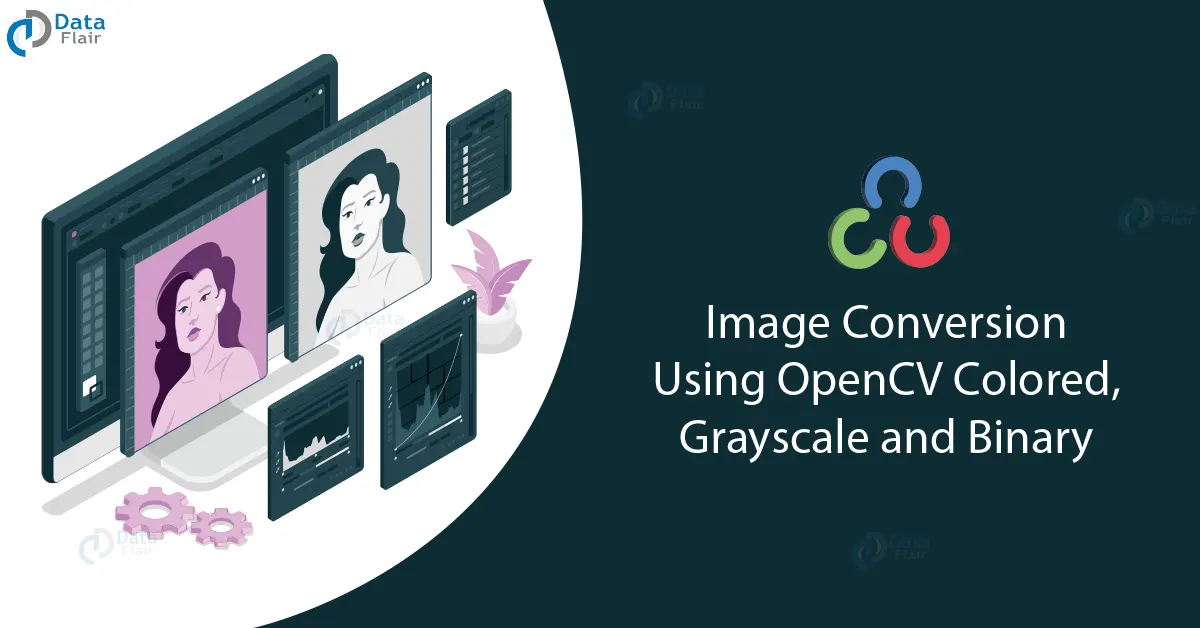 Image Conversion using OpenCV - Colored, Grayscale and Binary ... | The primary focus was on transforming color images into grayscale and binary, each serving different purposes and applications.
Image Conversion using OpenCV - Colored, Grayscale and Binary ... | The primary focus was on transforming color images into grayscale and binary, each serving different purposes and applications. Converting image to grayscale - OpenCV Q&A Forum | Dec 1, 2024 ... hi a newbie in python and opencv here.i tried to convert a picture from coloured to grayscale but it has an error,eventhou i take that code ...
Converting image to grayscale - OpenCV Q&A Forum | Dec 1, 2024 ... hi a newbie in python and opencv here.i tried to convert a picture from coloured to grayscale but it has an error,eventhou i take that code ...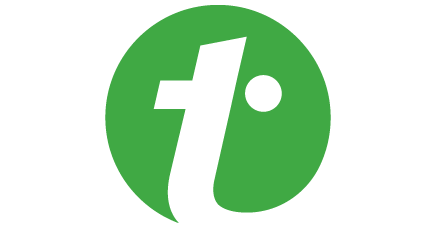 Converting an image from colour to grayscale using OpenCV | Converting an image from colour to grayscale using OpenCV - In this program, we will change the color scheme of an image from rgb to grayscaleAlgorithmStep 1: Import OpenCV. Step 2: Read the original image using imread(). Step 3: Convert to grayscale using cv2.cvtcolor() function.Example Codeimport cv2 image = cv2.imread('colourful.jpg') cv2.imshow('Original
Converting an image from colour to grayscale using OpenCV | Converting an image from colour to grayscale using OpenCV - In this program, we will change the color scheme of an image from rgb to grayscaleAlgorithmStep 1: Import OpenCV. Step 2: Read the original image using imread(). Step 3: Convert to grayscale using cv2.cvtcolor() function.Example Codeimport cv2 image = cv2.imread('colourful.jpg') cv2.imshow('Original