OpenCV HSV Color Detection: Finding Upper and Lower Boundaries
Learn how to effectively utilize OpenCV's `cv::inRange` function by selecting optimal upper and lower HSV boundaries for accurate color detection in your computer vision projects.
Learn how to effectively utilize OpenCV's `cv::inRange` function by selecting optimal upper and lower HSV boundaries for accurate color detection in your computer vision projects.
In image processing, isolating specific colors within an image is a common task. This article provides a step-by-step guide on how to detect and extract a specific color from an image using Python and OpenCV. We'll leverage the HSV color space for more accurate color detection and utilize masking techniques to isolate the desired color.
Understand HSV color space: HSV (Hue, Saturation, Value) represents colors differently than RGB. Hue is the color type (0-360 degrees), Saturation is the color intensity (0-100%), and Value is the brightness (0-100%).
Convert image to HSV:
hsv_image = cv2.cvtColor(image, cv2.COLOR_BGR2HSV)Define target color range: Determine the lower and upper bounds of your target color in HSV. You can use a color picker tool or online resources to find these values. For example, for red:
lower_red = np.array([0, 100, 100])
upper_red = np.array([10, 255, 255])Create a mask: Use cv2.inRange to create a mask containing only the pixels within the defined color range:
mask = cv2.inRange(hsv_image, lower_red, upper_red)Fine-tune the range: If the mask doesn't accurately isolate your target color, adjust the lower and upper HSV boundaries. Increase the range to include more variations of the color, or decrease it for higher precision.
Apply the mask: Use the mask to isolate the target color in the original image:
result = cv2.bitwise_and(image, image, mask=mask)Handle colors at the edge of the hue spectrum: Colors like red wrap around the hue circle. To detect red accurately, you may need two ranges:
lower_red1 = np.array([0, 100, 100])
upper_red1 = np.array([10, 255, 255])
lower_red2 = np.array([170, 100, 100])
upper_red2 = np.array([180, 255, 255])
mask1 = cv2.inRange(hsv_image, lower_red1, upper_red1)
mask2 = cv2.inRange(hsv_image, lower_red2, upper_red2)
mask = cv2.bitwise_or(mask1, mask2)This Python code uses OpenCV to detect and segment red regions in an image. It loads an image, converts it to HSV color space, defines HSV ranges for red, creates masks for those ranges, combines them, applies the combined mask to the original image to extract red regions, and finally displays the original image, mask, and the segmented result.
import cv2
import numpy as np
# Load the image
image = cv2.imread('your_image.jpg')
# Convert the image to HSV color space
hsv_image = cv2.cvtColor(image, cv2.COLOR_BGR2HSV)
# Define the lower and upper bounds of the target color (red in this case)
lower_red1 = np.array([0, 100, 100])
upper_red1 = np.array([10, 255, 255])
lower_red2 = np.array([170, 100, 100])
upper_red2 = np.array([180, 255, 255])
# Create masks for both ranges of red
mask1 = cv2.inRange(hsv_image, lower_red1, upper_red1)
mask2 = cv2.inRange(hsv_image, lower_red2, upper_red2)
# Combine the masks to get all shades of red
mask = cv2.bitwise_or(mask1, mask2)
# Apply the mask to the original image
result = cv2.bitwise_and(image, image, mask=mask)
# Display the original image, mask, and result
cv2.imshow('Original Image', image)
cv2.imshow('Mask', mask)
cv2.imshow('Result', result)
# Wait for a key press and then close the windows
cv2.waitKey(0)
cv2.destroyAllWindows()Explanation:
cv2 for image processing and numpy for array operations.cv2.imread().cv2.cvtColor().cv2.inRange() to detect pixels within the defined red ranges.cv2.bitwise_or() to get a single mask containing all shades of red.cv2.bitwise_and() with the combined mask to extract only the red regions from the original image.cv2.imshow().cv2.waitKey(0) and then close all windows using cv2.destroyAllWindows().Remember to:
'your_image.jpg' with the actual path to your image file.HSV Color Space:
Code Implementation:
cv2.imread(). If it's not a color image, the conversion to HSV won't work as expected.np.array with appropriate data types (usually uint8 for HSV values) when defining the lower and upper bounds for color ranges.Fine-tuning and Optimization:
cv2.inRange.Applications:
Beyond Red:
cv2.bitwise_or or cv2.bitwise_and.This guide outlines a method for isolating specific colors within an image using OpenCV and Python.
1. Color Space Conversion:
cv2.cvtColor(image, cv2.COLOR_BGR2HSV).2. Defining the Target Color:
lower_red = np.array([0, 100, 100]) and upper_red = np.array([10, 255, 255]).3. Creating a Mask:
cv2.inRange() function with your HSV image and defined color boundaries to create a mask. This mask will highlight pixels falling within the specified color range.4. Fine-tuning and Application:
cv2.bitwise_and() to isolate the target color.5. Handling Hue Wrap-around:
cv2.bitwise_or().By following these steps, you can effectively isolate specific colors within images using OpenCV and Python, enabling various image processing and analysis tasks.
This guide demonstrates how to effectively isolate specific colors within images using OpenCV and Python. By converting to HSV color space, defining appropriate color ranges, creating and fine-tuning masks, and handling hue wrap-around for certain colors, you can achieve accurate color segmentation. This technique has broad applications in various fields, including object tracking, image segmentation, and color-based image retrieval. Understanding these concepts and adapting the code to your specific needs opens up a world of possibilities for image processing and analysis.
 Choosing the correct upper and lower HSV boundaries for color ... | A Computer Science portal for geeks. It contains well written, well thought and well explained computer science and programming articles, quizzes and practice/competitive programming/company interview Questions.
Choosing the correct upper and lower HSV boundaries for color ... | A Computer Science portal for geeks. It contains well written, well thought and well explained computer science and programming articles, quizzes and practice/competitive programming/company interview Questions.cv::inRange (OpenCV). How to define the “lower” and “upper” range of a color? - OpenCV ... | Mar 15, 2017 ... how are these arrays are formed? The RGB of red is (255, 0, 0) and its HSV is (0°, 100°, 100°). How's the ...
How to define the “lower” and “upper” range of a color? - OpenCV ... | Mar 15, 2017 ... how are these arrays are formed? The RGB of red is (255, 0, 0) and its HSV is (0°, 100°, 100°). How's the ...cv::inRange (OpenCV) · How to define a threshold ...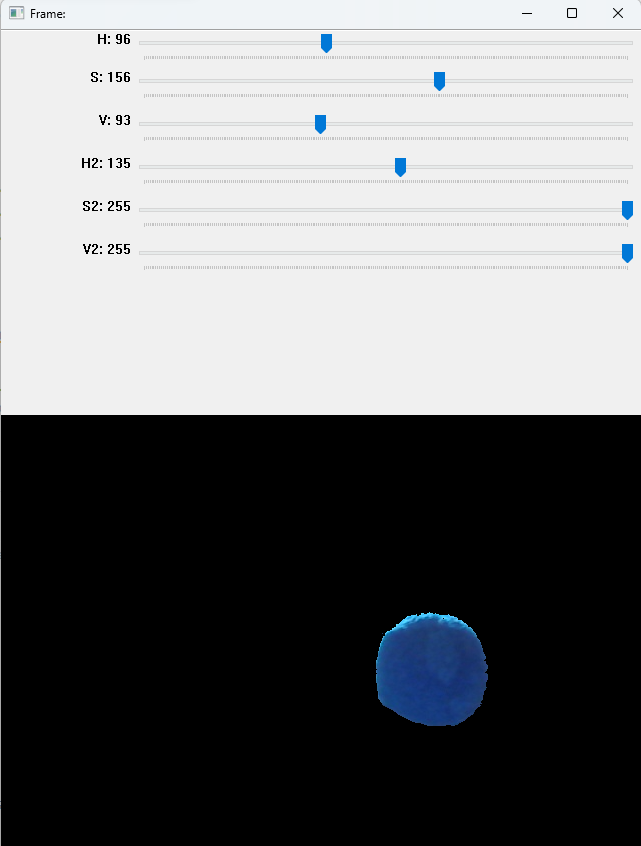 Lower and Upper Mask Range for Color Detection | by Sardor ... | Most of us have thought many times about color detection🔵🟢🔴. It sounds quite easy task to complete, isn`t it?
Lower and Upper Mask Range for Color Detection | by Sardor ... | Most of us have thought many times about color detection🔵🟢🔴. It sounds quite easy task to complete, isn`t it?cv::inRange (OpenCV). How to define "lower" and "upper" range of two (or more) different ... | Jan 5, 2018 ... How can I define "lower" and "upper" range of two different color, such as red and blue (because red and blue are not next to each other in the HSV color)
How to define "lower" and "upper" range of two (or more) different ... | Jan 5, 2018 ... How can I define "lower" and "upper" range of two different color, such as red and blue (because red and blue are not next to each other in the HSV color) Finding the required color interval for segmentation - Python - OpenCV | I am trying to get the plant as it is by segmenting everything else in the region, but I am unable to pinpoint the boundaries of the colors forming the plant: It’s a straightforward task that I am using the following code to achieve: import cv2 import numpy as np # specify the path to the video vidcap = cv2.VideoCapture('/home/bla/Desktop/3d_reconst/data/2018/02/22/1/MVI_0590.MOV') # read the first frame success,image = vidcap.read() # so that we know the number of frames count = 0 # do...
Finding the required color interval for segmentation - Python - OpenCV | I am trying to get the plant as it is by segmenting everything else in the region, but I am unable to pinpoint the boundaries of the colors forming the plant: It’s a straightforward task that I am using the following code to achieve: import cv2 import numpy as np # specify the path to the video vidcap = cv2.VideoCapture('/home/bla/Desktop/3d_reconst/data/2018/02/22/1/MVI_0590.MOV') # read the first frame success,image = vidcap.read() # so that we know the number of frames count = 0 # do...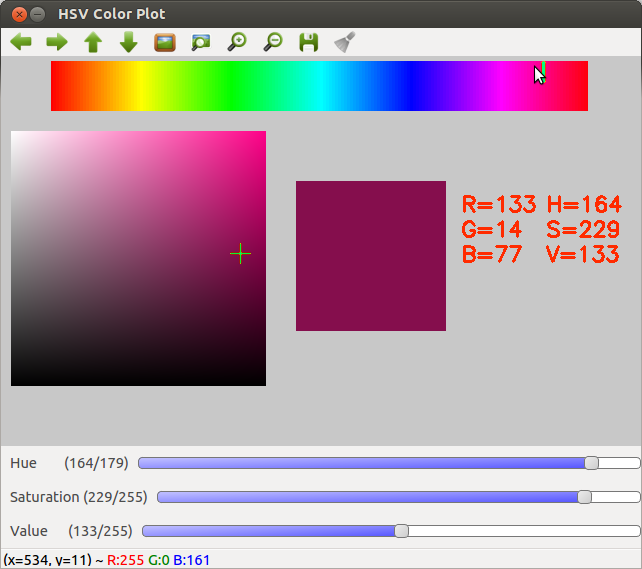 Correct HSV InRange Values for 'Red' Objects - OpenCV Q&A Forum | Feb 23, 2014 ... I am using OpenCV 2.4.6 to try to detect white objects in an image that is primarily green-grey. (See the following picture).
Correct HSV InRange Values for 'Red' Objects - OpenCV Q&A Forum | Feb 23, 2014 ... I am using OpenCV 2.4.6 to try to detect white objects in an image that is primarily green-grey. (See the following picture).