npm vs npx: Key Differences Explained
Learn the key differences between npm and npx, two essential tools in the Node.js ecosystem, and understand when to use each for efficient package management.
Learn the key differences between npm and npx, two essential tools in the Node.js ecosystem, and understand when to use each for efficient package management.
In the realm of JavaScript development, two essential tools often cause confusion: npm and npx. While they share a connection, their purposes differ significantly. This guide will delve into the functionalities of npm and npx, clarifying their roles and demonstrating when to employ each effectively. We'll explore how npm excels at managing project dependencies and maintaining version control, while npx shines in executing packages on demand without the need for installation. By understanding their strengths, you'll be equipped to make informed choices and streamline your JavaScript development workflow.
While both npm and npx are valuable tools in the JavaScript ecosystem, they serve distinct purposes. Let's break down their functionalities and explore scenarios where each shines:
npm (Node Package Manager):
npm install lodash - This adds the 'lodash' library to your project's dependencies.npm install -g create-react-app - This installs the 'create-react-app' tool globally, making it accessible from anywhere on your system.package.json file to ensure consistency and avoid compatibility issues.npm update to upgrade packages to newer versions.npx (Node Package Execute):
npx create-react-app my-app - This creates a new React app using 'create-react-app' without having it globally installed.npx lodash@4.17.20 -v - This checks the version of lodash 4.17.20 without affecting your project's installed lodash version.Key Differences and When to Use Each:
In essence:
Remember: Both npm and npx are valuable tools, and understanding their strengths helps you choose the right one for the task at hand.
This code explains how to use npm and npx with JavaScript examples. It shows how to install packages locally and globally using npm, and how to use npx to create a React app and check package versions without installation.
Following the explanations you've provided, let's illustrate how to use npm and npx with concrete JavaScript examples:
npm Examples:
1. Installing Lodash Locally:
// In your terminal, navigate to your project directory
npm install lodashThis command downloads the lodash library and adds it to your project's node_modules folder. You can then use it in your JavaScript files:
const _ = require('lodash');
const myArray = [1, 2, 3, 4];
const newArray = _.reverse(myArray); // newArray will be [4, 3, 2, 1]2. Installing create-react-app Globally:
npm install -g create-react-appThis installs create-react-app globally, allowing you to create new React projects from anywhere on your system:
create-react-app my-new-appnpx Examples:
1. Creating a React App without Global Installation:
npx create-react-app my-react-appThis command uses npx to directly execute create-react-app from the npm registry, creating a new React project without needing create-react-app installed globally.
2. Checking a Specific Version of a Package:
npx lodash@4.17.20 -vThis command uses npx to run the specified version of lodash and check its version without affecting your project's installed version.
Key Takeaways:
npm install for packages you'll use within your project.npm install -g for tools you'll use across different projects.npx for one-time executions or trying out packages without installation.Remember: Choose the appropriate tool based on your specific needs and workflow.
Package-lock.json:
package-lock.json. This file records the exact versions of all installed packages and their dependencies, ensuring consistency across different environments and installations.package-lock.json to your version control system to guarantee reproducible builds.Security Considerations:
npm update to benefit from security fixes and improvements.npm audit to identify and address security vulnerabilities in your dependencies.Local vs. Global Installation:
create-react-app. However, be mindful of potential version conflicts.npx and Script Running:
package.json file. For example, if you have a script named start, you can run it using npx start.Alternatives to npx:
yarn dlx offer similar functionality with potential performance benefits.Community and Resources:
Staying Updated:
| Feature | npm | npx |
|---|---|---|
| Purpose | Manage project packages (install, update) | Execute packages without installation |
| Installation | Installs packages locally or globally | No installation needed; fetches packages on-demand |
| Use Cases | - Adding libraries to your project | - Running CLIs or tools |
| - Managing project dependencies | - Trying out packages without affecting project setup | |
| - Ensuring consistent development env. | - Executing different package versions | |
| Examples | npm install lodash |
npx create-react-app my-app |
npm update |
npx lodash@4.17.20 -v |
In conclusion, both npm and npx are essential tools for any JavaScript developer. npm excels at managing project dependencies, ensuring consistent development environments through package installation and version control. On the other hand, npx shines in executing packages on demand, allowing you to try out tools and libraries without cluttering your global or local environment. By understanding their distinct purposes and strengths, you can make informed choices and streamline your JavaScript development workflow. Remember, npm is your go-to for managing project dependencies, while npx is ideal for one-off executions and experimentation. Choose the right tool for the task at hand and unlock the full potential of the JavaScript ecosystem.
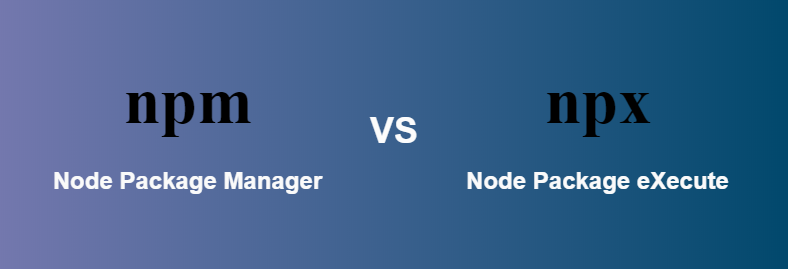 What are the differences between npm and npx ? - GeeksforGeeks | A Computer Science portal for geeks. It contains well written, well thought and well explained computer science and programming articles, quizzes and practice/competitive programming/company interview Questions.
What are the differences between npm and npx ? - GeeksforGeeks | A Computer Science portal for geeks. It contains well written, well thought and well explained computer science and programming articles, quizzes and practice/competitive programming/company interview Questions.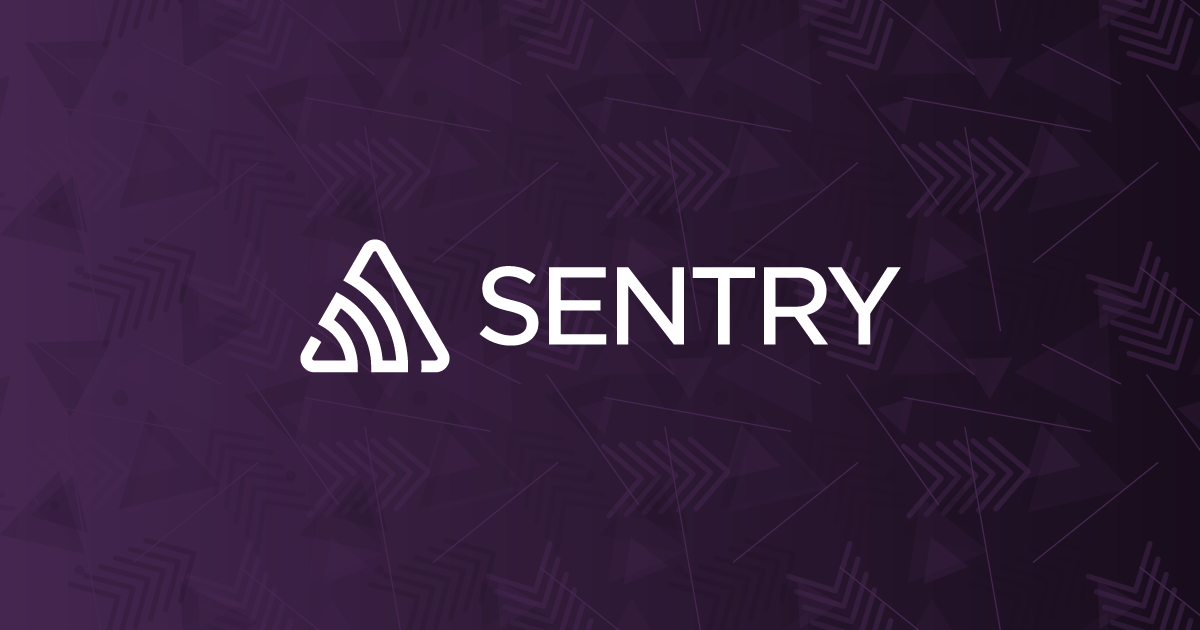 Difference between NPM and NPX in JavaScript | Sentry | The Problem What's the difference between npm and npx in JavaScript? The Solution The command npm is used to download JavaScript packages from Node…
Difference between NPM and NPX in JavaScript | Sentry | The Problem What's the difference between npm and npx in JavaScript? The Solution The command npm is used to download JavaScript packages from Node…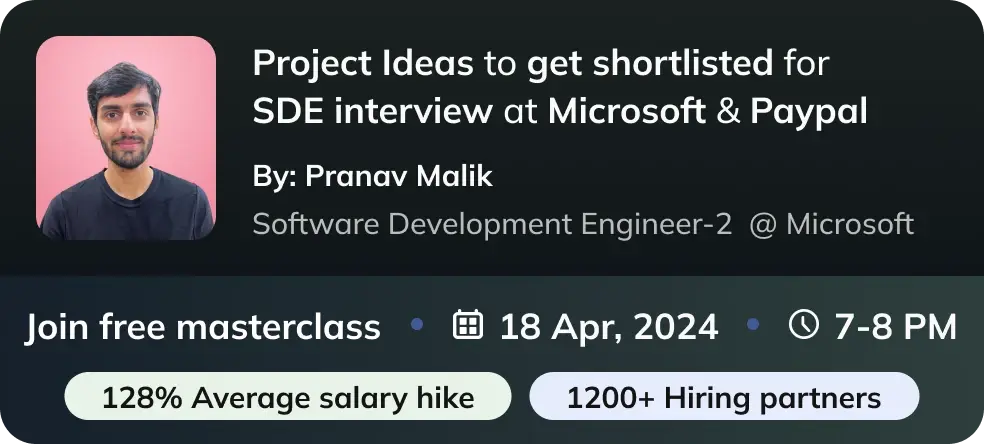 Difference between NPM and NPX - Naukri Code 360 | NPM is a package management that is used to install, uninstall, and update Javascript packages on your workstation, whereas NPX is a package executer that is ...
Difference between NPM and NPX - Naukri Code 360 | NPM is a package management that is used to install, uninstall, and update Javascript packages on your workstation, whereas NPX is a package executer that is ...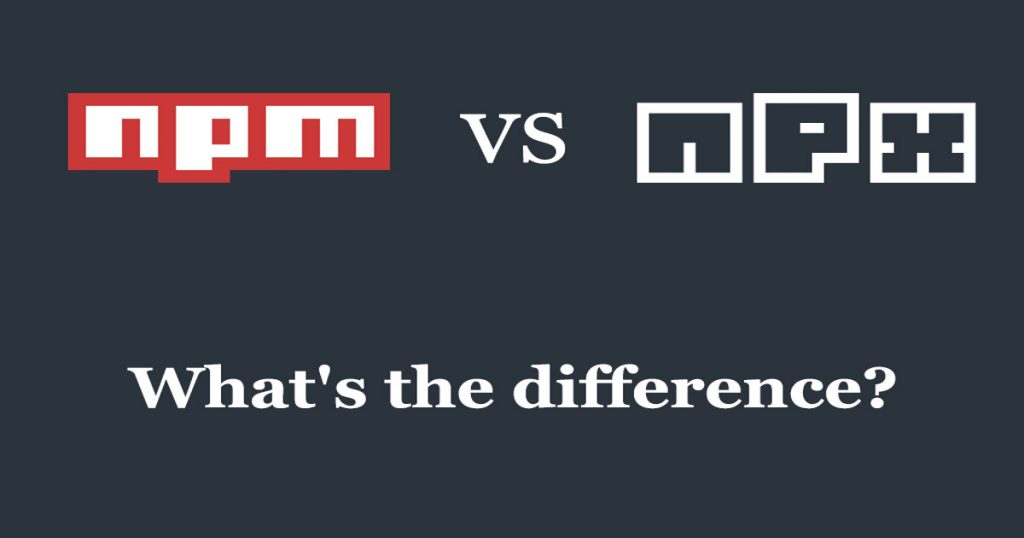 npm vs npx — What's the Difference? | If you’ve ever used Node.js [https://nodejs.org/], then you must have used npm for sure. npm (node package manager) is the dependency/package manager you get out of the box when you install Node.js. It provides a way for developers to install packages both globally and locally. Sometimes you might
npm vs npx — What's the Difference? | If you’ve ever used Node.js [https://nodejs.org/], then you must have used npm for sure. npm (node package manager) is the dependency/package manager you get out of the box when you install Node.js. It provides a way for developers to install packages both globally and locally. Sometimes you might What is the difference between NPM and NPX? | Medium | In today’s post, we will understand what is NPM and NPX, what they do and their core differences.
What is the difference between NPM and NPX? | Medium | In today’s post, we will understand what is NPM and NPX, what they do and their core differences. Difference between Npm and Npx in React - The freeCodeCamp ... | Severally i have seen react books where npm and npx are used in the codes but i don’t really know the difference between them so i can know where they are respectively necessary to be inserted. Please explicit Answer
Difference between Npm and Npx in React - The freeCodeCamp ... | Severally i have seen react books where npm and npx are used in the codes but i don’t really know the difference between them so i can know where they are respectively necessary to be inserted. Please explicit Answer