Add Conditional Attributes to React Components
Learn how to use JavaScript operators and conditional rendering to dynamically add attributes to your React components, enhancing interactivity and user experience.
Learn how to use JavaScript operators and conditional rendering to dynamically add attributes to your React components, enhancing interactivity and user experience.
This article will guide you through the process of adding attributes to your React components based on specific conditions, making your components more interactive and adaptable. We'll explore three main methods: using the ternary operator for simple conditions, leveraging short-circuit evaluation with the && operator for cases where you only want to include the attribute if a condition is true, and creating a helper function for more complex logic. Each method will be explained with examples to illustrate its implementation. Additionally, we'll discuss important considerations such as code clarity, performance, and alternative approaches for managing conditional attributes effectively. By the end of this guide, you'll have a solid understanding of how to conditionally add attributes in React, empowering you to build dynamic and responsive user interfaces.
React's flexibility shines when it comes to dynamically modifying components based on different conditions. Let's explore how to conditionally add attributes to your React components, enhancing their interactivity and responsiveness.
Method 1: Using the Ternary Operator
Identify the Condition: Determine the logic that dictates whether the attribute should be included. This could involve state values, props, or any other relevant data.
Implement the Ternary Operator: Within your JSX, use the ternary operator to conditionally render the attribute. The syntax is as follows:
<Component attribute={condition ? 'valueIfTrue' : 'valueIfFalse'} />condition: The expression that evaluates to true or false.valueIfTrue: The attribute value if the condition is true.valueIfFalse: The attribute value if the condition is false (or often an empty string to omit the attribute).Example:
function MyComponent({ isActive }) {
return (
<button className={isActive ? 'active' : ''}>
Click Me
</button>
);
}In this example, the active class is applied to the button only when the isActive prop is true.
Method 2: Short-circuit Evaluation with &&
&& operator.<Component attribute={condition && 'value'} />condition is true, the attribute with the specified value is added.condition is false, the entire expression evaluates to false, and the attribute is omitted.Example:
function MyComponent({ isRequired }) {
return (
<input type="text" required={isRequired && true} />
);
}Here, the required attribute is added to the input element only when the isRequired prop is true.
Method 3: Function for Complex Logic
Create a Helper Function: For more intricate conditions, define a function that returns the desired attribute value based on your logic.
Call the Function: Within your JSX, call the function to determine the attribute value.
Example:
function getClassName(isActive, hasError) {
if (isActive) return 'active';
if (hasError) return 'error';
return '';
}
function MyComponent({ isActive, hasError }) {
return (
<div className={getClassName(isActive, hasError)}>
{/* ... */}
</div>
);
}This example demonstrates how a function can handle multiple conditions to determine the appropriate class name.
Additional Considerations:
classnames for managing conditional classes efficiently.By mastering these techniques, you'll have the power to create dynamic and responsive React components that adapt to various conditions, enhancing user experience and code maintainability.
This code provides various methods to conditionally add attributes to React components. It includes examples using ternary operators, short-circuit evaluation, and functions for complex logic. The examples demonstrate how to apply classes, required attributes, href attributes, and multiple attributes based on conditions. Additional tips on choosing the appropriate method and performance considerations are also provided.
Here are the JavaScript examples for the methods described in the article:
Method 1: Using the Ternary Operator
function MyComponent({ isActive }) {
return (
<button className={isActive ? 'active' : ''}>
Click Me
</button>
);
}This example demonstrates how to conditionally apply the active class to a button based on the isActive prop.
Method 2: Short-circuit Evaluation with &&
function MyComponent({ isRequired }) {
return (
<input type="text" required={isRequired && true} />
);
}This example shows how to add the required attribute to an input element only when the isRequired prop is true.
Method 3: Function for Complex Logic
function getClassName(isActive, hasError) {
if (isActive) return 'active';
if (hasError) return 'error';
return '';
}
function MyComponent({ isActive, hasError }) {
return (
<div className={getClassName(isActive, hasError)}>
{/* ... */}
</div>
);
}This example illustrates how a function can handle multiple conditions to determine the appropriate class name for a div element.
Additional Examples:
function MyComponent({ link }) {
return (
<a href={link ? link : '#'}>Click here</a>
);
}function MyComponent({ isDisabled, isChecked }) {
return (
<input
type="checkbox"
disabled={isDisabled && true}
checked={isChecked && true}
/>
);
}Remember:
classnames for managing conditional classes efficiently.Beyond the Basics:
...) to conditionally add multiple attributes from an object. This is particularly useful when dealing with a dynamic set of attributes.const dynamicAttributes = {
...(isActive && { className: 'active' }),
...(hasError && { 'aria-invalid': true }),
};
<Component {...dynamicAttributes} />const classNames = ['base-class'];
if (isActive) classNames.push('active');
if (hasError) classNames.push('error');
<Component className={classNames.join(' ')} />Advanced Techniques:
Render Props: Employ render props to pass down the logic for conditionally rendering attributes to child components. This enhances flexibility and component composition.
Higher-Order Components (HOCs): Leverage HOCs to inject conditional attributes into components, especially when dealing with cross-cutting concerns.
Libraries and Tools:
Testing:
Accessibility:
Performance Optimization:
Remember: The choice of method depends on the complexity of your logic, code readability, and performance requirements. Choose the approach that best suits your specific use case and project needs.
| Method | Description | Example |
|---|---|---|
| Ternary Operator | Uses a condition to choose between two attribute values. | <button className={isActive ? 'active' : ''}>Click Me</button> |
| Logical AND (&&) | Adds the attribute only if the condition is true. | <input type="text" required={isRequired && true} /> |
| Helper Function | Defines a function to handle complex logic for determining the attribute value. |
getClassName(isActive, hasError) to determine class based on multiple conditions |
| Additional Considerations | Prioritize code clarity and readability, consider performance implications, and explore libraries. |
In conclusion, mastering the art of conditionally adding attributes empowers you to create dynamic and responsive React components that adapt seamlessly to varying conditions. Whether you opt for the simplicity of the ternary operator, the conciseness of short-circuit evaluation, or the flexibility of helper functions, you have the tools to enhance user experience and code maintainability. Remember to prioritize clarity, consider performance implications, and explore libraries like classnames for efficient class management. By embracing these techniques, you'll elevate your React development skills and build interfaces that are both engaging and adaptable.
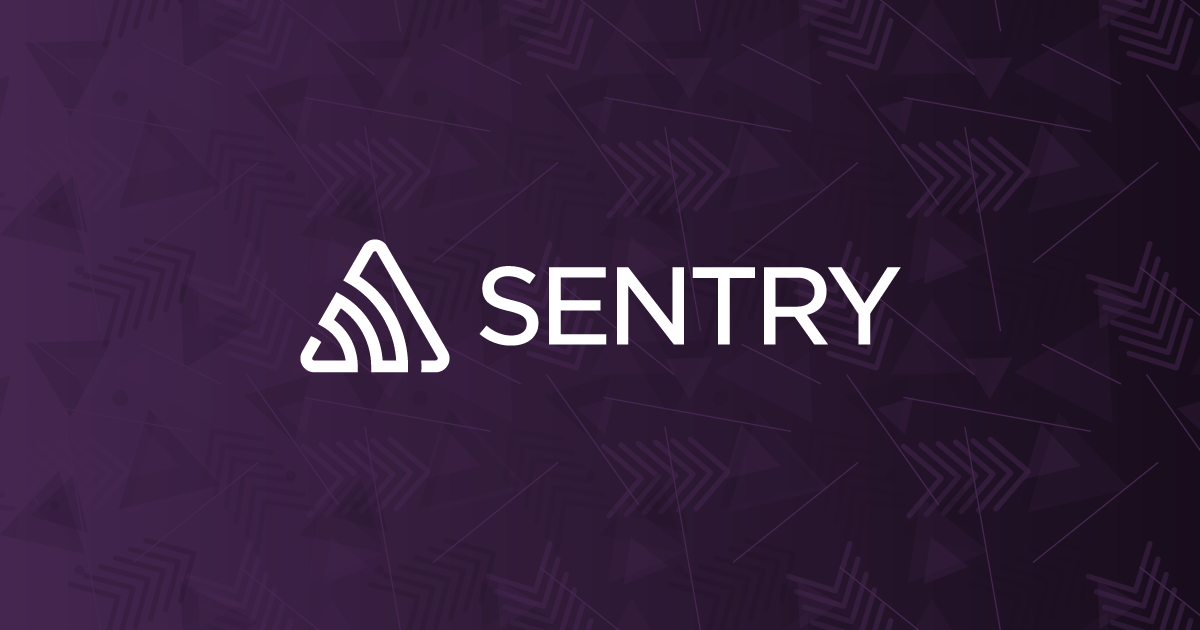 How do I Conditionally add Attributes to React Components? | Sentry | The Problem You have an attribute or property that you would like to conditionally add to your component or element. How do you do this? Let's say that we have…
How do I Conditionally add Attributes to React Components? | Sentry | The Problem You have an attribute or property that you would like to conditionally add to your component or element. How do you do this? Let's say that we have…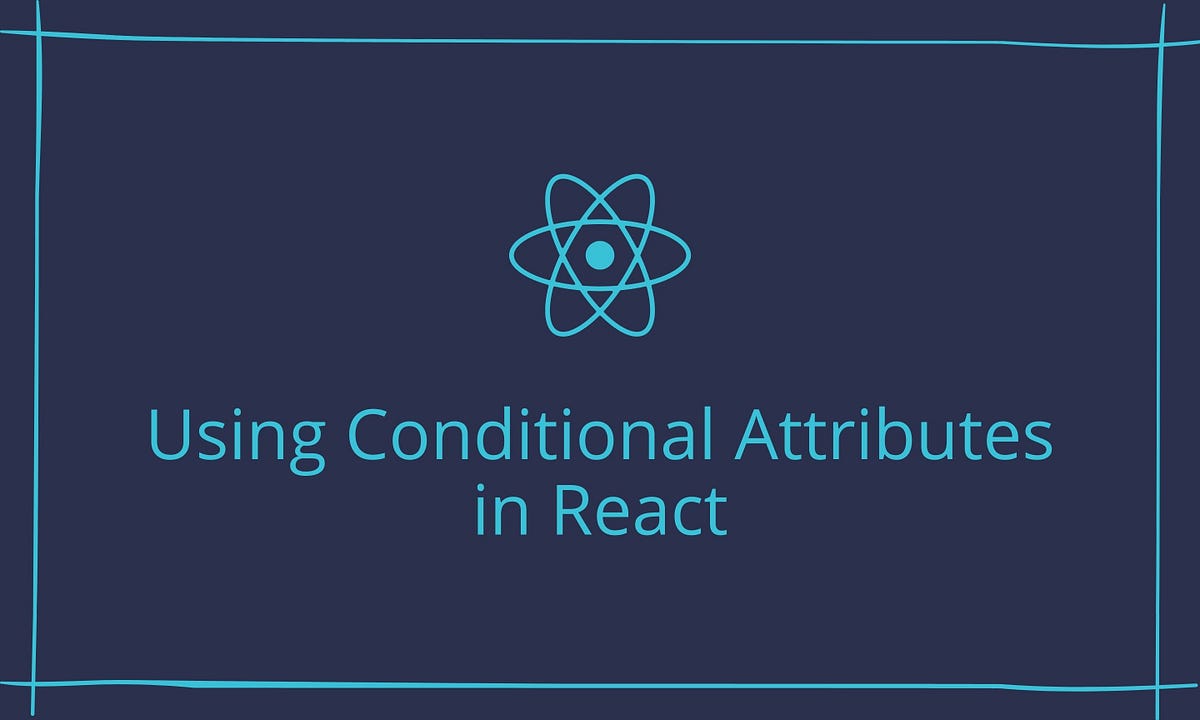 4 Methods to Add Conditional Attributes to React Components | by ... | Different methods and best practices of using conditional attributes or props with React
4 Methods to Add Conditional Attributes to React Components | by ... | Different methods and best practices of using conditional attributes or props with React How to conditionally add attributes to React components ... | A Computer Science portal for geeks. It contains well written, well thought and well explained computer science and programming articles, quizzes and practice/competitive programming/company interview Questions.
How to conditionally add attributes to React components ... | A Computer Science portal for geeks. It contains well written, well thought and well explained computer science and programming articles, quizzes and practice/competitive programming/company interview Questions. Conditionally adding attributes and props in React - Lumin8 Media | Learn how to conditionally add attributes and props in your React components.
Conditionally adding attributes and props in React - Lumin8 Media | Learn how to conditionally add attributes and props in your React components. How to Conditionally Add Attributes to React Components?_ ... | Aug 5, 2022 ... In React, adding attributes conditionally is frequently necessary. In React, it is pretty simple. React is sophisticated enough to skip ...
How to Conditionally Add Attributes to React Components?_ ... | Aug 5, 2022 ... In React, adding attributes conditionally is frequently necessary. In React, it is pretty simple. React is sophisticated enough to skip ... How do I conditionally add attributes to React components | Edureka ... | Is there a way to only add attributes to a React component if a certain condition is met? I'm supposed to add ... ? "required" : ""} /> ); } });
How do I conditionally add attributes to React components | Edureka ... | Is there a way to only add attributes to a React component if a certain condition is met? I'm supposed to add ... ? "required" : ""} /> ); } });