Find and Remove Unused Dependencies in package.json
Discover methods and tools to identify and remove unused dependencies in your package.json file, optimizing your project for performance and security.
Discover methods and tools to identify and remove unused dependencies in your package.json file, optimizing your project for performance and security.
As Node.js projects grow, they often gather unused dependencies, making the project heavier and potentially affecting performance. This guide will help you identify and remove these unnecessary packages to keep your project lean and efficient. We'll explore tools like depcheck and npm-check, guiding you through the process of analyzing your project, reviewing results, and safely removing unused dependencies. We'll also share tips on maintaining a clean project and preventing future dependency bloat.
Over time, Node.js projects can accumulate unused dependencies, bloating the node_modules folder and potentially impacting performance. Here's how to identify and remove these unnecessary packages:
Step 1: Choose Your Tool
Several tools can help you find unused dependencies. Two popular options are:
Step 2: Install the Chosen Tool
npm install depcheck -gnpm install npm-check -gStep 3: Analyze Your Project
depcheckThis will display a list of unused dependencies, missing dependencies, and potentially problematic dependencies.
npm-checkThis will open an interactive interface where you can review your dependencies and mark unused ones for removal.
Step 4: Review the Results
Carefully examine the list of unused dependencies. Some might be required for specific build processes or environments, even if they're not directly referenced in your code.
Step 5: Remove Unused Dependencies
npm uninstall <package-name> for each unused package.Step 6: Verify and Test
After removing dependencies, ensure your project still functions correctly. Run your tests and manually verify critical functionalities.
Additional Tips:
yarn offer features like automatic dependency cleanup.By following these steps, you can maintain a clean and efficient node_modules folder, improving your project's performance and maintainability.
The provided code snippets demonstrate how to identify and remove unused npm packages in a JavaScript project using two popular tools: depcheck and npm-check.
The first example utilizes depcheck to analyze dependencies within a specified directory and outputs a list of unused packages to the console. Options can be configured to ignore specific paths or dependencies.
The second example employs npm-check to provide a more interactive experience, presenting information about each dependency and allowing for direct removal through the currentState object.
Additional considerations emphasize the importance of error handling, automation, and version control when managing dependencies.
While the article provides a great overview, let's dive into some specific JavaScript examples using the mentioned tools:
Using depcheck:
const depcheck = require('depcheck');
const options = {
// Ignore certain paths or dependencies (optional)
ignoreDirs: ['build'],
ignoreMatches: ['@types/*'],
};
depcheck(__dirname, options, (unused) => {
if (unused.dependencies.length > 0) {
console.log('Unused dependencies:');
unused.dependencies.forEach((dep) => console.log(`- ${dep}`));
} else {
console.log('No unused dependencies found!');
}
});Using npm-check:
const npmCheck = require('npm-check');
npmCheck({
// Options for npm-check (e.g., skip devDependencies)
}).then((currentState) => {
// currentState contains information about each dependency
currentState.get('packages').forEach((pkg) => {
if (pkg.unused) {
console.log(`Unused package: ${pkg.moduleName}`);
// You can use currentState.remove(pkg.moduleName) to uninstall
}
});
});Additional Considerations:
Remember: Always review the results carefully before removing dependencies, as some might be necessary for specific environments or build processes.
It's crucial to differentiate between various dependency types in your package.json file:
When analyzing unused dependencies, focus primarily on dependencies as they directly impact your application's size and performance in production.
Sometimes, tools might identify dependencies as unused even if they are required. This can happen due to:
require(), the tool might not detect their usage.Carefully review the results and consider these scenarios before removing any dependencies.
To streamline the process of finding and removing unused dependencies, consider incorporating automation into your workflow:
While depcheck and npm-check are popular choices, explore other tools and approaches for managing dependencies:
npm ls command can list installed packages and their dependencies, helping you identify potential candidates for removal.| Step | Action | Tool(s) |
|---|---|---|
| 1 | Choose a tool to identify unused dependencies. | depcheck, npm-check |
| 2 | Install the chosen tool using npm. | npm |
| 3 | Analyze your project to identify unused dependencies. | depcheck, npm-check |
| 4 | Review the results and ensure they are truly unnecessary. | N/A |
| 5 | Remove the unused dependencies using npm or the chosen tool. | npm, npm-check |
| 6 | Verify your project functions correctly after removing packages. | N/A |
Additional Tips:
yarn.By diligently managing your npm packages and removing unused dependencies, you can ensure a clean and efficient project. This not only improves performance and maintainability but also reduces security risks associated with outdated or unnecessary packages. Remember to choose the right tools, understand dependency types, watch out for false positives, and consider automation to streamline the process. By incorporating these practices into your workflow, you'll keep your Node.js projects lean, mean, and ready to perform at their best.
 Check & remove unused npm packages - DEV Community | Cleaning Up Unused npm Packages in Your Project As a developer, it's easy to accumulate a large...
Check & remove unused npm packages - DEV Community | Cleaning Up Unused npm Packages in Your Project As a developer, it's easy to accumulate a large... Some of the dependencies here are unused, how do I remove them ... | Posted by u/PrestigiousZombie531 - 36 votes and 28 comments
Some of the dependencies here are unused, how do I remove them ... | Posted by u/PrestigiousZombie531 - 36 votes and 28 comments How to check unused npm packages? - DEV Community | There are several solutions available, depcheck and npm-check are the most common...
How to check unused npm packages? - DEV Community | There are several solutions available, depcheck and npm-check are the most common... depcheck - npm | Check dependencies in your node module. Latest version: 1.4.7, last published: 6 months ago. Start using depcheck in your project by running
depcheck - npm | Check dependencies in your node module. Latest version: 1.4.7, last published: 6 months ago. Start using depcheck in your project by running npm i depcheck. There are 239 other projects in the npm registry using depcheck. Cory House on X: "Problem: How do I find unused packages in ... | Problem: How do I find unused packages in package.json?
Cory House on X: "Problem: How do I find unused packages in ... | Problem: How do I find unused packages in package.json?Answer: Use depcheck.
It reports unused packages, and reports packages that should be installed. 👍
I just found over a dozen packages I wasn't using and thus, needlessly installing!
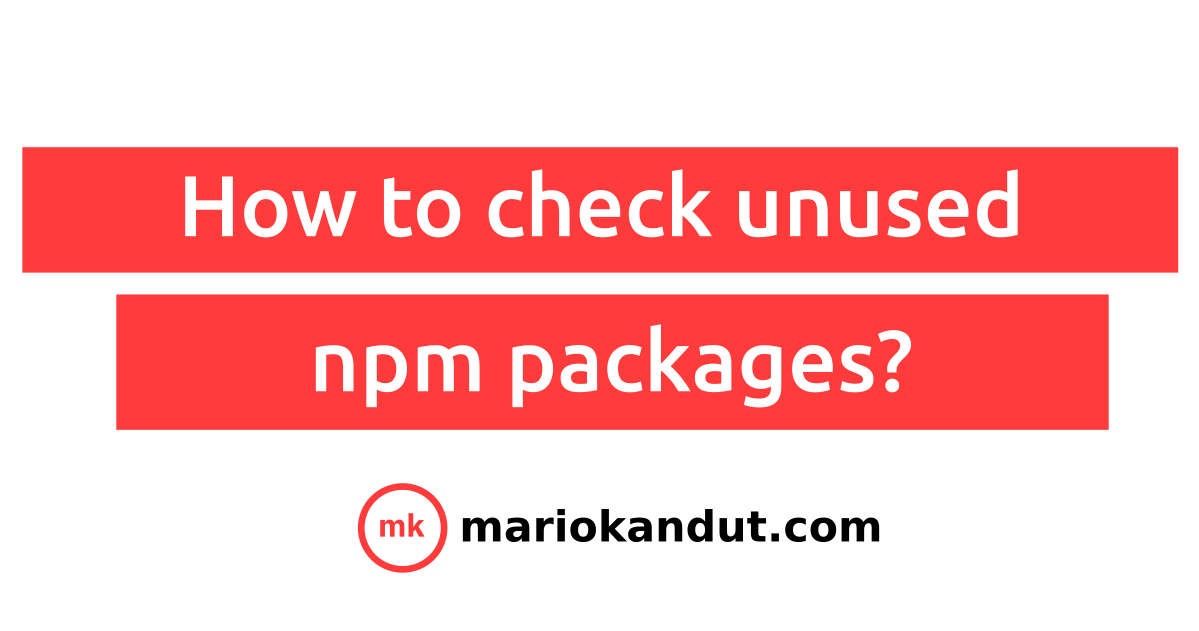 How to check unused npm packages? | Minimize your code with removing unused one.
How to check unused npm packages? | Minimize your code with removing unused one. Clean up dependencies and libraries not in use - Meteor.js forums | Hi all, I spent some time trying to find out how to deploy my first app and while I was trying to build it constantly failed, the good news is that I found out what was the problem that is a deprecated library in the node_modules was problematic, and it wasn’t even used I added it experimenting to implement some sound engines on the browser but for some reason I abandoned that one and used another, so it was literally just sitting there and causing a huge problem, now coming out from this I am w...
Clean up dependencies and libraries not in use - Meteor.js forums | Hi all, I spent some time trying to find out how to deploy my first app and while I was trying to build it constantly failed, the good news is that I found out what was the problem that is a deprecated library in the node_modules was problematic, and it wasn’t even used I added it experimenting to implement some sound engines on the browser but for some reason I abandoned that one and used another, so it was literally just sitting there and causing a huge problem, now coming out from this I am w...