Node.js File Removal Guide
Learn how to efficiently remove files in Node.js using the 'fs' module, covering methods like 'unlink', 'unlinkSync', and handling potential errors effectively.
Learn how to efficiently remove files in Node.js using the 'fs' module, covering methods like 'unlink', 'unlinkSync', and handling potential errors effectively.
This guide will walk you through the process of deleting files in Node.js using the built-in fs (file system) module. You'll learn how to import the module, choose between asynchronous and synchronous deletion methods, and implement the deletion process with error handling. We'll also discuss when to use each method and provide additional considerations for safe file deletion.
Node.js provides a powerful module called fs (file system) that allows you to interact with files on your computer. This includes the ability to delete files. Here's a step-by-step guide on how to achieve this:
1. Import the fs Module:
const fs = require('fs');This line imports the fs module, making its functions available for use in your code.
2. Choose Your Deletion Method:
There are two primary ways to delete files in Node.js:
fs.unlink(path, callback) (Asynchronous): This method deletes the file at the specified path asynchronously. It takes a callback function as the second argument, which is executed after the file deletion is complete (or if an error occurs).fs.unlinkSync(path) (Synchronous): This method deletes the file at the specified path synchronously. The code execution will block until the file is deleted.3. Implement File Deletion:
a) Asynchronous Deletion:
const filePath = 'path/to/your/file.txt';
fs.unlink(filePath, (err) => {
if (err) {
console.error(err);
return;
}
console.log('File deleted successfully!');
});Explanation:
filePath variable with the path to the file we want to delete.fs.unlink with the filePath and a callback function.b) Synchronous Deletion:
const filePath = 'path/to/your/file.txt';
try {
fs.unlinkSync(filePath);
console.log('File deleted successfully!');
} catch (err) {
console.error(err);
}Explanation:
filePath variable with the path to the file we want to delete.try...catch block to handle potential errors.try block, we call fs.unlinkSync with the filePath.catch block catches the error and logs the error message.4. Choose the Right Method:
Additional Considerations:
Remember: Deleting files is a permanent action, so always double-check before proceeding.
This code demonstrates how to delete files in Node.js using both asynchronous and synchronous methods. The asynchronous method uses fs.unlink with a callback function to handle errors and success messages. The synchronous method uses fs.unlinkSync within a try-catch block for error handling. The choice between methods depends on whether you want to block your application during deletion. Additional considerations include error handling, file permissions, and file existence checks.
Following the provided guide, here are the JavaScript examples for deleting files using both asynchronous and synchronous methods:
1. Asynchronous File Deletion:
const fs = require('fs');
const filePath = 'path/to/your/file.txt';
fs.unlink(filePath, (err) => {
if (err) {
console.error("Error deleting file:", err);
return;
}
console.log('File deleted successfully!');
});Explanation:
fs module for file system operations.filePath variable with the path to the file we want to delete.fs.unlink to delete the file asynchronously.2. Synchronous File Deletion:
const fs = require('fs');
const filePath = 'path/to/your/file.txt';
try {
fs.unlinkSync(filePath);
console.log('File deleted successfully!');
} catch (err) {
console.error("Error deleting file:", err);
}Explanation:
fs module.filePath variable.try...catch block to handle errors.try block, we use fs.unlinkSync to delete the file synchronously.catch block logs the error message.Choosing the Right Method:
Additional Considerations:
Beyond fs.unlink:
fs.rmdir (asynchronous) or fs.rmdirSync (synchronous). Remember, these functions only work on empty directories. For non-empty directories, you'll need to recursively delete files within them first.fs.rm (Node.js v14.14.0 and later): This offers a more versatile approach to deleting files and directories, including options for recursive deletion and force deletion.Error Handling Best Practices:
err.code property to identify specific error types (e.g., ENOENT for "file not found") and provide more informative feedback to the user.Safety Precautions:
Advanced Use Cases:
fs.stat or fs.lstat to get file information (e.g., size, creation time) and then conditionally delete files based on specific criteria.glob module to delete multiple files matching a pattern (e.g., delete all files with a .txt extension).Remember: Always prioritize data safety and implement appropriate error handling mechanisms when working with file deletions.
| Method | Description | Usage |
|---|---|---|
fs.unlink(path, callback) |
Asynchronous: Deletes the file at the given path. The callback function handles errors or confirms successful deletion. | Ideal for non-blocking operations, especially with large files or multiple deletions. |
fs.unlinkSync(path) |
Synchronous: Deletes the file at the given path and blocks code execution until complete. | Use when file deletion must be confirmed before proceeding. |
In conclusion, deleting files in Node.js is a straightforward process with the help of the fs module. You have the flexibility to choose between asynchronous and synchronous methods based on your application's needs. Remember to handle errors gracefully, ensure proper file permissions, and consider safety measures like confirmation prompts or backups to prevent accidental data loss. By following these guidelines and exploring advanced techniques, you can effectively manage file deletions in your Node.js projects.
 How to delete a file in Node.js | Sep 14, 2023 ... You can use the fs module, which provides methods for working with files and directories: Using fs.unlink() to delete asynchronously, or fs.
How to delete a file in Node.js | Sep 14, 2023 ... You can use the fs module, which provides methods for working with files and directories: Using fs.unlink() to delete asynchronously, or fs.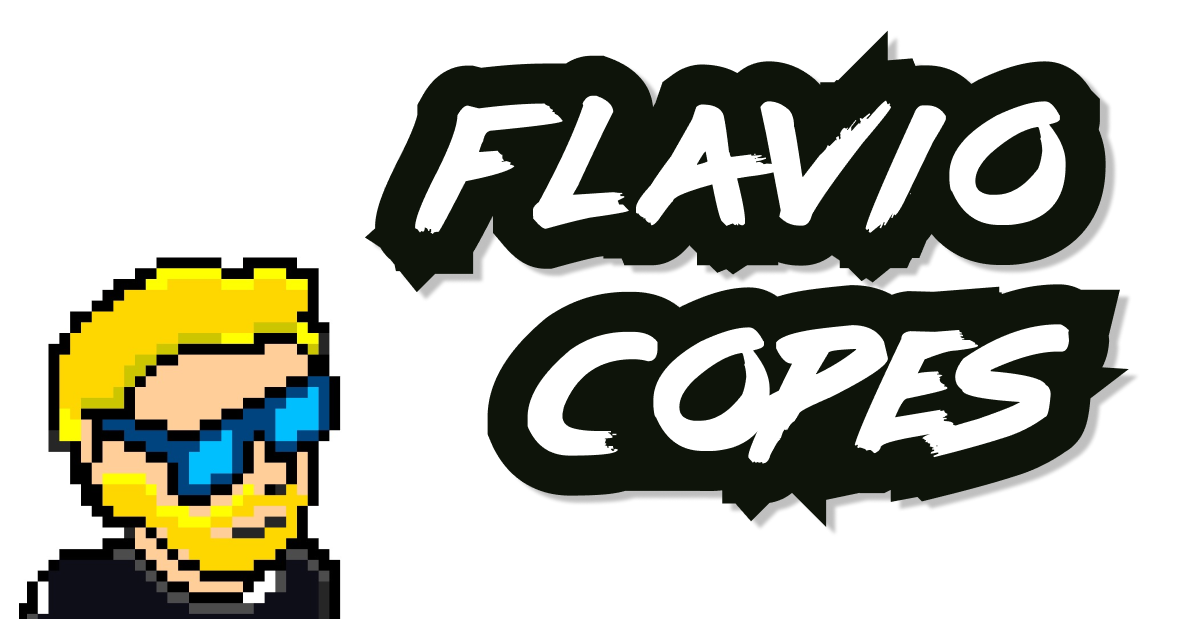 How to remove a file with Node.js | Discover how to remove a file from the filesystem with Node.js
How to remove a file with Node.js | Discover how to remove a file from the filesystem with Node.js Node.js delete File example with unlink & unlinkSync - Rest API ... | Node.js delete File example using unlink & unlinkSync - step by step to build Node.js Express Delete file Rest API example
Node.js delete File example with unlink & unlinkSync - Rest API ... | Node.js delete File example using unlink & unlinkSync - step by step to build Node.js Express Delete file Rest API example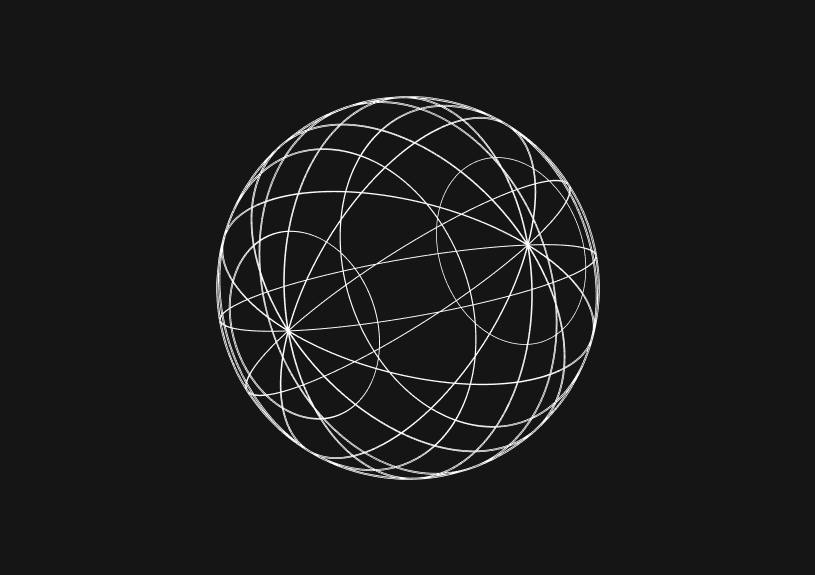 How to delete a file in JavaScript | Basedash | In this guide we'll cover how to delete a file in JavaScript.
How to delete a file in JavaScript | Basedash | In this guide we'll cover how to delete a file in JavaScript.