Node.js ES6 Import: A How-To Guide
Learn how to use ES6 import statements in your Node.js projects for cleaner and more maintainable code.
Learn how to use ES6 import statements in your Node.js projects for cleaner and more maintainable code.
Node.js developers are likely familiar with the require() function for importing modules, a key part of the CommonJS system. However, Node.js has embraced ES modules (ESM) using import and export, offering a modern approach to modularity. This article guides you on using ES modules in your Node.js projects.
Node.js originally used the require() function for importing modules, which is part of the CommonJS module system. However, Node.js now supports ES modules (ESM) using the import and export keywords. Here's how to use ES modules in your Node.js projects:
1. Enable ES Modules
package.json: The most common way is to add "type": "module" to your project's package.json file. This tells Node.js to treat all .js files as ES modules.
{
"name": "my-project",
"version": "1.0.0",
"type": "module",
// ... other properties
}File Extension: Alternatively, you can use the .mjs file extension for your ES module files. This works even if you don't have "type": "module" in your package.json.
2. Exporting from a Module
Create a file (e.g., module.js) and export functions, classes, or variables using the export keyword:
// module.js
export function greet(name) {
console.log(`Hello, ${name}!`);
}
export const PI = 3.14159;Default Exports: You can have one default export per module:
// module.js
const message = "This is the default export";
export default message; 3. Importing into Another File
In another file (e.g., app.js), import what you need using the import keyword:
// app.js
import { greet, PI } from './module.js';
import myMessage from './module.js'; // Importing the default export
greet('John'); // Output: Hello, John!
console.log(PI); // Output: 3.14159
console.log(myMessage); // Output: This is the default exportImportant Notes:
'./module.js').await directly at the top level of an ES module in Node.js.require() to import CommonJS modules within an ES module. However, to use ES modules in CommonJS, you'll need to use dynamic imports (import()).Example:
// math.mjs (ES module)
export function add(a, b) {
return a + b;
}
// app.js (ES module)
import { add } from './math.mjs';
console.log(add(5, 3)); // Output: 8ES modules provide a more modern and standardized way to work with modules in Node.js, offering advantages like static analysis, better tree-shaking, and improved code organization.
This code demonstrates the use of ES modules in Node.js. It includes a package.json file with "type": "module" to indicate ES module usage. The math.mjs file defines functions (add, subtract) and a constant (PI) which are exported using the 'export' keyword. The app.js file imports these functions and the constant from math.mjs and uses them to perform calculations. The code can be run from the terminal using the command 'node app.js'. This setup showcases the basic structure and syntax of ES modules in Node.js, emphasizing the use of 'export' and 'import' for modularity and code organization.
Here's a complete example demonstrating the use of ES modules in Node.js, along with explanations and ways to run the code:
Project Structure:
my-project/
├── package.json
├── math.mjs
└── app.js
1. package.json:
{
"name": "my-project",
"version": "1.0.0",
"type": "module",
"description": "Example using ES modules in Node.js"
}2. math.mjs (ES Module):
// math.mjs
export function add(a, b) {
return a + b;
}
export function subtract(a, b) {
return a - b;
}
export const PI = 3.14159;3. app.js (ES Module):
// app.js
import { add, subtract, PI } from './math.mjs';
console.log(`5 + 3 = ${add(5, 3)}`);
console.log(`10 - 4 = ${subtract(10, 4)}`);
console.log(`Value of PI: ${PI}`);Running the Code:
From your terminal, navigate to the my-project directory.
Run the following command:
node app.jsOutput:
5 + 3 = 8
10 - 4 = 6
Value of PI: 3.14159
Explanation:
package.json: The "type": "module" line is crucial. It tells Node.js to interpret all .js files as ES modules.math.mjs: This file defines functions and a constant that we want to reuse. The export keyword makes them available for other modules to import.app.js:
import to bring in the specific functions and the constant PI from math.mjs.Key Points:
.mjs clearly identifies a file as an ES module, using "type": "module" in package.json allows you to use the familiar .js extension for all your modules.'./math.mjs') to specify the location of the module file relative to the current file.This example demonstrates the fundamental concepts of using ES modules in Node.js. You can apply these principles to create more complex and organized projects with reusable components.
Historical Context: Node.js initially relied on CommonJS due to its early development alongside the standardization of ES modules. The adoption of ES modules reflects Node.js's commitment to modern JavaScript standards.
Benefits of ES Modules:
Choosing Between CommonJS and ES Modules:
Dynamic Imports: The import() function allows for dynamically loading modules at runtime, which can be useful for lazy-loading or conditional imports.
Package Management: When publishing packages to npm, you can specify ES module support to ensure compatibility with projects using ES modules.
Community Resources: The Node.js ecosystem actively supports ES modules, with many libraries and frameworks providing ES module versions or guidance on their use.
Future of Modules in Node.js: ES modules are the future of modularity in Node.js, and their adoption is expected to continue growing.
| Feature | Description |
|---|---|
| Module System | Node.js supports both CommonJS (require()) and ES modules (import/export). |
| Enabling ES Modules | 1. Add "type": "module" to package.json to treat all .js files as ES modules. 2. Use the .mjs file extension for ES module files. |
| Exporting | Use export to export functions, classes, or variables. Use export default for a single default export. |
| Importing | Use import to import from other modules. Specify the relative file path. |
| Default Imports | Import default exports directly using a variable name. |
| Top-Level Await |
await can be used at the top level of ES modules. |
| Interoperability |
require() can import CommonJS modules within ES modules. Dynamic import() is needed for the reverse. |
| Advantages of ES Modules | - Static analysis - Better tree-shaking - Improved code organization |
The transition to ES modules marks a significant advancement in Node.js development, aligning it with modern JavaScript standards and offering numerous benefits. By understanding how to enable, export, and import modules using the 'import' and 'export' keywords, developers can write more modular, maintainable, and performant code. While CommonJS remains a part of Node.js's history, embracing ES modules is essential for staying current with the evolving JavaScript landscape and leveraging the full potential of modern JavaScript development.
 How to use an ES6 import in Node.js? - GeeksforGeeks | A Computer Science portal for geeks. It contains well written, well thought and well explained computer science and programming articles, quizzes and practice/competitive programming/company interview Questions.
How to use an ES6 import in Node.js? - GeeksforGeeks | A Computer Science portal for geeks. It contains well written, well thought and well explained computer science and programming articles, quizzes and practice/competitive programming/company interview Questions. Modules: ECMAScript modules | Node.js v22.8.0 Documentation | Modules are defined using a variety of import and export statements. The following example of an ES module exports a function: // addTwo.mjs function addTwo(num) ...
Modules: ECMAScript modules | Node.js v22.8.0 Documentation | Modules are defined using a variety of import and export statements. The following example of an ES module exports a function: // addTwo.mjs function addTwo(num) ... How to use ES6 import in Node Project - DEV Community | ES6 Module A file containing reusable code is known as a module. Whether or not it is...
How to use ES6 import in Node Project - DEV Community | ES6 Module A file containing reusable code is known as a module. Whether or not it is... import - JavaScript | MDN | The static import declaration is used to import read-only live bindings which are exported by another module. The imported bindings are called live bindings because they are updated by the module that exported the binding, but cannot be re-assigned by the importing module.
import - JavaScript | MDN | The static import declaration is used to import read-only live bindings which are exported by another module. The imported bindings are called live bindings because they are updated by the module that exported the binding, but cannot be re-assigned by the importing module.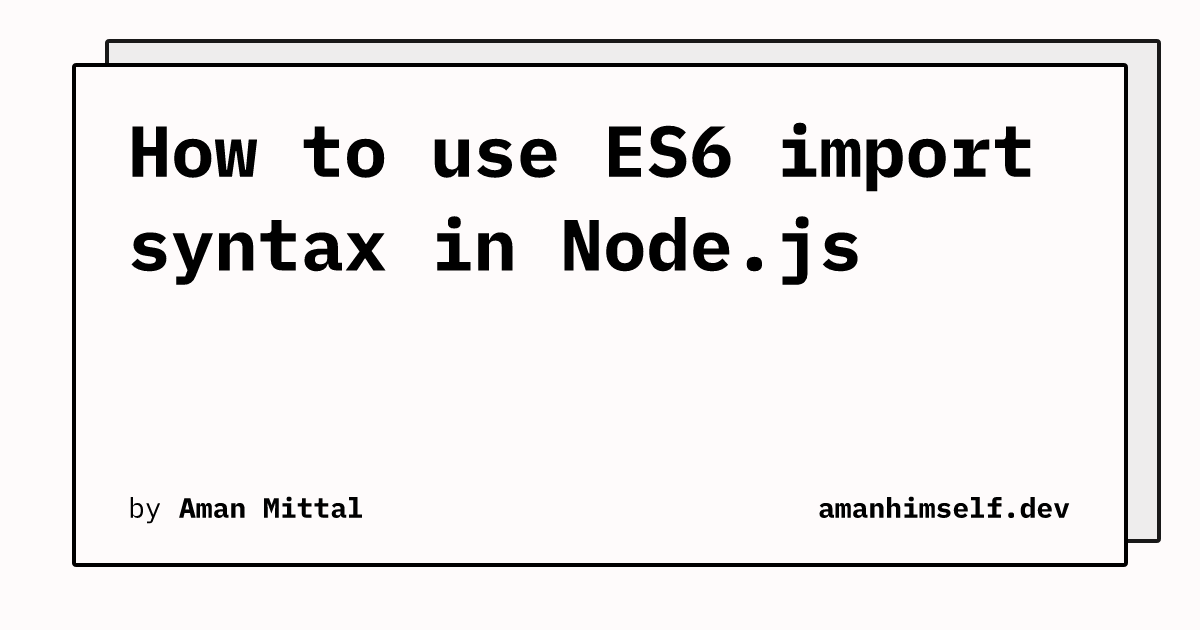 How to use ES6 import syntax in Node.js | amanhimself.dev | Apr 7, 2021 ... An ES6 import syntax allows importing modules exported from a different JavaScript file. It is a common pattern to use modules across React and React Native ...
How to use ES6 import syntax in Node.js | amanhimself.dev | Apr 7, 2021 ... An ES6 import syntax allows importing modules exported from a different JavaScript file. It is a common pattern to use modules across React and React Native ...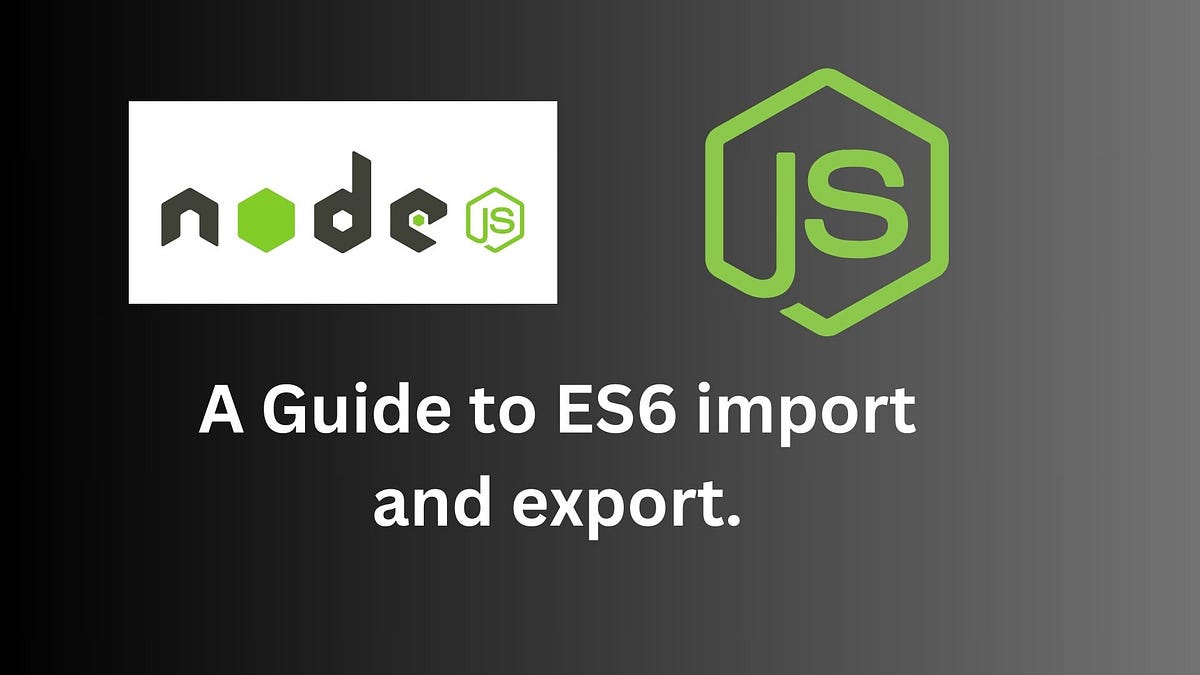 A Guide to ES6 Import and Export Usage in Node.js | by Oluwaseun ... | As the world of web development is constantly evolving, a solid knowledge of modern JavaScript is essential. One of the fundamental aspects…
A Guide to ES6 Import and Export Usage in Node.js | by Oluwaseun ... | As the world of web development is constantly evolving, a solid knowledge of modern JavaScript is essential. One of the fundamental aspects…